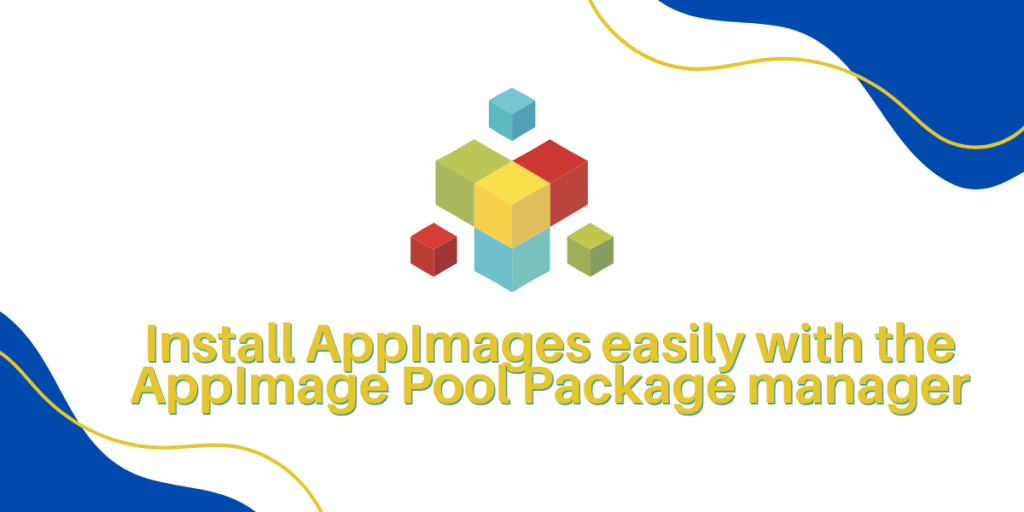There are numerous ways through which you can install any application on Linux. Package managers, Flatpaks and snaps are the most used package managers on distributions, but there is another way – AppImages.
AppImages are standalone applications which do not need to be installed on your distribution and can run directly using a launcher.
Although, installing an application with this method can be hectic. It does not have a command line interface and hence you have to visit the website in order to install anything.
Also read – All about Ubuntu’s package manager
AppImage pool acts as a package manager for all the AppImages available. You can easily browse, search download, install, and remove AppImages from your distribution. Let’s have a look at the installation procedure of this tool, and then we will look at the various features of AppImage Pool.
Installing AppImage Pool
To install this application, visit the official GitHub release page of this project and download the latest AppImage file. You can also download this by using the wget command:
wget https://github.com/prateekmedia/appimagepool/releases/download/5.0.0/appimagepool-5.0.0-x86_64.AppImage

Once the download is finished, make the downloaded file executable by typing:
sudo chmod a+x appimagepool1-5.0.0-x86_64.AppImage
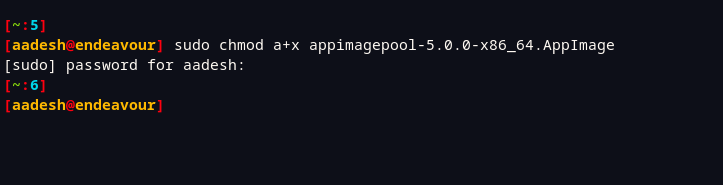
Note that the version of this application may be different in the future, so make sure that you type the correct filename.
You can also make this file executable with the GUI method, just open your file manager and then head over to the directory where you store your downloaded files. Now right-click on the file and then click ‘properties’. Now, head over to the ‘permissions’ tab and then make this file read + write and give it executable permission as well.
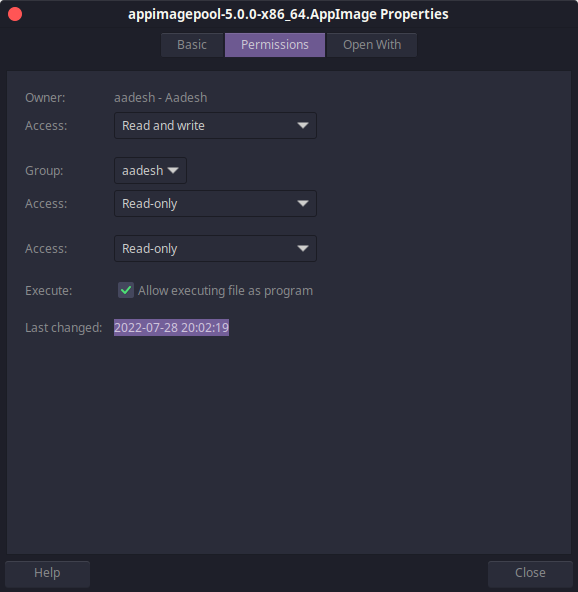
A simple double-click on the file to open it, and you should be greeted with the interface of this package manager.
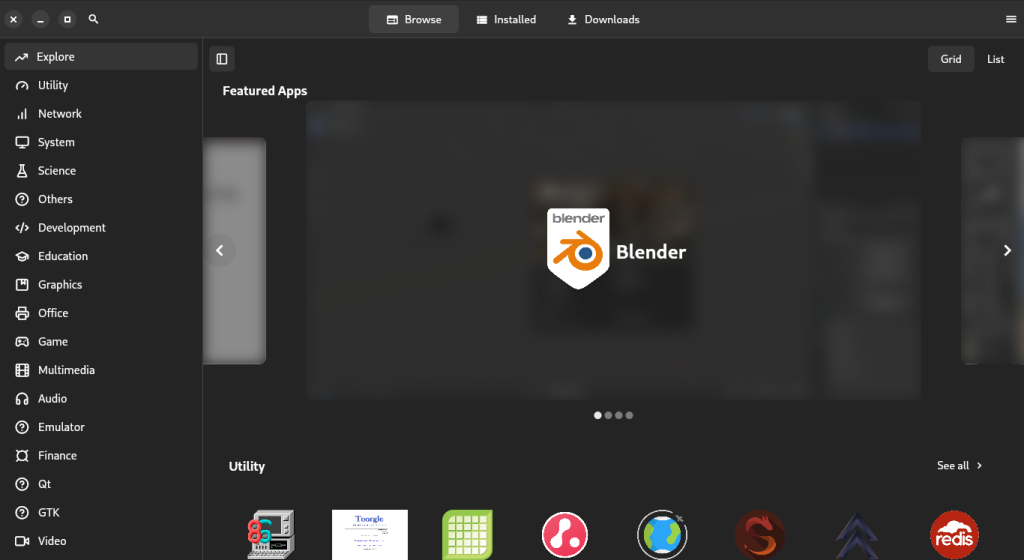
You can search for any application from the search button mentioned on the top left. For any application, AppImage Pool will provide you with information such as screenshots, basic usage etc. I find the categories of this package manager way better than how it looks in the GNOME software.
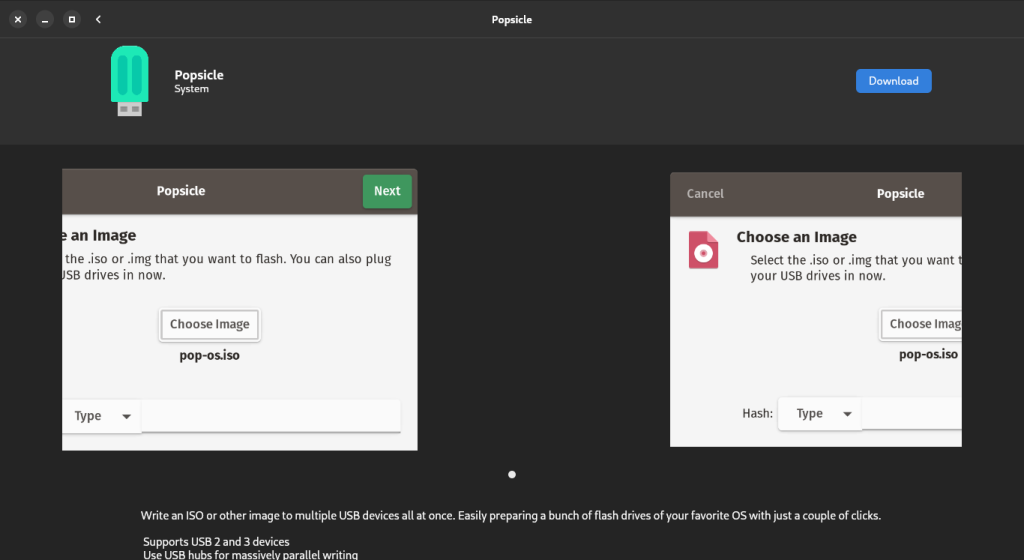
You can also select any older version of a specific application to be installed on your system.
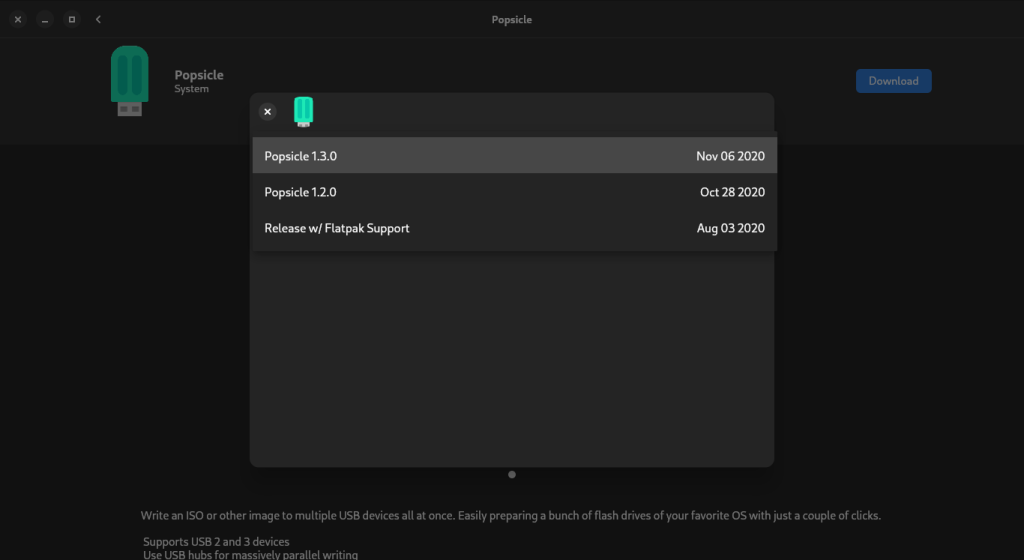
You can of course change the location of the installed applications from the settings menu. By default, AppImage Pool automatically downloads all the applications in your ~/Applications/ directory.
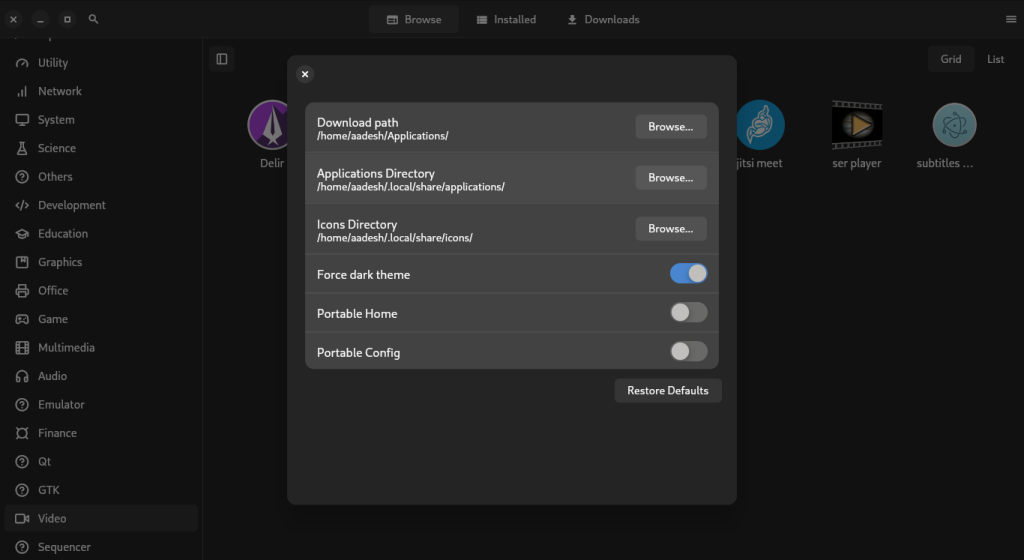
If you click on the icons of any application from the detailed menu, the package manager will redirect you to the website or repository of the application. So if you need more information regarding any project, you can easily get access to that.
Summary
There are a few broken things here and there, such as the screenshots do not load sometimes, and sometimes you don’t get to see any information related to the application. However, this is a cool project overall and I’m just focusing on the nitpicks. If you prefer AppImages as your go-to source of the application, then this application manager is worth checking out!