Linux is the foundation of many modern IT environments, especially when it comes to virtualization and containerization. Virtualization lets you run multiple operating systems on one physical machine, using software like virtual machines (VMs). Containers take this a step further by running isolated applications with shared system resources, making them lighter and faster than traditional VMs.
This article will help you understand Linux virtualization, the basics of containers, and how tools like Docker and Podman are used to create, run, and manage containerized applications. You will also learn about container images, security practices, and how to run containers safely on your Linux system.
If you are new to system administration or missed our previous article on System Monitoring & Troubleshooting, we recommend reviewing it to better understand how system resources impact virtualization and containers.
Linux Virtualization Explained
Virtualization is the process of creating virtual machines (VMs) that run on top of a physical host system. Each VM behaves like an independent computer, with its own operating system, resources, and applications.
On Linux, virtualization is typically handled using tools like KVM (Kernel-based Virtual Machine), QEMU, VirtualBox, or VMware. KVM is built directly into the Linux kernel, making it a popular choice for enterprise environments.
To check if your system supports KVM:
egrep -c '(vmx|svm)' /proc/cpuinfo

If the output is 1 or more, your CPU supports hardware virtualization.
To install KVM and required packages on a Debian-based system:
sudo apt install qemu-kvm libvirt-daemon-system virtinst bridge-utils virt-manager
Once installed, you can use the virt-manager graphical tool to create and manage virtual machines.
VMs are useful when you need full system isolation or want to run different Linux distributions or even other operating systems like Windows inside your Linux environment. However, virtual machines are heavy because they require a full OS for each instance, making them slower to boot and more resource-intensive
Introduction to Linux Containers
Containers solve many of the problems caused by traditional virtualization. A container shares the host system’s kernel and only includes what it needs to run the application—such as binaries, libraries, and configuration files. This makes containers fast, portable, and lightweight.
On Linux, containers are made possible through cgroups and namespaces, which isolate resources like CPU, memory, and file systems between processes.
The most common container tools on Linux today are Docker and Podman, both of which allow you to create and manage containers easily.
Docker Basics: Building and Running Containers
Docker is one of the most popular container engines. It uses a client-server architecture, where the Docker client communicates with the Docker daemon to build, run, and manage containers.
To install Docker on a Debian-based system:
sudo apt install docker.io
sudo systemctl start docker
sudo systemctl enable docker
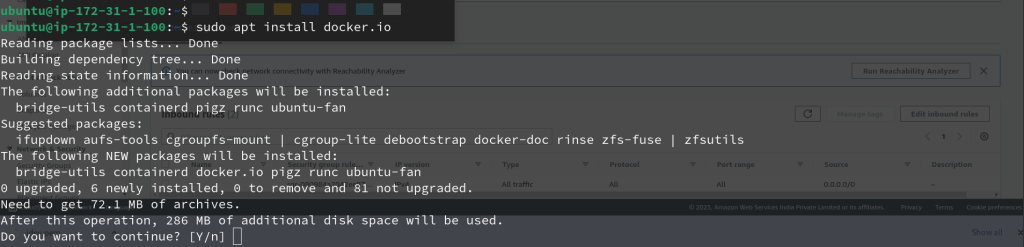
To test your installation:
sudo docker run hello-world
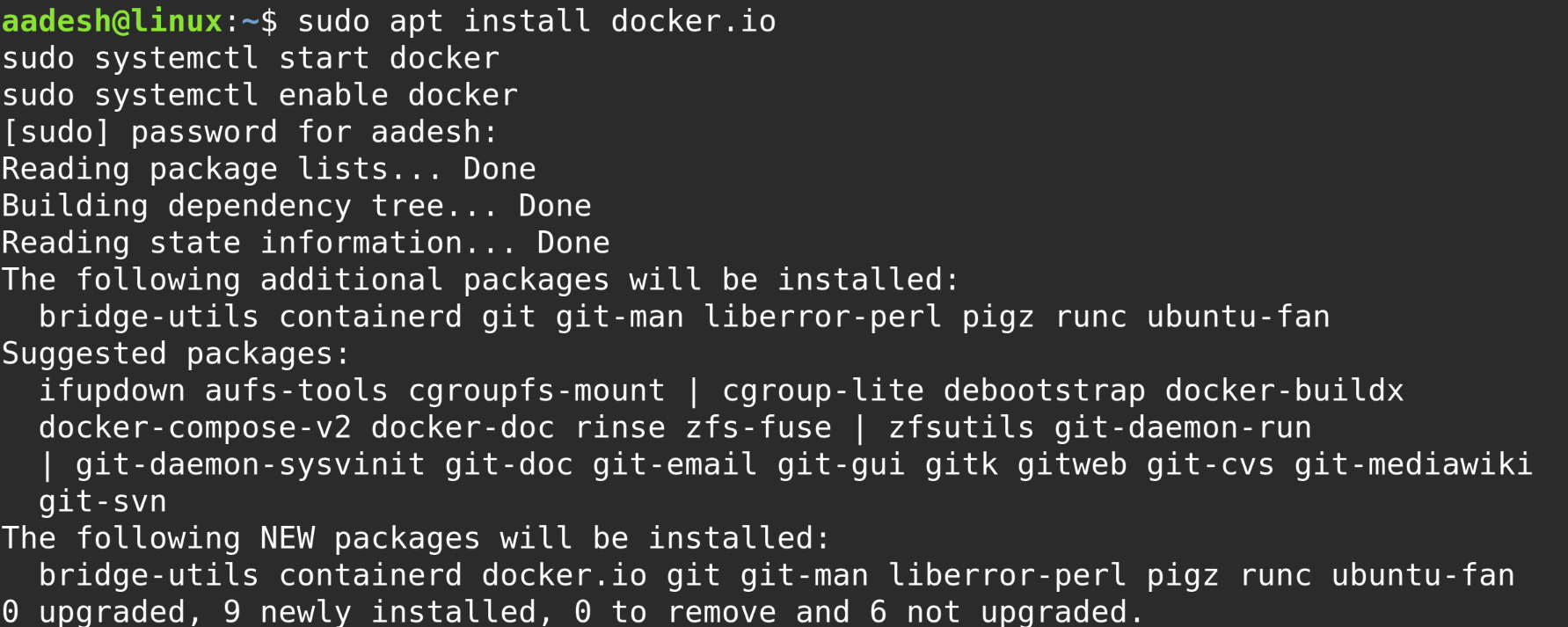
This command pulls a small test image from Docker Hub and runs it. You should see a message confirming that Docker is working.
To download a container image:
sudo docker pull ubuntu
To run an Ubuntu container interactively:
sudo docker run -it ubuntu /bin/bash
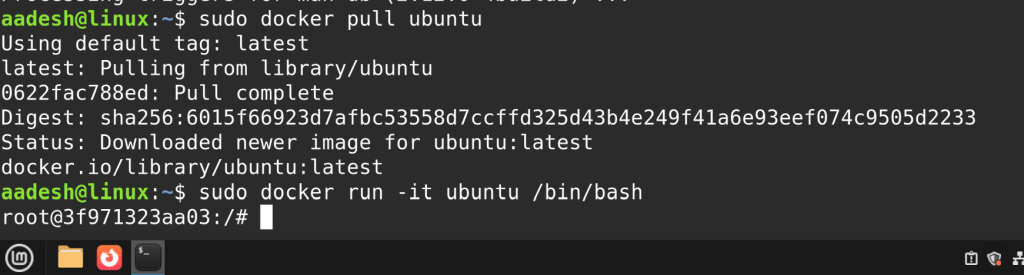
Now you are inside the container and can run commands like you would in a normal shell. When you exit, the container stops.
To list running containers:
sudo docker ps
To list all containers (including stopped ones):
sudo docker ps -a
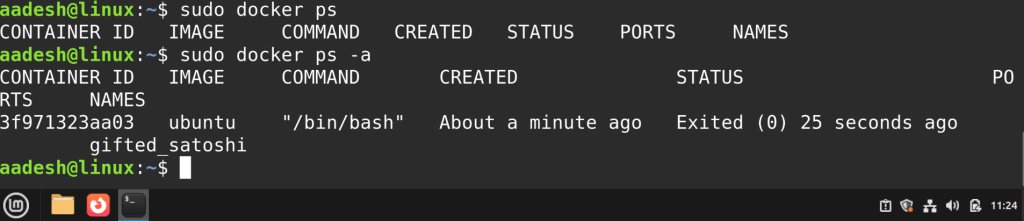
Docker containers are defined using a Dockerfile, which contains instructions on how to build the container image, including what base image to use, what packages to install, and what commands to run when the container starts.
Using Podman as a Docker Alternative
Podman is a container engine similar to Docker, but it runs without a central daemon and does not require root privileges. This improves both security and usability, especially on shared systems.
To install Podman:
sudo apt install podman
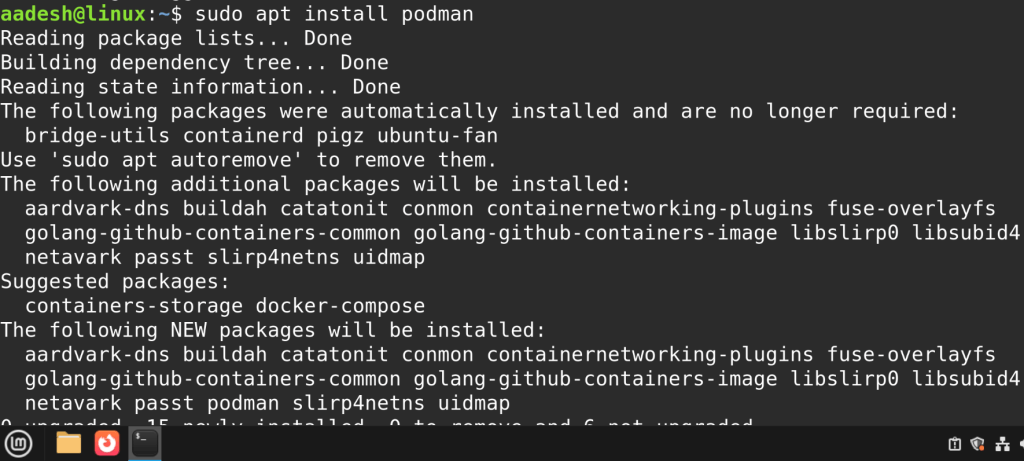
To run the same hello-world container:
podman run hello-world
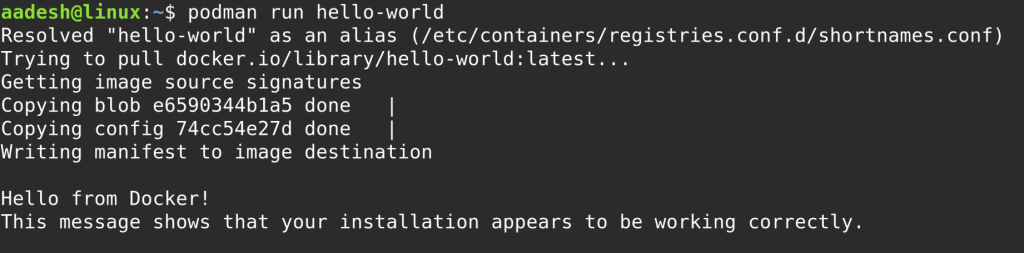
Podman uses the same commands and syntax as Docker, which means you can often use the two interchangeably.
Unlike Docker, Podman does not require sudo if your user is configured for rootless containers. You can run:
podman run -it ubuntu /bin/bash
Podman also supports pods, which are groups of containers that share the same network namespace. This makes it easy to run multiple containers together, such as a database and a web server, without needing to set up external networking.
Running Containers on Linux
Containers can be run manually using the command line, but in real-world environments, they are often managed with automation tools like Docker Compose, Kubernetes, or systemd.
To start a container in detached mode:
sudo docker run -d nginx
This runs the Nginx web server in the background.
To stop a running container:
sudo docker stop CONTAINER_ID
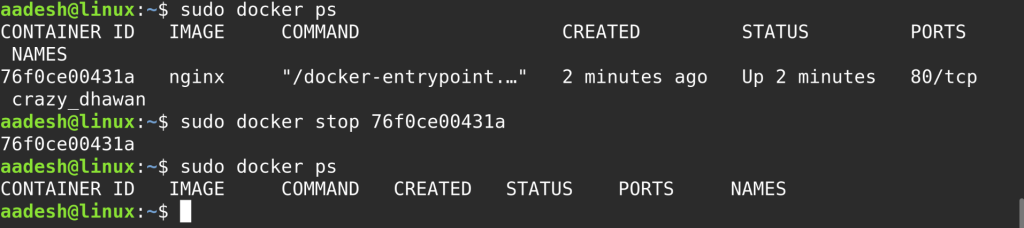
Replace CONTAINER_ID with the actual ID from the docker ps command.
You can also restart containers automatically using Docker’s restart policies:
sudo docker run --restart unless-stopped -d nginx
Podman supports systemd integration for managing containers as Linux services, which is helpful when deploying on servers.
Container Security Best Practices
Although containers are isolated, they are not a replacement for security. There are still ways a container can escape or compromise the host system if misconfigured.
Always use official images or build your own from trusted sources. Avoid running containers as root unless absolutely necessary. Use read-only file systems where possible, and restrict capabilities with security profiles.
Podman supports rootless containers, which significantly improves security by running containers without elevated privileges.
Use tools like docker scan or third-party scanners to check your images for vulnerabilities.
Keep your container runtime and images up to date, and limit external access to container services by using firewall rules or private networks.
Summary
Linux containers offer a powerful and efficient way to run applications in isolation without the heavy overhead of virtual machines. You now understand how traditional Linux virtualization works, and how tools like Docker and Podman allow you to build, run, and manage containers. You have also learned the differences between container engines, how to pull and run images, and how to secure your containers using best practices. Finally, in the next article, we will check out various certification exams you can take to officially test what you have learned.