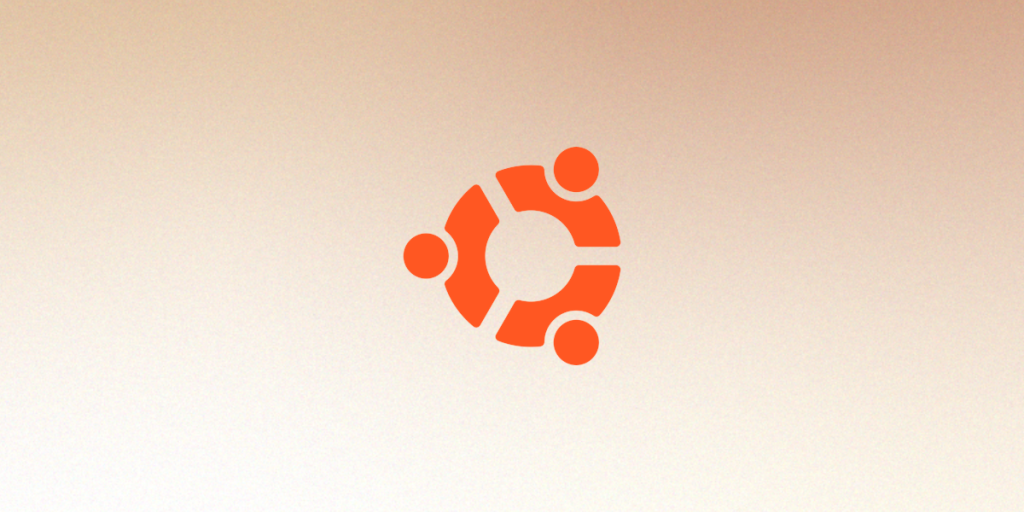Ubuntu means “a quality that includes the essential human virtues; compassion and humanity.” It is based on Debian and comes with a lot of preinstalled software. It is perhaps the most beginner-friendly Linux distro carefully keeping in mind the various Windows users who eventually want to migrate to Linux.
Let us now look at the installation of the newest Ubuntu 22.04. Windows users can also run this installation on their own VirtualBox. If you haven’t installed VirtualBox yet, check out this tutorial!
Also read: Installing CentOS on VirtualBox
Installing Ubuntu
First and foremost we have to install the iso image file of Ubuntu 22.04. Visit this link to download the latest Ubuntu iso.
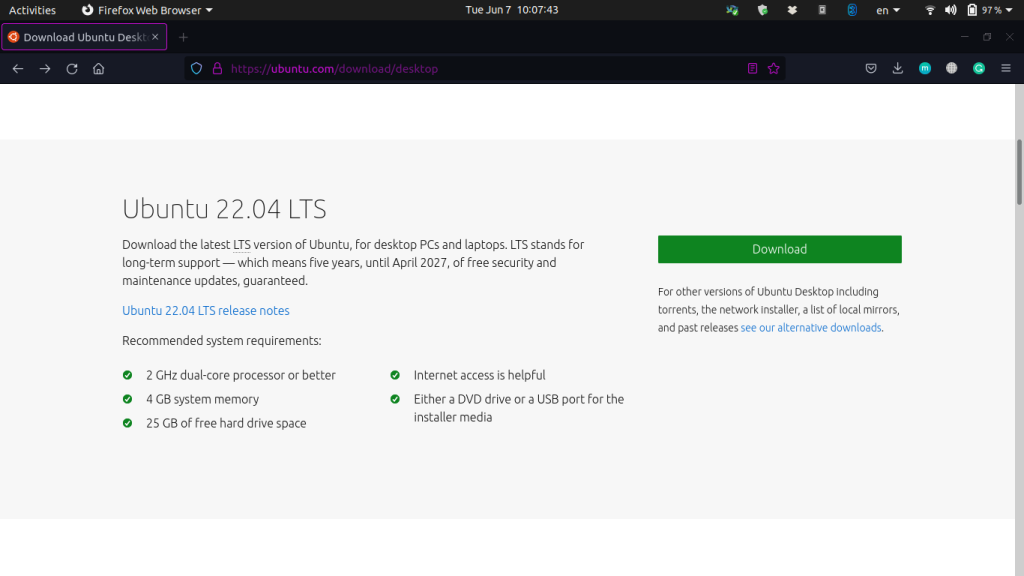
Configuring VirtualBox
Follow These Steps To Install
1. Launch Virtual Box and click on “New” to create a new Virtual Machine.
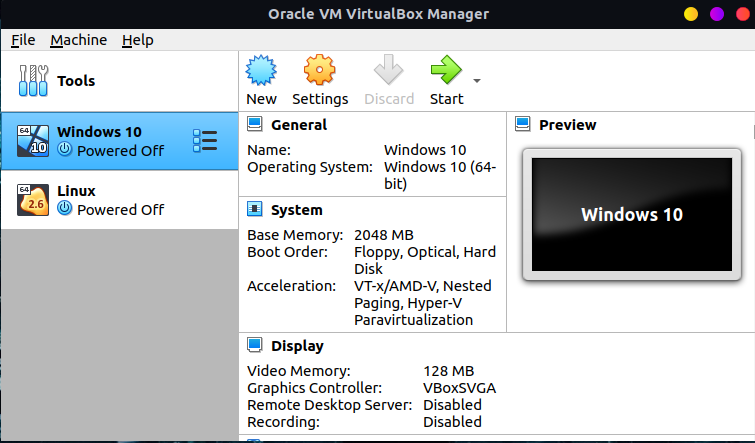
2. Name the VirtualBox appropriately, and allocate 4GB RAM to it. (We followed the system requirements for Ubuntu 22.04)
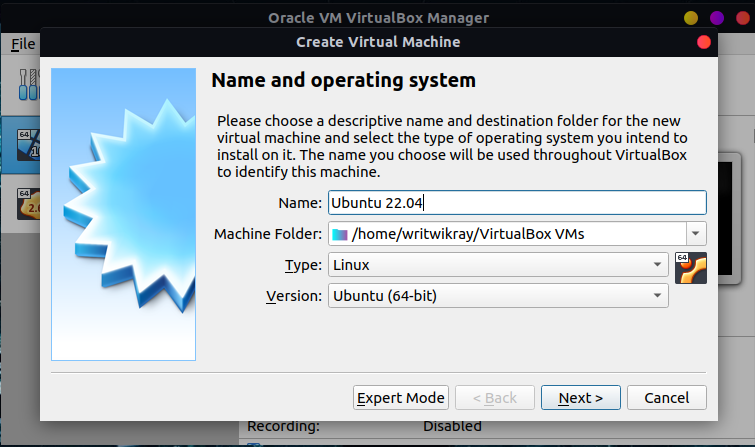
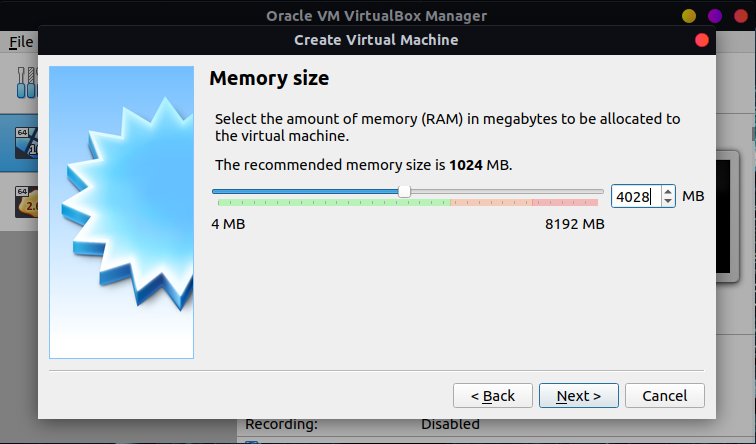
3. Now, create a virtual hard disk (or choose an old one if you want), and choose VDI.
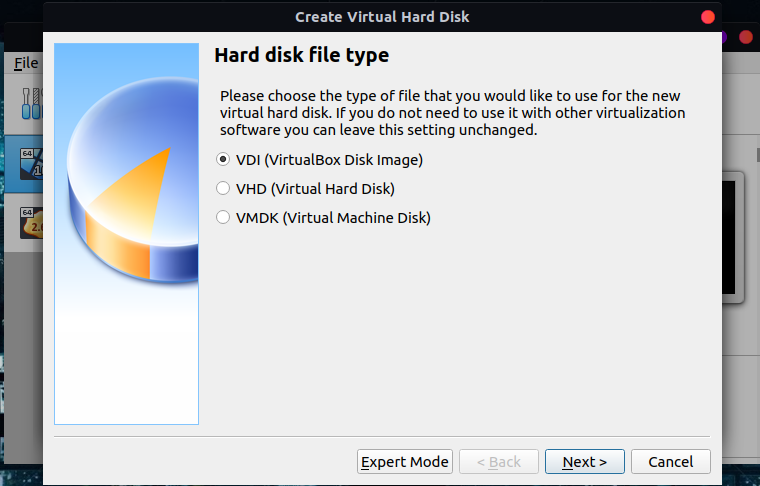
4. We will choose Dynamically Allocated storage and allocate 20GB to it.
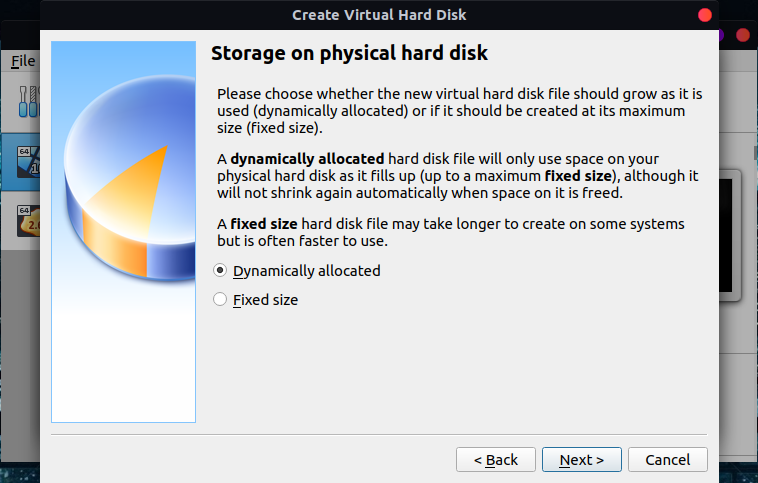
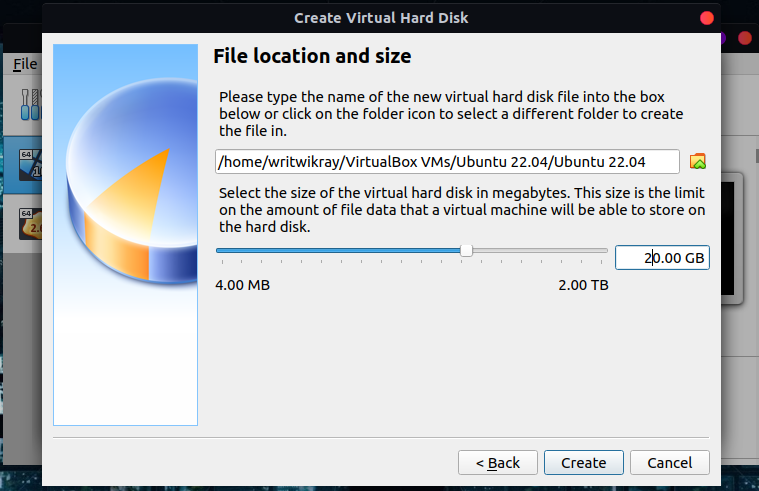
5. Now we will again choose the newly created machine and go to Settings.
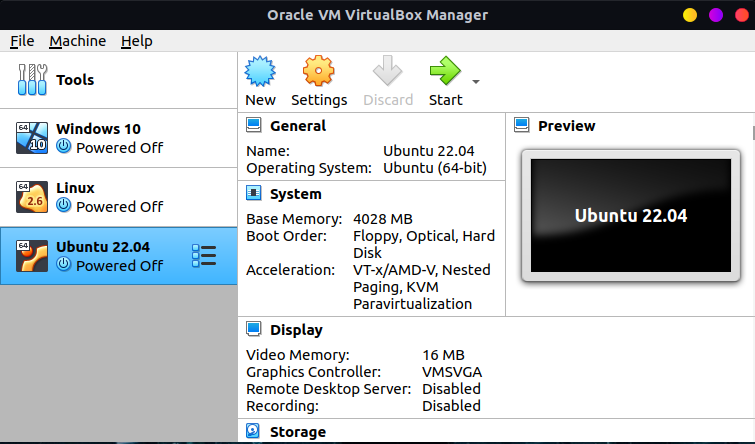
6. Under Storage click on the Optical Disk to create a new one, and choose the iso file you downloaded earlier.
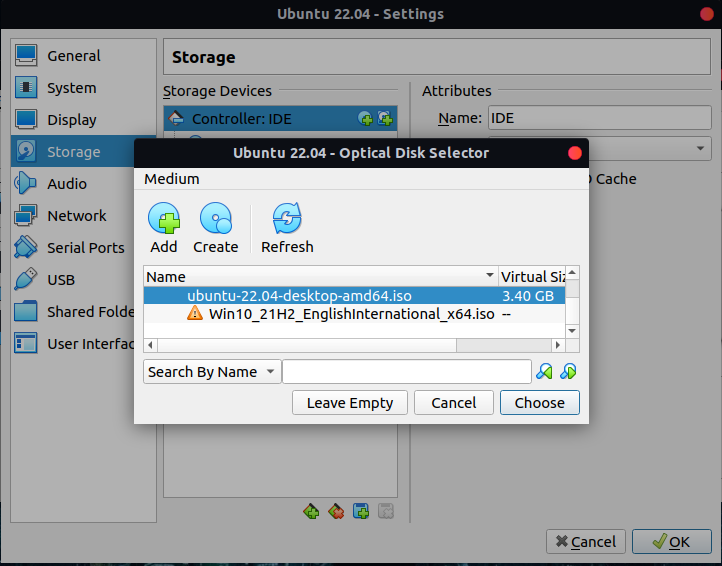
7. Now under System settings untick Floppy and Hard disk from the Boot order.
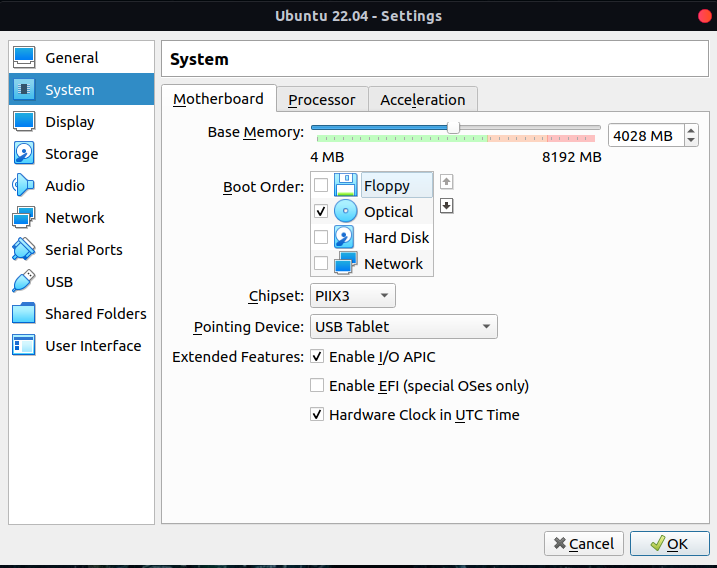
8. Finally, click on the Start button to power up your virtual machine.
9. Enjoy your Ubuntu 22.04!
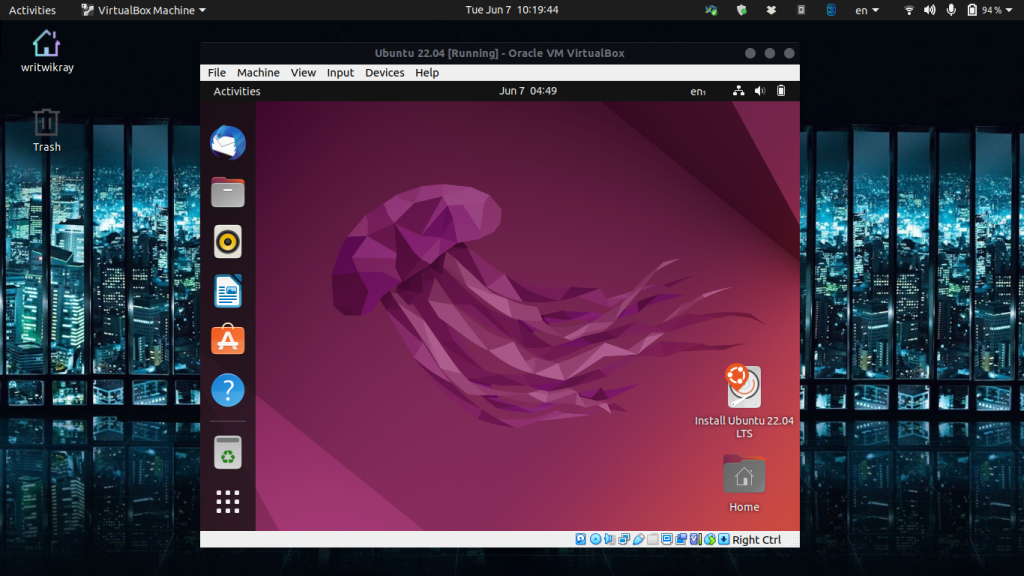
Conclusion
We really hope you will like Ubuntu 22.04. Keep in mind that VirtualBox’s performance may be affected since it uses only part of your RAM and Processing Power. But nevertheless, it is an excellent system to try out new distros! Feel free to comment down below.