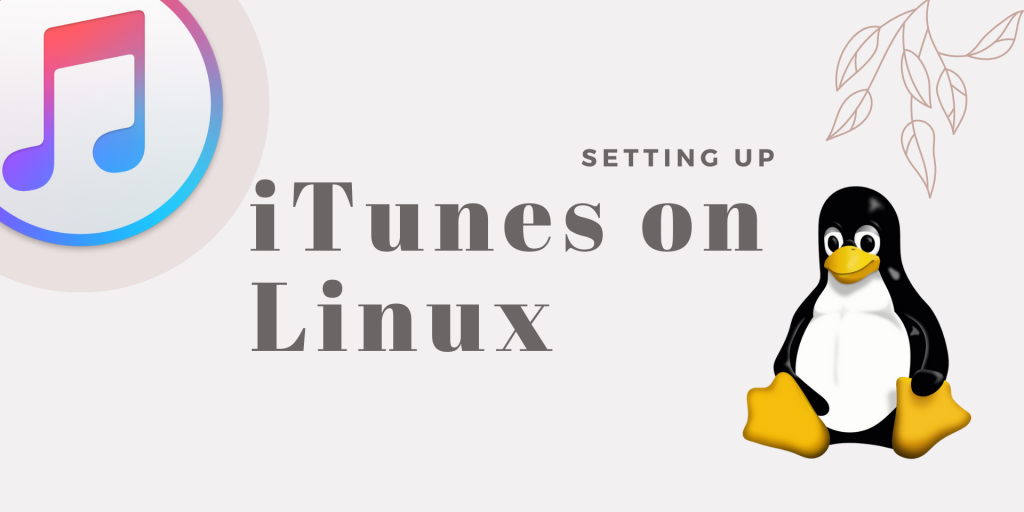You can easily download and install iTunes on Linux! iTunes is a media player and the client app for the iTunes Store, owned and developed by Apple Inc. It can be used for playing, downloading, creating playlists, organizing your media files, and syncing them to other devices. iTunes is the heart of the devices made by Apple Inc. as they only allow iTunes on their system for syncing audio, video, and other data between devices such as iPhone, iPod, iPad, etc.
iTunes is currently only available for operating systems such as macOS and Windows, but we can use it on Linux distributions such as Ubuntu, Linux Mint, etc., using Wine support.
This tutorial, will discuss setting up and running iTunes on Ubuntu using Wine.
Wine is free and open-source, providing a compatibility layer to run Windows applications natively on Unix and Linux-based systems.
Installing Wine to use iTunes on Linux
Firstly, open a terminal from applications or press Ctrl+Alt+P. We will begin by downloading and adding the Wine repository key to our Linux system.
Download and add the Wine repository key using the following command:
wget -nc https://dl.winehq.org/wine-builds/winehq.key
sudo apt-key add winehq.key
The output of the above commands will look something like this:
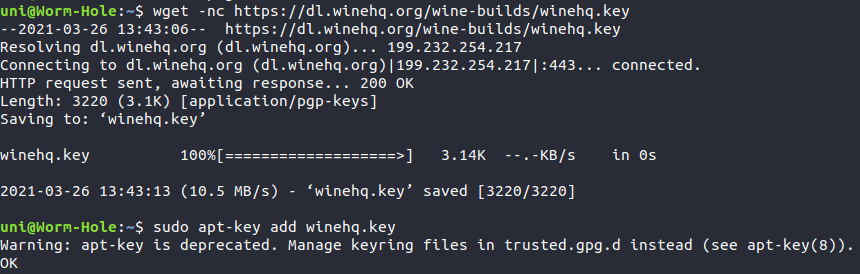
Now that we have successfully added the repository key for Wine, it’s time to add it to our system.
You can use the below command to add the Wine repository to your system:
sudo add-apt-repository 'deb https://dl.winehq.org/wine-builds/ubuntu/ groovy main'
After entering the command, it will ask you to confirm adding the repository. Hit Enter, and the repository will be added.

After adding the repository, you must refresh the package index to update your local package database.
You can do that with apt update command:
sudo apt update
It will give output like the one below. Here, you can easily find your added Wine repository.
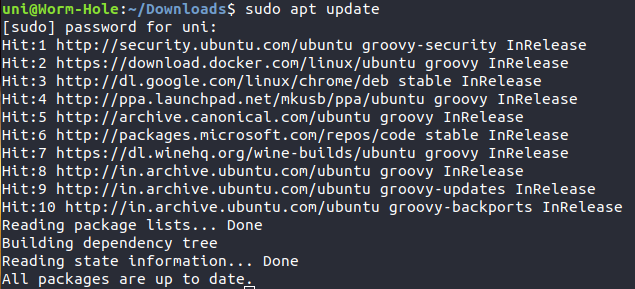
Now, it is time to install Wine to your system. You can install Wine on your system using the apt command:
sudo apt install --install-recommends winehq-stable -y
Once Wine is installed, you can check whether your installation exists or not using the below command:
wine --version
It will display the current Wine version, which is now installed on your system.

Now that we have set up Wine on our system, it’s time to install iTunes.
Installing iTunes on Linux with Wine
Firstly, you will need an iTunes for Windows executable file or .exe to install iTunes using Wine support. Just ensure which type of executable you want to download, 64-bit iTunes vs. the 32-bit iTunes
You can download the latest version of iTunes Windows EXE from below –
Once you have downloaded the file, right-click on it and select Open with > Wine, as it is your first time starting Wine. It will take some time for Wine to configure itself before starting the iTunes installer.
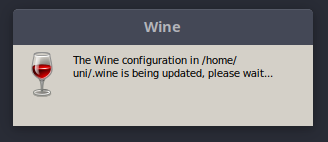
It will also install Mono and Gecko, which are needed for Wine. If you see both of them getting installed, your installation is going smoothly.
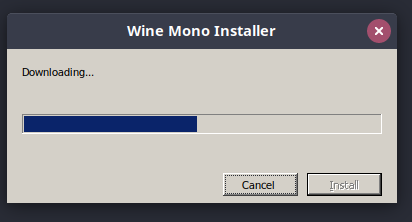
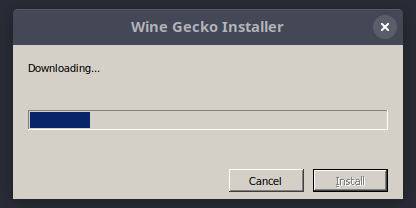
After your Wine has configured itself, your iTunes installation will begin. If iTunes installation doesn’t begin, double-click on the downloaded iTunes executable file or right-click on it and select Open with > Wine.
Your installation will begin, and you will get an iTunes software agreement screen like the one below.
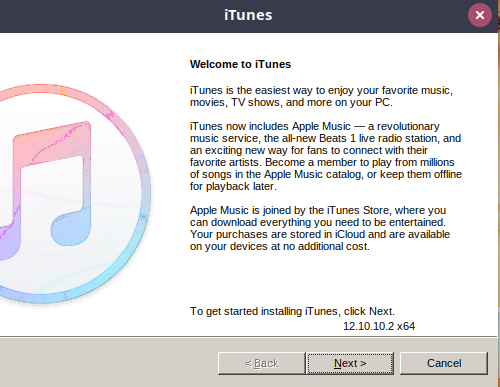
Now, click Next and choose your desired options per your choice. You can change your default language and installation location in this step.
You can also choose to go with default settings and install.
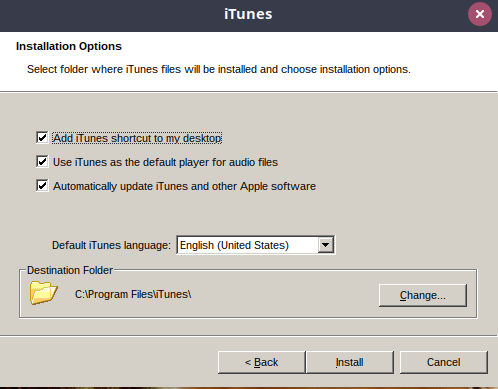
After hitting Install, your installation will begin and take some time to complete.
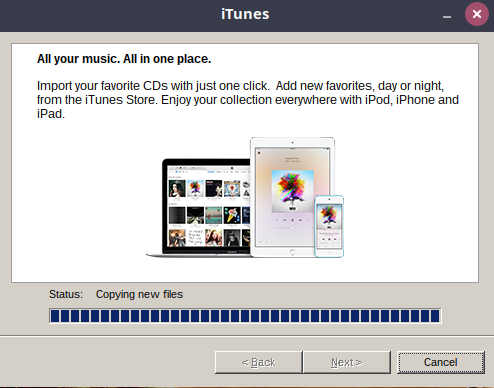
Once your installation is finished, you will be asked if you choose to open iTunes after exiting the installer. If not, uncheck the option and hit Finish to exit the installer.
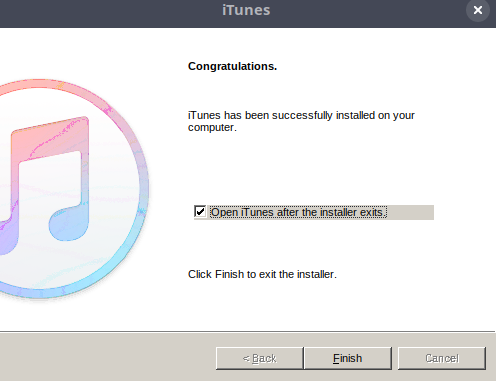
Running iTunes on Linux
After you have installed the application on your Linux system, you will see the iTunes desktop shortcut has been created.
It will look something like this –
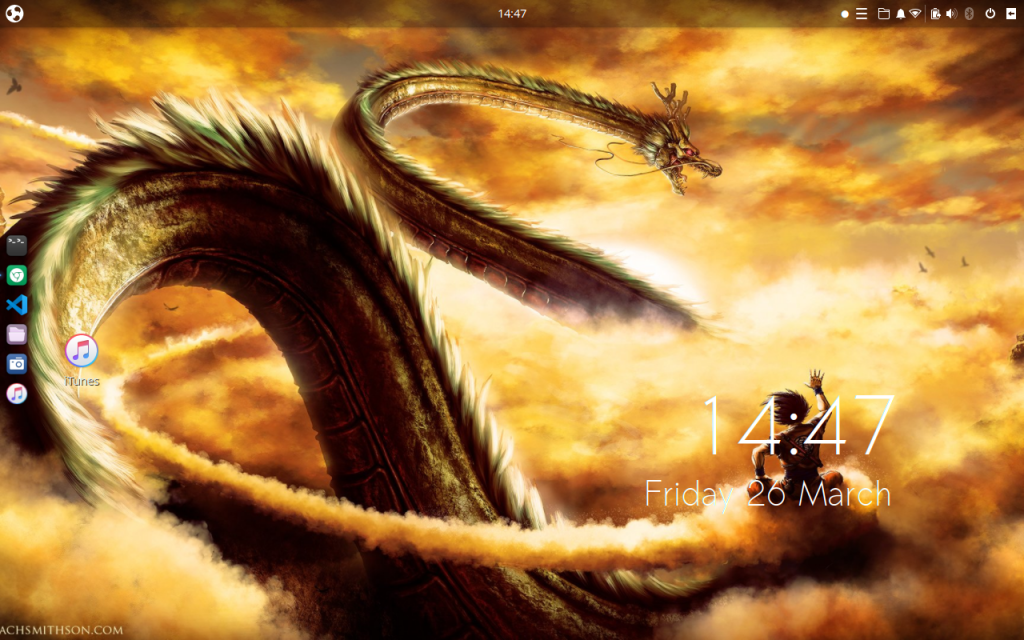
Double-click on the iTunes desktop shortcut to start iTunes. When the first time you start the application, it will ask you to agree to a License Agreement.
It will look like the image below –
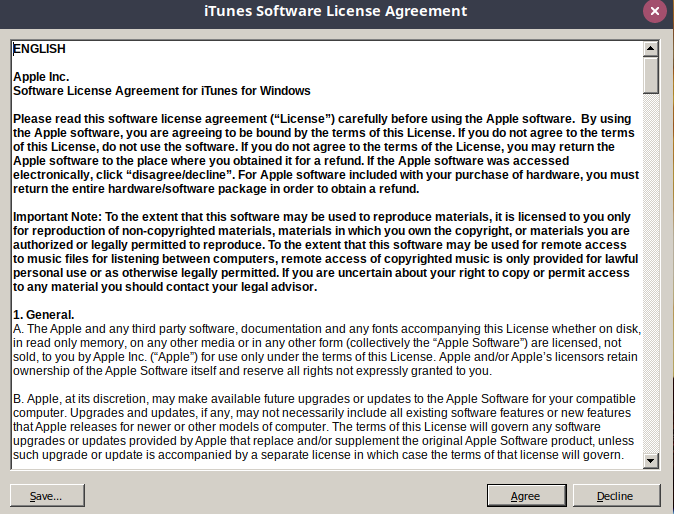
After agreeing to the Software License Agreement, you will have access to iTunes.
You can also sign in to your iTunes account using your ID and password.
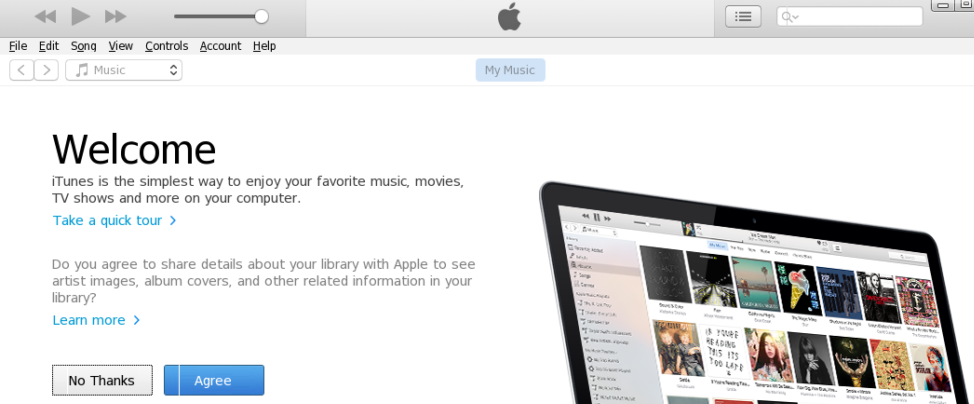
As you have set up iTunes on your Linux machine, you can start using iTunes to access Music on your Linux system as well as sync with iOS devices. The above installation has been tested on Ubuntu 22.04, Ubuntu 20.04 LTS, and Ubuntu 18.04.
Bonus
- Wine is open-source, and you can find its code here.
- Once you have set up Wine, you can install any other Windows application on your Linux system.
Conclusion
This article discussed a straightforward approach to install and run iTunes on our Linux system. As there is no official package of this application for Linux users, we alternatively used Wine environment to run the Windows application of iTunes on our Linux system. We could also similarly use other Windows applications.
Frequently Asked Questions
what are the Alternatives to iTunes on Linux?
Some alternatives to iTunes on Linux include Rhythmbox, Clementine, Amarok, Banshee, and VLC media player. These applications offer music management, playback, and synchronization features for Linux users.
Will apple release iTunes for linux?
So far, Apple has not intended to release iTunes for Linux. However, plans can always change. You can keep yourself updated by visiting the Apple newsroom.
Is it Worth Getting iTunes on Linux?
Deciding if iTunes on Linux is worth it depends on your personal needs. Keep in mind, there are alternatives like Rhythmbox and Clementine. Although possible through workarounds like Wine, iTunes may have compatibility issues on Linux. If you’re deeply invested in the Apple ecosystem, it could be more vital for you, but be prepared for potential limitations.