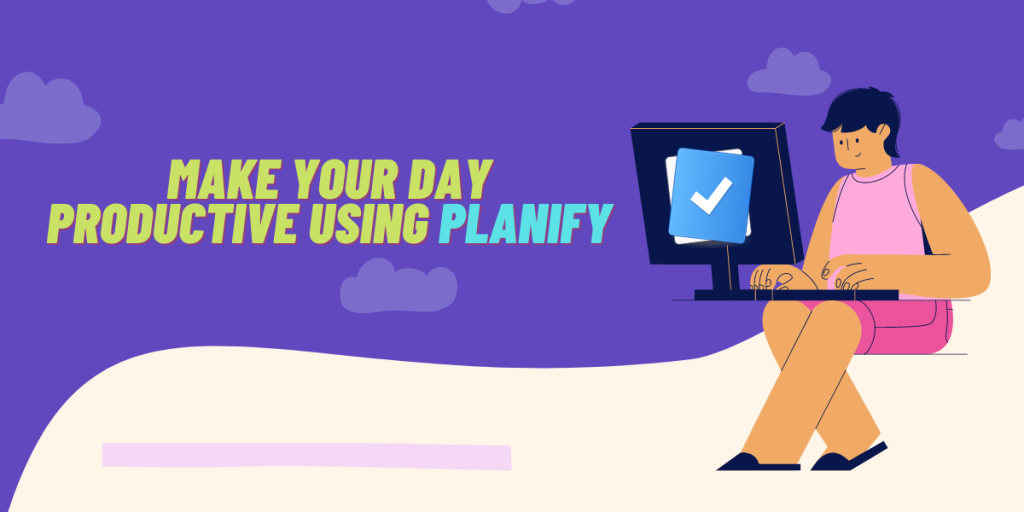Planify is a feature rich and open source task manager that can be synced with your Google Tasks or Todoist account so that your tasks get synced across different devices. It keeps track of all your tasks, projects, and goals in an organized manner within the application with a beautiful interface.
Other than that, this application is filled with numerous other features which can make your day very productive. We will discuss them one by one and also take a look at the procedure through which we can install the application on every Linux distribution.
Planify is an open-source task manager, offering synchronization with Google Tasks or Todoist for cross-device task management. With a range of features housed in a user-friendly interface, Planify aids in effective task, project, and goal organization
Also Read: How to use the Cal command in Linux
Detailed Overview of Planify’s Features
Some of the features of this application are mentioned below:
- It keeps track of all your tasks, projects, and goals in one simple place.
- You can connect your Google account or Todoist account from the settings to keep all your tasks, projects, and sections in sync with other devices.
- Todoist offline is also supported. That it, if you modify any task while being offline in the application, then your tasks will be synced automatically when you connect to a network next time.
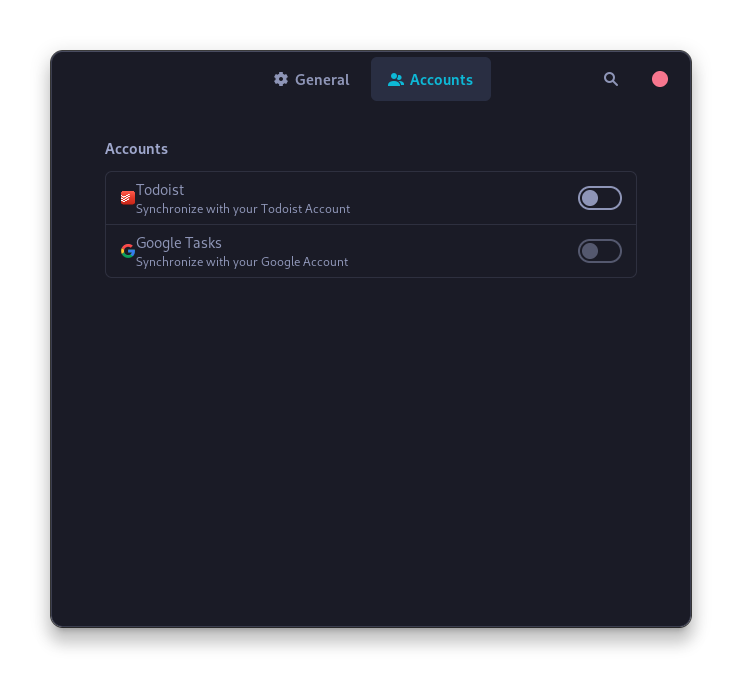
- You can create multiple projects in the application and assign different tags along with the dates when you would want to finish that particular task.
- You can categorize all the tasks in different sections if you want your UI to look clutter-free.
- Planify allows you to add notes in tasks, View URLs, as well as add deadlines to your projects,
- You can use your mouse to drag and put your tasks in any order you want.
- Each project has a progress indicator on the side as well.
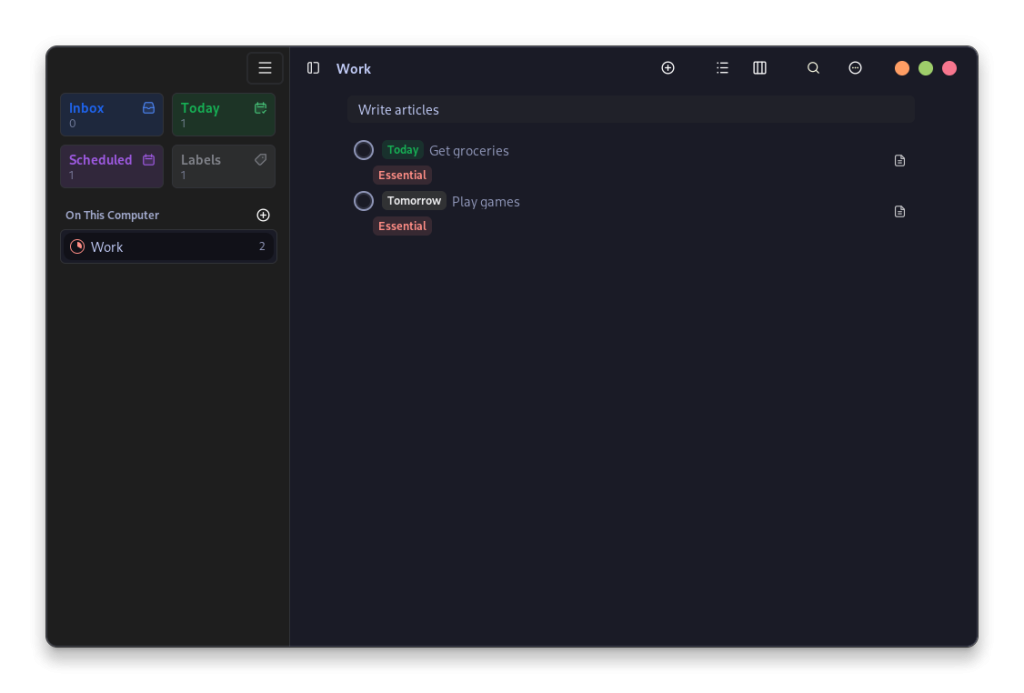
- Planify even has a reminder system for all your tasks.
- Recent updates to Planify have enhanced its integration with dark mode, offering a more comfortable viewing experience in low-light conditions.
- Quick find (search function) is also built into the application so that you can find your tasks easily.
- This application even has a toggle that makes it integrated with the calendar built-into your system. All the calendar events will be visible in Planify’s interface as well.
- Planify is built with the GTK4 and libadwaita libraries, making it visually appealing and compatible with modern GNOME 40+ desktop environments.
- Default priority, start of the week etc can be easily changed in the settings.
- After a task is completed, it disappears from the interface, however it can be easily viewed using a checkbox.
Also check: Heroic Launcher’s Latest Update Ushers in a New Era for Gamers
Step-by-Step Guide to Installing Planify
Planify is available as a Flatpak on Flathub and can be easily installed on any Linux distribution if you have enabled the Flathub repository. Just type the following commands in your Terminal window:
flatpak install flathub com.github.alainm23.planner
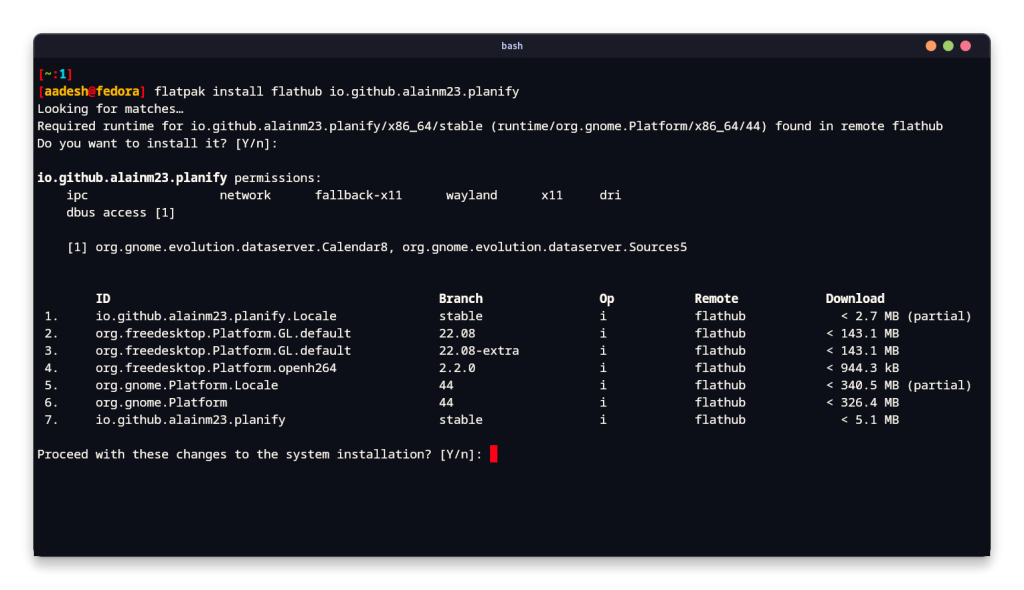
You don’t have to always use Terminal to install any application, if you prefer the GUI software store, then simply search and install the application from there if you have enabled the Flathub repository.
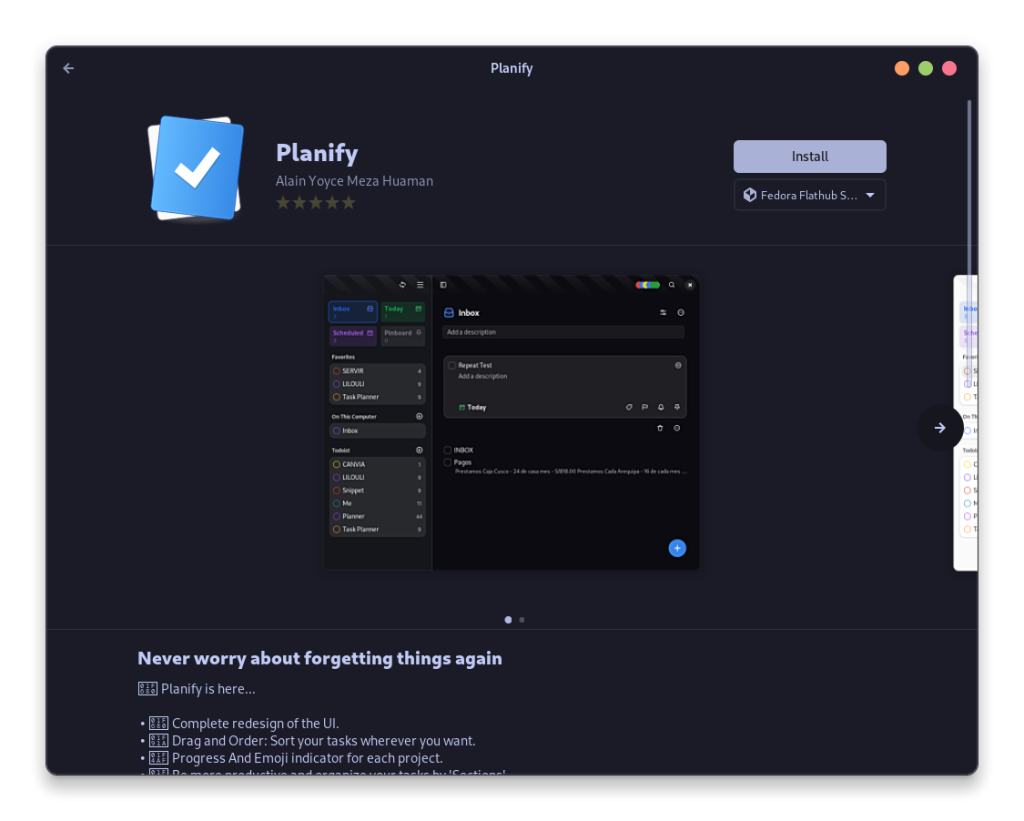
For users of Elementary OS 5.1 Hera, Planify can also be installed directly from the Elementary OS store.
Reviewing Planify’s Performance and Naming Confusion
Although, it is an excellent application for personal time management, I found it weird that it’s named as Planify at some places (GNOME Software and GitHub) and Planner at other (on their website, GitHub releases, and Elementary OS App Store). I hope the developer decides on a name and clears the confusion.
Visually, the application looks great and performs all the functions as intended. Give it a try if you also use Google tasks to create a reminder for you in order to not forget anything.