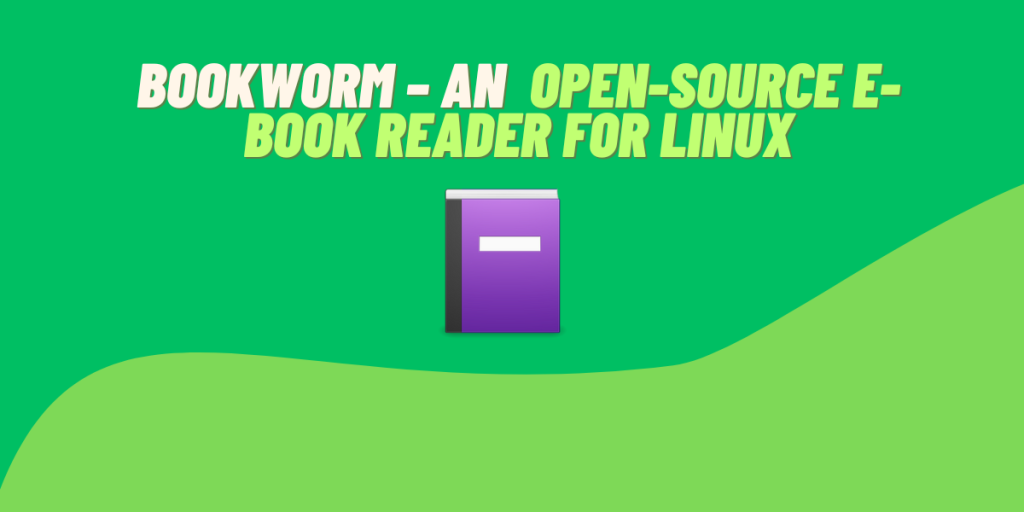The world, they say, belongs to those who read. Although paperback or hardcover books carry a distinct charm, it is recommended that you save paper and get your hands on a digital copy of the book you want to read. However, E-Book readers have seen a dip in popularity recently. We have already covered Foliate and Koodo E-Book readers, which are awesome applications in itself. Nonetheless, when it comes to combining a lightweight structure with a feature-rich interface, Bookworm outshines them all.
Bookworm has all the features which you think you will need while retaining the minimalistic design. It supports all the DRM free e-book formats such as EPUB, PDF, OBI, FB2, CBR, CBZ etc. so that you do not have to worry about choosing which format to download your books in. It also has a lot of features which we will discuss one by one and also learn how can we install it on different Linux distributions.
Delving into Bookworm’s Features
This e-book reader is packed with features despite being lightweight, some of them are mentioned below:
- Switch between grid view and list view with a single click. The list view also allows you to sort the books according to your Metadata.
- You can also edit the metadata of your books in both the views very easily.
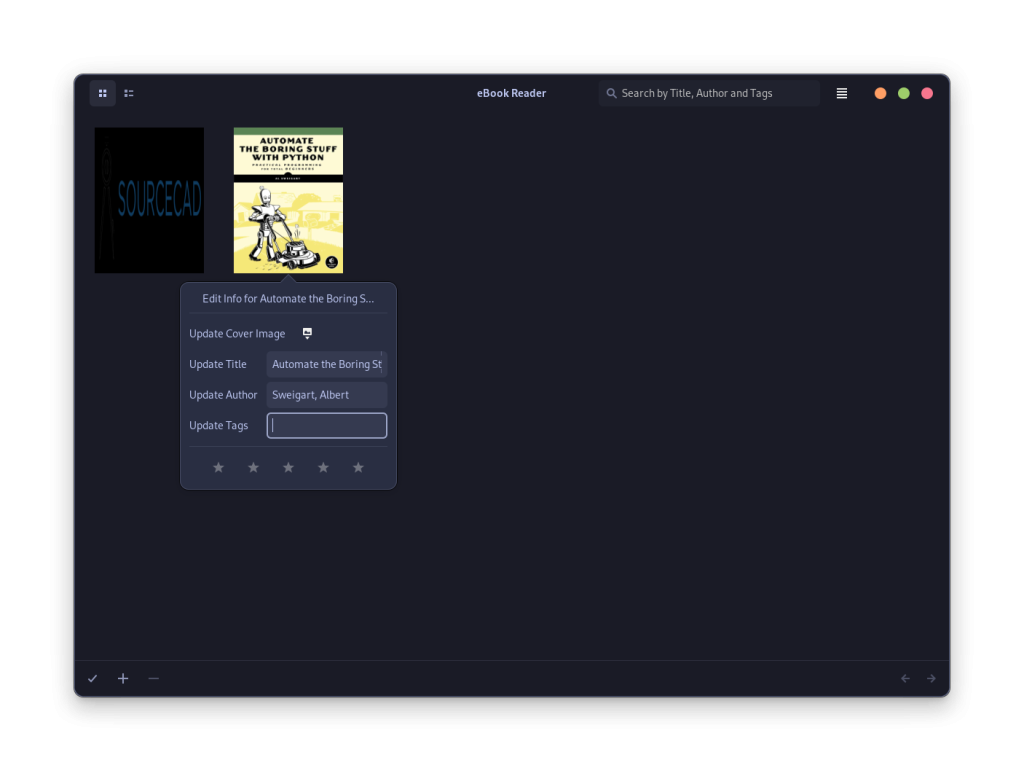
- A Search button, which lets you search books by the author, title as well as other metadata tags easily.
- Customize your reader view with selectable backgrounds (Light, Yellow-paper, and Dark), font sizes, and text alignments.
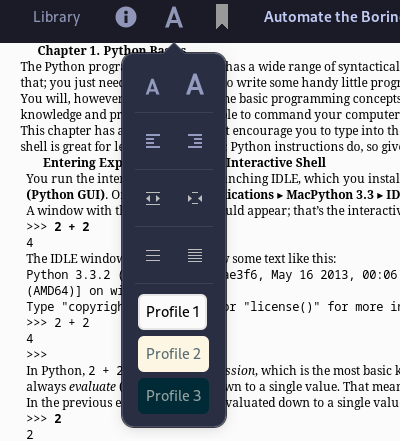
- Bookmarks, Table of Contents and your Annotations can be viewed in a single menu in different tabs. If you search for a word’s meaning online, then they will also appear in the ‘Word Meaning’ tab.
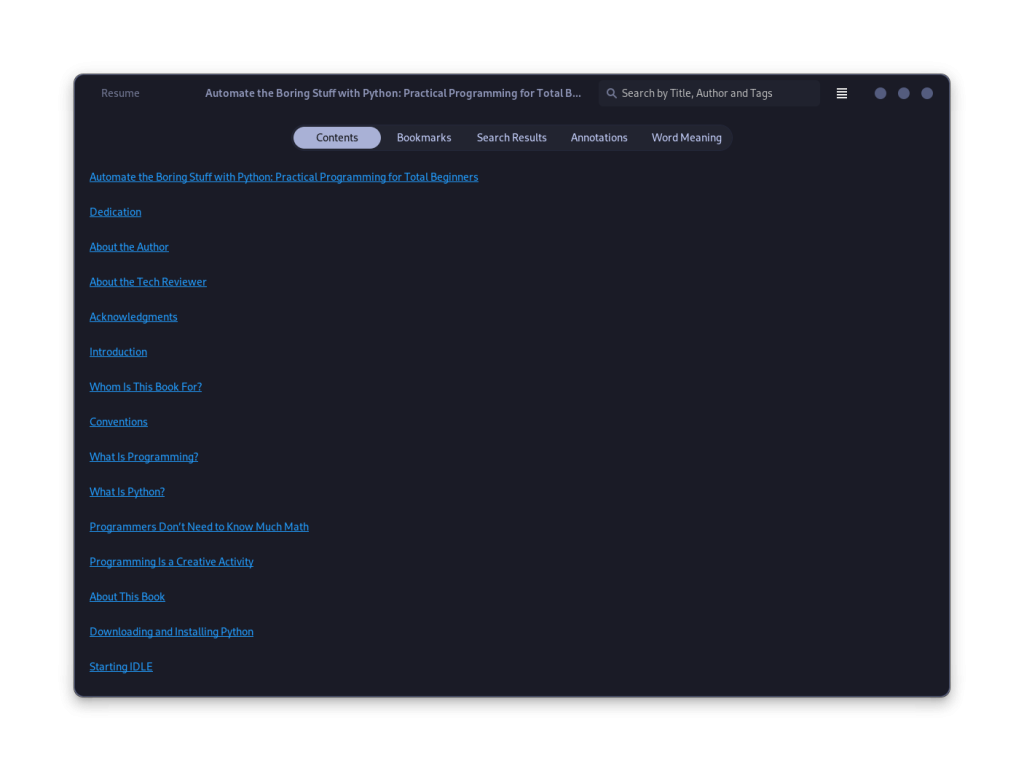
- In the Preferences menu, you can select a custom Background, text as well as highlight colour as per your preferences.
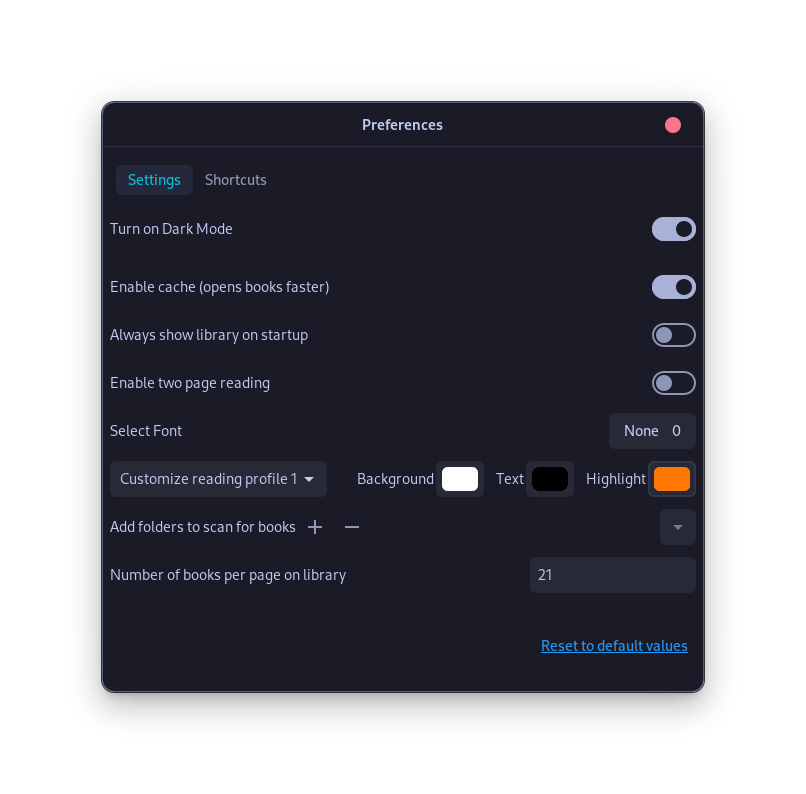
- A directory can also be added in the settings, which will be automatically scanned for new books when the application is opened.
- Different Keyboard shortcuts are available and can be customized as per your preferences if you use your keyboard more often than your mouse.
Bookworm Installation across Different Linux Distributions
Let’s now get to the steps for installing Bookwork on different Linux Distributions.
Installation on Fedora Workstation
This application is available in the official repositories of Fedora workstation, and you can easily install it from the GNOME Software application.
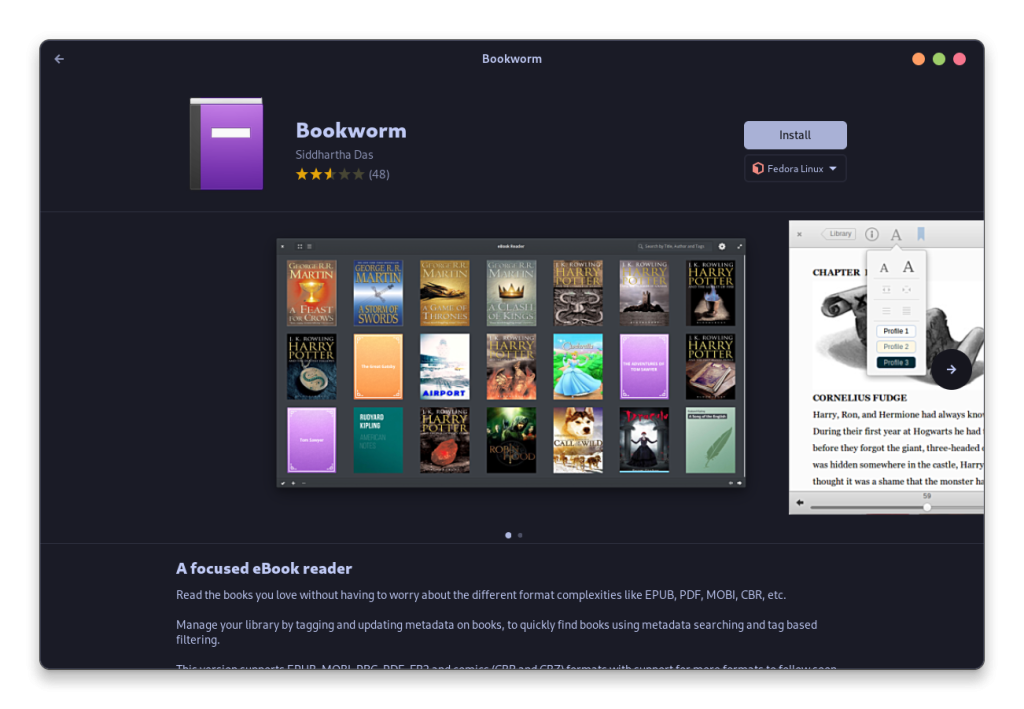
If you prefer using the Command Line Interface, then you can also use the DNF command to install this e-book reader. Just open a Terminal window and then type the following commands:
sudo dnf install bookworm
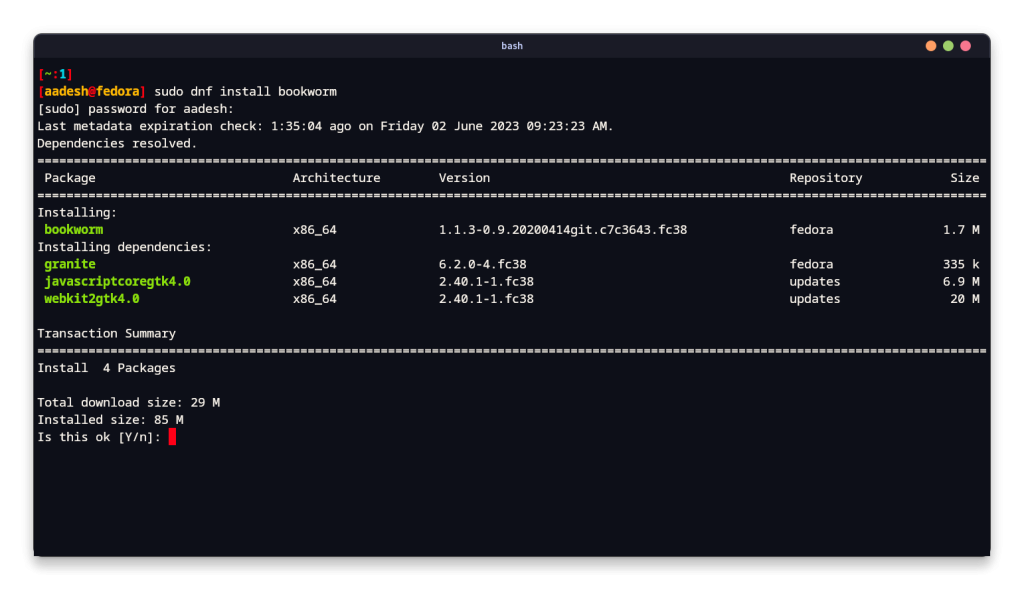
As you can see, the application itself is only 1.7 Mb in size, but with the dependencies, its size comes around 29 Mb.
Installation on Ubuntu-Based Distributions
On Ubuntu Linux, Bookworm can be easily installed from your Software store because it is available in the Universe repository. If you prefer the Command Line method, then just open a terminal window and type the following commands to install it:
sudo apt update && sudo apt install bookworm
Installation on Arch Linux-Based Distributions
This e-book reader is available in the official repositories of Arch Linux, and can be installed easily using the Pacman command on any Arch Linux based distributions such as Manjaro or Endeavour OS. Just open a terminal window and type the following command:
sudo pacman -S bookworm
Installation via Flatpak
If you prefer installing applications in a sandboxed manner, or simply if you want to install it on any other Linux distribution, then you can install this e-book reader from Flathub. Just make sure that you have enabled Flatpak and added the Flathub repository to your system. Once you’re done, just open a Terminal window and type the following commands:
flatpak install flathub com.github.babluboy.bookworm
Wrapping up
If simplicity and agility in an E-Book reader are what you’re after, then Bookworm is an excellent application for you. If you have Linux installed on a handheld device such as a touchpad, then you can turn it into an e-book reader device which you can take anywhere. The application feels good-enough for usage with a touch input, all the UI elements are big enough for anyone with thick fingers to handle.
With its seamless metadata editing and handy keyboard shortcuts, Bookworm assures swift operation. Let me know which E-Book reader would you like to use on your Linux device and why?