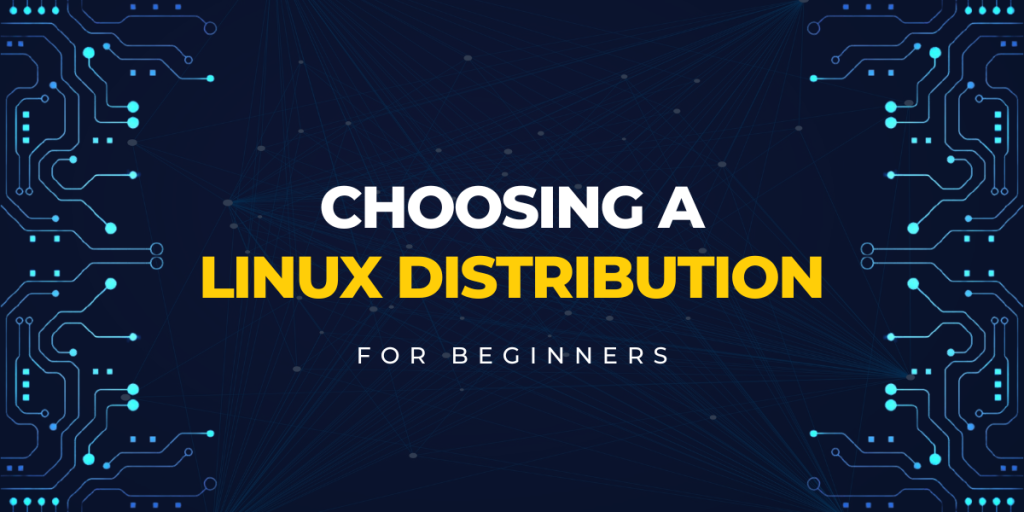Because of the open-source nature of the Linux kernel, many companies, and collaborators have created their own Linux distribution, and all of them have unique and great features.
But this fragmentation naturally leads to confusion for a new user who just wants to migrate from either macOS or Windows desktop. There is no ‘best’ Linux distribution, but there are distributions which might be the best suitable for you, a new user’s workspace.
Before choosing any Linux distribution, you must ask yourself several questions.
- Why do you want to use Linux?
- What do you usually do on your PC/Laptop?
- Does the applications you always use is available on Linux?
- Are you a tinkerer who is willing to fix the PC if an error is encountered?
- Are you migrating from Windows or macOS?
- How new is your hardware?
In this article, I will try to recommend the best Linux distribution for you depending upon your answers to these questions.
The Distinctive Qualities of Linux
Linux is fundamentally very different from Windows and macOS. It uses the ext4 file system type, which, unlike Windows’ NTFS, offers advantages in speed and efficiency. And everything is a file on Linux, that is, your mouse, keyboard, display, printer etc. when connected to your PC, a file is created in deep folders of the OS and your device is recognized. That does not mean you have to go deep into folders just to access your USB Drive you just plugged in, it shows up in the file manager as well.
While you only get one type of interface in Windows or macOS, Linux distributions offer you different kinds of Interfaces or Desktop Environments. This basically defines how your OS will look. Many distributions pick a default DE for their OS, but you can change your DE anytime you want on the same OS.
The way you install applications is also very different on Linux. On Windows, the Windows store is basically useless, and you have to open a web browser, download the EXE file and then click on ‘next’ button several times in order to install an application. And on macOS, sometimes you have to manually download a DMG image and move it to the ‘Applications’ folder. On the Linux distributions, you can install any applications directly from the Application store of that OS. Almost all the applications are available there. This is very secure as the risk of downloading a malware from web browsers is very high.
Consider the Limitations: Compatibility Issues on Linux
Applications like Microsoft Office suite and Adobe suite do not have any Linux port, and you will have to use alternative applications instead. If you cannot work without these applications, then do not switch to Linux would be my best advice. There’s LibreOffice, an open source Office suite, and you can use different applications for Different programs of the Adobe Suite. But their saves are not always compatible with the MS Office or Adobe suite applications.
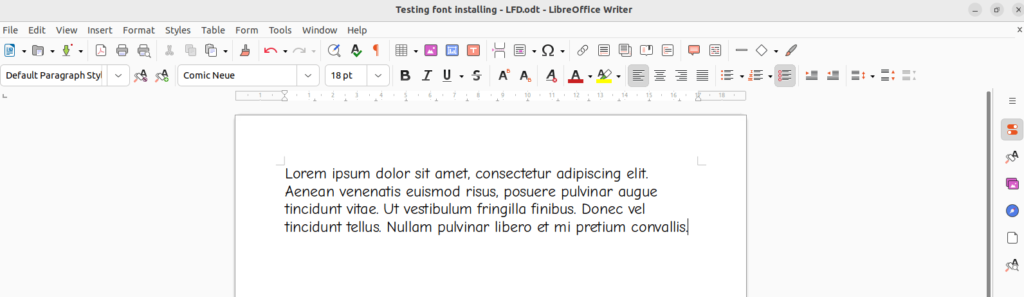
NVIDIA although works if you have set it up with a bit of effort, but issues with NVIDIA GPUs on Linux (particularly Wayland) are not unheard of. If you have multi monitor set up with different refresh rates along with an NVIDIA GPU, then you should also not use Linux.
Make sure that the applications or features you want to use does work on Linux. Many great applications such as Blender, Discord, OBS Studio, Krita, Telegram do work on Linux. Although, keep in mind that screen sharing with audio on Discord is broken at the moment.
Also, if you have RGB peripherals, then you might not be able to configure them unless it is either supported by OpenRGB or OpenRazer. Do check their compatibility list before switching over.
Selecting the Perfect Linux Distribution for Your Needs
Now that you know the limitations as well as the unique qualities of Linux, let’s talk about the thought process behind switching to Linux. We’ve organized this section based on the use-cases making it easy for you to jump right in.
Selecting the right Linux distribution depends on your specific needs. For simple office tasks and web browsing, Ubuntu-based distributions like Linux Mint or Pop_OS! are suitable. Gaming and streaming needs can be met with Fedora. For users seeking a deep dive into Linux’s functionalities, Arch or its derivative distributions are recommended.
Office Tasks and Web Surfing: Ubuntu-based Distributions
If you are going to use your OS for simple office use and web browsing, then any Ubuntu based distribution will work flawlessly for you. Linux Mint would be my choice if you have used Windows 7 or 10 before in your life because Linux Mint’s Interface (Desktop Environment) looks very similar to Windows.
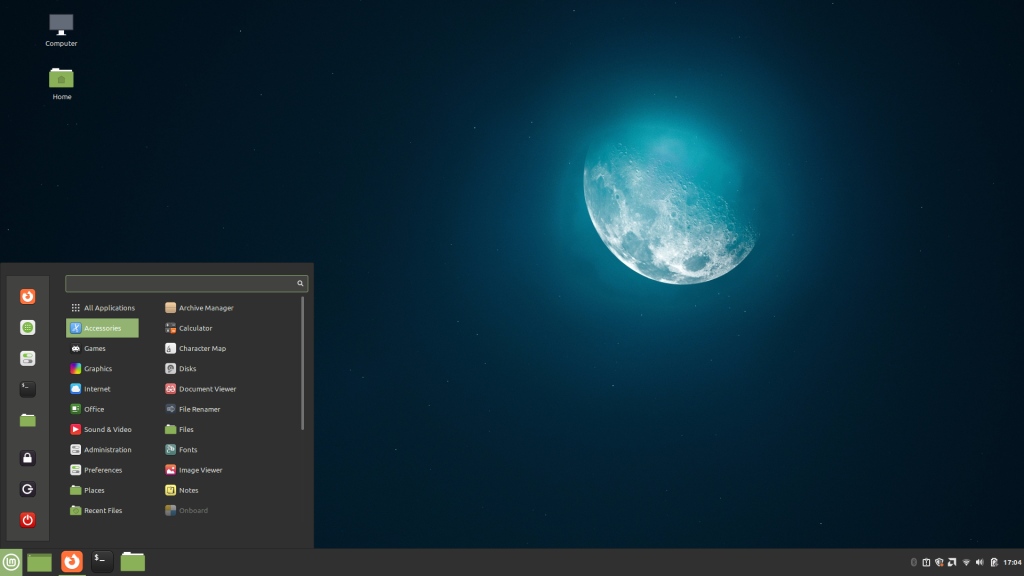
If you have previously used a mac device, then I would recommend Pop_OS! to you because its interface can be easily set up to look like macOS.
But do keep in mind that any Ubuntu based distribution might not be suitable for you if you have a very new hardware. Because drivers for new hardware are often bundled with newer Linux kernels, which isn’t available for Ubuntu based distributions for a long time. I’m not recommending Ubuntu because they have been recently adding more and more snap applications which are slowing systems down as per various reports. Linux Mint and Pop OS do not have snaps enabled or even installed by default.
If you want to use Linux on a laptop, then the GNOME desktop environment will be the best for you because of the gesture support. However, keep in mind that different Linux distributions can give different battery life to your laptop. And you have to try different distributions to choose what’s working best for you.
Powering Your Gaming and Streaming Needs: Fedora-Based Distros
Thanks to Steam and Proton, you can play mostly all the games in your library (except a few with Anti cheats) on any Linux distribution. But to have the latest Steam client on your desktop, you will need a fairly new distribution which keeps getting updates regularly.
If you want to game or stream to various platforms, then I would recommend you to use Fedora workstation. Fedora offers a nice balance between latest software packages and stability, which is great for gaming. It has a macOS type interface (GNOME DE), but you can choose various ‘spins’ of Fedora workstation with different desktop environments (such as KDE or Cinnamon for Windows like interface).
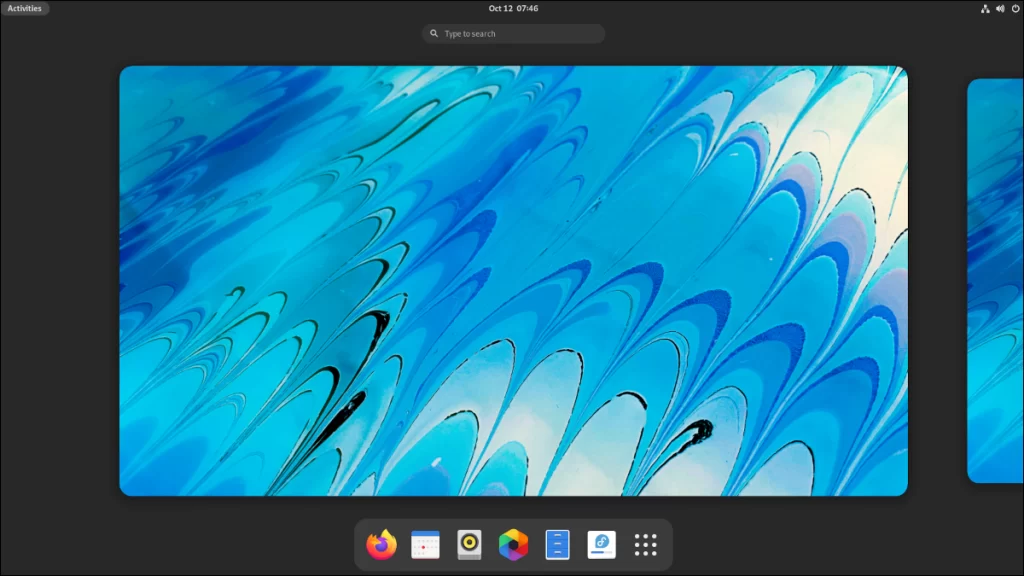
Note that Fedora ships with Wayland (basically a display server) by default, which does not play nice with NVIDIA GPUs (for now). So you can use either Linux Mint (more stable)or Endeavor OS (more new) if you have an NVIDIA GPU. Just disable updates for your NVIDIA drivers for the peace of your mind if you go with Endeavor OS and do not update your system unless absolutely necessary.
Also keep in mind that Pop OS was a great choice for anyone having an NVIDIA GPU. But since they have decided to skip over a release cycle, the packages in their OS are mostly out of date, and therefore I have not recommended that OS. Once a new release of Pop OS is out with their COSMIC desktop environment, It will be again a viable choice for NVIDIA GPU Users.
For the Technically Savvy: The Arch Experience
If you really want to learn about how Linux works and want to fix any problem that may arise with new updates, then you can use Arch or any of its derivative distributions. It is really not recommended for new users, but you can give Endeavor OS a try, since Arch can only be installed via the command line interface. The Arch User Repository is a great source of all the packages which are not included in the distribution’s package manager, and you can find almost every software programs there. The installer for Endeavor OS is fully modular and lets you pick the desktop environment for your PC as well.
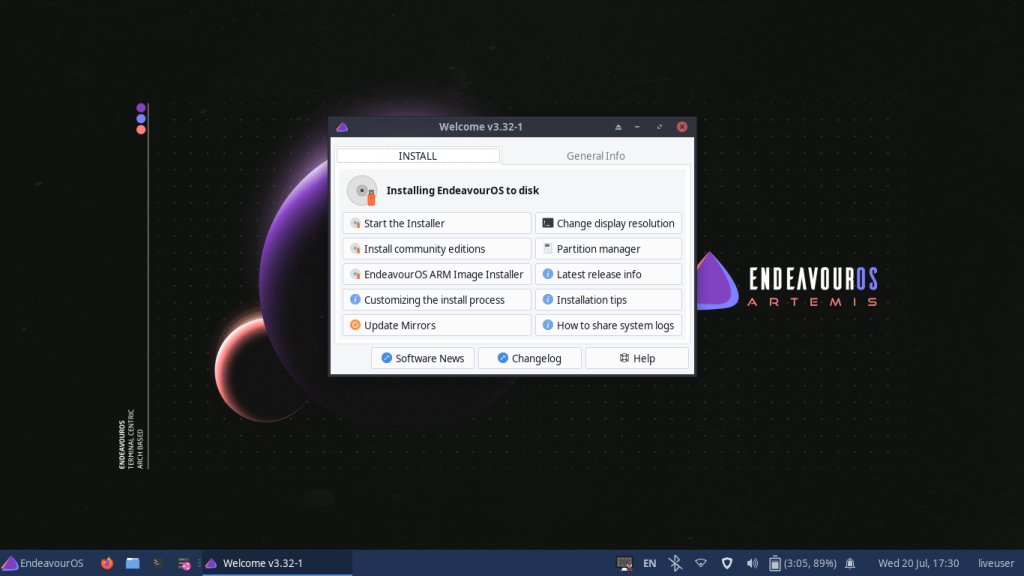
Conclusion: Embracing the Linux Journey
You can always boot a Linux distribution from a USB flash drive without installing it on your PC. Give different distributions a try and see what works for you. Sometimes you may have an issue with Wi-Fi or Bluetooth on some distributions, but you can fix them easily (or try different Linux distributions). The above recommendations are based on my personal opinions, and yours may differ from mine. And that’s totally okay! Give your recommendations in the comment section, which distribution would you think a novice user should use?