The Linux file system may look confusing at first, especially if you are coming from a Windows or macOS background. In earlier articles, we learned how to install Linux Mint, how to navigate the terminal using Bash commands, and how to use file management commands like cd, ls, and mkdir. Now that you are familiar with those basics, it is time to explore how Linux organizes its files and folders.
Every Linux system follows a standard way of organizing files called the Filesystem Hierarchy Standard, or FHS. This structure is not just about where things are kept—it is also about how Linux functions as an operating system. Once you understand how the file system is structured, you will find it easier to move around in the terminal, locate important configuration files, and manage the system with confidence.
What Is the Linux File Hierarchy?
Unlike Windows, which uses drive letters like C: or D:, Linux uses a single tree-like structure that starts from a top point called the root directory, written as a forward slash /. From there, all other folders and files branch out. Everything in a Linux system—whether it is a hard drive, a USB device, or even a DVD—is placed under this single directory tree. This means that there is no separate place for different disks. They are all mounted into this one unified system.
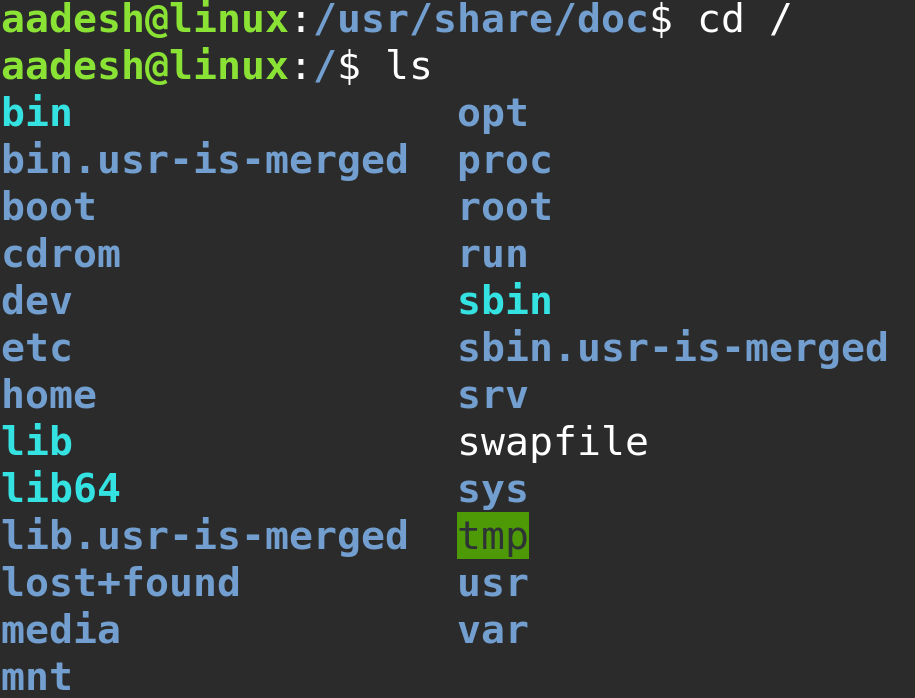
The root directory / is the highest level. Under it, you will find several key directories, each with a specific purpose. For example, /home contains user folders, /etc holds system configuration files, and /bin includes essential commands like ls and cp. You have already used these commands in previous lessons when you learned about shell navigation and file management.
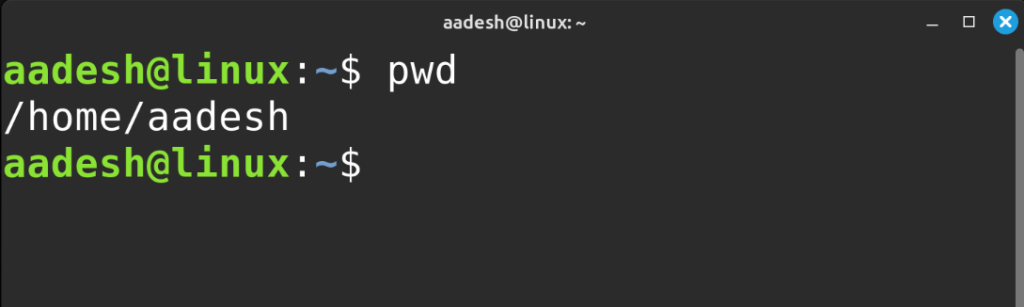
When you type pwd in the terminal to print your current working directory, you are looking at your location within this hierarchy. If the output is /home/user, then you are in your personal user folder, which is a subdirectory inside /home. This structure keeps user data separate from system data and makes it easier to back up or manage different parts of the system.
Why the FHS Matters
The Filesystem Hierarchy Standard is followed by most Linux distributions, including Linux Mint. It helps developers know where to put files, and it helps users and administrators know where to find them. For example, if you are looking for system-wide settings, you know to look in /etc. If you want to install new applications, they usually place their binaries in /usr/bin and their documentation in /usr/share/doc.
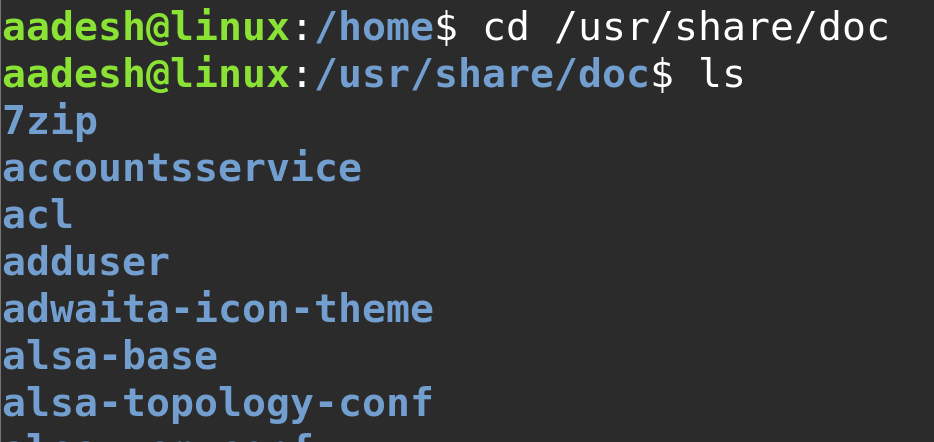
Because Linux is used in many different environments—from home desktops to large servers—it is important that this structure remains consistent. Whether you are managing a personal laptop or working with a remote server, the file system will look and behave in the same way. This is especially useful when using commands in the terminal, because you can rely on the same paths being present on different machines.
If you remember from the earlier article about Linux Mint where we covered desktop versus server, you learned that servers often do not have a graphical interface. That means the file system and command line become even more important. Being comfortable with the FHS will help you find logs, manage system services, and edit configuration files in a headless environment.
Common Directories in the Linux File System
To understand the file system, it helps to be familiar with some of the core directories. Although this article will not use a list format, we will go over them naturally to help you recognize their function.
The root directory, which is just /, is the base of the system. Everything begins there. Inside it, you will find /home, which contains personal folders for each user. For example, if your username is aadesh, your files will be under /home/aadesh. This is your space for documents, downloads, and desktop files.
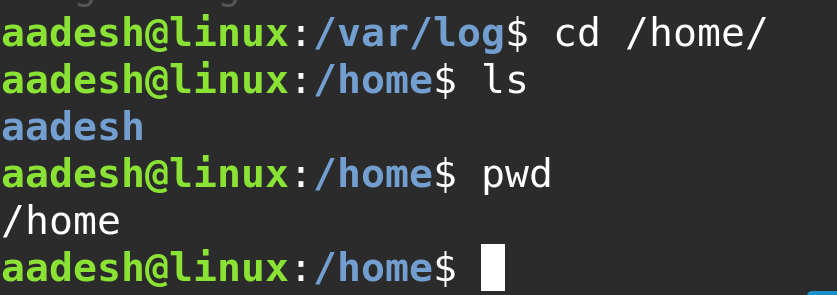
The /etc directory holds configuration files for the system. This includes settings for services like networking, user accounts, and the graphical desktop. If you want to change how your system behaves, /etc is the place to look.
Commands like ls, cp, and mkdir, which you used in the shell article, are stored in /bin. These are basic programs that are available even in single-user or recovery modes. More advanced or optional programs are located in /usr/bin.
When programs need to save data that often changes—such as logs, databases, or cached files—they usually use the /var directory. For example, system logs are stored in /var/log, which is useful when trying to troubleshoot problems.
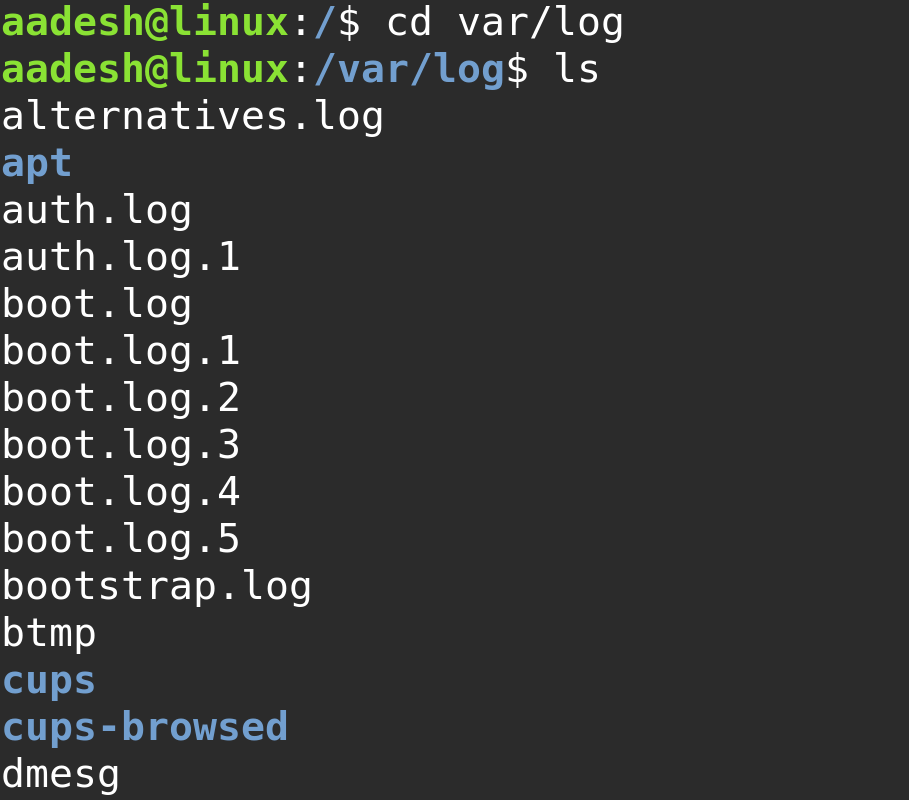
The /tmp directory is for temporary files. Linux automatically deletes files in /tmp after a reboot or after a certain time. Programs use this space to store data that they only need for a short time.
Another important part of the Linux file system is /dev. This directory contains special files that represent devices like hard drives, USB sticks, or input devices. For example, a USB drive might appear as /dev/sdb. This is part of how Linux treats devices as files, which makes it easy to access and manage hardware through the file system.
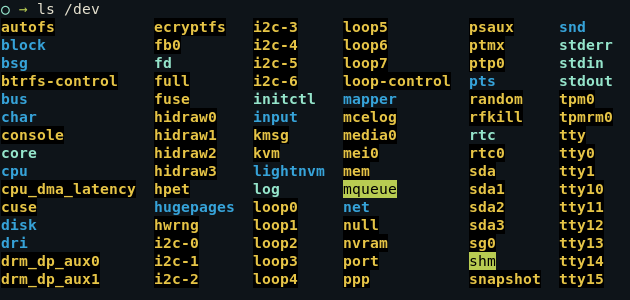
Finally, /mnt and /media are used for mounting other storage devices. When you plug in an external hard drive or USB stick, it is often mounted under /media/username/ so you can access it. If you are working with custom mount points or multiple drives, you might use /mnt for more control.
Navigating the File System with the Terminal
Now that you understand how the Linux file system is structured, you can use your terminal skills to explore it. Try using cd to go to the /etc folder, then use ls to list its contents. You will see many configuration files used by the system.
If you want to view the current directory, remember to use pwd. To go back up one level, use cd ... These are the same commands you practiced in the Bash shell tutorial earlier.
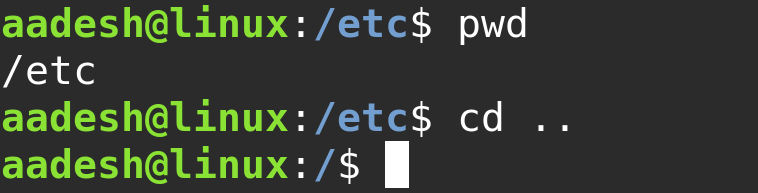
As you explore folders like /bin, /home, and /var, you will begin to understand how the system is organized. You can use ls -l to see details about each file, including permissions, size, and modification date.
Understanding the structure also helps when installing or troubleshooting software. Many configuration files are stored as plain text under /etc, so you can open and edit them with tools like nano or vim. These skills will be covered in later lessons focused on editing files and using system services.
FHS – Did you get it?
The Linux file system follows a clear and logical structure called the Filesystem Hierarchy Standard. Learning how this hierarchy works will make your Linux experience smoother and more efficient. It will help you know where to find files, how to use terminal commands to move around the system, and how to manage your system like a real Linux user.
If you have not yet read the earlier articles on installing Linux Mint, learning the terminal, or using Bash, those guides are very useful before diving deeper into the file system. As you continue learning, the FHS will become second nature, and you will find it easier to work with files, manage configurations, and run Linux both on the desktop and on servers.
In the next lesson, you will learn about file permissions, which control who can read, write, or execute each file or folder in this system. This is another key part of using Linux effectively and safely.