Linux is a free and open operating system that many people use for learning, working, or running websites. In this article, you will learn three important things. First, how to install Linux using a beginner-friendly system called Linux Mint. Second, how Linux desktops and servers are different. Third, how to set up your Linux environment for learning and practice.
If you do not yet know what Linux is or how it compares to Windows or macOS, please read the earlier article titled “Introduction to Linux: What It Is, How It Works, and Why It Beats Windows and macOS for Developers.”
What Is Linux Mint, and Why Use It?
Linux Mint is one of the most popular versions of Linux. It is easy to use and works well on most computers. It looks similar to Windows, so people who are switching from Windows will find it familiar.
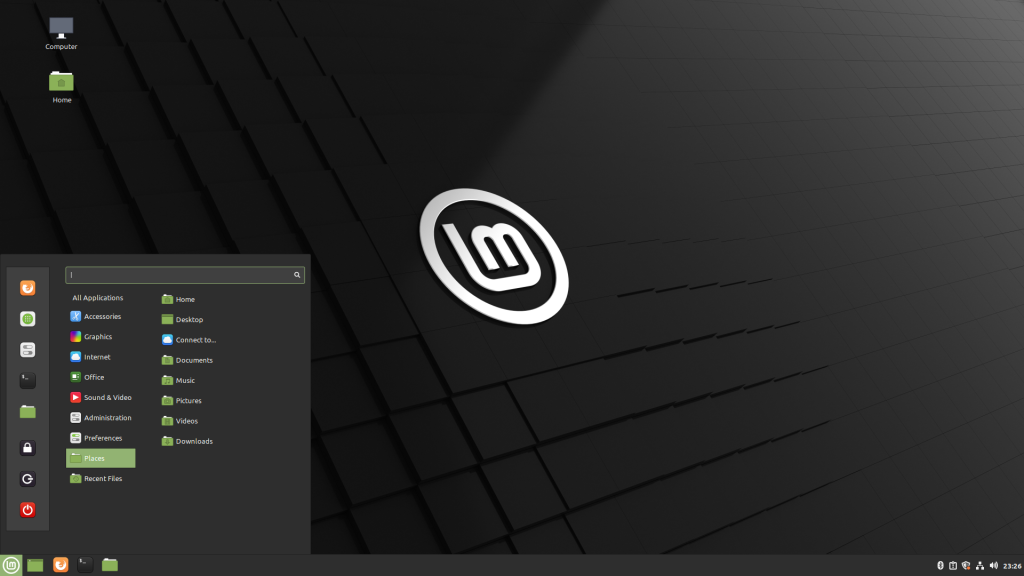
Linux Mint comes with useful software already installed. This includes a web browser, a music player, and a file manager. You can also add more software easily using its Software Manager or a simple command in the terminal.
What Is the Difference Between a Linux Desktop and a Linux Server?
Linux is used in many different ways. You can use it on your personal computer, or on a server that powers websites and apps.
What Is a Linux Desktop?
A Linux desktop is a full system with a graphical user interface. It includes software like:
- A file manager
- A web browser
- Music and video players
- A software center
You can use a Linux desktop for daily work, learning programming, or browsing the internet.
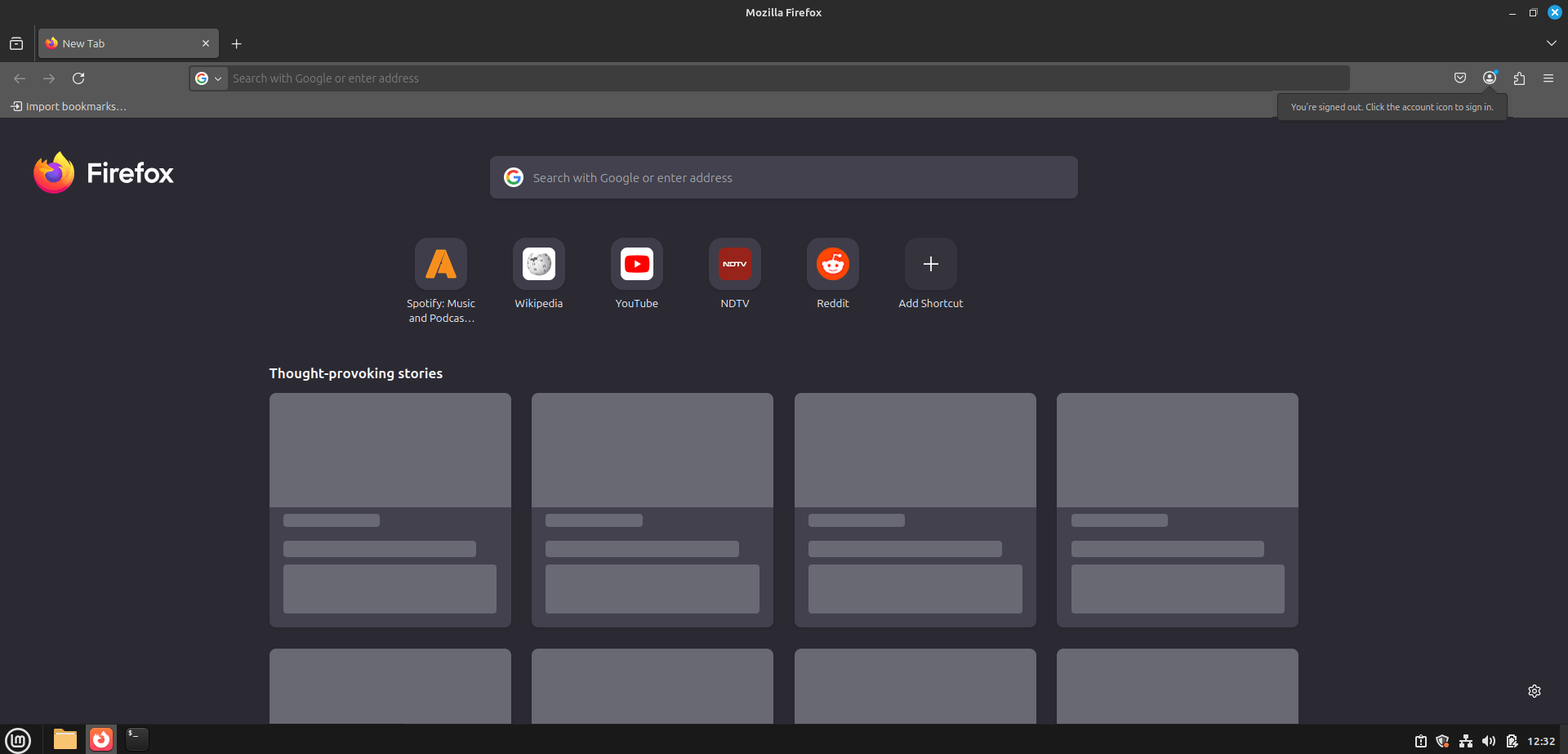
Linux Mint is a good example of a Linux desktop system.
What Is a Linux Server?
A Linux server does not usually have a graphical user interface. It is controlled using the command line. It is built to run services like Websites, Databases, Email systems, and File storage.
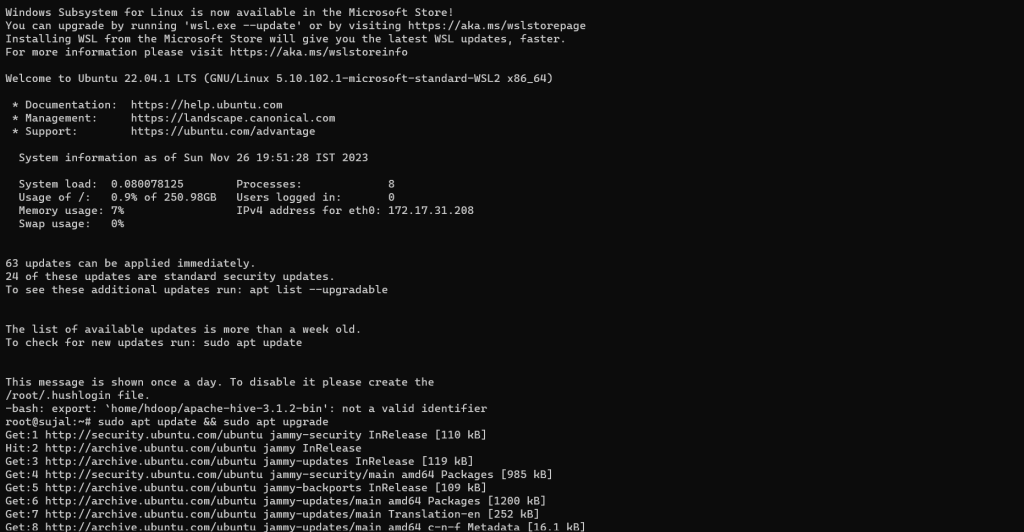
Servers must be fast, secure, and always running. Because of this, they do not need graphics or sound. They use fewer system resources.
Key Differences
| Feature | Linux Desktop | Linux Server |
|---|---|---|
| Interface | Graphical and easy to use | Command line only |
| Use case | Personal or office use | Hosting websites and apps |
| Software | Browser, office apps | Web server, database tools |
| Resource usage | Higher | Lower |
If you only want to learn Linux and try commands, use a desktop like Linux Mint. If you want to manage web servers or cloud systems later, learning the server version is also helpful.
How to Install Linux Mint
Installing Linux is safe and simple. You do not need to delete your current system. You can try it first or run it in a separate space on your computer.
There are two main ways to install Linux Mint:
- On your computer as a second operating system (called dual-boot)
- Inside a virtual machine (called a VM), which is safer and good for practice
In this article, you will learn how to install Linux Mint on a virtual machine using VirtualBox. This is a safe method that lets you try Linux without changing anything on your current system.
Step 1: Download Linux Mint
Go to the official Linux Mint website:
https://linuxmint.com/download.php
Choose the Cinnamon Edition. It is the most popular and easy to use.
Click the download link and save the file. This file is called an ISO. It contains the full Linux Mint system.
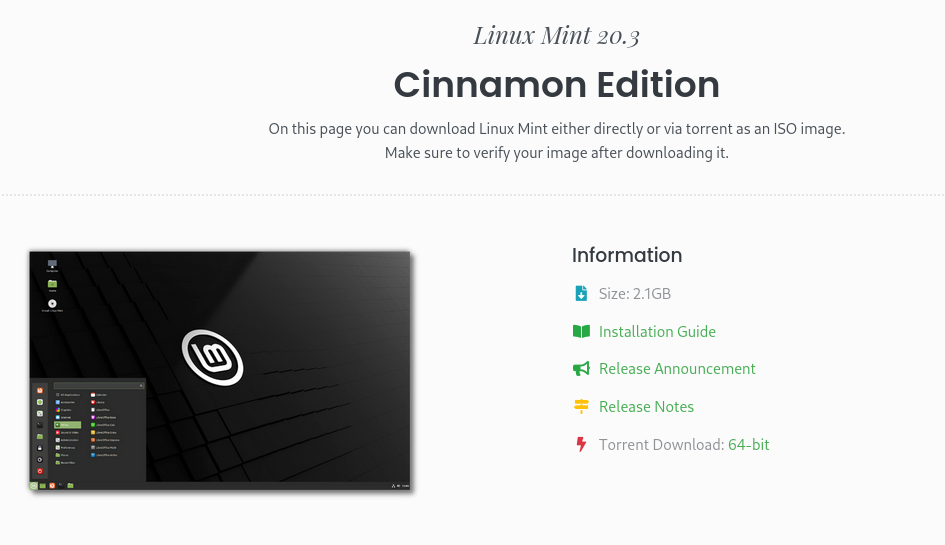
Step 2: Download and Install VirtualBox
Go to the VirtualBox website:
https://www.virtualbox.org/
Download the version for your operating system (Windows, macOS, or Linux). Then install it by opening the file and following the steps.
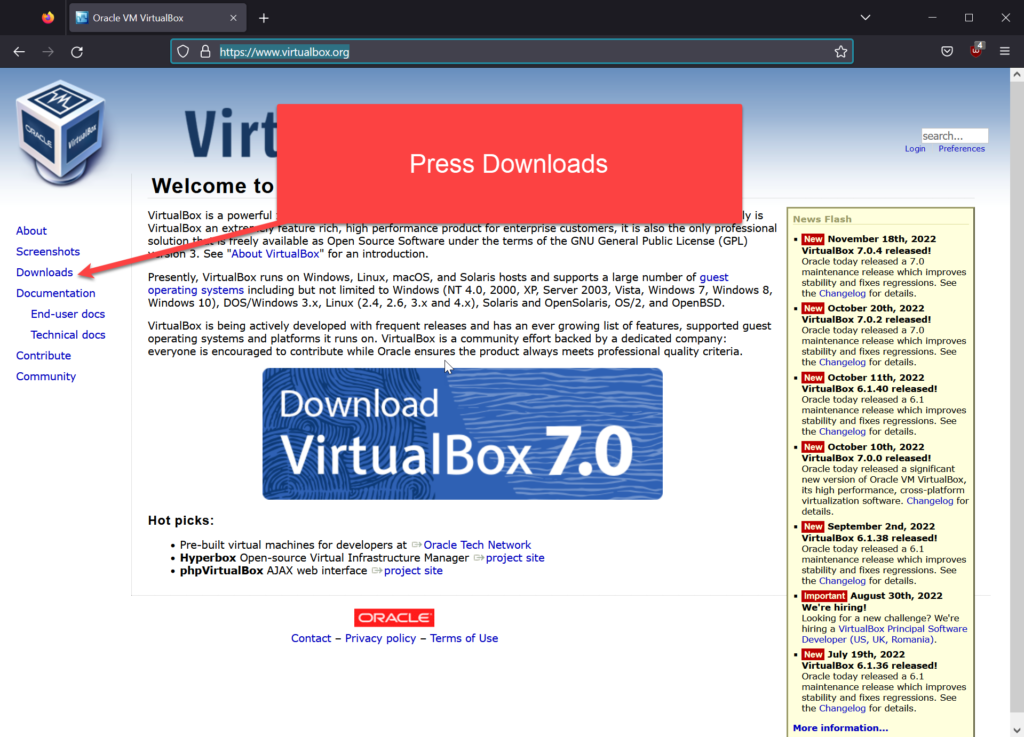
Step 3: Create a New Virtual Machine
- Open VirtualBox and click New
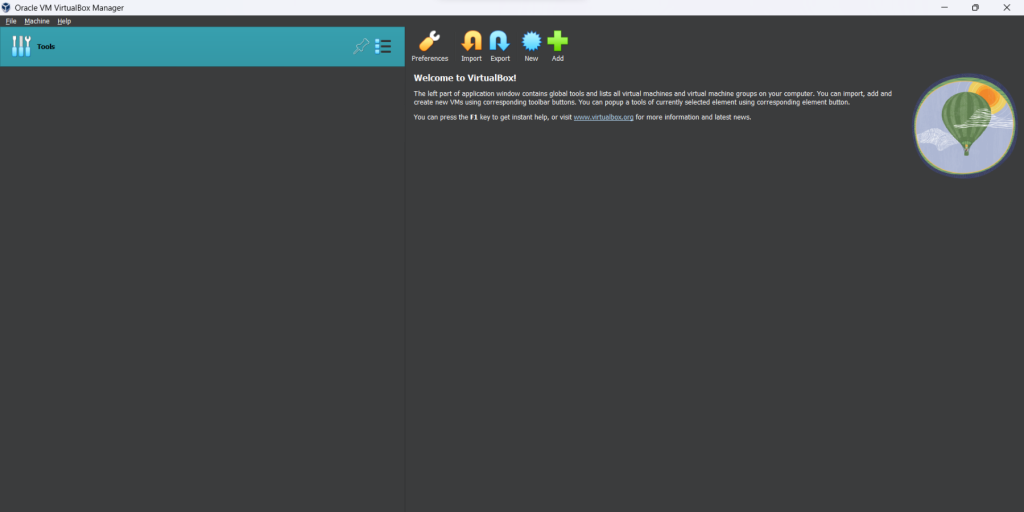
- Name your VM something like Linux Mint
- Set Type to Linux
- Set Version to Ubuntu (64-bit)
- Select the Downloaded ISO file
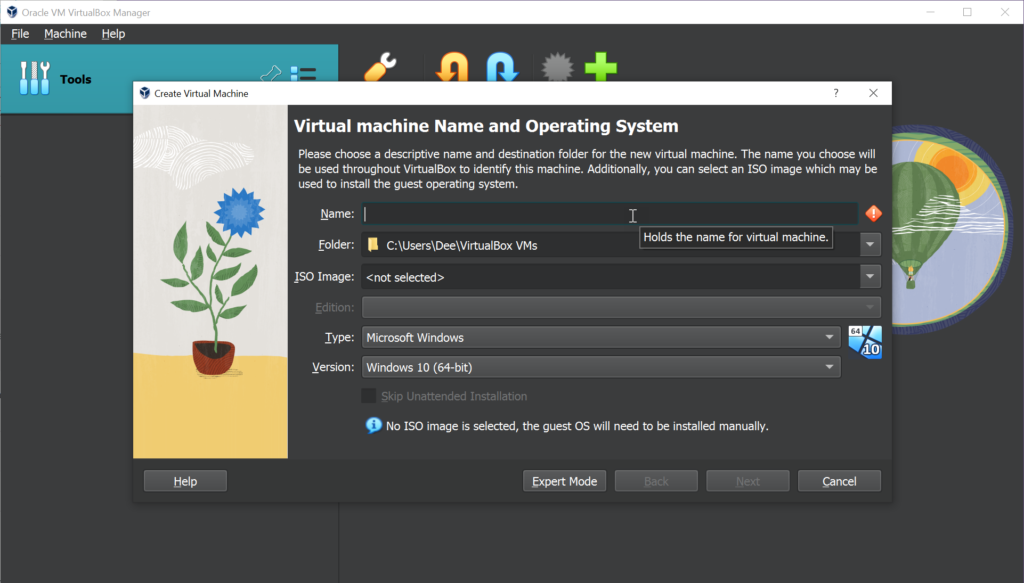
- Click Next
Step 4: Set Memory and Disk Size
- Set the memory to at least 2048 MB (2 GB)
- Create a new virtual hard disk of at least 20 GB
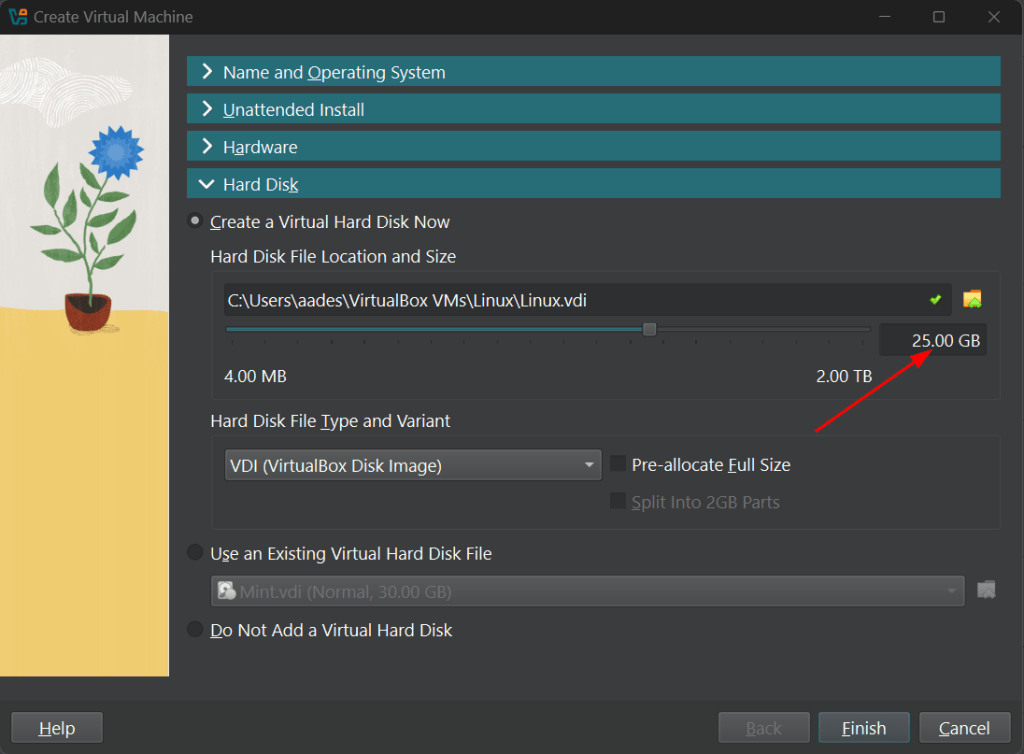
Use the default settings and click Create
Step 5: Start the Virtual Machine
Click Start. The system will boot into Linux Mint. You will see a menu.
Choose Start Linux Mint
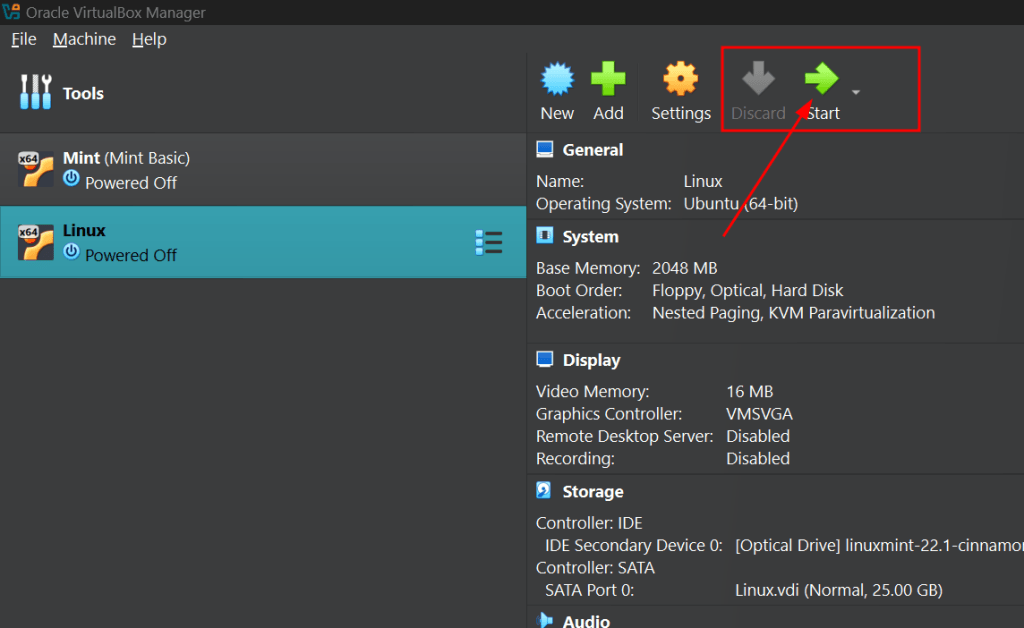
Wait for the desktop to load. From here, you can try Linux without installing it, or double-click Install Linux Mint to begin installation.
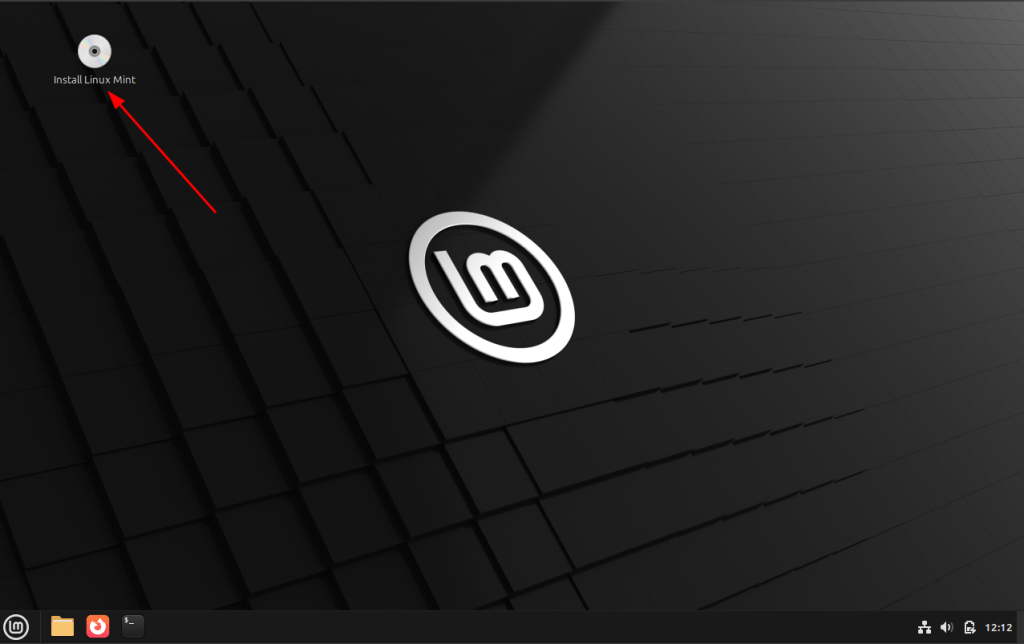
Follow the steps in the installer. You can choose default options if you are not sure.
Once finished, restart the virtual machine. Now you can use Linux Mint inside VirtualBox.
Setting Up a Linux Environment for Practice
After you install Linux Mint, you will want to set it up for learning. Here are a few steps to get started.
Step 1: Open the Terminal
You will use the terminal often. It is the command-line tool in Linux. You can open it from the menu, or press Ctrl + Alt + T
Try this command:
pwd
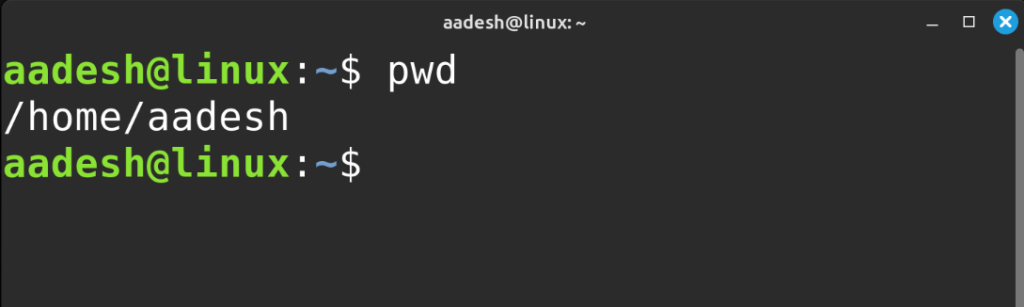
This shows your current path (directory)
We will cover more basic Linux commands in the next article on Using the Linux Shell
Step 2: Update Your System
Before using Linux Mint, update the system to get the latest features and fixes.
Open the terminal and type:
sudo apt update
sudo apt upgrade
You will be asked for your password. Type it and press Enter.
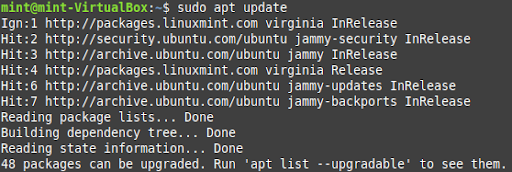
Note: You will not see the password while typing. This is normal in Linux.
Step 3: Install Useful Software
Linux Mint already has useful software. You can also install more from the Software Manager or using the terminal.
Example to install Firefox browser:
sudo apt install firefox
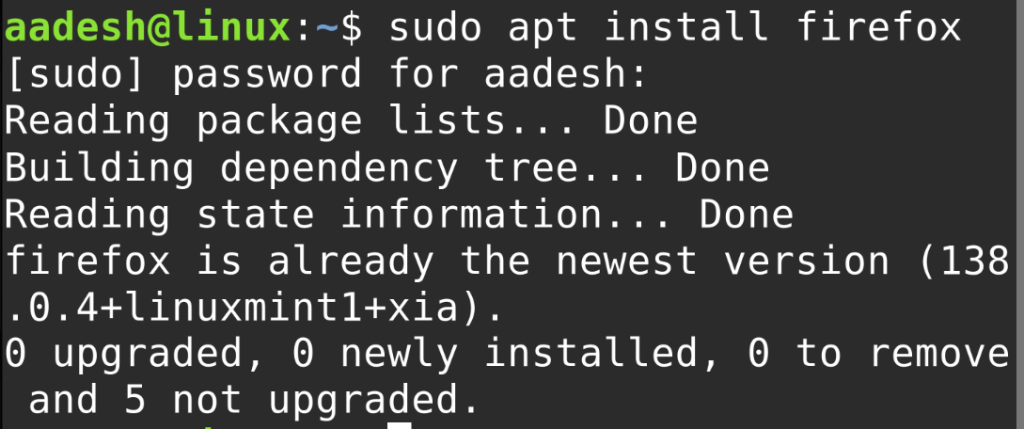
You can also install a code editor like VS Code, or tools like GParted or Git.
Step 4: Create a Workspace
Make a folder for your projects. For example:
mkdir my-projects
cd my-projects
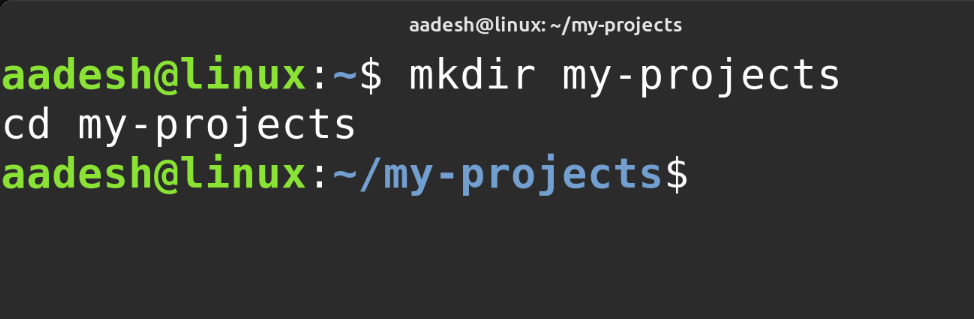
Now you can save files and practice scripts in this folder.
Later, when we cover Linux file permissions, you will learn how to manage access to these folders
Summary
Installing Linux Mint in a virtual machine is a safe way to begin learning Linux. It gives you a full desktop system without changing your current setup.
Linux desktops are made for daily use with a graphical interface. Linux servers are built for remote control and high performance, with no need for graphics. Understanding this difference is important when deciding how you want to use Linux in the future.
After installation, updating your system and setting up your terminal workspace will help you start learning quickly.
If you have not yet read the article on “What is Linux”, please check that first. It will help you understand how the Linux kernel works and why Linux is different from Windows or macOS.
In the next article, we will begin using the terminal, package management on Linux which will help us understand how to install software on our PC.