Steam Deck is a huge achievement in terms of adoption of Linux based distribution (and tools) in the daily life of a large amount of people. Launched by Valve two years ago, Steam Deck uses a modified version of Arch Linux and is built solely for the purpose of handheld gaming (although you can do basically anything Linux can do). The OLED edition boasts a better battery among with numerous below the hood improvements which will improve the battery life and hence you can play your games for a much longer duration.
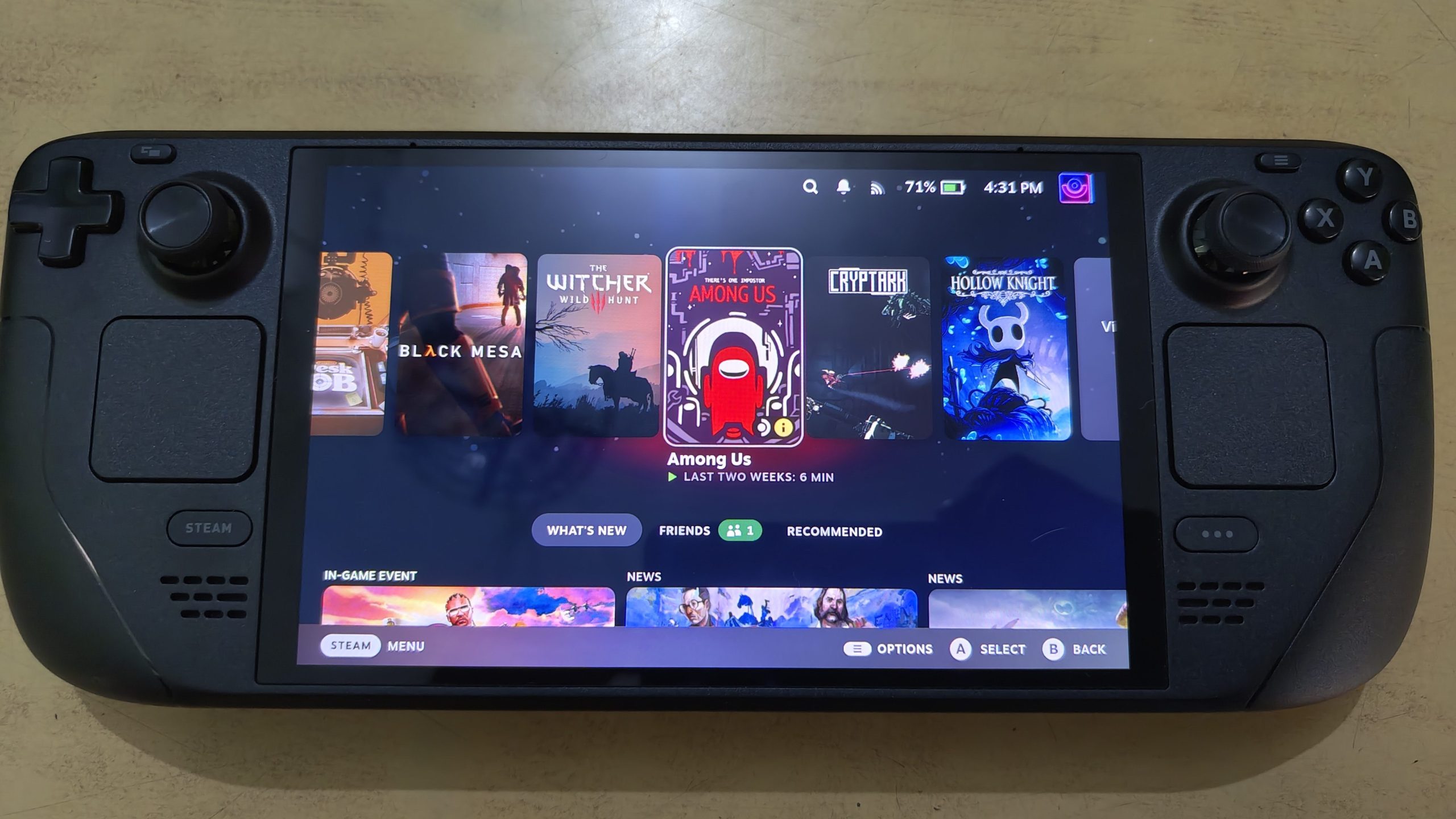
I got my hands on the Steam Deck OLED 512gb edition which was launched just over 6 months ago and used it for over a week before reviewing it. I played AAA titles as well as indie titles as to compare performance, ergonomics and battery life of the deck. Let’s take a look at the hardware first!
Steam Deck OLED edition: Better than the LCD model!
The specs of the OLED edition are listed below:
- As the name suggests, the OLED edition comes with a 7.4-inch OLED touch screen with the resolution 1200×800 and also boasts HDR support in a few games.
- Peak brightness of the OLED screen is also improved to 10000 nits which is better than the LCD edition, it also has 90Hz refresh rate now instead of the previous 60Hz (although it does not support variable refresh rate yet).
- It is powered by a 6nm custom AMD APU, which is really efficient in terms of power usage and performance.
- The memory (RAM) has the transfer speed of 6400 MT/s and thus the launch time of your games will be really quick with low latency gameplay.
- You also get an MicroSD card slot at the bottom, which can be used to expand your storage and store more of your games.
- Gyro and touchpad are also built into the hardware, which can be used for scrolling in the desktop mode and better aiming in games respectively.
- Wi-Fi 6E and Bluetooth 5.3 are included in the hardware, with which you can download your games faster and enjoy the connectivity on your Bluetooth headphones (and yes it does have a 3.5 mm headphone jack).
You can check out more details about the hardware on their official site, since we’ll be focusing on the Linux based SteamOS in the coming sections.
SteamOS Software: Optimized for Gaming
SteamOS uses an immutable version of Arch Linux, which means that any changes you make to the OS will be removed when you update your OS. However, you can still install and use applications with the help of Flatpak packaging format, and they will persist across upgrades.
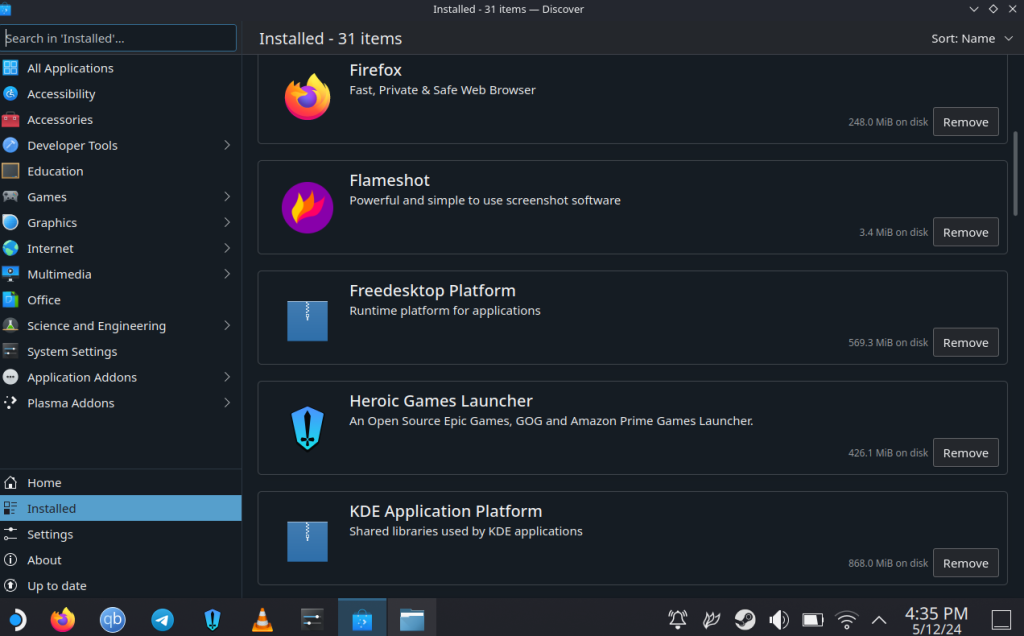
The ‘gaming mode’ part of the OS is optimized for using it primarily using the controller, and you can seamlessly change the TDP, Brightness, Refresh Rate and the Maximum FPS allowed for games just by using the controllers. Only the Gaming mode supports HDR for a few games, and thus looks incredibly better on titles which support it.
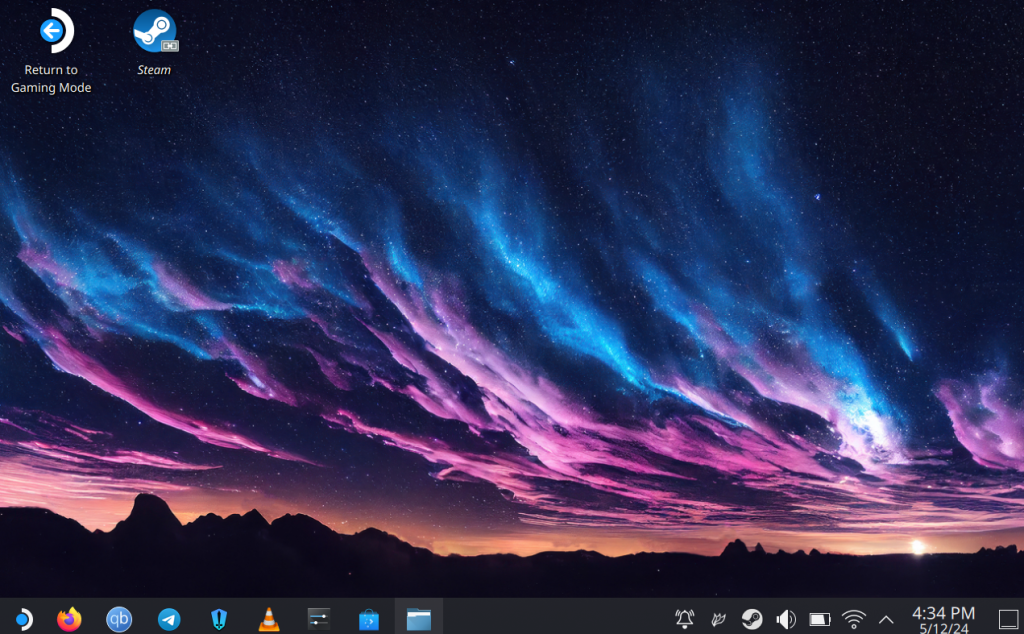
It also ships with the KDE plasma Desktop Environment for the ‘desktop mode’ and you can navigate in the DE either by using the touchscreen or by using the two trackpads on the Steam Deck (and by using the on-screen keyboard). I did install applications like Firefox, Telegram, qBittorrent and ProtonUp-QT in order to improve my workflow in the Desktop Mode.
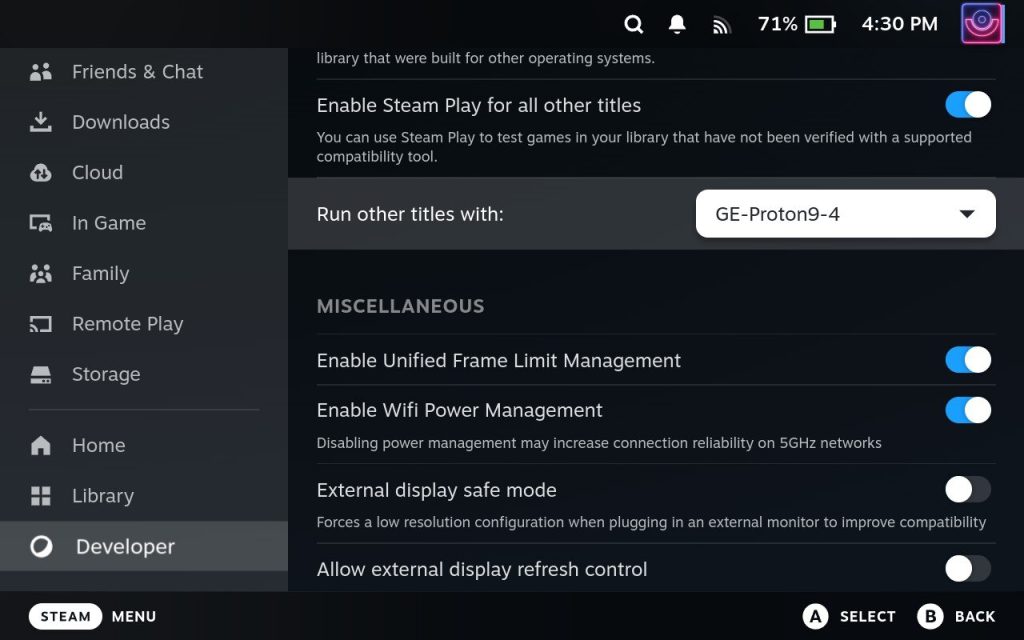
As for the gaming-on-Linux part, SteamOS uses Proton, a compatibility layer, which was in development by valve for a very long time for running Windows-only games on Linux. Note that not every game is supported, mostly because of games which use Kernel level anti-cheat, so you better check compatibility of the games you want to play on ProtonDB before investing on this handheld.
Some games which are unplayable using the proton compatibility layer can be easily run using various forks of Proton, such as Proton-GE or WINE-GE and can be easily installed using ProtonUp-QT.
Performance and Battery Life
Because of the customizable refresh rate and user implemented FPS limits, you can easily play indie titles on the Deck for 5 to 6 hours. I have played Chorus for more than 6 hours (on 30 and 45 FPS with 90Hz refresh rate) and I regularly get more than 2 and a half hour while playing Cyberpunk 2077 which is a very demanding game. I also limit the TDP to 10–11 watts on AAA titles and 6–7 watts while playing Indie games.
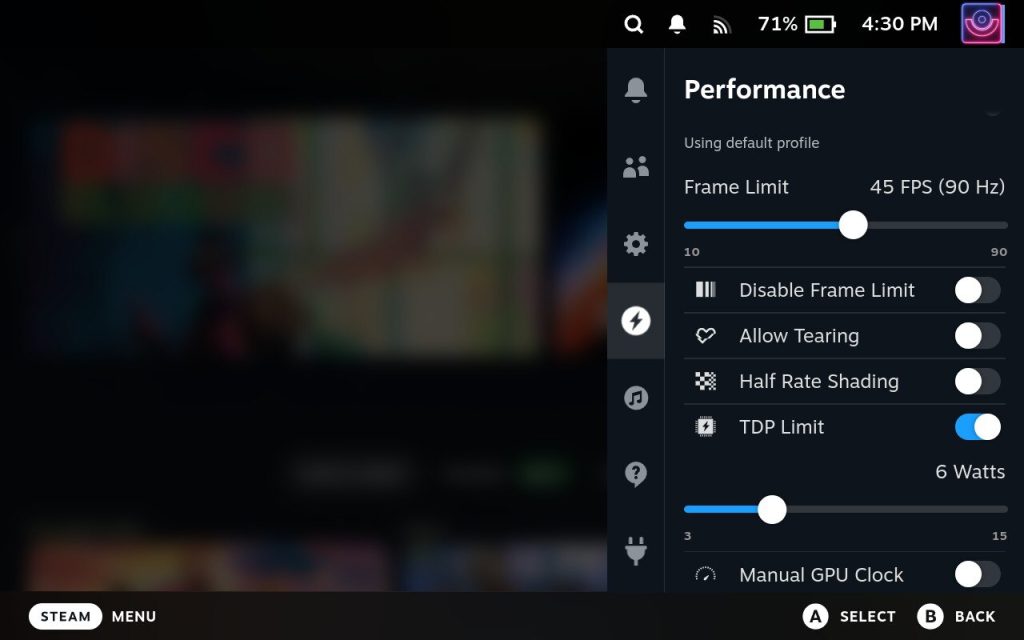
I mostly play games on 30 FPS while on battery just to make the battery last longer. While plugged in to power, I increase the TDP and FPS limit to get a better experience. And have seen smooth gameplay on Cyberpunk at 50-55 FPS and Rocket League at 90 FPS at maximum TDP. There are also various utilities such as CryoUtilities which claim to improve performance, but it is not recommended for users who do not want to tinker around for a minor FPS increase.
The OLED edition of the Steam Deck has a better 50 Watt hr battery and when this is paired with the OLED screen along with the more efficient CPU can last 30-50% more than the LCD model of the Steam Deck as per Valve’s estimates.
The Ergonomics: Space for improvements
Despite the Steam Deck being huge when compared to other handhelds like the Nintendo Switch, it is very ergonomic. I have been playing games for 4–5 hours everyday while lying on my bed and I had a good experience overall, except for one game.
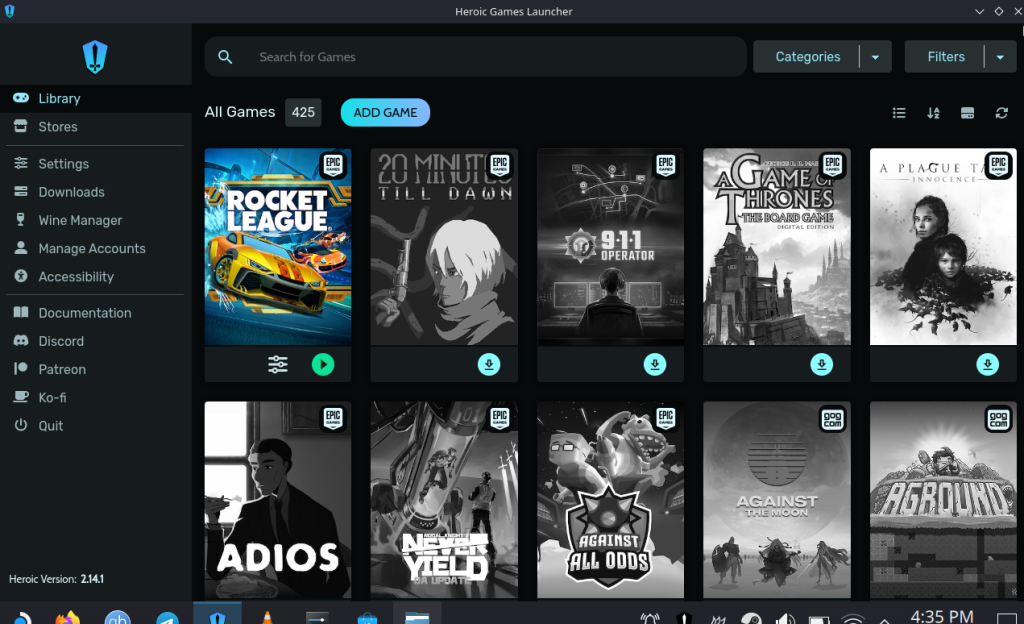
I have had pain in my right thumb after playing Rocket League for more than 4 hours because the ‘B’ button is located extremely close to the edge of the Steam Deck and boosting cars in the game requires you to press that button constantly throughout the game. I did remap the Boost to ‘X’ key within the game, and then it was alright for me. Apart from this game, I did not have any issue while playing other games.
Overall Judgement
You can get the OLED edition of the Steam Deck in either 512gb or 1TB configuration and the LCD model with 256gb storage right now from the Steam Store if the above-mentioned drawbacks do not bother you at all. However, this is only available in a few countries such as US, Canada, UK, Japan, South Korea, Taiwan and Hongkong and hence you can not buy it officially unless you live in any of those countries.
Since we are based in India, I had to import the Steam Deck via a third party seller and thus the cost was inflated to be around the ASUS ROG Ally (non Z1 extreme version). And I’m not sure that Valve will ever launch it here because it has been 2 years since the launch of the LCD version of the Steam Deck and there is no news of Valve expanding its empire.
If you have a huge Steam Library with a large backlog of games, then you can definitely buy the Deck and enjoy your games on the go with the power of Linux.
