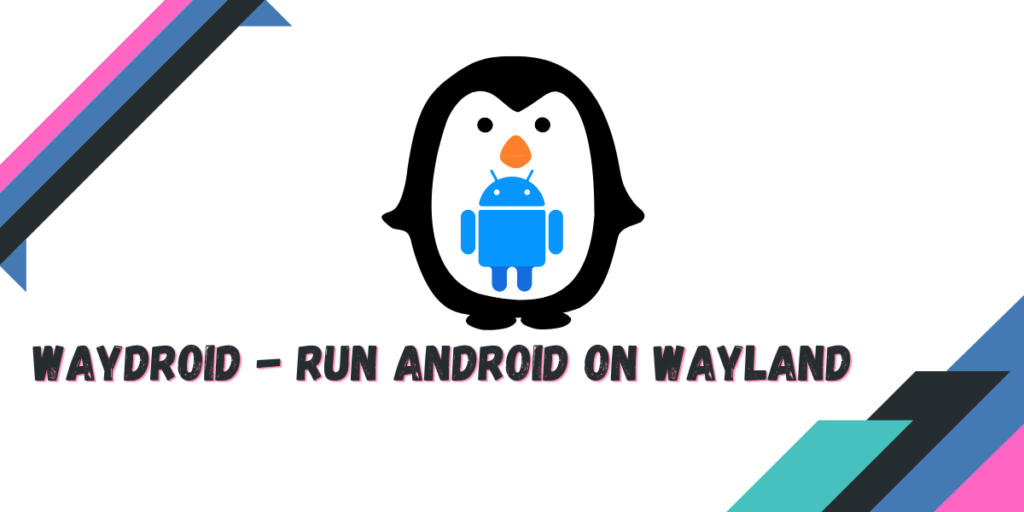Waydroid is an open-source container-based approach to running the full Android operating system. We have already discussed Anbox, which is another tool to run Android, but it has many limitations on Wayland such as Performance issues. Waydroid on the other hand is designed to be run on Wayland.
It contains all the features you wish for, hardware acceleration, process isolation (Android running inside has no idea of your Hardware), and a fully-fledged Android 10 operating system (Lineage OS).
Also Read – Run Windows applications on Linux using WINE
Note that if you’re on Distributions other than Fedora, Ubuntu/Debian, and PostMarket OS, you will have to build a custom Kernel yourself before installing Waydroid. The process is very simple, and all you have to do is run a custom script, but other distributions are beyond the scope of this article, and we are only going to focus on Fedora Workstation. So let’s get started!
Installing Waydroid on Fedora Workstation
This application is available in the COPR repository and all you have to do is enable it, Just open a Terminal and type the following command:
sudo dnf copr enable aleasto/waydroid
sudo dnf install waydroid
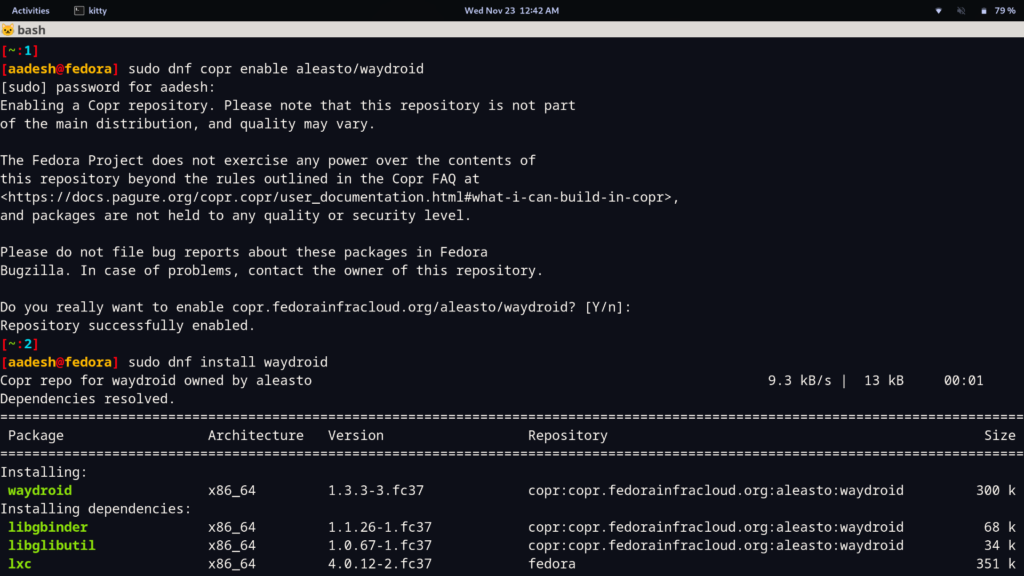
We’re not finished yet, once you’re done, launch the application from the Application Grid/Menu and a dialog box will appear. You will have to enter the following details in the respective fields :
| System OTA | https://ota.waydro.id/system |
| Vendor OTA | https://ota.waydro.id/vendor |
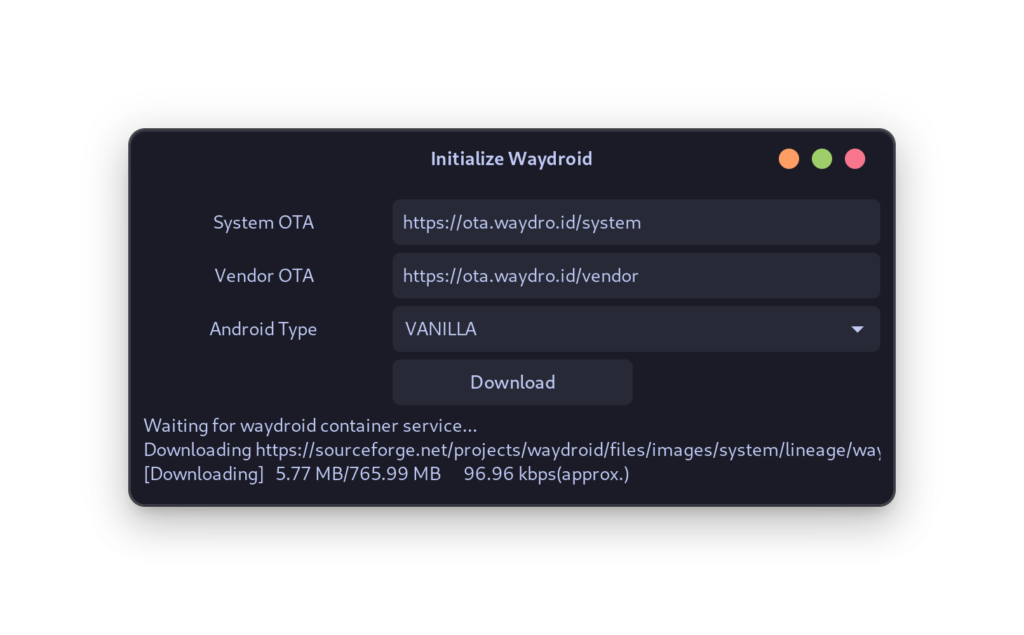
Note that you have two options for the ‘Android Type’ one is Vanilla and the other is ‘GAPPS’, if you wish to run any application that will use Google Play Services and if you want Google Play Store on your device then select ‘GAPPS’, I’m going with Vanilla for demonstration purposes, we can install Aurora store and F-Droid later. This step will take quite some time, even if you have fast Internet, the download from SourceForge will take time.
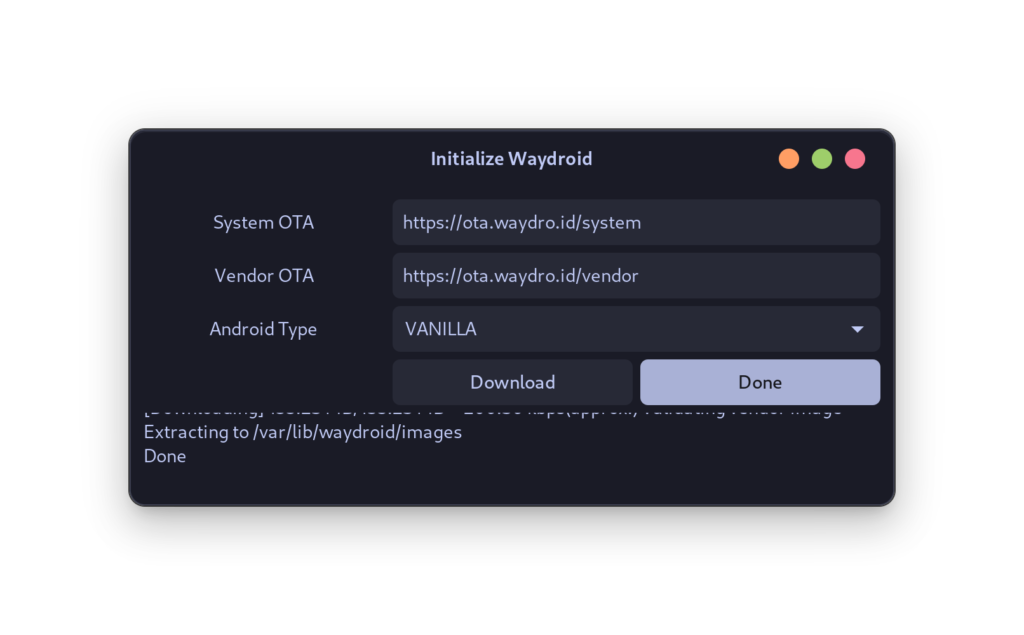
Once finished, click on the Done button, and then relaunch Waydroid.
The Interface
You will see the Lineage OS logo on the first boot, and then a normal-looking Android UI. Several stock applications such as Calculators, Contacts, and cameras (not functional) are also available.
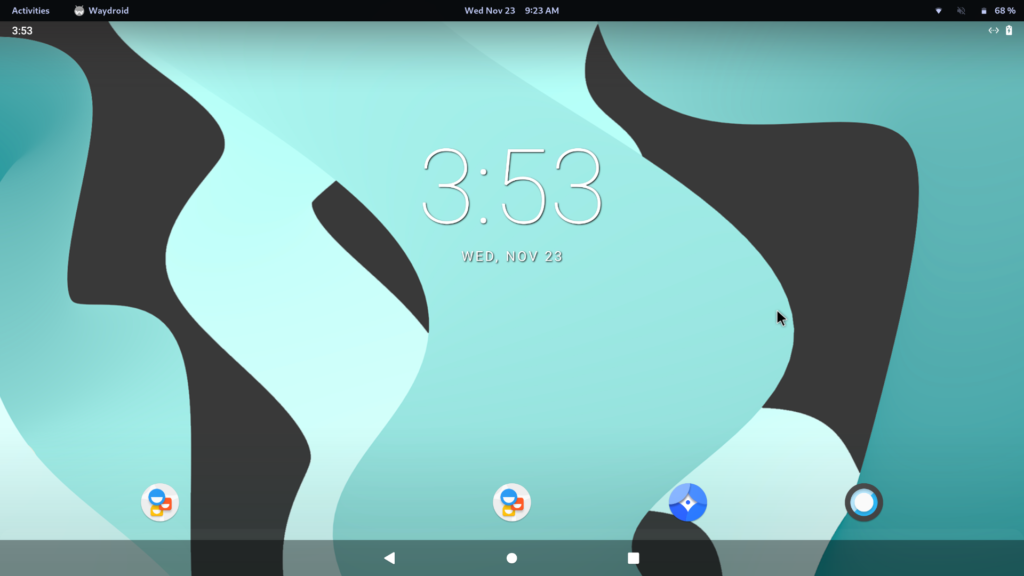
Let’s try to install some applications, you might want to try the F-Droid application, which acts as an open-source application store. Just download the APK and then open a Terminal and run :
waydroid app install APPNAME.apk
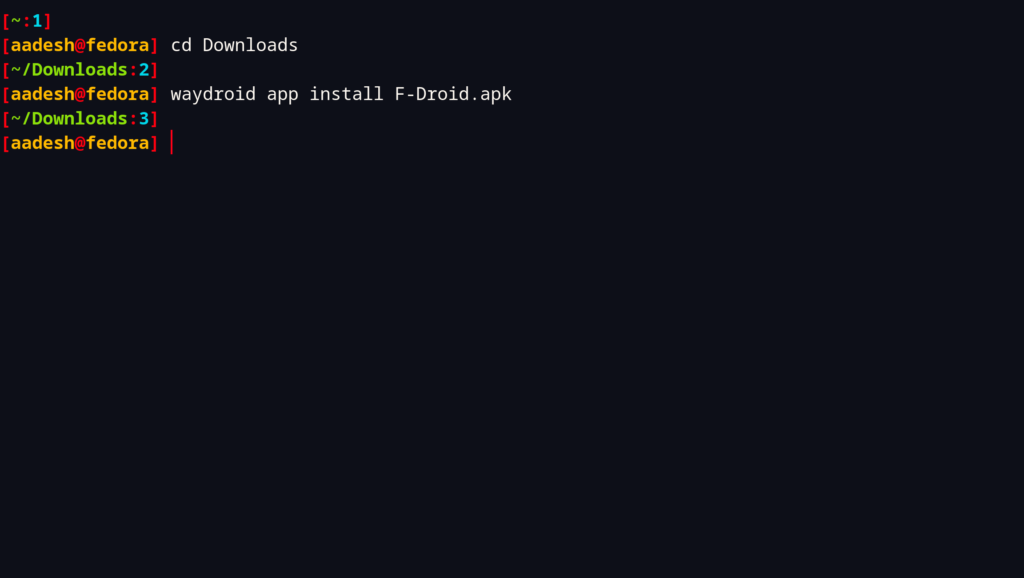
Once installed, the application will appear in your Application’s grid/Menu and you can directly launch it from there.
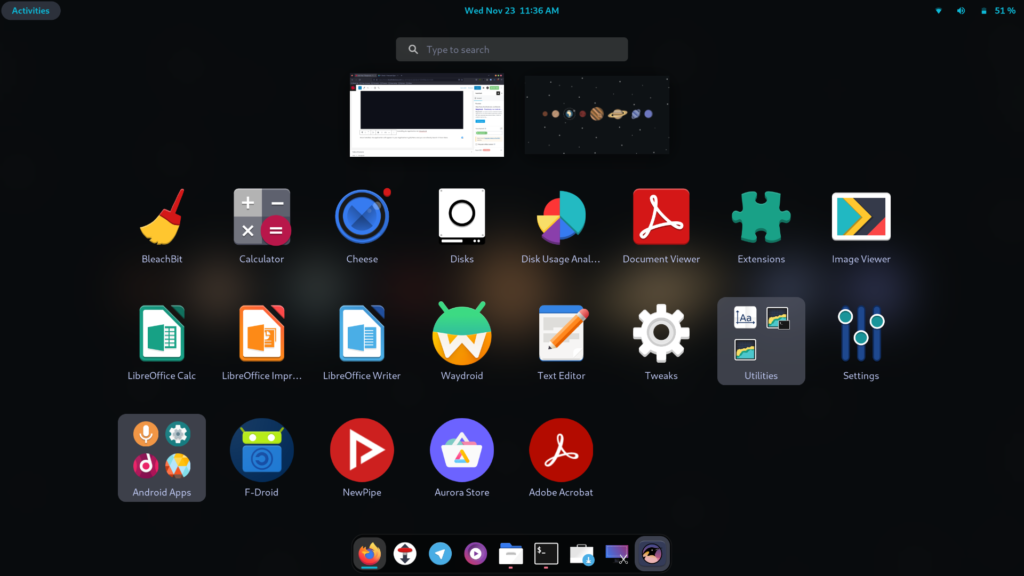
The video playback is very nice on NewPipe which is an open-source YouTube player. You can also install the Aurora Store, which is a Play Store alternative, and try installing closed-source applications from there. For example, I tried installing Adobe Acrobat Reader, and it ran flawlessly on Linux, despite all the Adobe products being not available Natively on Linux.
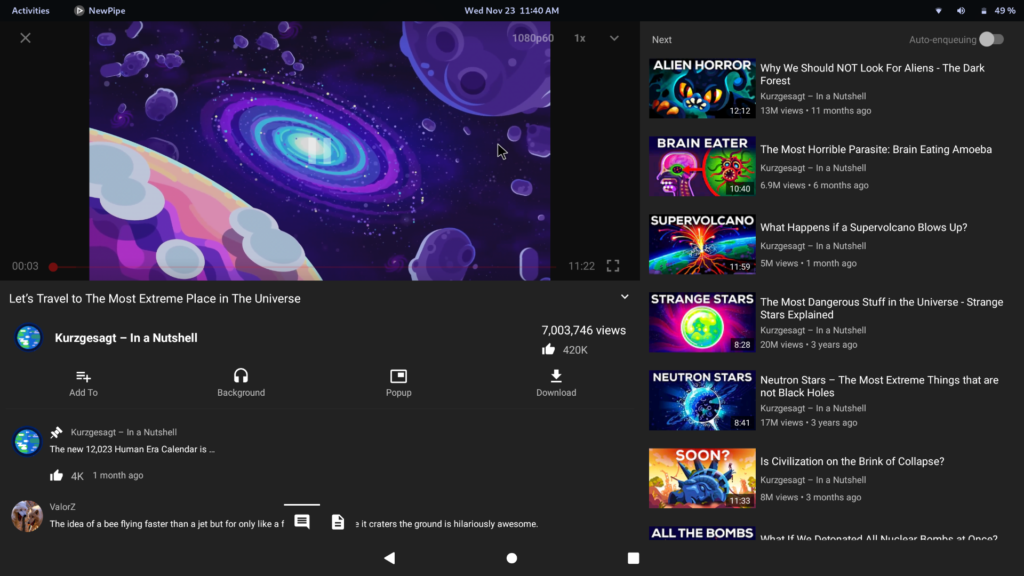
If you want to transfer your files and folders from Android to Linux, you should know that the Whole Android system is located in the ~/.local/share/waydroid/data/media/0/ directory and you can open this path in your distribution file manager.
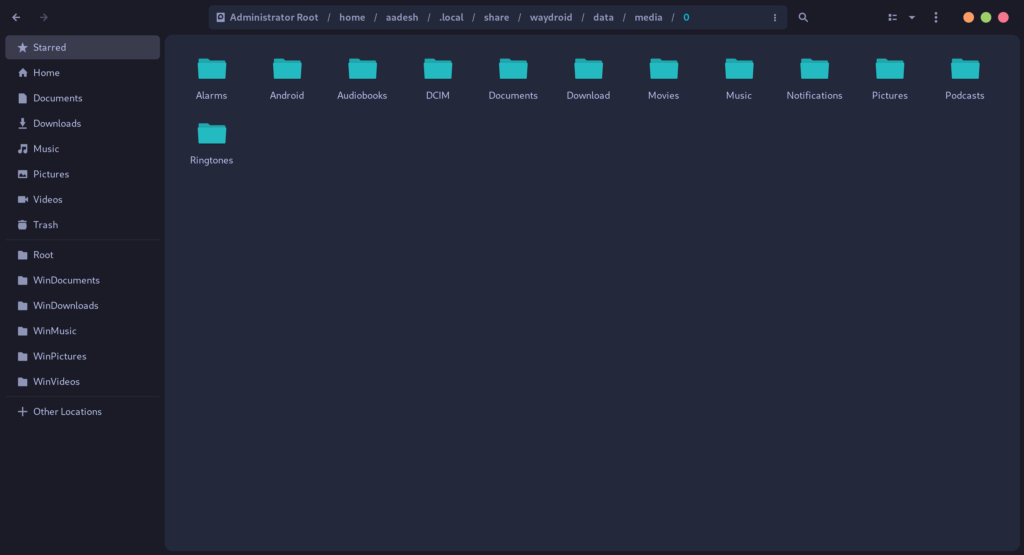
Summary
This can be a very nice application if you have a touch device that runs Linux, the overall interface is tablet-like, and you are not limited to anything, especially if you install the GAPPS variant which installs the Google Play Store by default. However, you have to be careful with where you download your APKs from, because Android is prone to viruses, and you can have malware on your device if you install an untrusted APK.
What is Waydroid?
Waydroid is a tool that allows you to run Android apps on Linux by using a container-based approach.
How do I install Waydroid on my system?
To install Waydroid, you need to follow the instructions provided on the GitHub repository of the project and use the installation script.
How do I start a Waydroid session?
To start a Waydroid session, you can use the waydroid session start command in your terminal.
What is the benefit of Waydroid’s container-based approach?
Waydroid uses a container-based approach to boot a full Android system within Linux, allowing you to run Android apps seamlessly.
How do I run Android apps on Linux using Waydroid?
You can run Android apps on Linux by starting a Waydroid session and launching the desired apps within the Android environment.
Can I install Google Play Store on Waydroid?
Waydroid does not come with Google Play Store pre-installed, but you can manually install it within the Android system running on Waydroid.
How do I troubleshoot errors in Waydroid?
If you encounter any errors while using Waydroid, you can refer to the documentation for troubleshooting steps or get in touch with the support team.
Is Waydroid currently based on Android 11?
Yes, Waydroid is currently based on Android 11