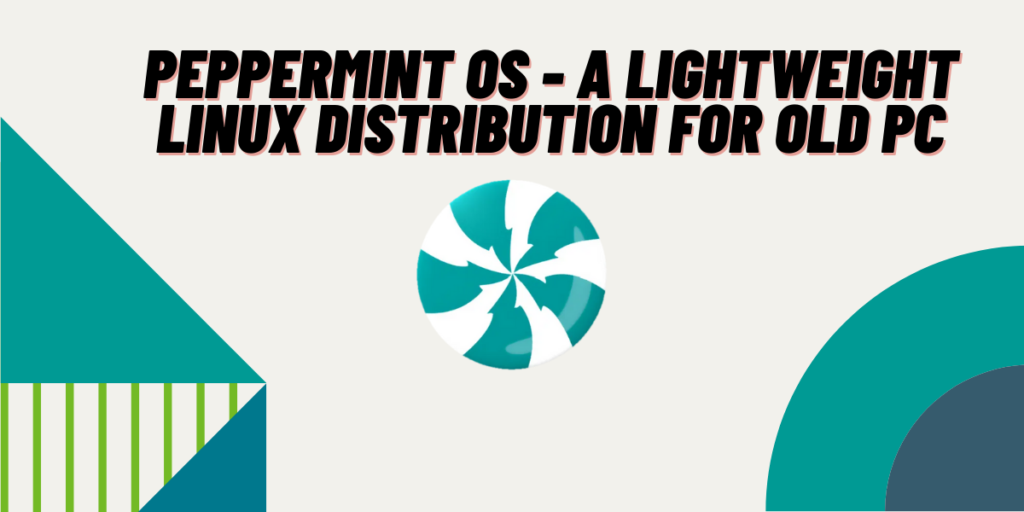Peppermint OS is a Debian/Devuan-based Linux distribution that presents itself as an extremely lightweight OS suited for older hardware. Earlier, it used to be based upon Ubuntu, but from February 2022 its team has decided to switch directly to Debian.
You can install a wide variety of software on this OS, as the Debian package management is supported by mostly all the Open & closed-source software development teams. The minimum system requirements to use this OS are :
- 1 GB Ram
- A CPU with x86 architecture.
- At least 10 GB of disk space.
Although it can run on the above-mentioned specs flawlessly, still the Developer team recommends the following system requirements :
- 4 GB of Ram
- A CPU based on x86_64 or amd64 architecture.
Also read – Linux Lite Installation Guide
In this tutorial, we will try to install Peppermint OS on our hardware, and see if it can hold up to it’s reputation of being lightweight.
Download the ISO file
Visit to the Peppermint OS official website and download the ISO image, note that the download can take some time, and therefore we recommend you to download the ISO via any torrent client from the LinuxTracker website, just make sure to verify the ISO file using SHA256 checksum.
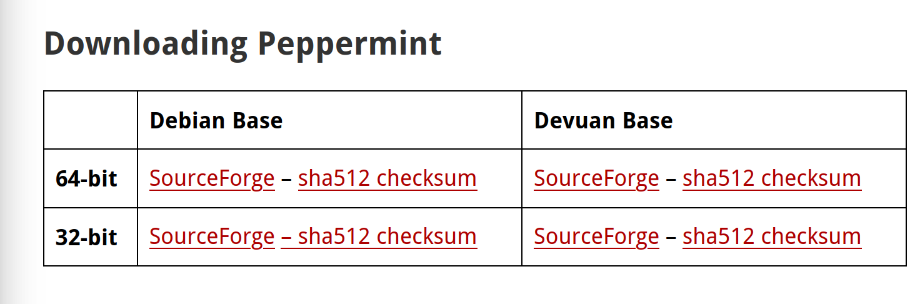
Here, 32-bit and 64-bit are the architecture of your CPU, so you should check your PC before downloading anything. Also, if you don’t know the difference between Debian and Devuan, then simply download the ISO with a Debian base. Devuan base does not have systemd and causes dependency errors for several applications.
Create a bootable USB
The size of the ISO as of now is only 1.4 GB, so you would need a USB drive with at least 2 GB space, please back up the contents of this drive somewhere as this step will delete any contents inside it.
If you are using Windows, then we recommend using Balena Etcher, just plug in your USB, select the downloaded ISO file, and then click on the Flash Button.
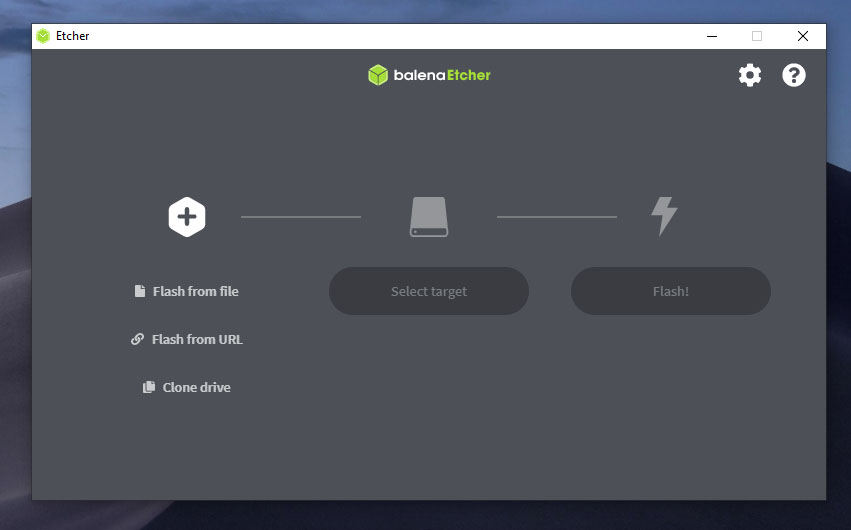
If you are already using Linux, then perhaps you can give Ventoy a try. Once your bootable medium is created, unplug your USB and shut down your PC, we are going to start the installation process.
Disable Secure Boot and select your Boot Drive
When your PC is shut down fully, plug in your USB stick and start your PC again. This time you will have to open the boot menu, usually, this is the F10 key, but this will depend upon your Motherboard/Laptop manufacturer. You can easily Google it, but it is usually one of the F2, F10, Esc, or Delete keys. Span those keys before the Manufacturer logo comes up, and then enter the Boot Menu.
From the Boot Menu, using your arrow keys and F5 & F6 buttons, select your USB drive. You should also disable ‘Secure Boot’ if you have that on your PC. Don’t worry, your PC will still be okay, Secure Boot is just a requirement by Microsoft, and not all the Linux distributions support it currently. Finally, save and exit out of the Boot Menu using the ‘Escape’ key.
Installing Peppermint OS
Finally, you will be booted into what’s called a Live environment. Double-click on the ‘Install Peppermint OS’ icon and the installer will start.
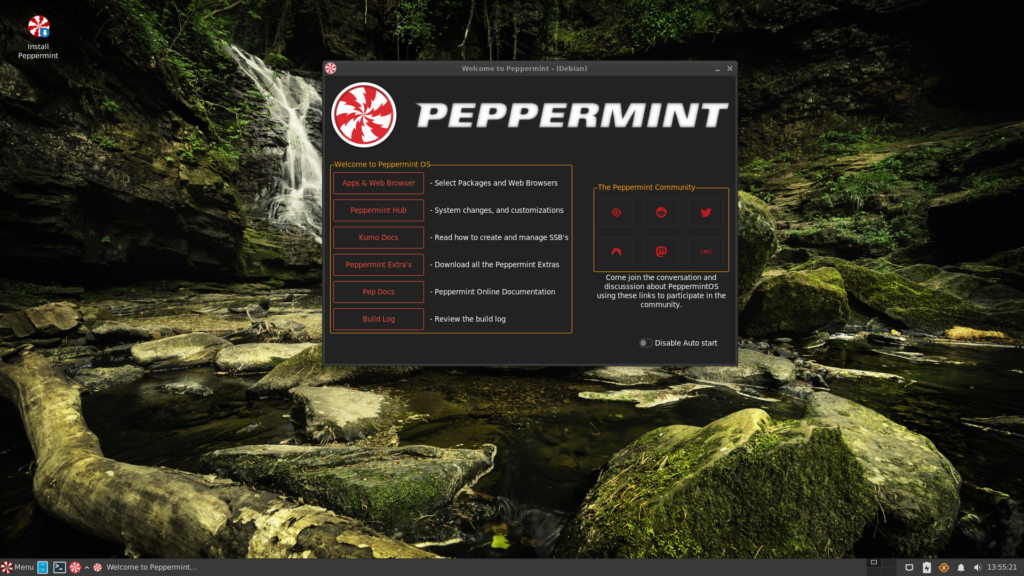
Select the language medium of the installation in the Calamari installer and hit next.
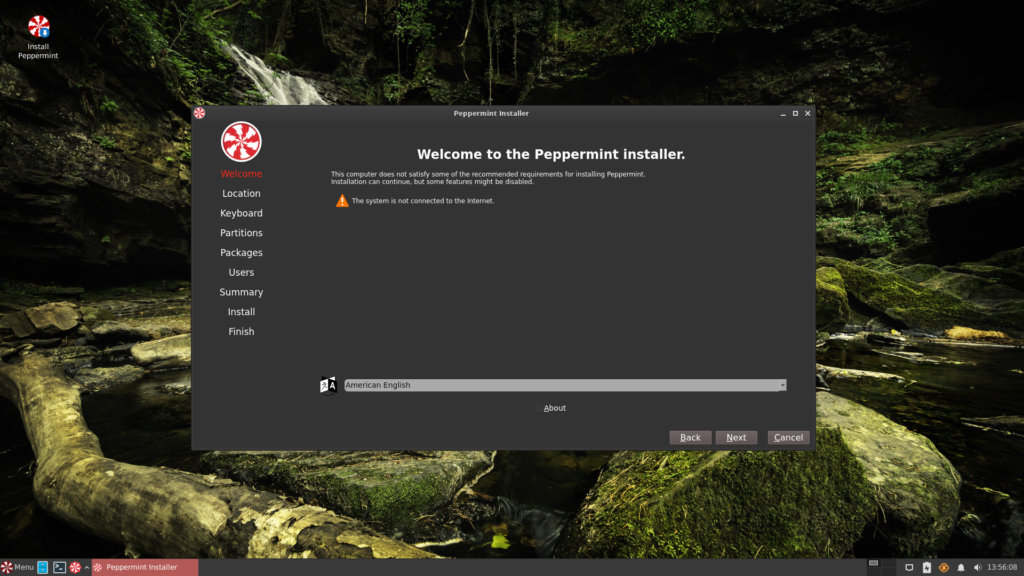
On the next screen, select your Keyboard Layout and click on the Next button.
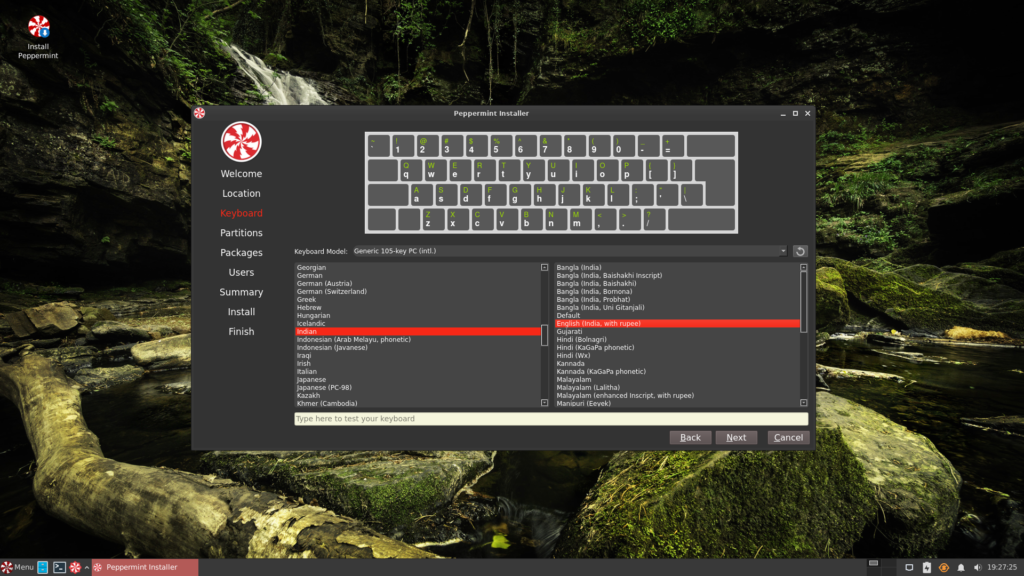
Finally, you have to select the disk where you will install Peppermint OS, the defaults are okay, but if you have more than 500 GB of Hard Disk/SSD, then I will recommend you the following partitioning scheme :
| Label | Mount point | Space | File System |
| Boot Partition | /boot | 512 MB | fat16 |
| Root partition | / | 10-50 GB | ext4 |
| Home partition | /home | Rest of the device | ext4 |
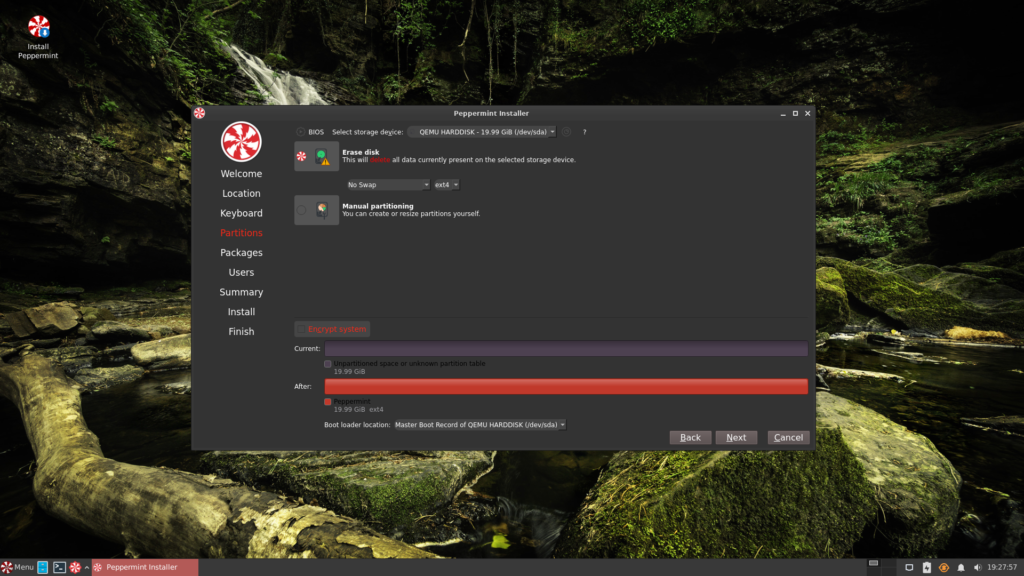
Finally, select all the applications that you want to install (Make sure that you are connected to the internet if you select anything). Printing services, web browsers, and media players are all mentioned in this menu. I would recommend you to install Linux drivers and printing services from here at least. You can install the other packages after installation finishes as well.
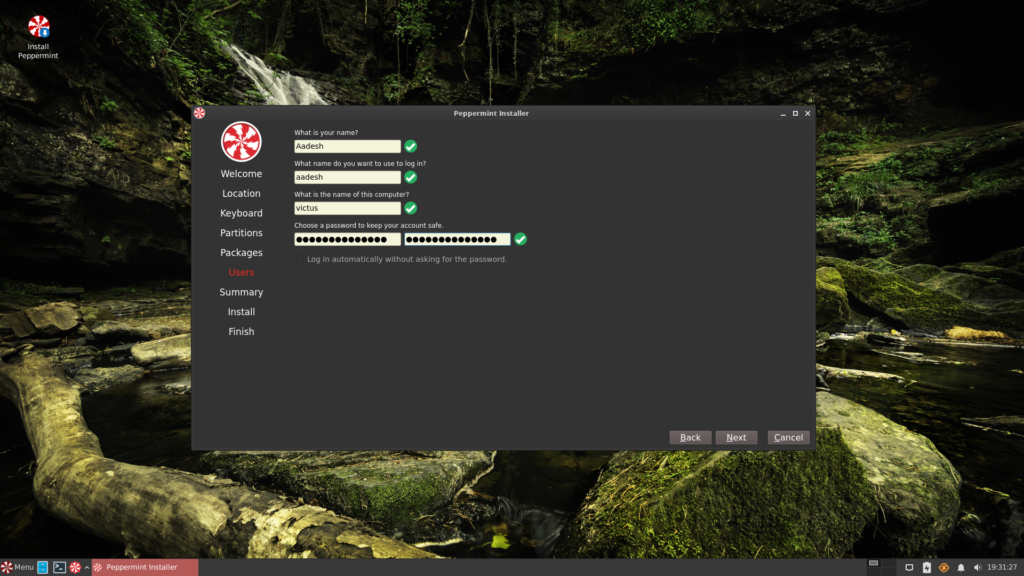
On the next screen, you will be asked to create a User ID and password, make sure your password is strong and that you remember it.
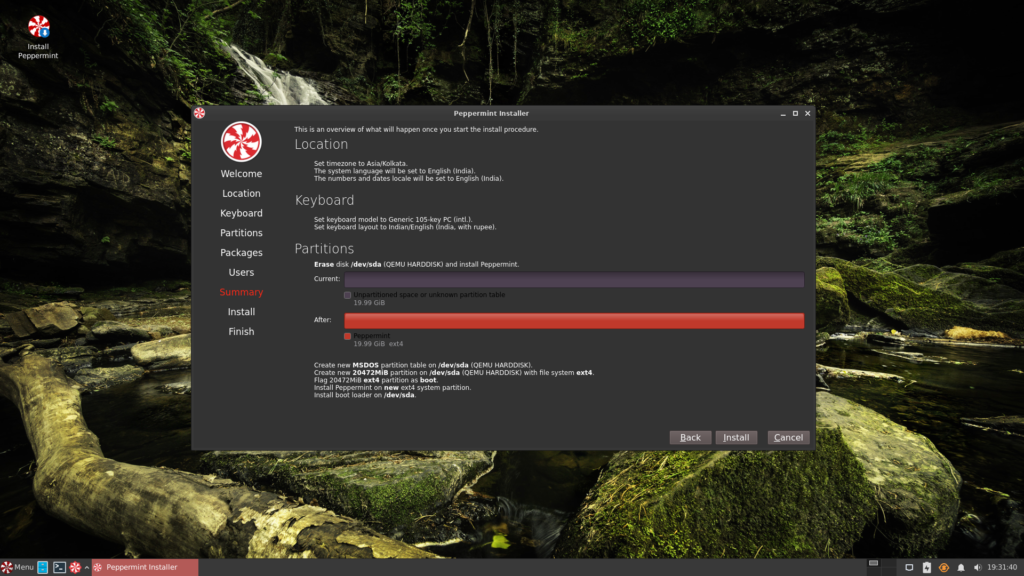
On the last screen, verify all the changes and click ‘Install’. This is the last step, if you want to change anything or cancel the Installation, you can do it right here. Once again, this Installation will destroy all the data on your disk.
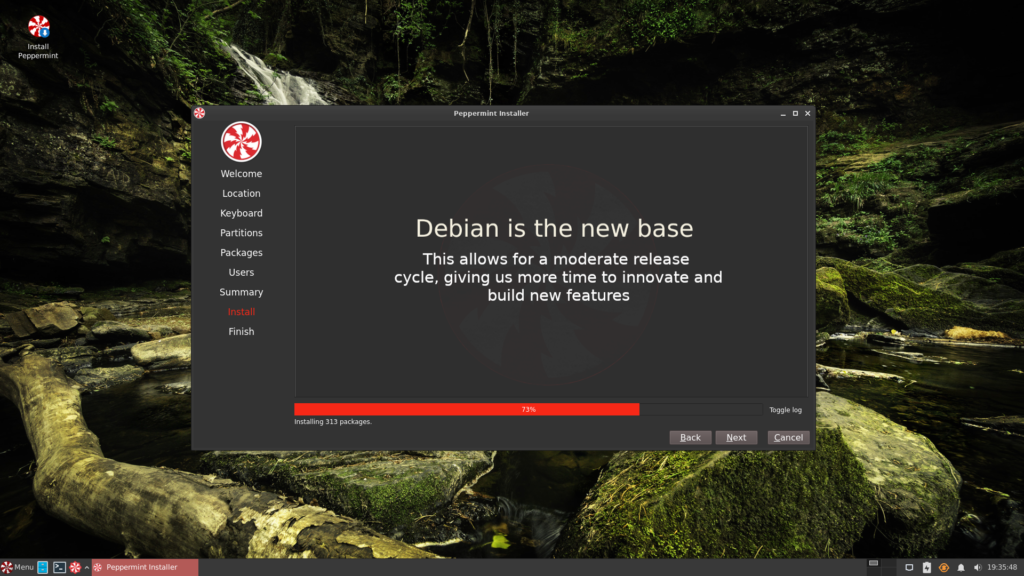
Once the installation is finished, restart your PC and remove the USB stick when asked. Now, start your PC again and you will be greeted with the beautiful XFCE desktop of Peppermint OS.
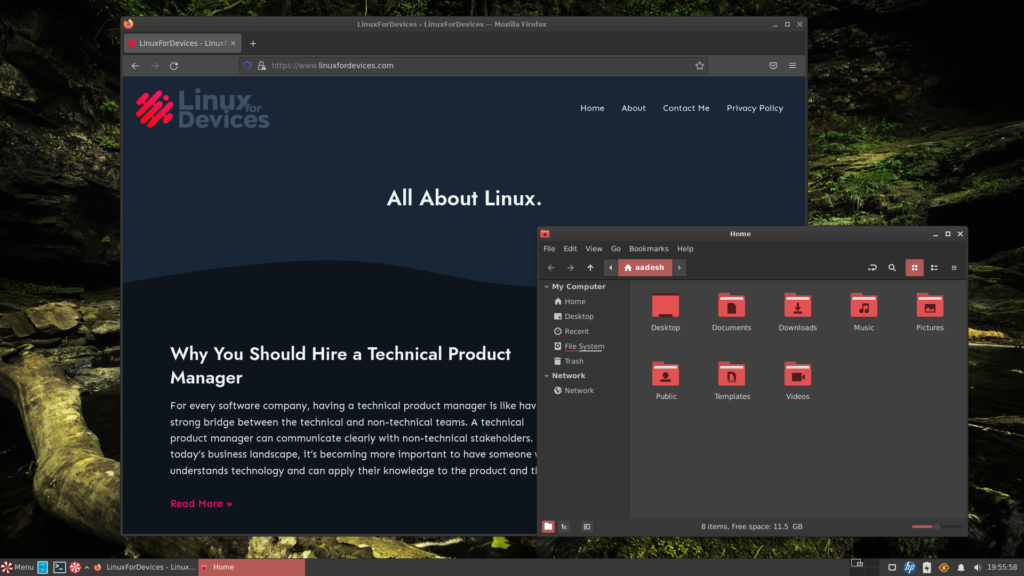
Post Installation Tweaks
Connect to the Internet again open the terminal application and then type the following command :
sudo apt update && sudo apt full-upgarade
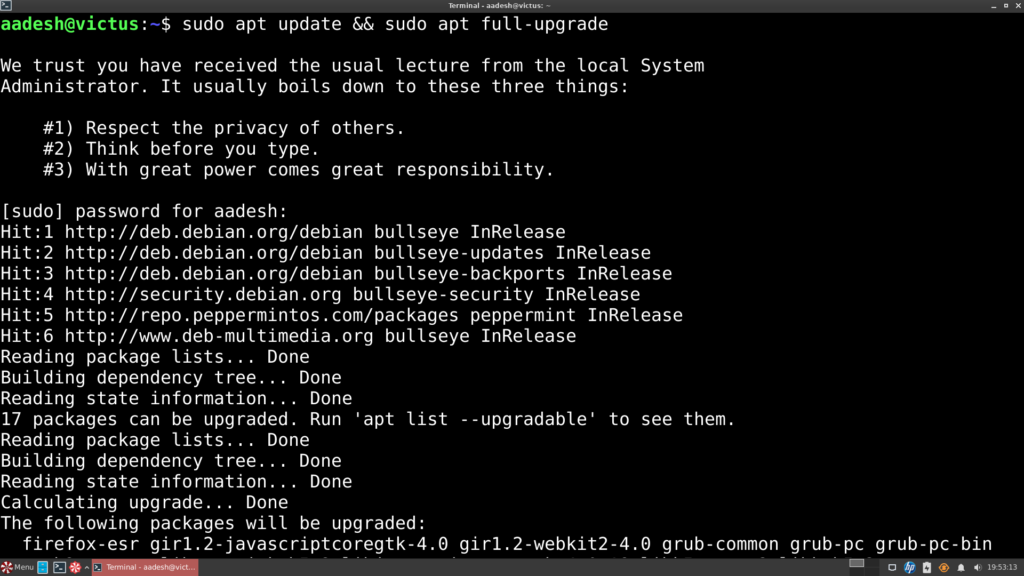
Summary
Peppermint OS does an excellent job of being a lightweight desktop, and it roughly takes 500-600 Mb of RAM on my PC. This is wonderful, especially when you have an old PC and you want to use it as a desktop.
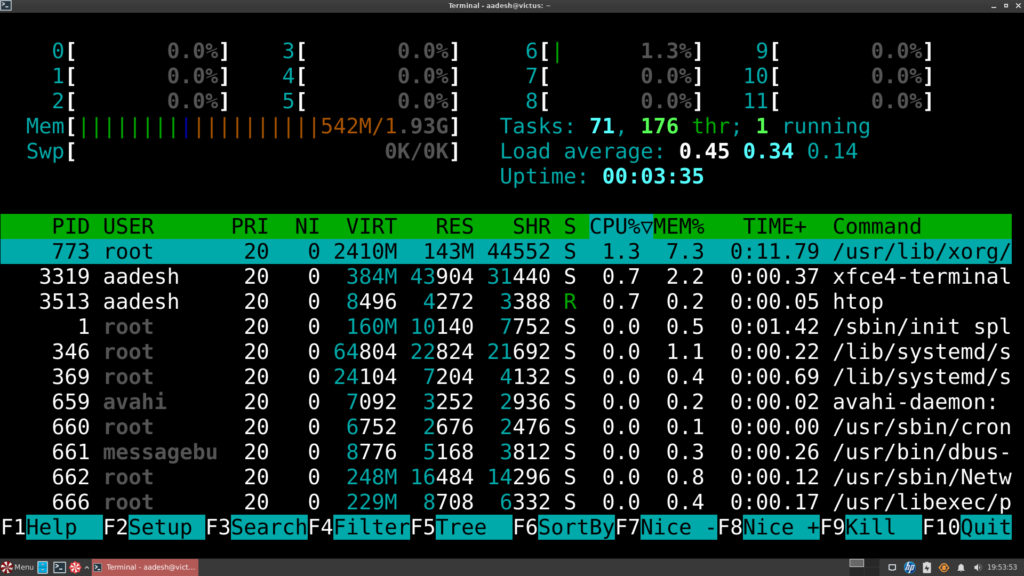
Refurbishing old electronic devices certainly reduces e-waste a lot and because of leading software companies such as Microsoft, you are always expected to ‘upgrade’ your PC, but there is nothing wrong in using old hardware until you need to do a specific tasks which can be achieved only on Modern hardware.
What is Peppermint OS?
Peppermint OS is a Linux distribution that aims to be fast and easy on system resources. It is designed to integrate seamlessly with cloud and web-based applications.
How do I install Peppermint OS?
To install Peppermint OS, you can download the latest version from the official website and use the installer to set it up on your system.
What are the key features of Peppermint OS?
Peppermint OS offers a user-friendly desktop environment based on LXDE, and it provides access to a range of cloud and web-based applications. Its fast and easy design makes it suitable for both new and experienced users.
How can I update my Peppermint OS distribution?
To update your Peppermint OS distribution, you can use the built-in package manager to download and install the latest system upgrades and applications.
Does Peppermint OS support third-party software?
Peppermint OS allows users to add and integrate various third-party applications to enhance their working experience and productivity.
What system requirements are needed to run Peppermint OS?
Peppermint OS is designed to be a lightweight distribution, so it can run on older hardware with minimal specifications. It is recommended to have at least 1GB of RAM and a 1GHz processor for optimal performance.
Is Peppermint OS based on Debian?
Yes, Peppermint OS is based on Debian, which provides a stable foundation for the distribution’s other features and applications.
How is the design of Peppermint OS?
Peppermint OS features a minimalistic and user-friendly interface that aims to make navigation and usage straightforward for all users.
What external programs does Peppermint OS employ?
Peppermint OS uses external programs such as the Calamares installer and Synaptic package manager to help users easily manage their system and install additional software.
What is the goal of Peppermint OS?
The goal of Peppermint OS is to provide a stable and user-friendly Linux distribution that can be easily installed on older hardware, giving it a new life and boosting its speed and performance.