A text-based web browser not only displays the text content of a website but it also results in faster loading and minimum usage of bandwidth which is great for low bandwidth connections.
Top Text-based Web Browsers
There are many kinds of text-based web browsers like:
- Lynx
- Links
- eLinks
- w3m
- browsh
But we’ll cover only browsh and Lynx in this post, as browsh is a modern text-based web browser and Lynx is the most popular traditional text-based web browser out there still being actively developed.
1. Browsh – a modern text-based browser
browsh stands very apart from the traditional text based browsers, most of the traditional text based browsers lack support for JavaScript and other modern technologies whereas browsh renders almost anything that a modern web browser can. Unlike other text based browsers, browsh is backed by a real modern web browser, as they call it “headless Firefox”.
So it is required to have Firefox installed for the browsh to work. You can install Firefox easily by running the apt command:
sudo apt install firefox
Once you are done with installing Firefox we can now proceed to install Browsh. We’ll use the .deb package to install browsh, to download the package execute wget command:
wget https://github.com/browsh-org/browsh/releases/download/v1.6.4/browsh_1.6.4_linux_amd64.deb
After you have downloaded .deb package, we can now install it with dpkg command:
sudo dpkg -i browsh_1.6.4_linux_amd64.deb
Once you have successfully installed browsh, now we can simply launch it by executing:
browsh
If you don’t find any browsh command, simply exit the current shell session, and open a new shell session.
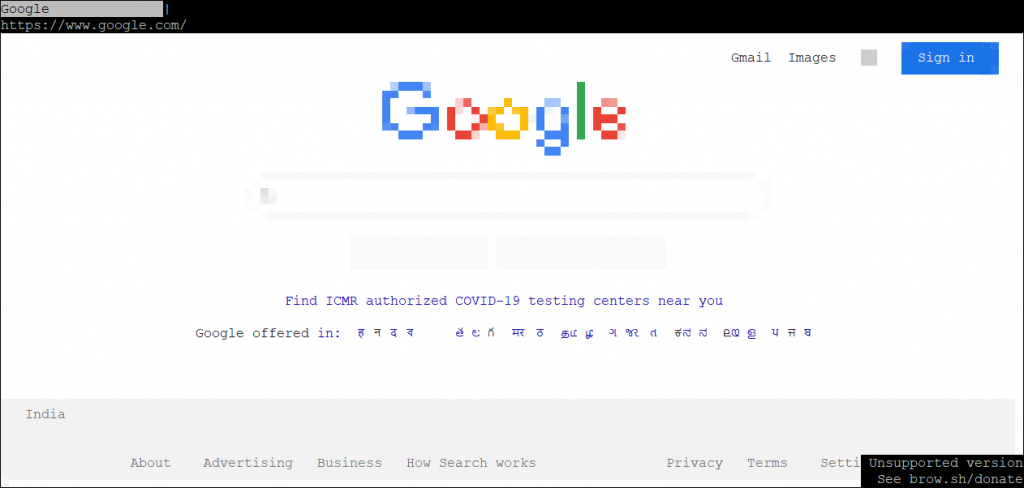
These are the few key bindings that you must know in order to use browsh browser,
Arrow Keys, PgUp, PgDown | Navigate within the webpage. |
Ctrl + L | Focus on the address bar |
Ctrl + R | Reload the webpage |
Ctrl + T | Open a new tab |
Ctrl + W | Close the current tab |
Ctrl + \ | Switch between tabs |
Backspace Key | Move to the previous page |
Ctrl + Q | Quit browsh browser |
You can also use cursor and scroll wheel on PuTTy SSH client to click links and menus within the web page, or to scroll within the web page.
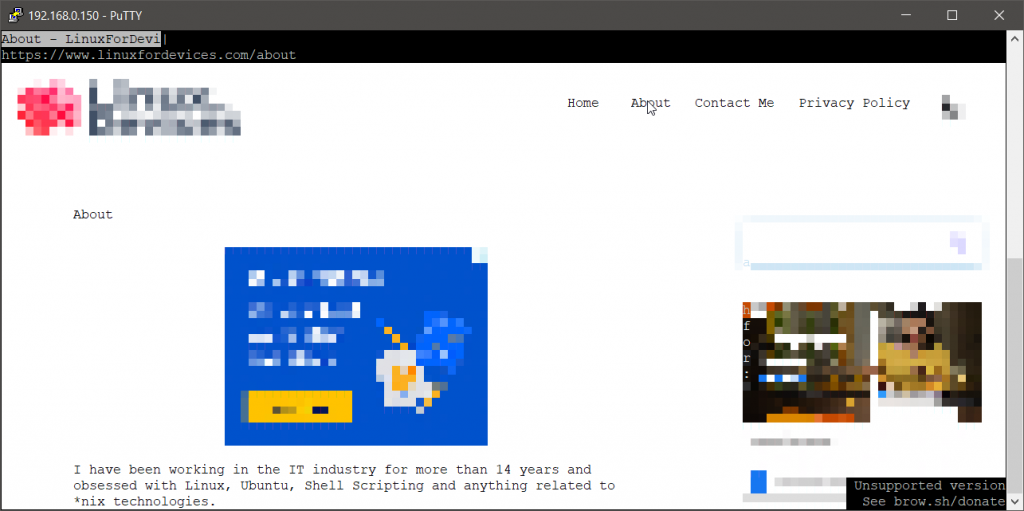
So we have successfully installed and now we do know how to browse with browsh.
2. Lynx – a traditional text-based browser
Lynx is often a common slim choice when it comes to text-based browsers. It is the oldest web browser still in existence, started in 1992.
It is a fully featured World Wide Web browser.
It supports http, gopher, ftp, wais, nntp, finger, or cso/ph/qi servers and available cross platform.
Early versions of Lynx were built from Custom Code Library built by CERN WWW project. It was released under GNU General Public License.
JavaScript is not supported by Lynx, which might be required for some websites to work.
You can easily install Lynx on Ubuntu by using apt command with sudo command:
sudo apt install lynx
Lynx does not need a lot of packages to install and work, and it takes minimal storage space.
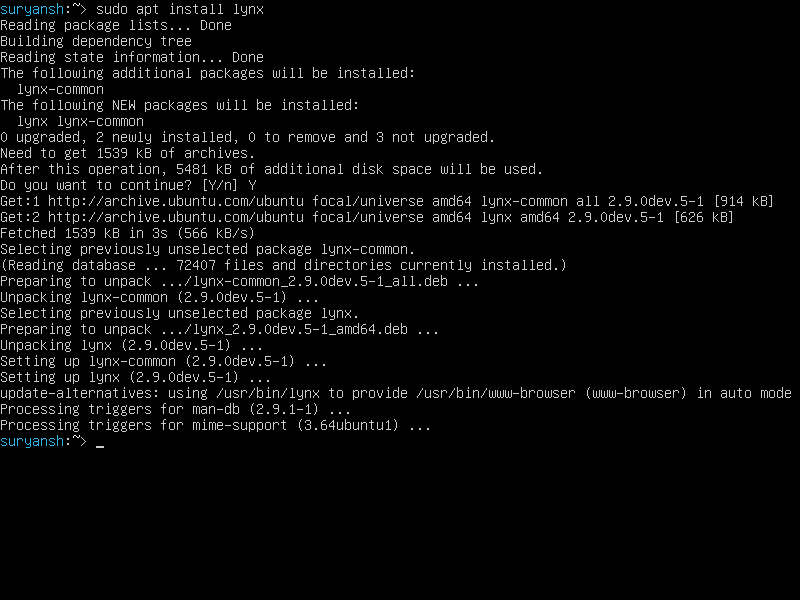
Now to open a web page with Lynx, execute lynx command followed by the URL of that page, as shown below:
lynx google.com
If lynx command is not found, exit this shell session, and open a new shell session.

And, lynx’s window will open up,
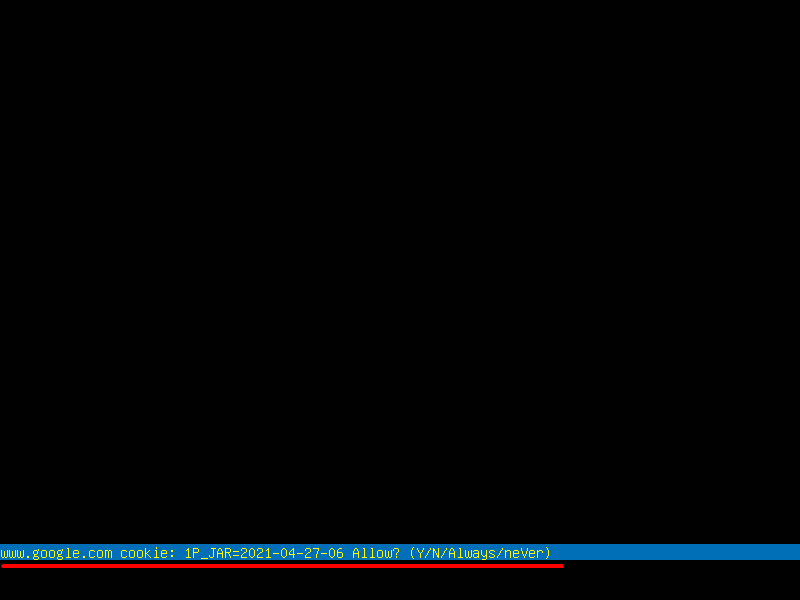
The Lynx will ask for the input wherever it requires as show above.
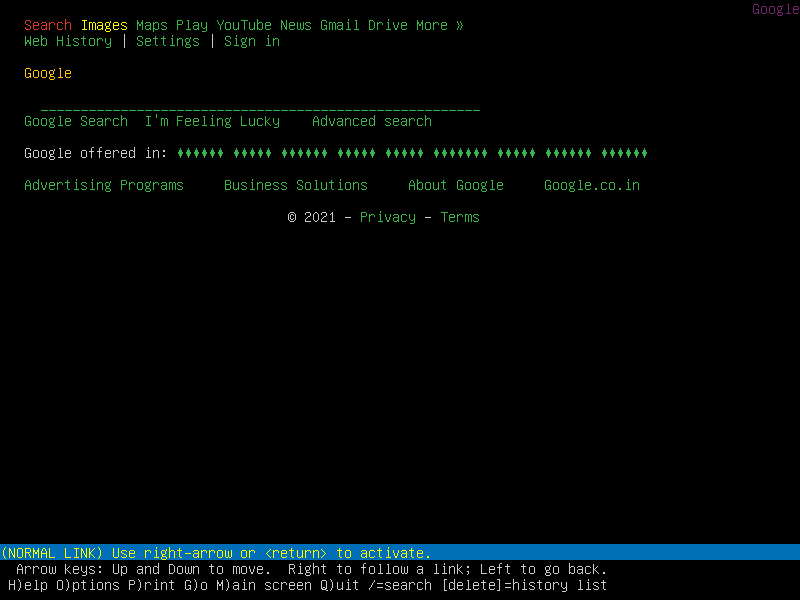
This is how Google looks on the Lynx text browser.
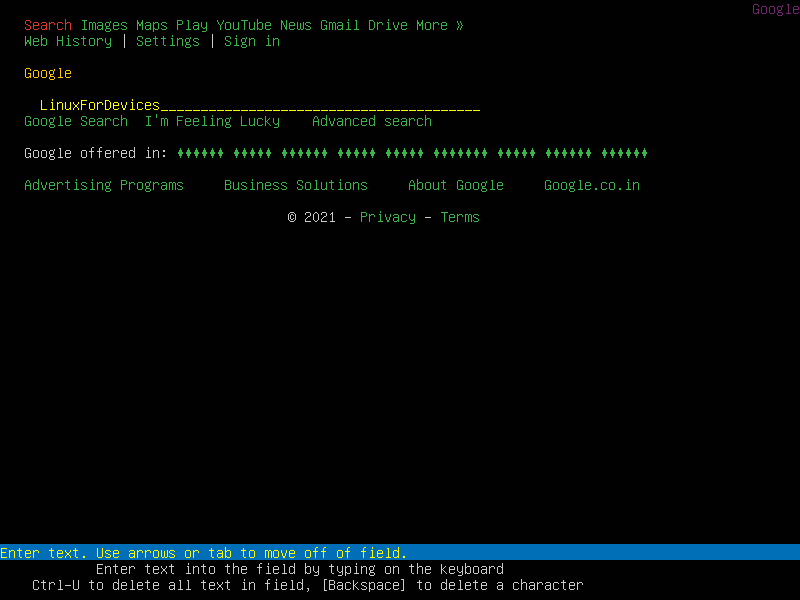
To navigate in Lynx text browser, you can make of the Arrow Keys and Numeric Keypad Arrow Keys.
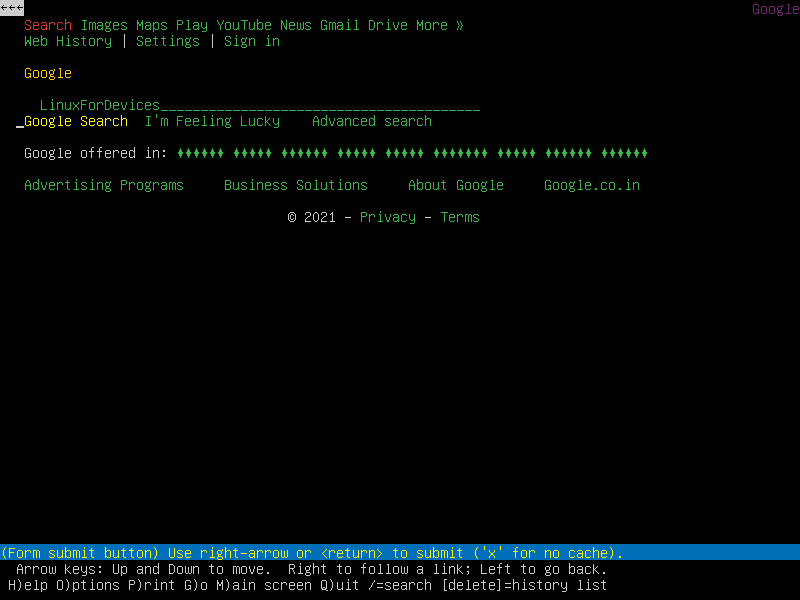
Navigate to Google Search and then press Enter key to search.
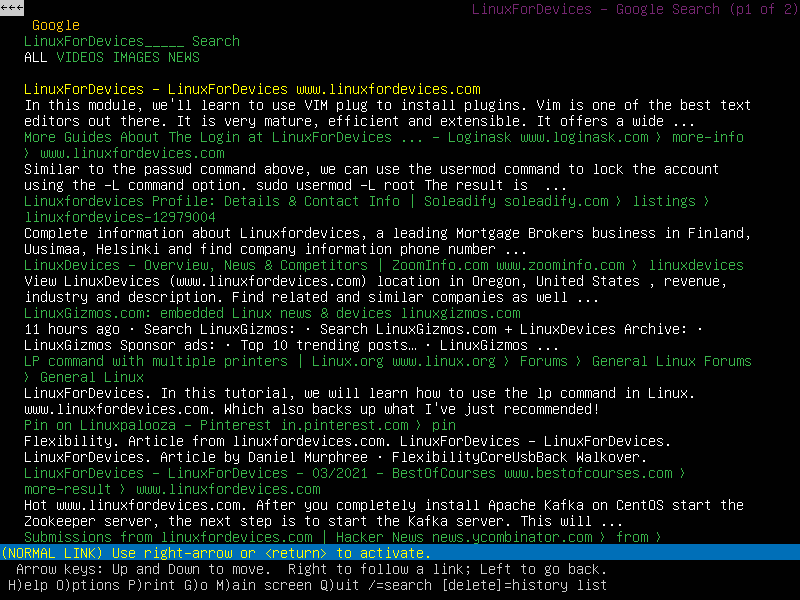
Use the navigation keys to navigate between the links, and press Enter to go on that page.
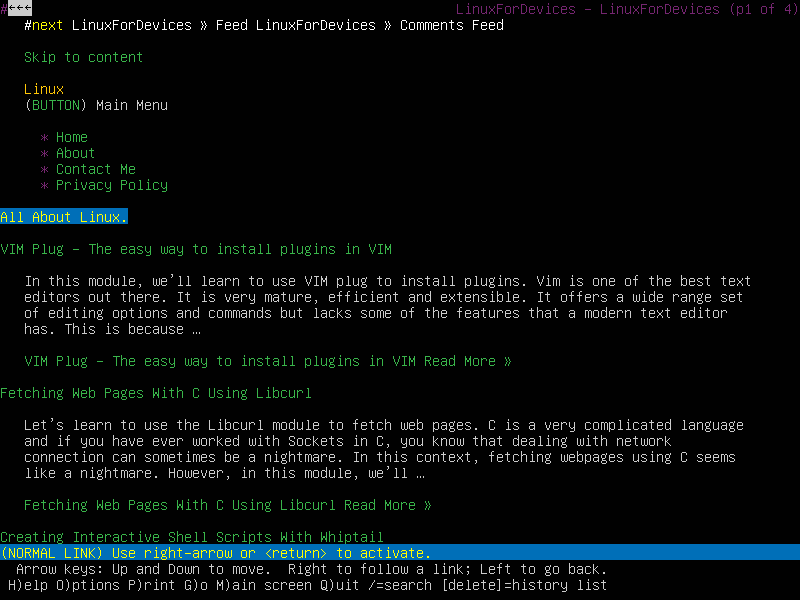
For your browsing history, press Backspace key.
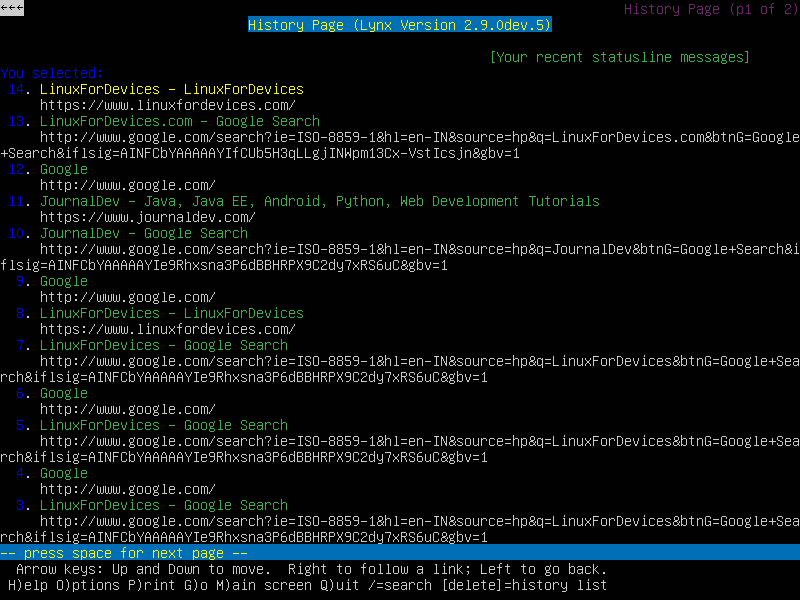
Now to exit the browser, just press Q key on the keyboard, and then Y key.
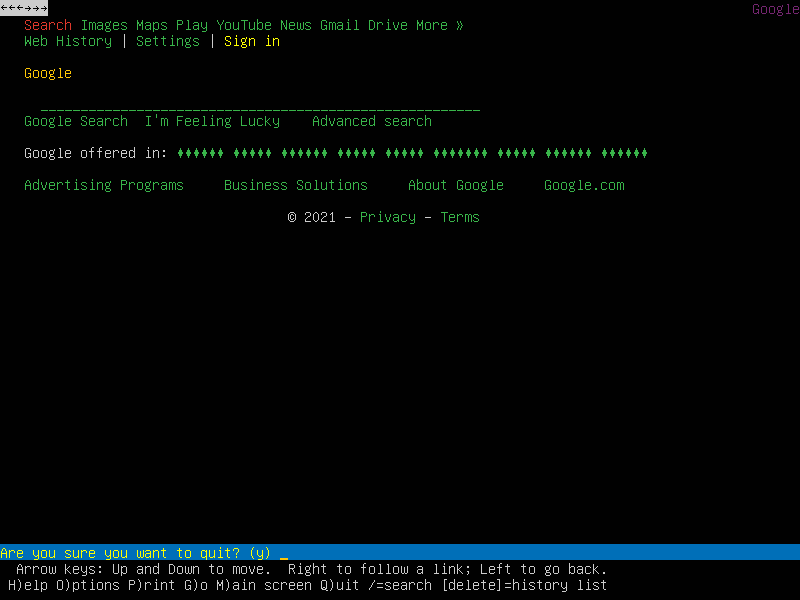
I hope now you know the basic functionality of the Lynx text-browser.
Conclusion
Lynx and browsh are both text based browser but are very different under the hood. Lynx is a traditional text based browser with no support of modern technologies, whereas browsh is a modern text based browser with support of almost all the technologies used in modern web browsers.
I hope you have now learnt more about the text-based browsers, and enjoyed the same as we did writing it!
