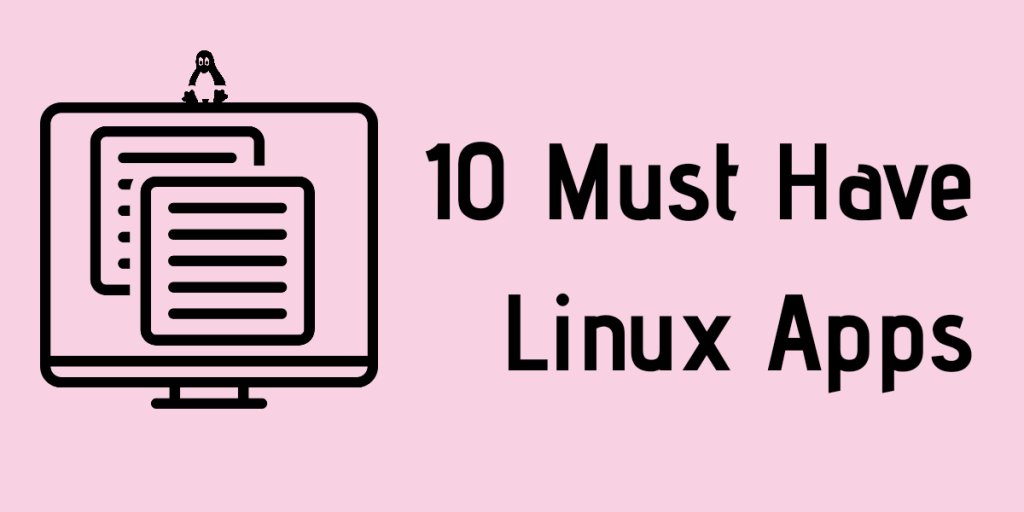In this article, we will be looking at 10 must-have Linux apps that you should be using if you are running any flavor of Linux. The choices might be subjective but all apps are useful nonetheless.
List of 10 Must-Have Linux apps
Let’s get right into the list of the must-have Linux applications that you probably never knew you needed! They’re really cool and offer some interesting functionality that you might not have known was useful until you tried them. These apps range from productivity apps to utilities. Let’s look at these apps:
1. Ulauncher – An all-in-one application launcher
Ulauncher, as the name suggests, is a launcher. Don’t let the name make you think it’s just a launcher though. It’s much more than that. Additional ‘extensions’ can be added to it making it a mini go-to place for everything you can imagine. It even has a calculator built-in! Want emojis? or a dictionary? – Ulauncher has an extension for that.
We cover Ulauncher and its features in a separate article here.
2. Flameshot – Take and edit screenshots
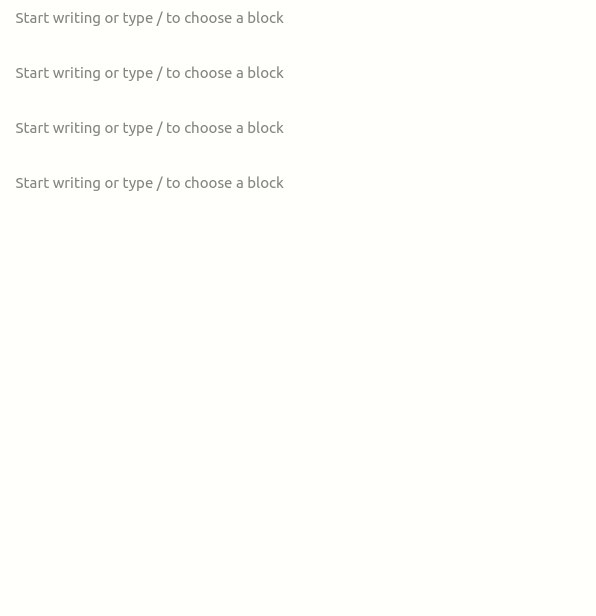
Flameshot is a screenshot utility written in JavaScript. It offers on-the-go editing of screenshots with tools such as pointer arrows, rectangular selection boxes, text, etc. To install Flameshot on Ubuntu/Debian you can use the apt command:
sudo apt install flameshot
3. Syncthing – Sync files between devices
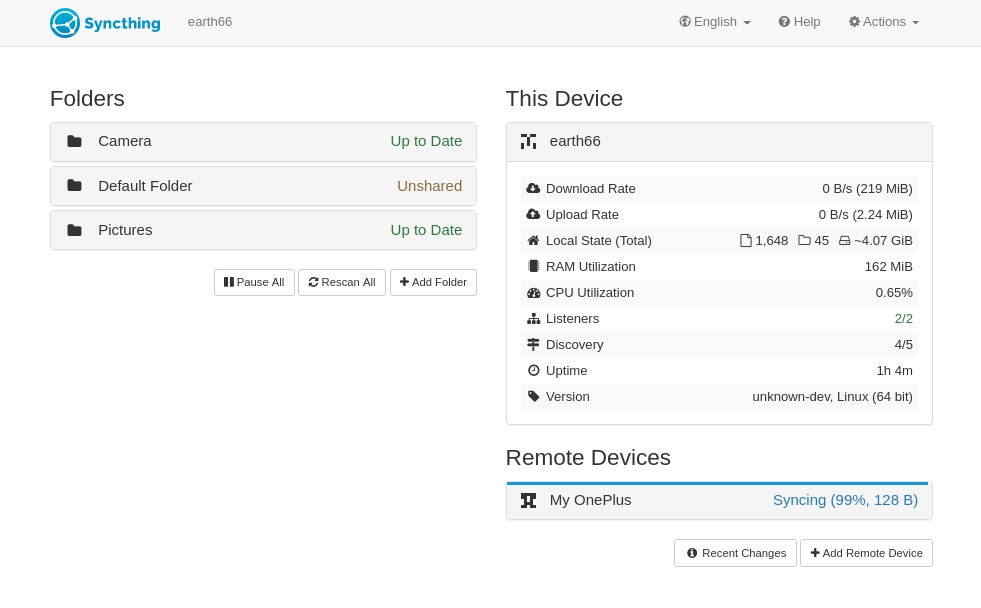
Syncthing is an open-source file syncing solution. It is the perfect application if you want to backup your photos or videos from your phone. Just add that folder to Syncthing and it will track and automatically sync changes. So, whenever you add new photos or videos, they will automatically be synced to your laptop/PC.
To know how to install it and to start syncing folders, you can follow our separate article on Syncthing.
4. KDE Connect – Connect your phone to your desktop
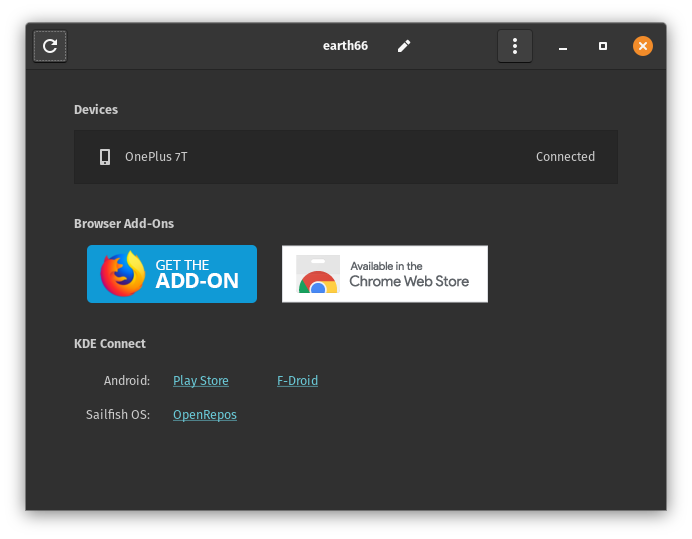
KDE Connect connects your Android Smartphone to your Linux machine. It’s a quite powerful tool that offers features like Phone Notifications on your computer, sending and receiving files, checking battery status, using your phone as a presentation remote, and tons of more features. For GNOME Desktops, you can install this GNOME Extension to get KDE Connect.
Then on your Android phone install the KDE Connect app from the Play Store. Pair the devices and enjoy using your phone through the desktop and vice versa.
5. CoreCtrl – A must use gaming app
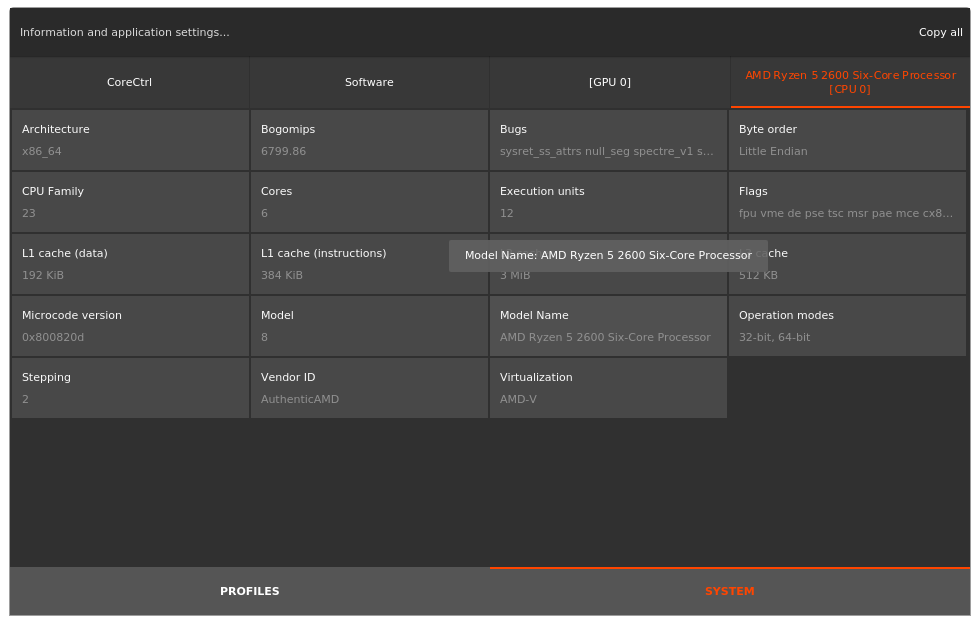
If you’re a gamer, you’ll love this application. CoreCtrl allows you to set custom profiles for any game! These profiles include GPU Frequency, GPU Power, Memory Frequency – all the customization you could possibly need as a gamer. It also gives you useful information about your GPU and CPU in a graphically attractive way. To install CoreCtrl using the apt command type:
sudo add-apt-repository ppa:ernstp/mesarc
sudo apt update
sudo apt install corectrl
6. Pick – Easily Pick colors from your screen
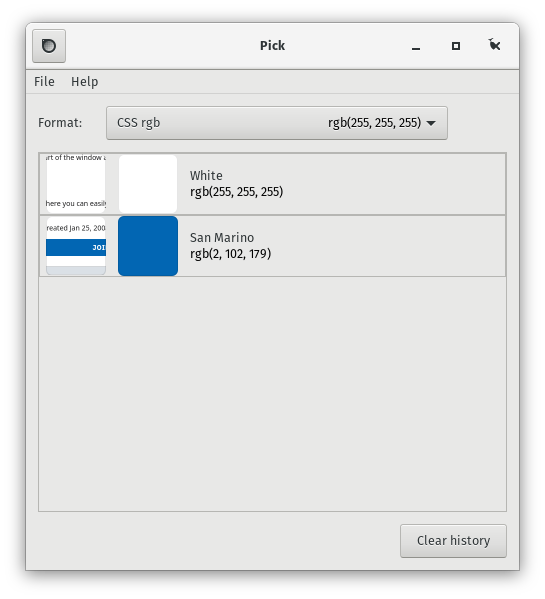
Pick is a color-picker which remembers where you picked the color from. It supports various color formats like rgba(), hex, CSS, GDK and Qt. You can install it using the snap package manager as follows:
sudo snap install pick-colour-picker
7. Joplin – The best open-source note taking app
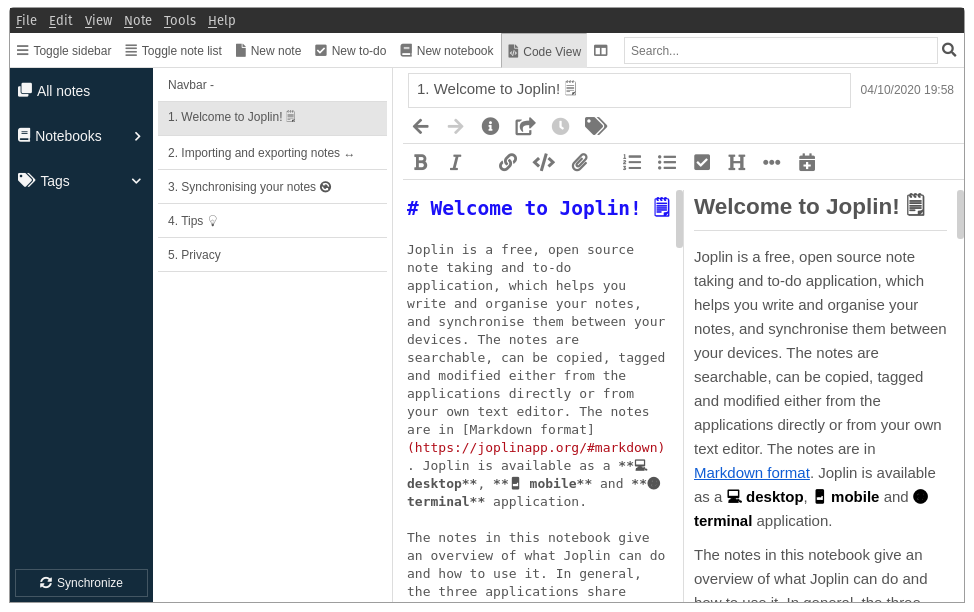
Joplin is an open-source cross-platform Markdown-based note-taking app. It is an alternative to Evernote. Joplin also has companion Android and iOS apps which can be used to sync notes to and from your phones. It allows syncing from Dropbox, Nextcloud, OneDrive, etc. To install Joplin you can use the wget command:
wget -O - https://raw.githubusercontent.com/laurent22/joplin/dev/Joplin_install_and_update.sh | bash
8. CopyQ – Use your clipboard smartly
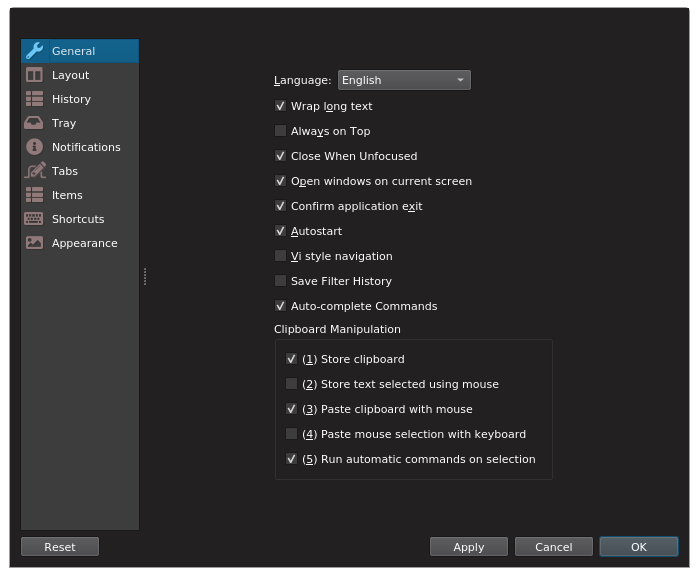
CopyQ is an advanced clipboard manager. It monitors the system clipboard and saves its content in customized tabs. Saved clipboard can be later copied and pasted directly into any application. It can store images, HTML or any other custom format. To install CopyQ on Ubuntu, you can use the apt command.
sudo add-apt-repository ppa:hluk/copyq
sudo apt update
sudo apt install copyq
9. Jellyfin – A Netflix like streaming experience but with personal media
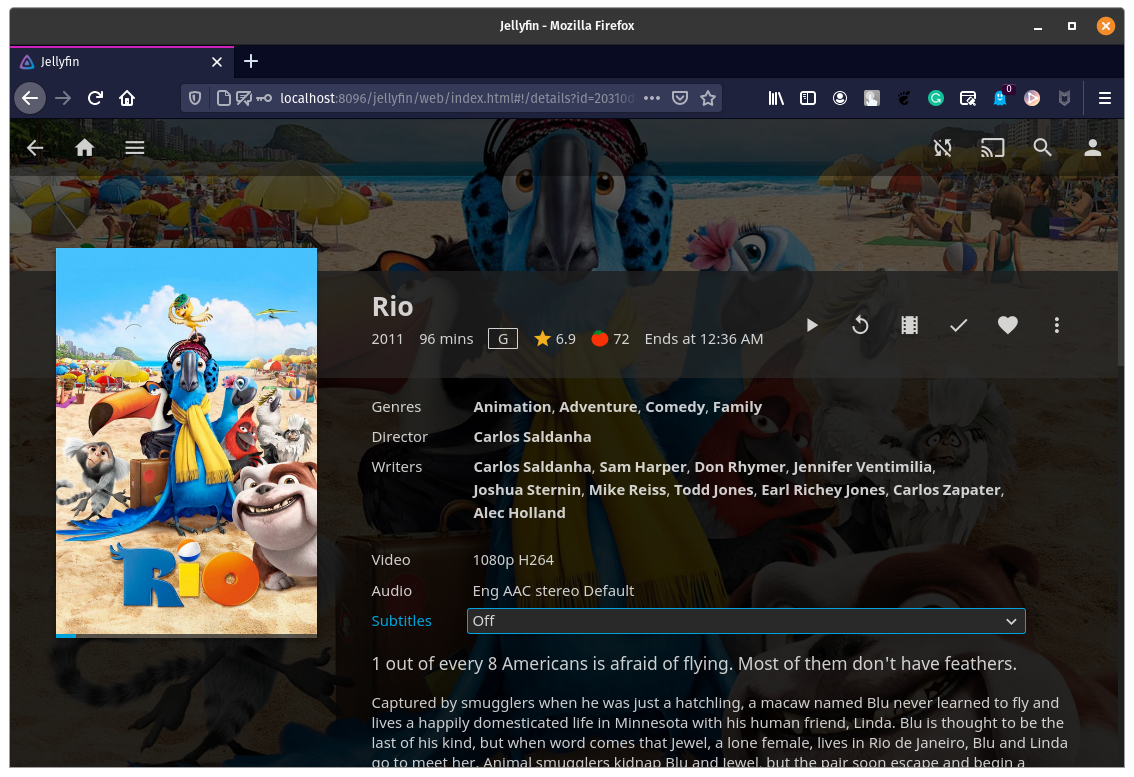
Jellyfin is an open-source media solution that puts you in control of your media. Stream to any device from your own server, with no strings attached. Add your own media to Jellyfin and you can stream it on your phone and your Android TV. It automatically fetches the metadata for movies and gives you a Netflix like streaming experience. To install Jellyfin follow the instructions on the Jellyfin Downloads page.
10. OBS Studio- Record and stream like a pro
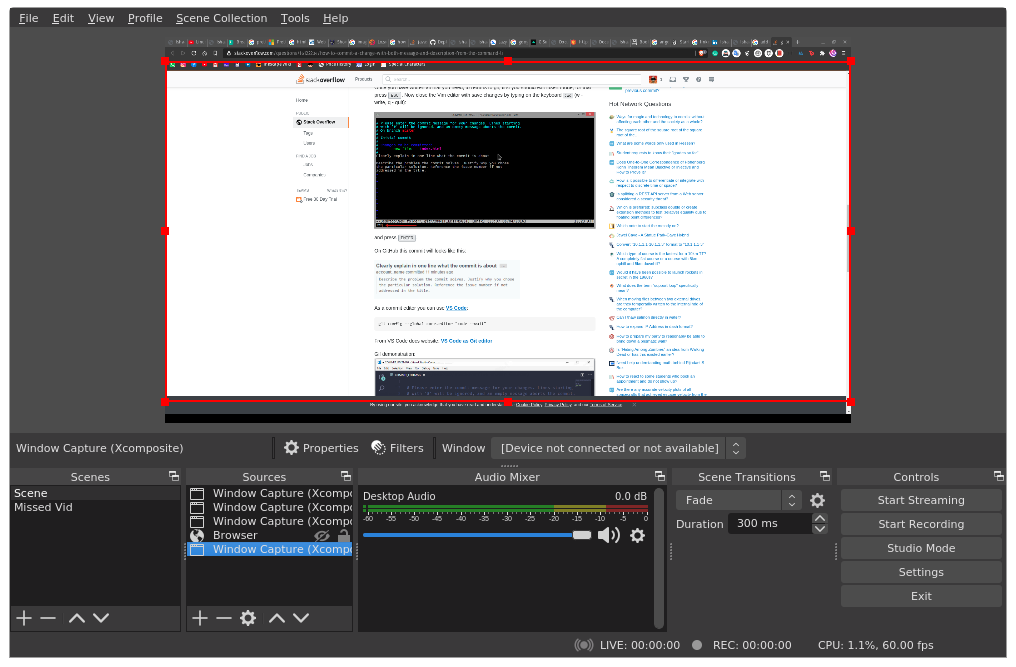
OBS Studio is a free and open-source software for video recording and live streaming. It has the ability to record multiple screens with multiple audio input sources. It can be heavily customized to match one’s need, for eg, you can add templates to it. To install OBS Studio you can follow the instruction on its Install Instructions Page.
Over to you…
Did you know all these applications already? If yes, then how many? How many did you try? If you know more such awesome Linux applications let us know in the comments.