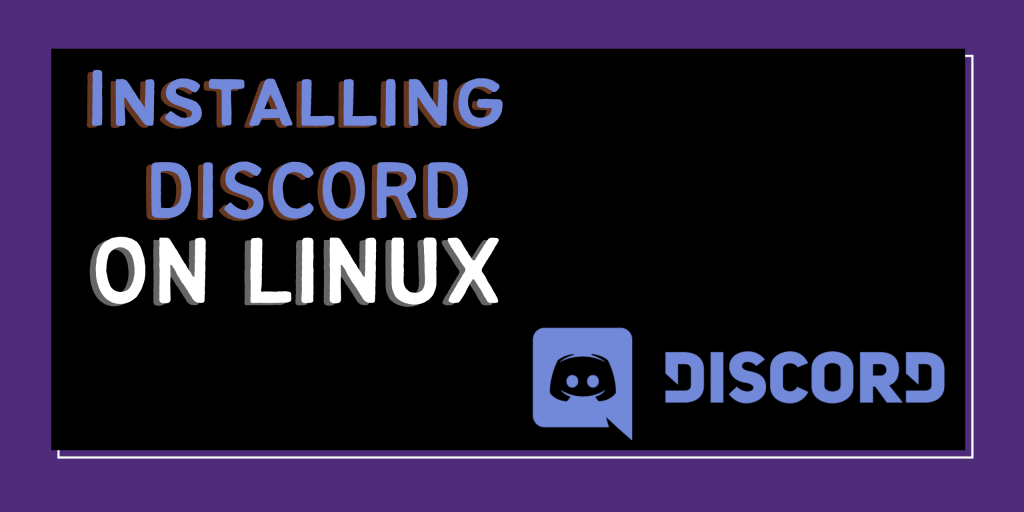In this tutorial, we will talk about how to install Discord on Linux. Discord is the most trending messaging application that was made considering gamers in mind.
But soon it gained so much popularity that even developers also started using it for their communities, and many Open Source organizations also started to have a liking for it. And nowadays it has replaced Slack in many areas.
Discord is also available for Linux.
In this tutorial, we will talk about how to get Discord up and running on your Linux machine. There are various methods to install Discord on your system.
Either you prefer installing the Debian package because you run a Debian-based distribution like all Ubuntu flavors, Kali Linux, and many more which uses apt repository. You can also install apt on your system.
Or if you use non-Debian distribution, this module will also guide you to install using snap or flatpak.
You can also use the Discord application directly without installation, which is also covered here.
Install Discord on Linux with the Software Center
While this method may seem Ubuntu-specific, a GUI Software center is available on many beginner-focused Linux distributions like Linux Mint, Ubuntu, and most of the variants. Also, this is the easiest way to install Discord on Linux as it makes installation and upgrades a breeze.
Follow below steps to install Discord with Software Center:
1. Search for Discord. You can either find it in the Communication category.
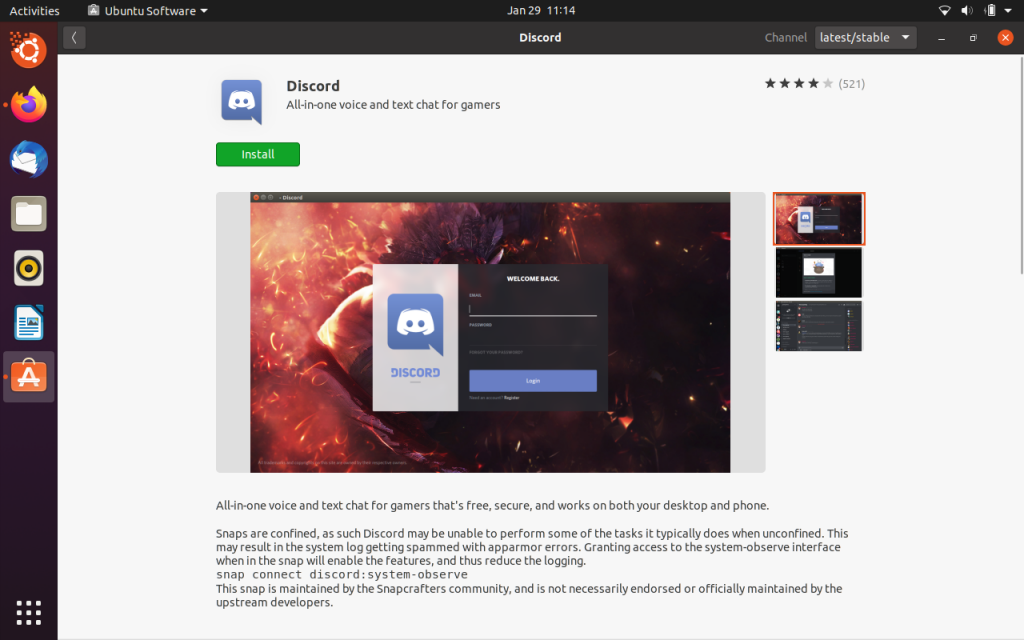
2. Click on the Install button, it will ask for your root privileges, and a prompt to install. And the installation will begin.
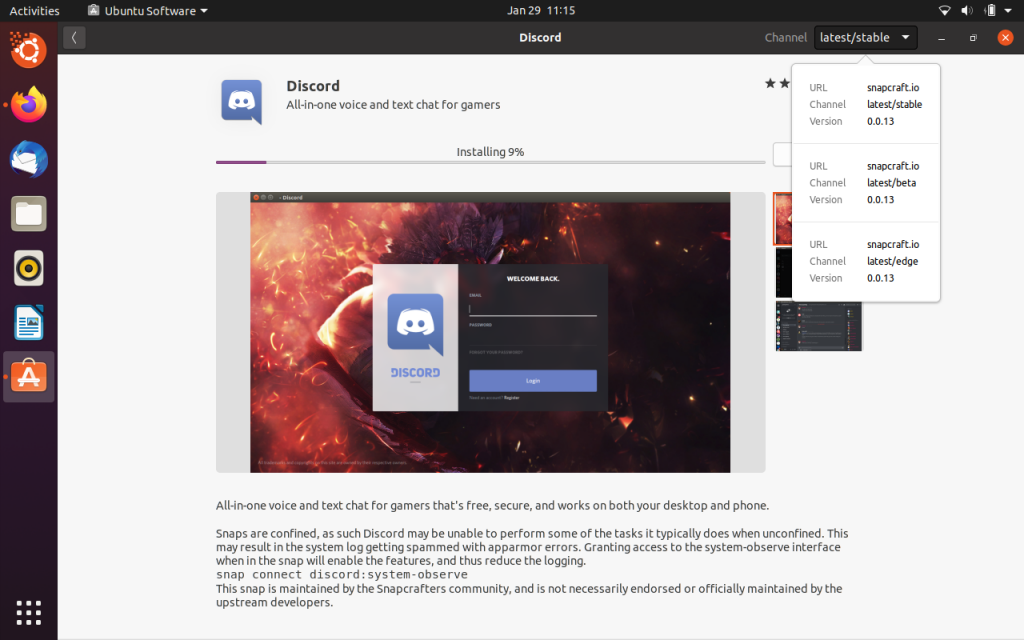
3. After installation, you can open the Discord application. It will install some updates and will be ready to run.
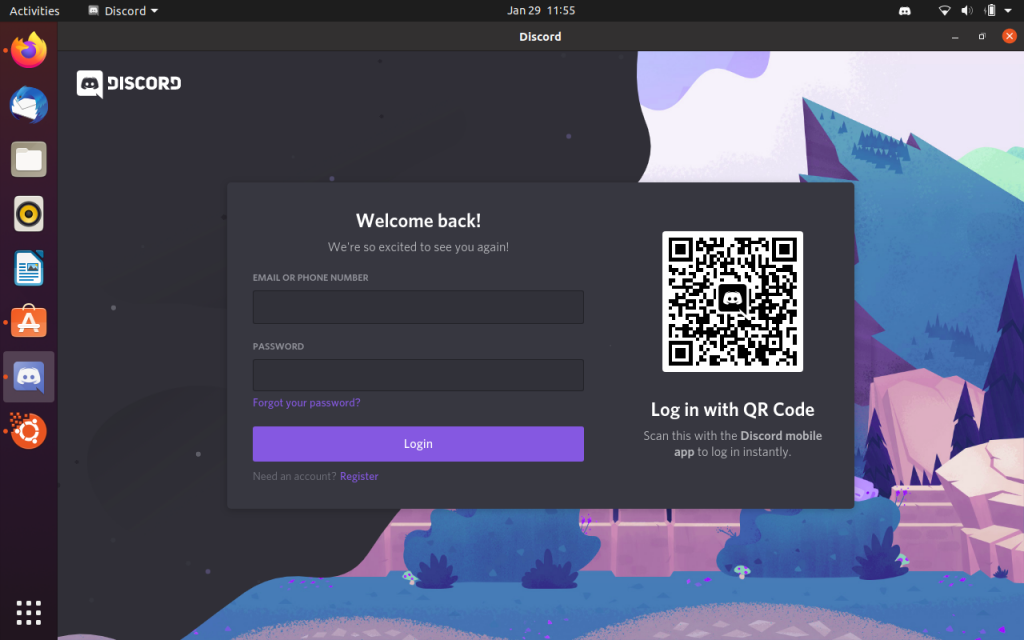
Installing the official Discord.deb package with the terminal
The official .deb package of discord is available on their website. You can click here and choose the .deb package from available downloads.
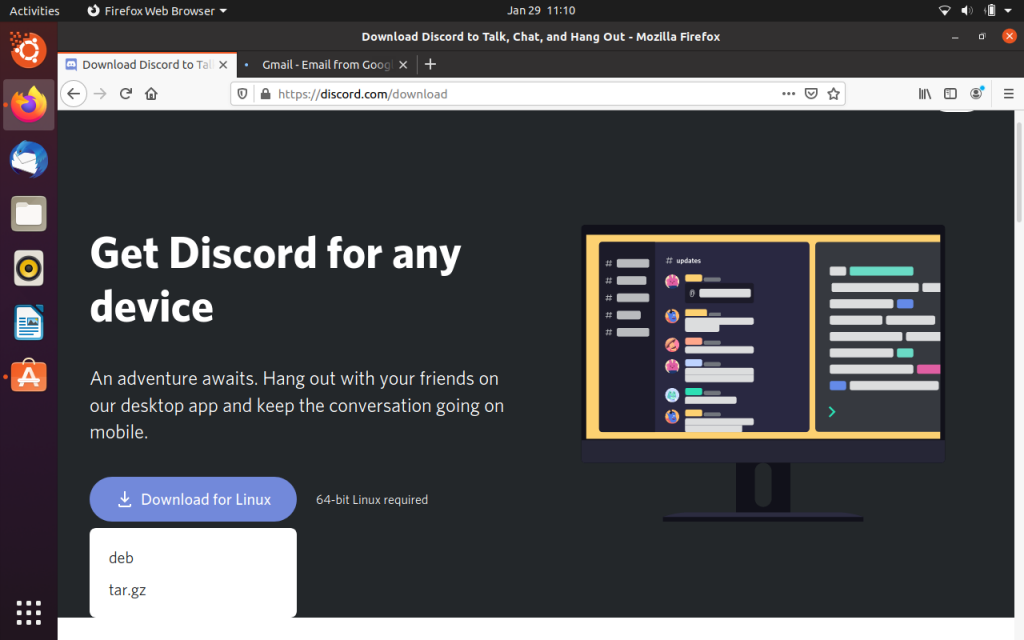
After downloading the package, open your terminal and open a terminal into the directory, by either opening the file manager and right-clicking anywhere to open in terminal or by using the cd command as shown below:
cd
cd Downloads/

Also, run the ls command to check if the .deb file is present there

Next, we’ll use the dpkg command to install Discord on Linux with the deb file.
sudo dpkg -i discord-0.0.13.deb
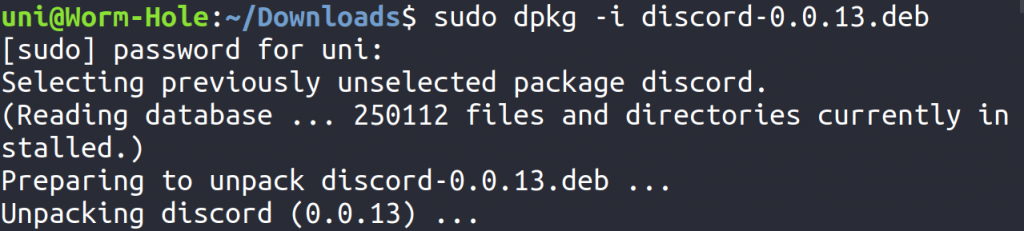
You need to type the exact discord package name in place of discord-0.0.13.deb. You can accomplish this by tapping the Tab key, after typing half the name.
In case, it displays an error as in the image below – it simply means that Discord has unmet dependencies and you need to install them.
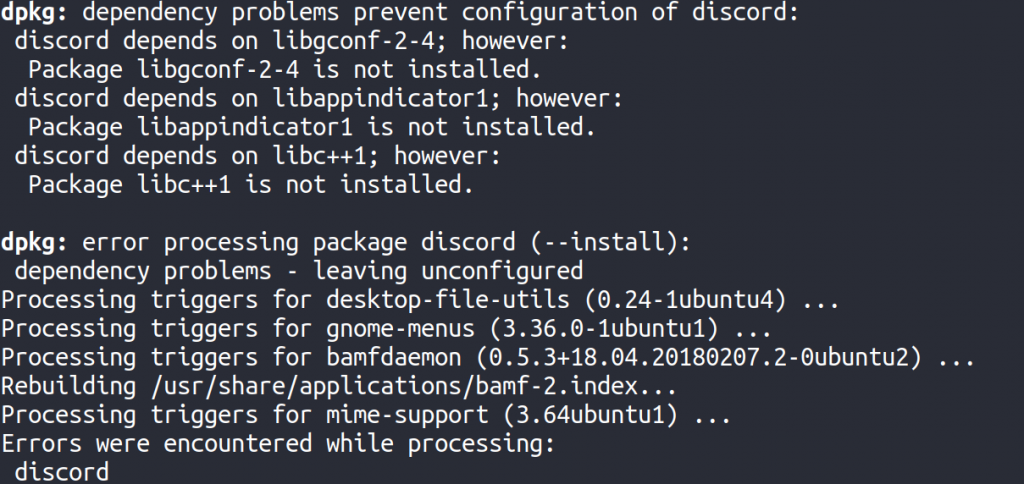
You can install all those needed dependencies by running:
sudo apt -f install
It will ask for authentication and confirmation. Click Enter or type ‘y’ to confirm.
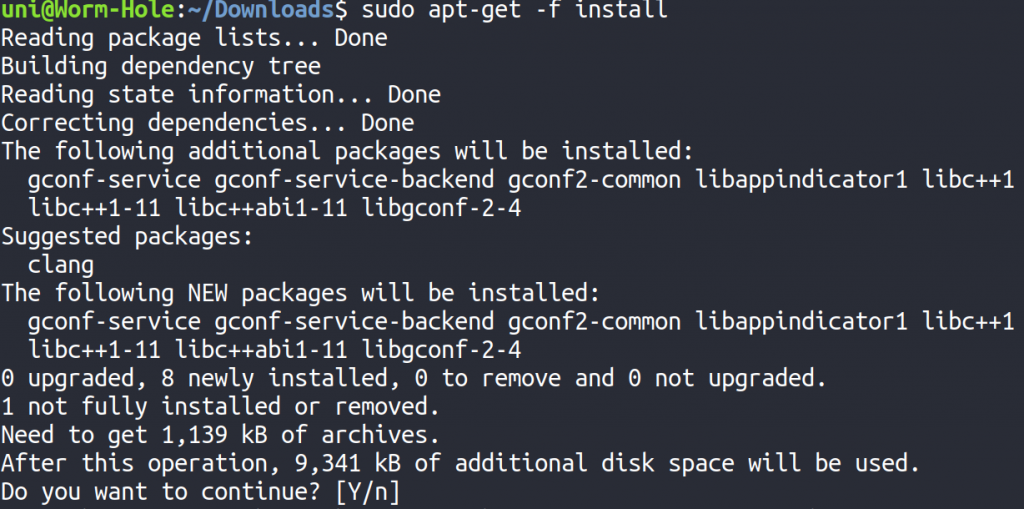
Now, you have successfully installed Discord using its deb package.
Directly running the Discord app from .tar.gz file
You can also directly run Discord as a portable application on your Linux machine, using its .tar.gz file here.
Firstly download and extract the file. You can either extract the file by right-clicking on it, via File Explorer.
Or
cd into that directory and use the tar command as below:
tar -xf discord-0.0.13.tar.gz Discord/

Now open a terminal inside the directory by opening it in file explorer and right-click anywhere in empty space to open in terminal.
Or
cd into the directory where the discord files are present.
cd Discord/
Make sure to ls to check if you’re in the right directory. By using ls command and verifying that a Discord script file is present there.
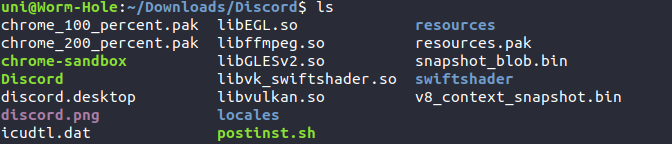
Now run,
./Discord
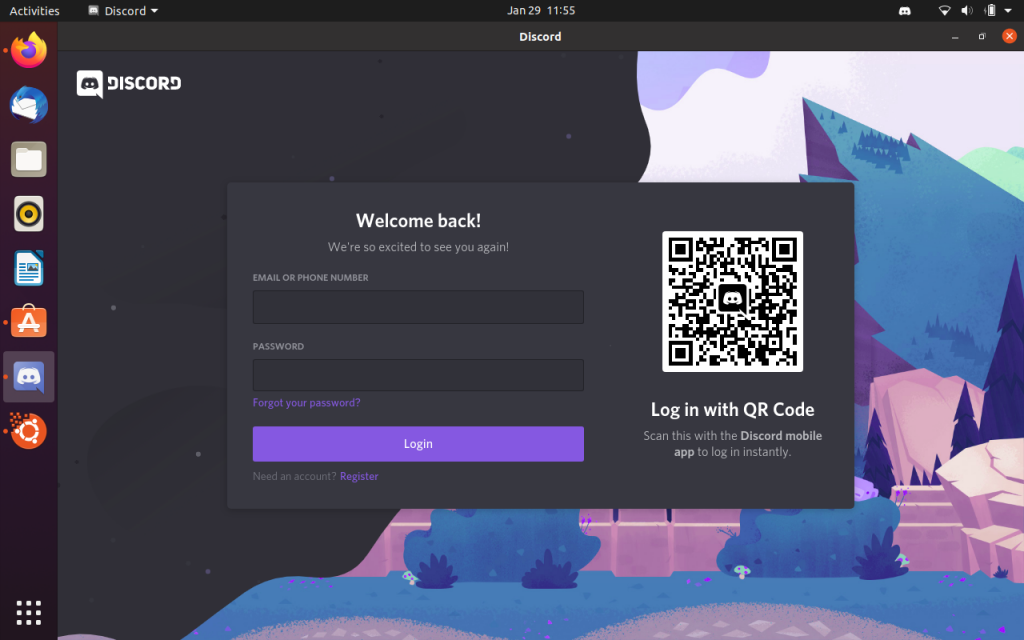
And discord will first start installing updates and then launch itself.
Installing the Discord snap package
If you have a Ubuntu based distribution, snap comes pre-installed in it. You can still install snap, with below steps
sudo apt update
sudo apt install snapd
After installing snap, you can run:
sudo snap install discord
And it will automatically install the Discord snap package on your system.
Installing Discord flatpak package from the terminal
Discord offers a flatpak package which is a recently adopted version of distributing Linux packages. Let’s go over the steps to install Flatpak and install Discord on Linux from there on.
1. Install Flatpak
Ubuntu-based distributions have flatpak pre-installed. However, if you do not have flatpak, you can follow the steps below to install the same:
sudo add-apt-repository ppa:alexlarsson/flatpak
sudo apt update
sudo apt install flatpak
Installing Flatpak on Fedora or Red Hat based distributions
sudo yum install flatpak
Install Flatpak on openSUSE
sudo zypper install flatpak
Install Flatpak on Arch Linux
sudo pacman -S flatpak
2. Installing Discord flatpak package
Now, you need to download and install the Discord flatpak package. You can download it here.
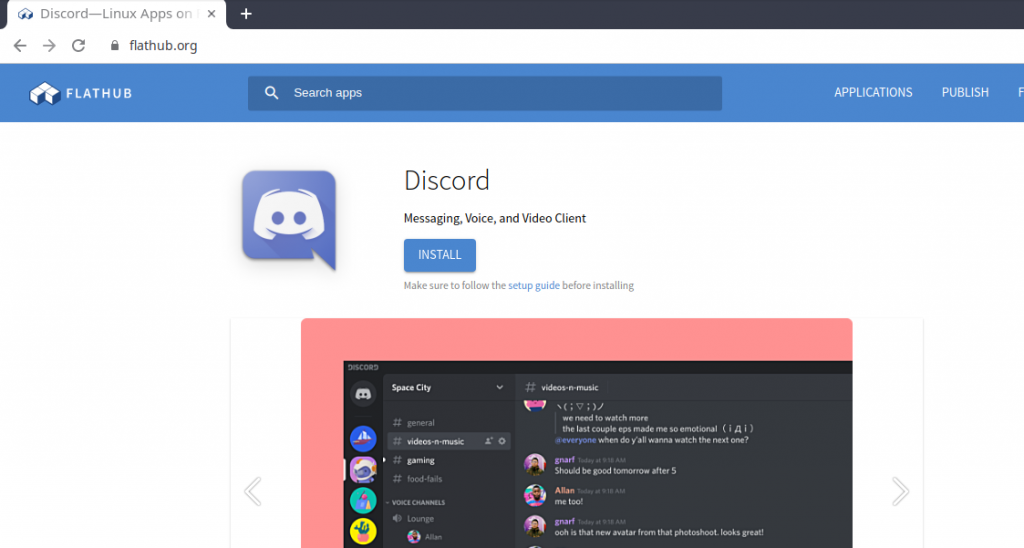
And then cd into the directory and run:
flatpak install <package-name>
flatpak install --from /path/to/<app-id>.flatpakref
Or run the above command from any directory in terminal since you’re specifying the complete path of the package.
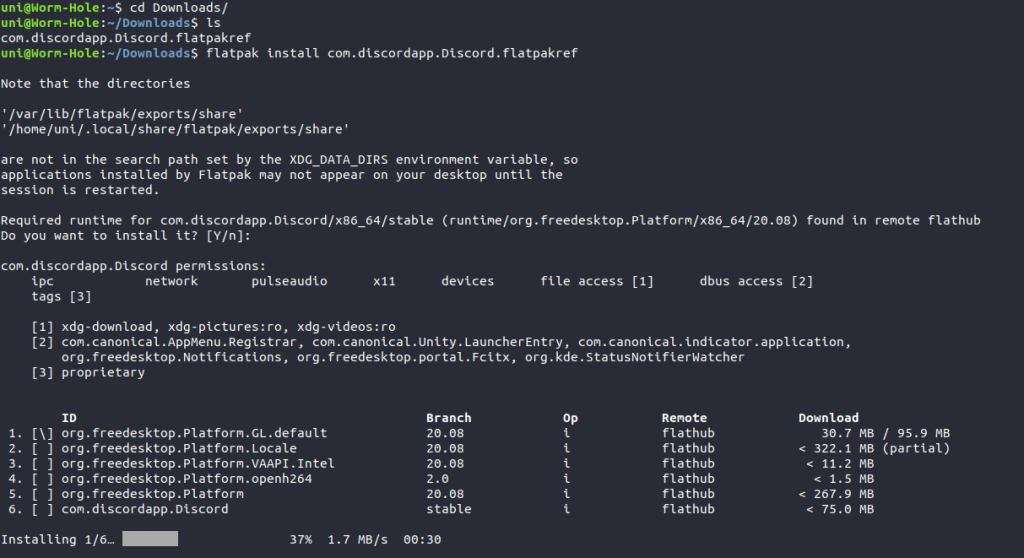
Then, it will confirm the installation and prompt user authentication after which you’re good to go. After successful installation, you can run the application by running
flatpak run com.discordapp.Discord
You can also install it directly from terminal by running:
flatpak install flathub com.discordapp.Discord
Then, after successful installation, you can run the application by running:
flatpak run com.discordapp.Discord
Conclusion
Here, we discussed how to install Discord on Linux in various ways. If you use a Debian-based distribution, we suggest that you download Discord from Software Center, as it is easy to upgrade in the future. For other distributions, we suggest that you install snap or flatpak, then install the relevant Discord package.
Hope you learned how to successfully install Discord on Linux and liked it.