Heroic Games Launcher is an open-source tool designed to optimize your gaming experience by allowing you to install and play games from your GOG and Epic Games Store Library. It is cross-platform and is available on Windows as well as macOS along with Linux.
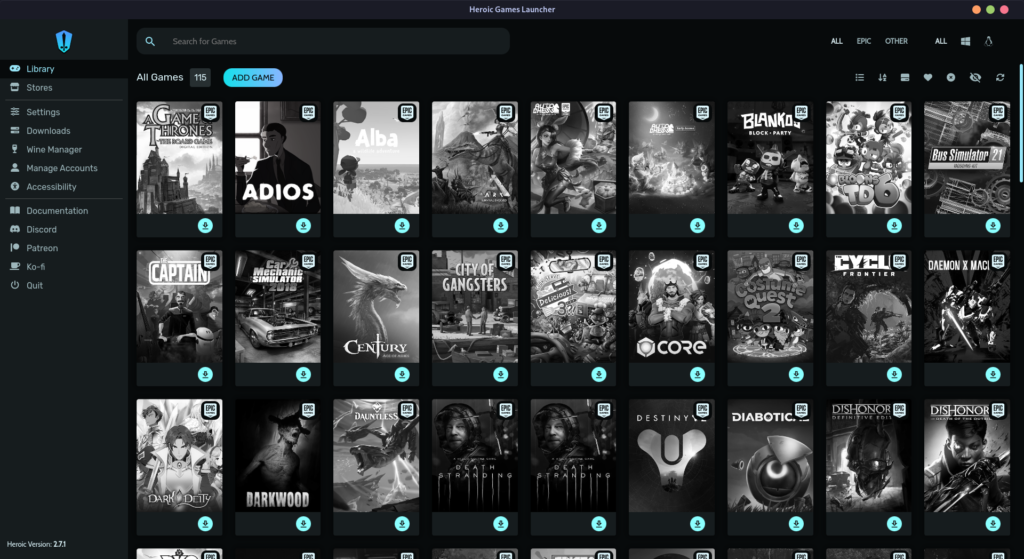
It uses the command line based Legendary launcher in the background to access Epic Games, which is great because many beginners are not comfortable using the Terminal to download games. GOG game downloads are handled through their custom gogdl implementation.
Although Lutris is the most widely used launcher for several stores, Heroic Games Launcher offers a lot of unique features which makes the overall gaming experience just better. In this tutorial, we will discuss some features of this game launcher and also see how can you install it on your Linux distribution.
Heroic Games Launcher is an open-source game launcher for playing games from the GOG and Epic Games Store Library. It unifies your gaming experience across platforms, offers game-specific information, configurable settings, and an inbuilt WINE manager. It is available for Linux, Windows, and macOS.
Features of Heroic Games Launcher
Heroic offers a lot of features, some of them are mentioned below:
- It shows you games from Epic Games Store and GOG on a single page, and you can separate both of them in a single click.
- Game specific information such as ‘How Long to Beat’, scores on various websites, and System Requirements are visible on a game page in the Heroic Games Launcher.
- Different versions of WINE and Proton can be selected per game during and after the installation.
- WINE Manager is built-into the application, and different versions of WINE and Proton can be installed from there easily.
- Already installed games from your library (let’s say on a different location) can be imported and you do not have to install it again.
- Various accessibility settings can be modified in the settings such as zoom, fonts, and themes.
- MangoHud, FPS counter etc. can be easily enabled in the settings with a single click.
- EasyAntiCheat and BattleEye AntiCheat Runtime can also be enabled with a single checkbox.
Step-by-Step Installation Guide for Heroic Games Launcher
Let’s get right into the steps to install Heroic Games Launcher on Linux.
From Flathub
Heroic is available as a Flatpak application, and you can install it directly from your Terminal if you have Flathub enabled on your system. Just type the following commands:
flatpak install flathub com.heroicgameslauncher.hgl
On Arch Linux
Heroic Games Launcher is available in the Arch User Repository (AUR) and you can easily install it on your PC using your favorite AUR helper such as ‘Yay’ or ‘Paru’. Just open a Terminal and type the following command:
yay -S heroic-games-launcher-bin
On Fedora Workstation
You have to enable COPR repository on your machine before installing this launcher. This can be done with just one command. Just open a Terminal window and type the following command:
sudo dnf copr enable atim/heroic-games-launcher
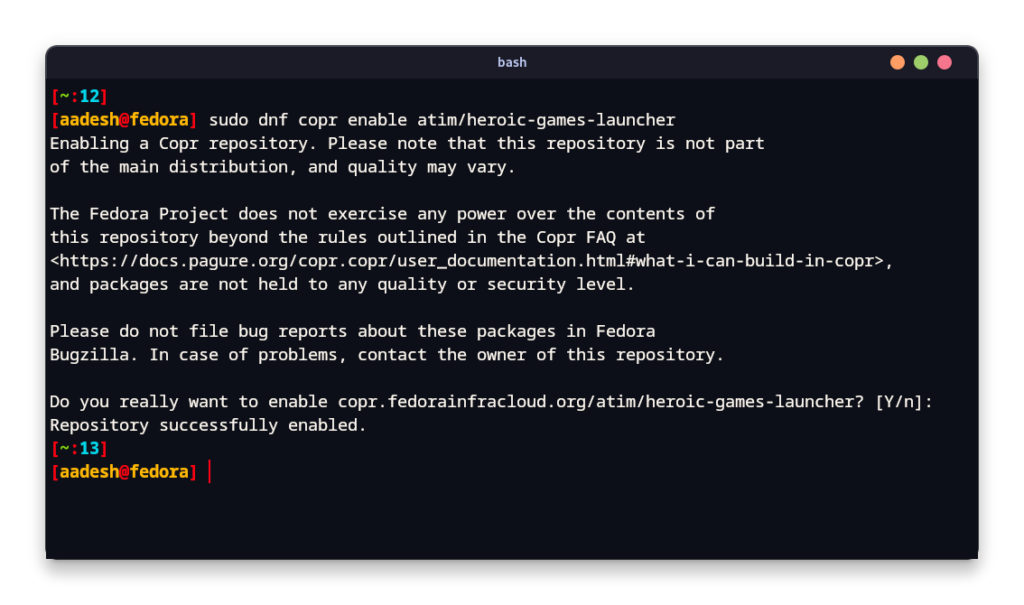
Finally, install it on your distribution by typing the following commands:
sudo dnf install heroic-games-launcher-bin
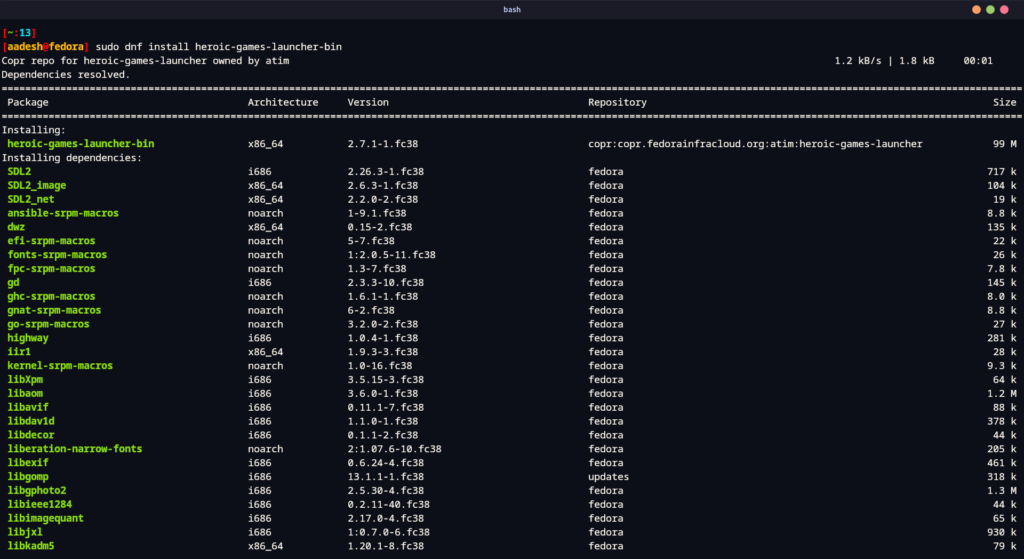
On Debian and Ubuntu based distributions
Download the latest DEB file from their GitHub releases section, and then double-click on the downloaded file to open it in your software manager. You can also install it from the Terminal by typing the following commands:
cd ~/Downloads
sudo dpkg -i heroic_*_amd64.deb
Once the installation is complete, simply close the Terminal window and launch Heroic from your Application Grid/Menu.
Configuring Heroic Games Launcher for Optimal Performance
You will be first asked to log into your Epic Games and GOG accounts, and then you will be able to access your library from both the stores.
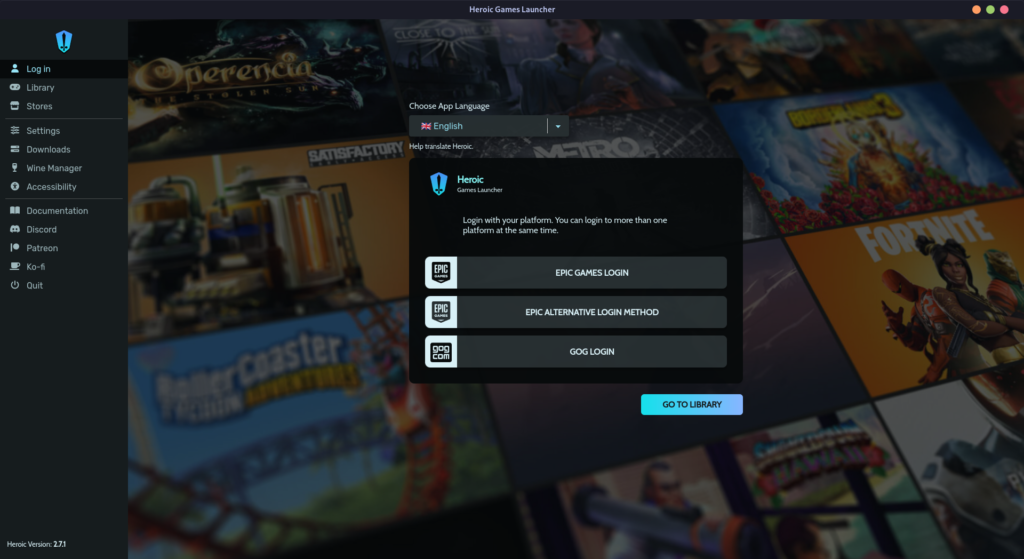
Before you install any games, it is recommended that you download a version of the Proton compatibility layer first. To do that, click on the ‘Wine Manager’ tab and go to the Proton-GE section and download the latest stable release of Proton-GE.

Note that If you have Proton installed through Steam, then you can skip installing Proton-GE unless either Steam or Heroic Games Launcher is installed as a Flatpak application.
Why Heroic Games Launcher is a Game-Changer
Heroic games launcher is really awesome and simple to use tool for all your games on EGS and GOG stores, but should always check the Game rating on ProtonDB before installing/buying any games on different stores.
ProtonDB rating for a game can also change if the developer has decided not to support the Linux distributions by implementing any kind of AntiCheat. Any kind of Game update may also Bork the game on Linux.
Let me know in the comments which launcher do you prefer for your EGS games, Heroic or Lutris?
