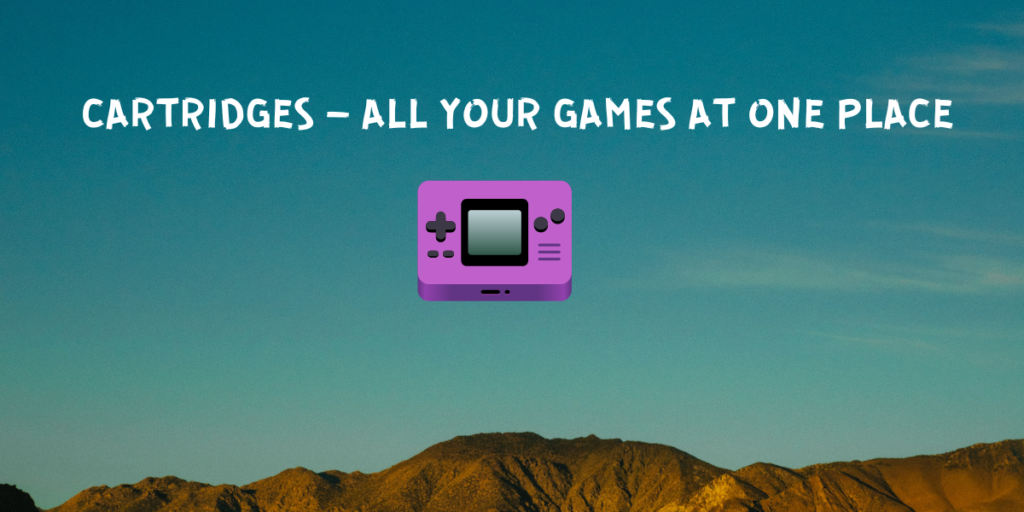There are many game launchers available for the Linux Desktop right now, including Heroic, Lutris, and Bottles etc. all with a different set of features. Lutris attempts to unify the GOG, Itch, Steam and Epic games and on the other hand Heroic unifies GOG and Epic Games at one place. Bottles is mostly used to sandbox and run games from all other launchers in a few clicks.
Cartridges is yet another attempt to unify all your Game libraries from different game launchers. Its user-friendly design makes it an ideal choice for beginners and offers several features such as customizing covers, loading cover art from SteamGridDB etc.
We will discuss some features of this launcher and also learn how to install it on your desktop in this tutorial.
Cartridges is a unified game launcher for Linux, designed to centralize your gaming libraries. It supports import from Lutris, Heroic, Bottles, Steam, and offers features like customized covers, automatic Steam Library detection, and game search in various databases.
Exploring Features of the Cartridges Launcher
Developed using Python, Cartridges provides a rich set of features including:
- You can manually add and edit Games and its info.
- Importing games from Lutris, Heroic, Bottles, and Steam is supported, so all your games are in one place and you can decide what to play.
- If you have stored your Steam Library at multiple locations then this application will automatically detect it for you.
- Downloading covers from SteamGridDB is supported and, these covers will make your games look more beautiful.
- Animated covers are also supported, which breathes a new life in your Games.
- Cartridges can search for games in various databases.
- Basic features such as searching and sorting are also available.
- You can also hide games if you want.
Steps to Install the Cartridges Launcher on Linux
This application is available as a Flatpak and you can easily install it on your Linux distribution using Flathub. Just make sure that you have Flathub enabled on your distribution, and then type the following commands in your Terminal Window:
flatpak install flathub hu.kramo.Cartridges
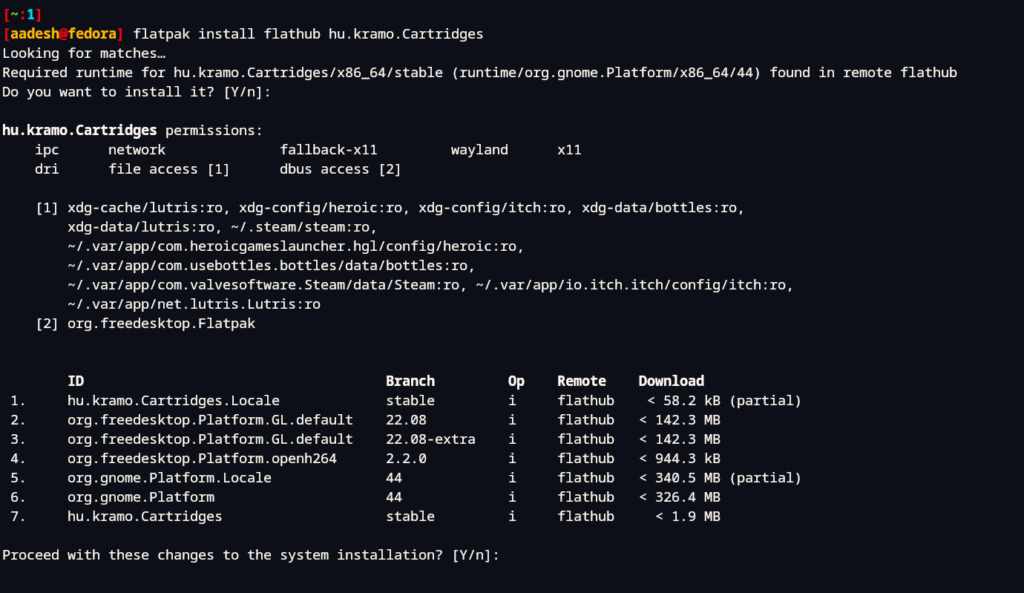
You can also install it Graphically by visiting your Software store if you have enabled Flathub on your system.
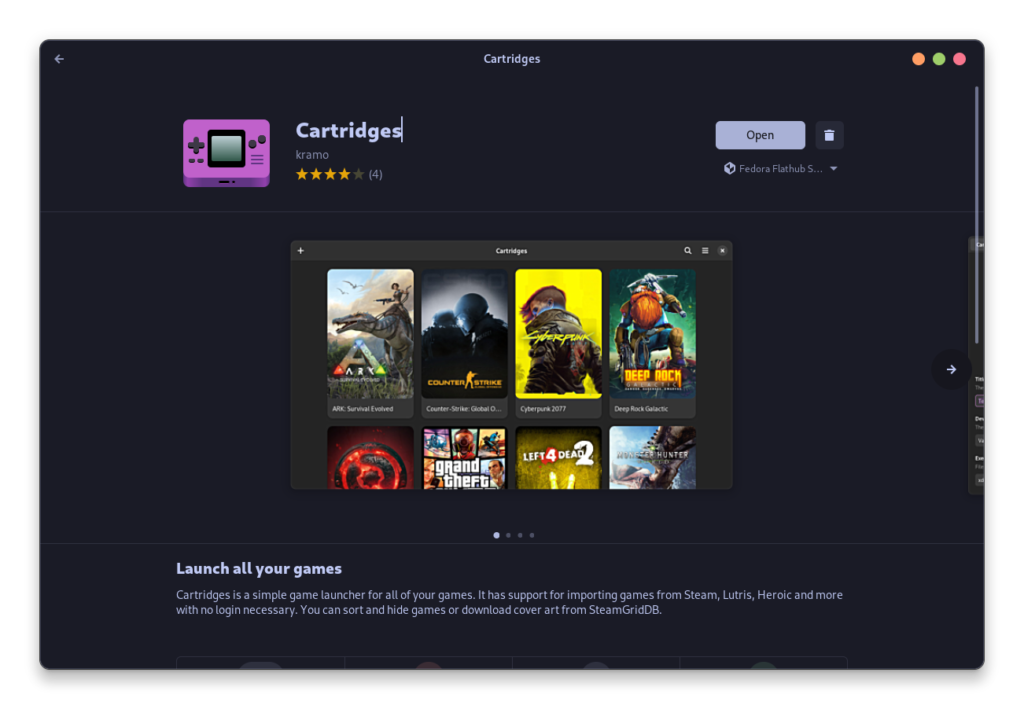
Once installed, you can launch the application from your Application Grid/Menu.
How to Configure Your Cartridges Launcher
By default, the installed games do not show up in the application and it looks quite empty.
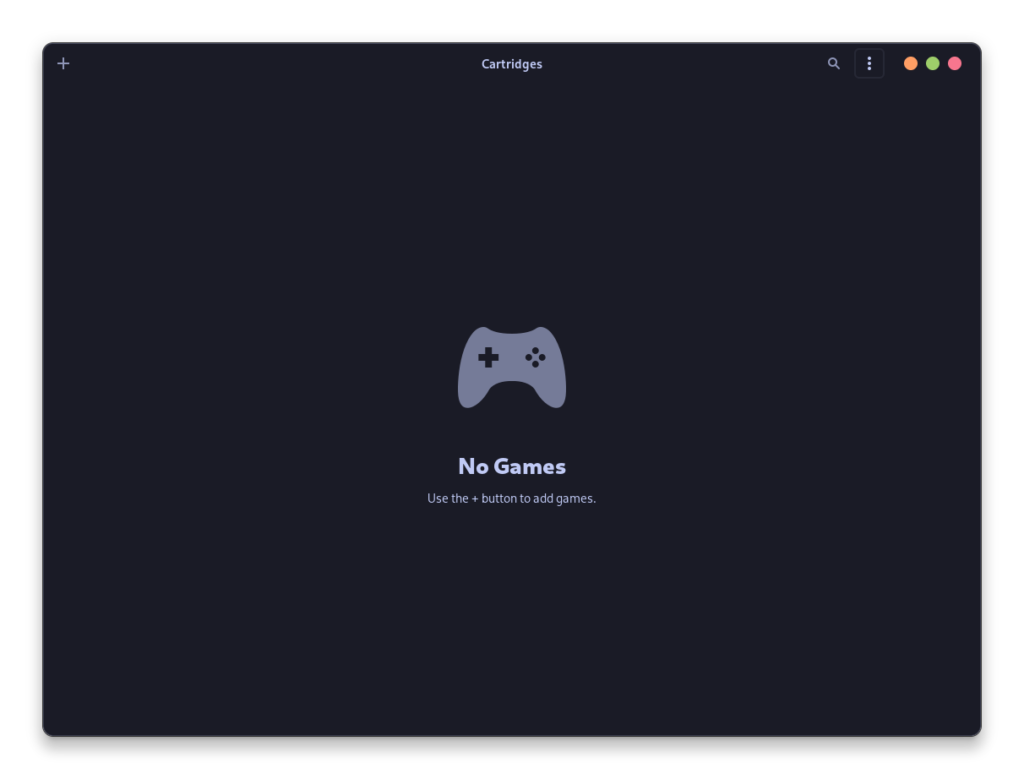
First, click on the ‘+’ sign on the top left and then click on Import games. The launcher will automatically scan for installed games from various sources.
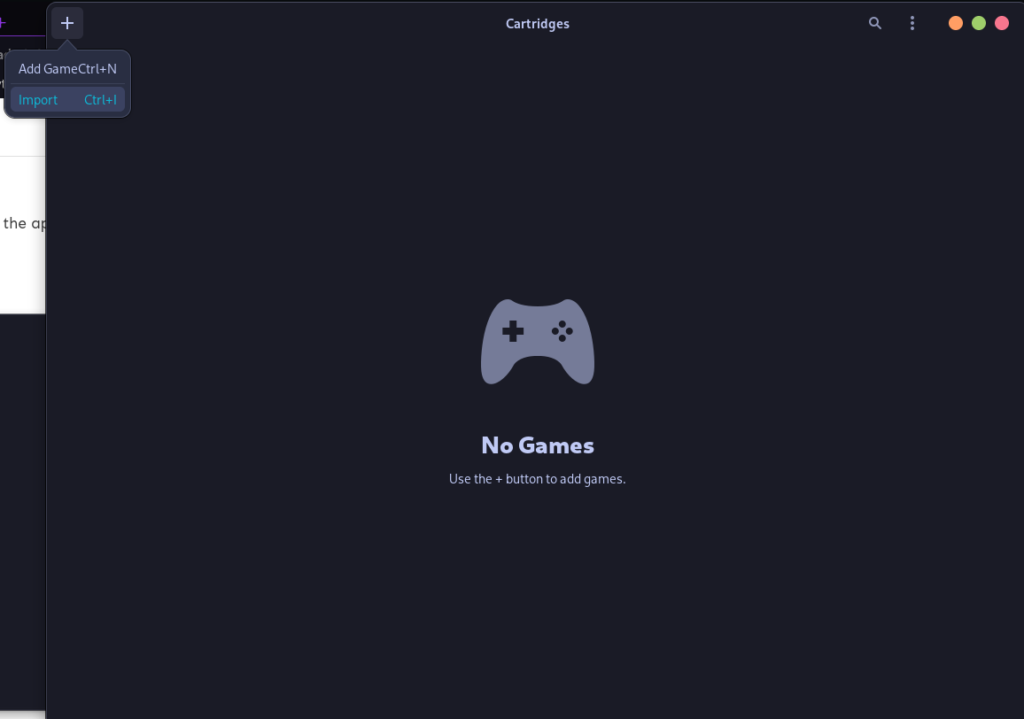
Once imported, you will see your installed Library on the main page.
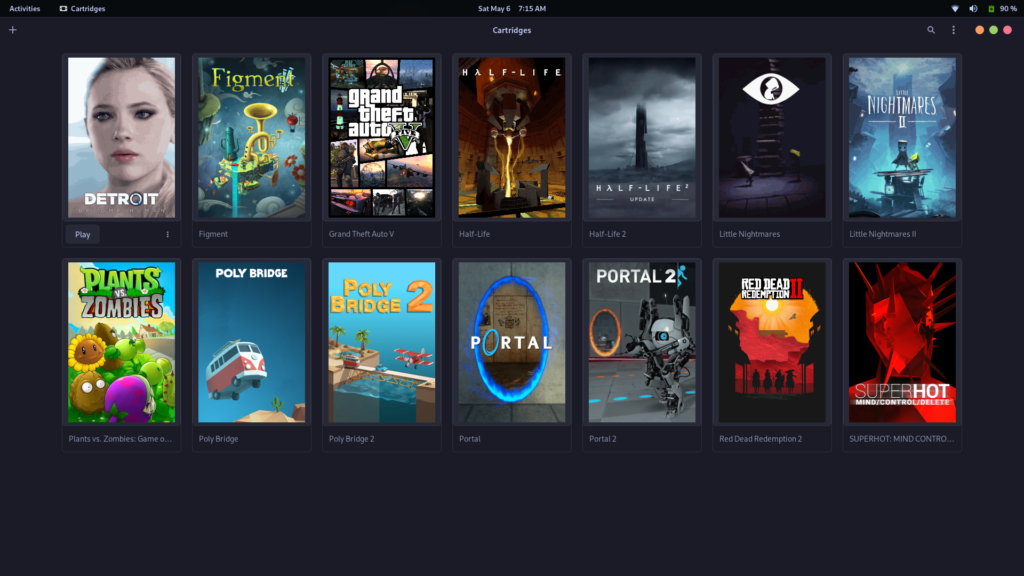
Spicing Up Your Games with Animated Covers
To add animated covers to your games, click on the hamburger menu on the top right and then open Preferences.
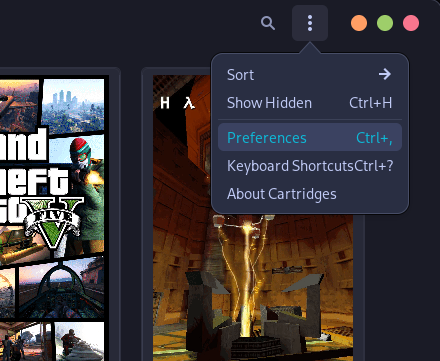
Now, first remove all the games from your Library (Don’t worry, they won’t get uninstalled), and then go to the SteamGridDB tab. From here, tick off all the checkboxes. You will also need a SteamGridDB API key for this, you can generate it here.
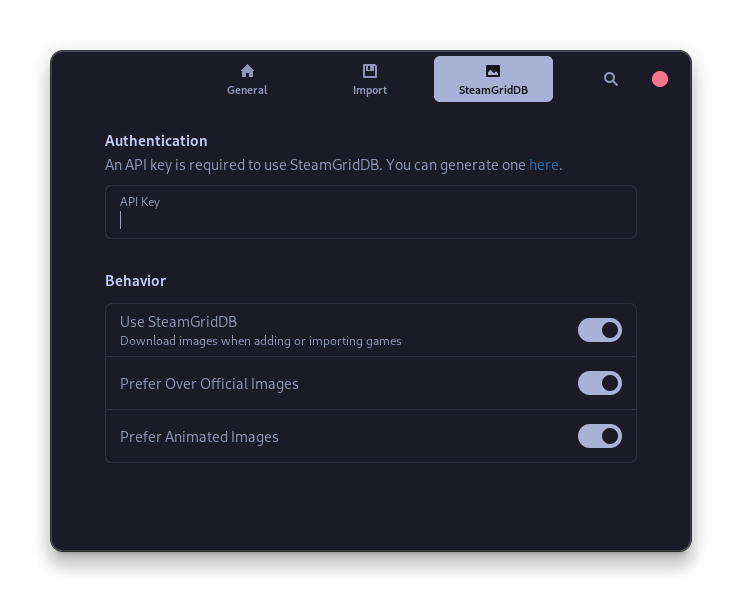
Once you’re done, simply close this window and again import all your games to cartridges using the ‘+’ button on the top right. You will find new animated cover art for all your games on the main page.
Wrapping Up: Is Cartridges the Right Launcher for You?
Cartridges might be the app for you if you prefer keeping it simple and all your games at a single place without going through the hassle of remembering which games belong to which launcher.
The Animated cover art feature is really cool, and you can check it out by installing it and see for yourself whether you like it or not. Why not give Cartridges a try and see how it can streamline your gaming adventures?