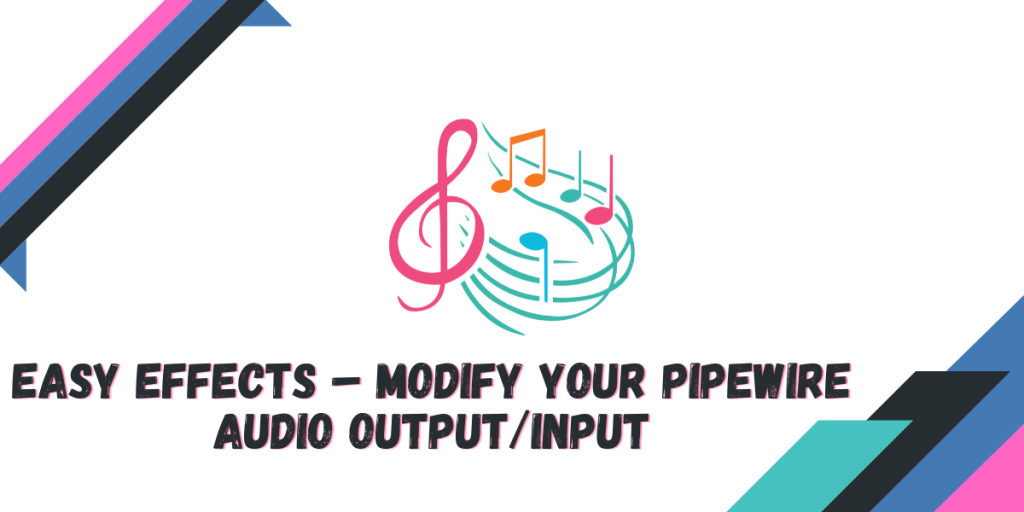PipeWire is a low-level multimedia framework designed to capture both audio and video with minimal latency from various media, applications, or input devices. It attempts to solve many problems that were encountered while using PulseAudio (an old sound server program) such as Bluetooth connectivity issues, High CPU usage and JACK backend issues. PipeWire has essentially replaced PulseAudio on all major modern distributions, and is poised to replace it on all Long-Term Support (LTS) Linux versions in due course.
Don’t worry if you are a developer, you do not have to write new code (mostly) to support the Pipewire audio backend because the pipewire-pulse package is backwards compatible for all software written with PulseAudio in mind.
Easy Effects (formerly PulseEffects) is an Audio Effect tool which, when implemented, works across all the installed applications on your system which uses Pipewire by default. It contains an equalizer, limiter, compressor as well as a reverberation tool, which you can use to enhance your media playback experience whether on headphones or on speakers. This app is a must-have for the Audiophiles who love to experience Audio from Movies and Games the way it was intended by the sound designer.
Also Read: G4Music – A lightweight and beautiful music player for Linux
In this tutorial, we will learn more about the features of Easy Effects, as well as try to install it on our Operating System to see how it works and performs.
Exploring the Impressive Features of EasyEffects
This application is full of numerous features which can enhance your audio experience, some of them are mentioned below:
- You can exclude apps from this tool on which you do not like to apply custom effects (such as Voice chat or Video chat applications).
- You can apply the effects to your Audio output as well as the input (using a mic).
- Fully customizable audio effects such as Crystalizer, Auto gain, Bass Enhancer, Bass loudness, De-esser, Delay, echo canceler, Equalizer, Exciter, Crossfeed, Convolver etc. are present in the application.
- Different presets are available for people who do not understand what most of the terms meant in the above-mentioned point.
- Saving your custom settings as a preset is also supported, so that you would not lose them.
- A modern GTK4 theme which will look great on your GNOME desktop.
Step-by-step Guide to Installing Easy Effects on Linux
Let’s get started with installing Easy effects on Linux and experience how it works with your Pipewire setup.
Easy Effects Installation on Fedora Workstation
Since the application is available in the official repositories of Fedora 35+, you can install it by simply typing the following commands in your Terminal:
sudo dnf install easyeffects
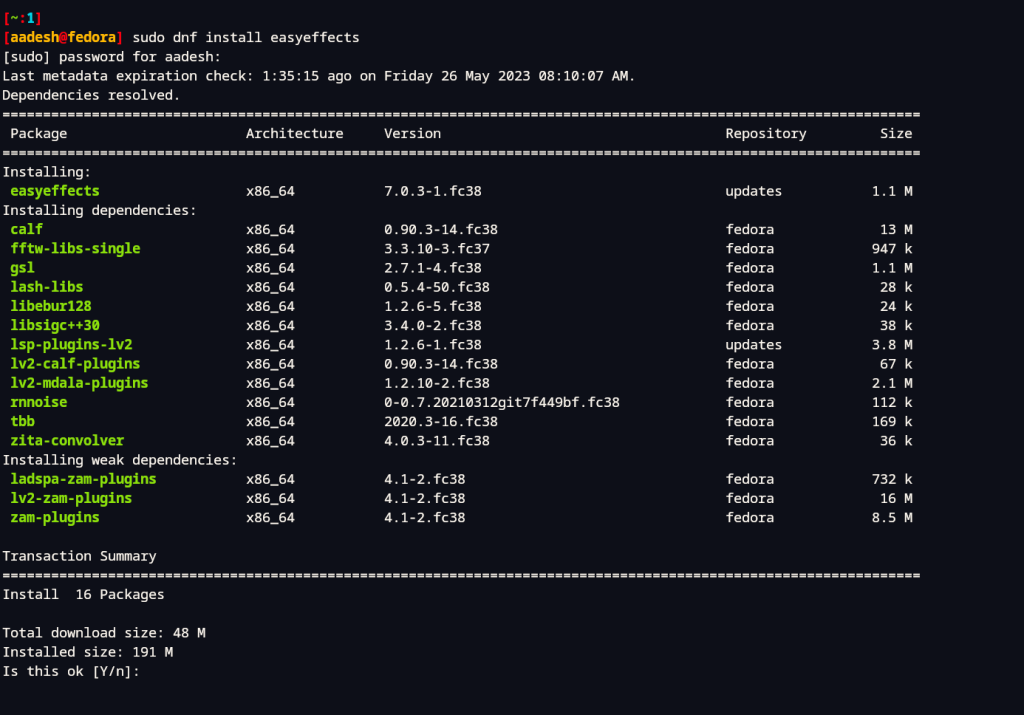
Alternatively, if you do not fancy using the command line interface, then you can also download the application from the GNOME Software Store.
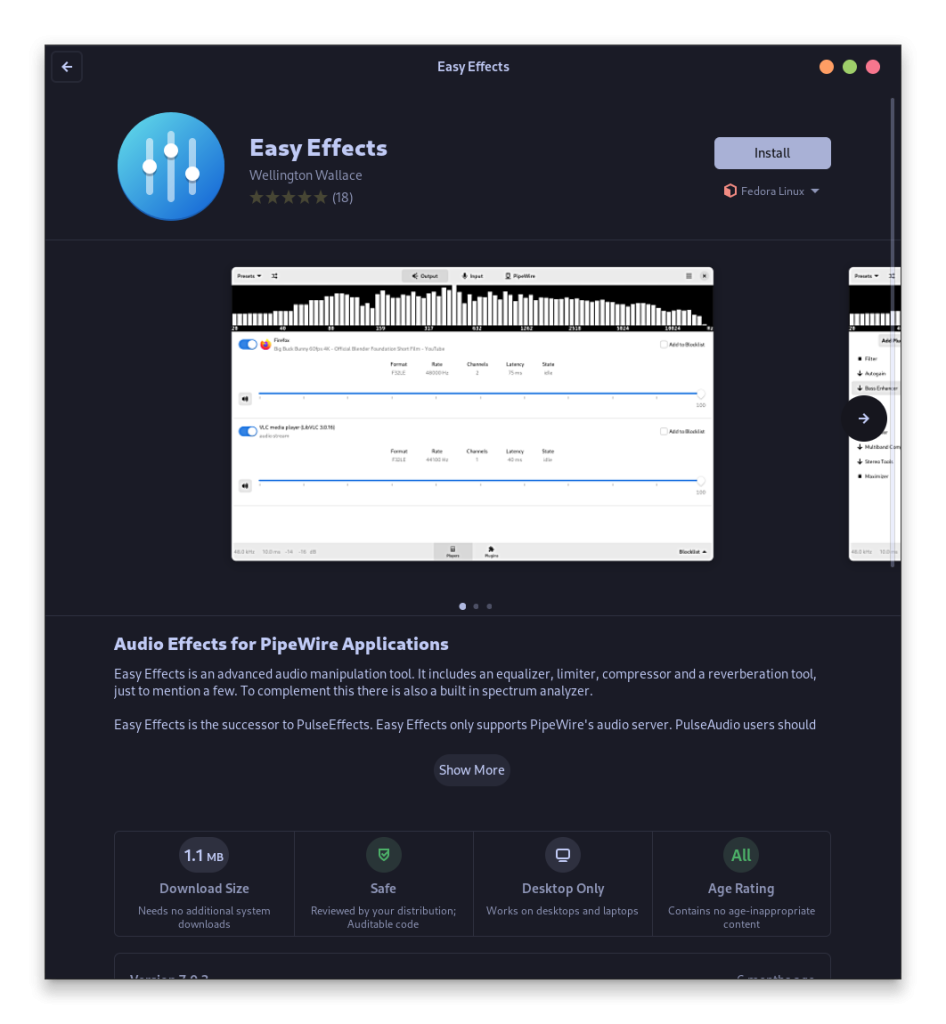
Installing Easy Effects on Debian and Ubuntu-based Distributions
On Ubuntu Linux, this application is available in the Universe repository, so just make sure that the Universe repository is enabled on your system and then type the following commands in your Terminal window:
sudo apt install easyeffects
On Debian, you don’t have to add a repository, you can simply type the above commands in a Terminal to install the application.
Install Easy Effects on Arch Linux
On any Arch Linux based distributions such as Manjaro or Endeavor OS, since Easy Effects is available in the official repositories, you can type the following command to install it:
sudo pacman -S easyeffects
Installing Easy Effects using Flathub
Although the Flatpak version of Easyeffects not recommended because different versions of Pipewire across distributions and the latest version of Easy Effects can result in unwanted bugs and crashes, if you have no other choice then you can install it from Flathub:
flatpak remote-add --if-not-exists flathub https://flathub.org/repo/flathub.flatpakrepo
flatpak install flathub com.github.wwmm.easyeffects
The Flatpak version of this application also supports all the available plugins.
Customize the audio effects with Presets
The developers of Easy Effects understand that not everyone in the audience understands what configuring individual sliders will do to the audio streams, so they have gracefully provided various Plugin Presets, which you can download and add to the application. Just download the source code and move the JSON files to ~/.config/easyeffects/output directory if you have downloaded the application from your package manager, and move the presets to ~/.var/app/com.github.wwmm.easyeffects/config/output directory if you are using the Flatpak version.
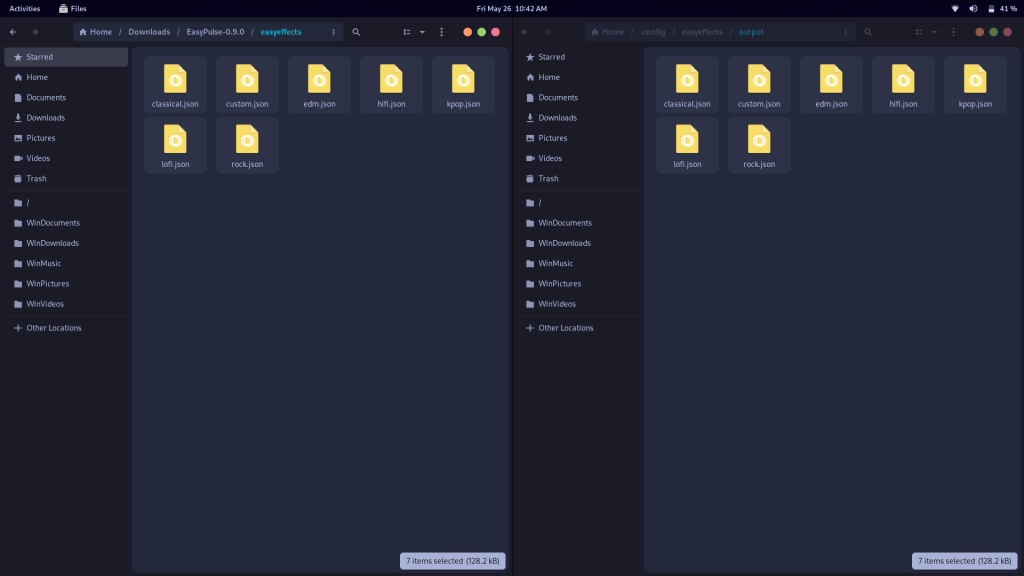
Now, simply open the Easy Effects application and choose your preset from the top right menu and apply effects.
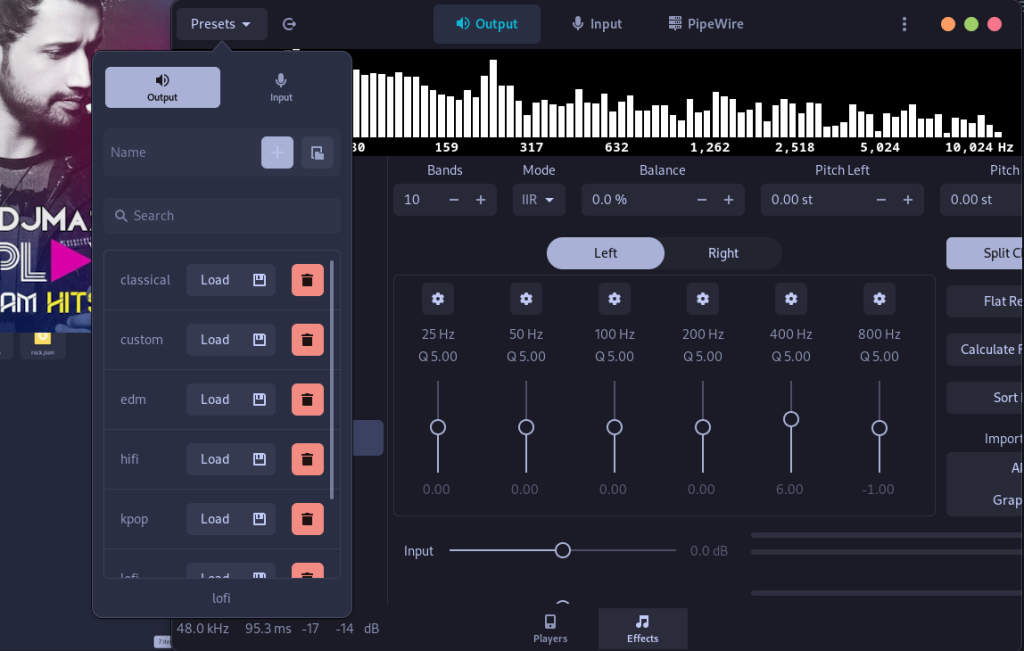
You can also fully customize everything to achieve the results that you like, but that will take time and efforts from your side.
Concluding Thoughts
What makes Easy Effects great is a ton of customizations and effects you can add to your own Voice or the output to your headphones, so if you want to modulate your voice for example, it’s just one click away. Effects can be toggled on or off on the press of a button and can be rearranged as well as per your liking. Pipewire does not have a 1.0 version yet, but I’ve been using it on fedora workstation for a year and I didn’t encounter any audio or video glitch while media playback.
Screen sharing with Audio has been an issue on many applications such as Telegram and Discord, but the issue is more on the Wayland side rather than Pipewire side. Here’s to hoping for a quick resolution to these issues.