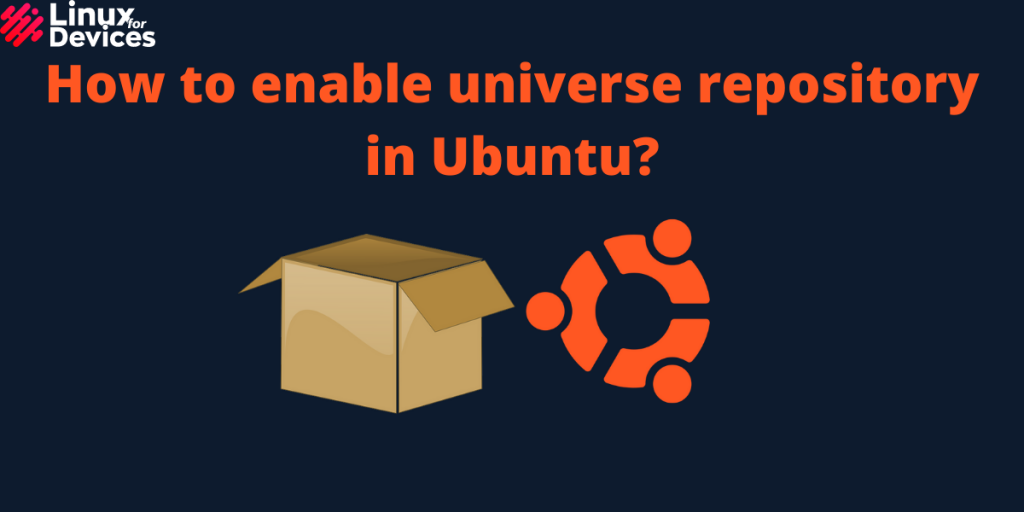Hello guys, In this article, we will see how to enable the Universe repository in Ubuntu 21.10. There are four standard repositories in Ubuntu:
- Main
- Universe
- Restricted
- Multiverse
The main repository is supported by Canonical Ltd. and is enabled by default. The Universe repository contains community-maintained free and open-source software and is disabled by default. Universe repository can be enabled either through GUI or through the terminal. To enable the Universe repository, follow the steps below.
Also read: Steps To Restore Default Repositories in Ubuntu
Enabling Universe Repository Using GUI
Open the Software and Updates application through search or by navigating the app drawer located at the bottom left corner.
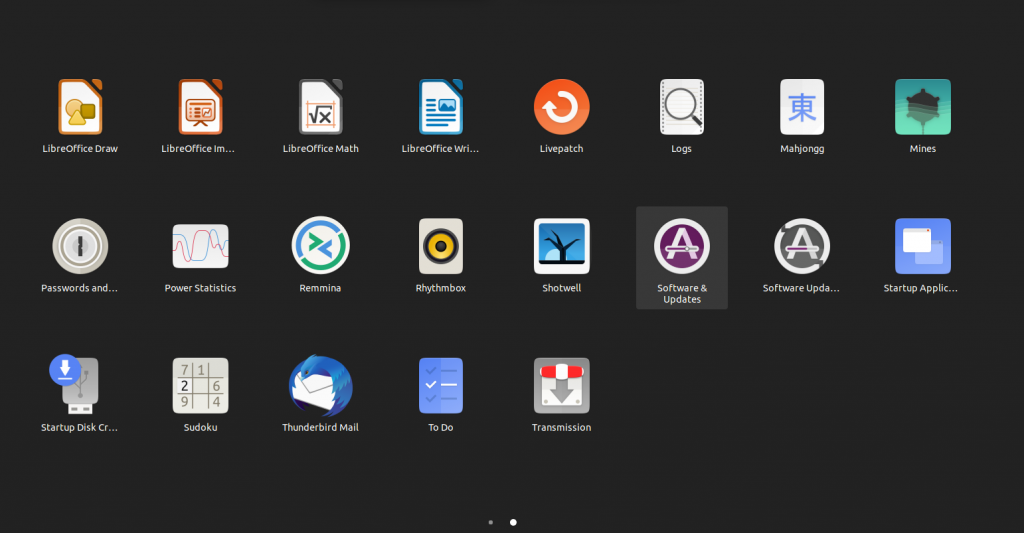
Now, Under the Ubuntu Software tab, you will find all the four standard repositories namely, Main, Universe, Restricted, and Multiverse. Click on the check box named Community-maintained free and open-source software (universe).
If it asks for a password, enter it and click on close to save the changes.
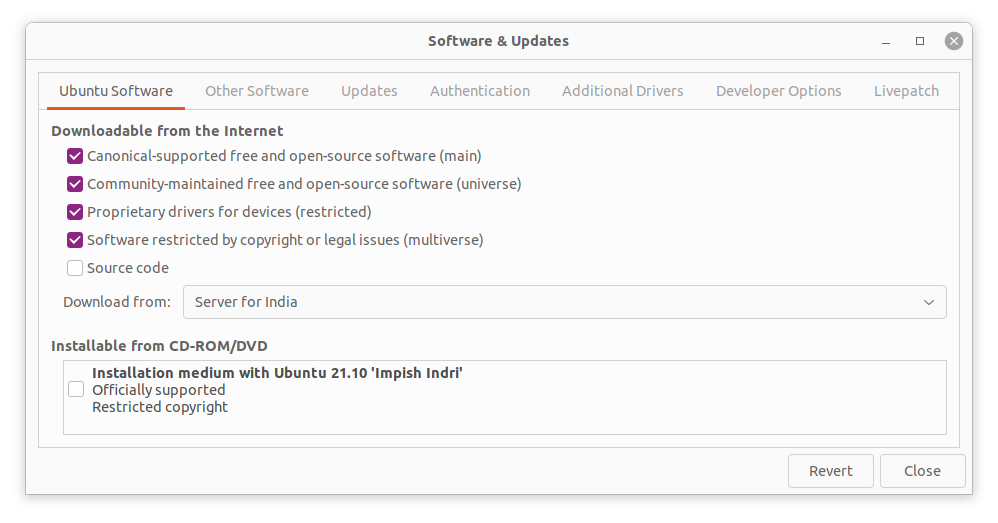
If it shows a popup as shown below, simply click on reload which will update the repositories.
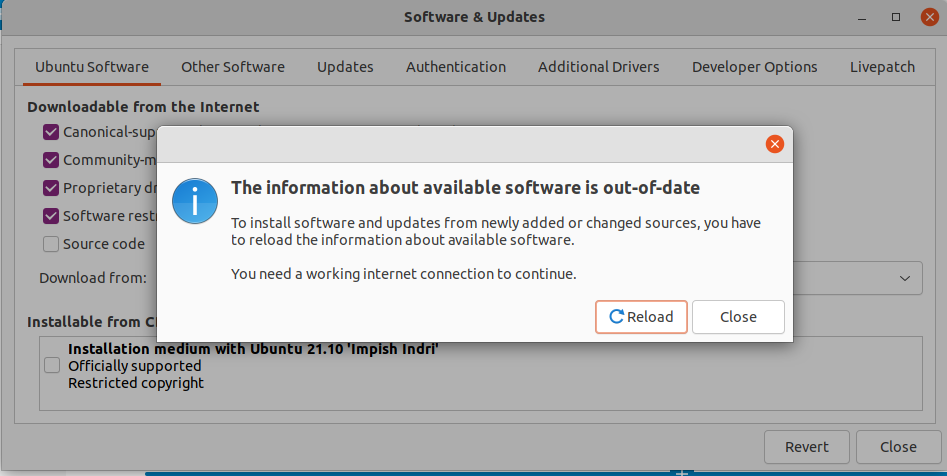
That’s all, the Universe repository is enabled successfully.
Enabling Universe repository in Ubuntu using the Command line
Open a terminal by pressing Ctrl+Alt+T. Now, Execute the following command to enable the Universe repository,
sudo add-apt-repository universe
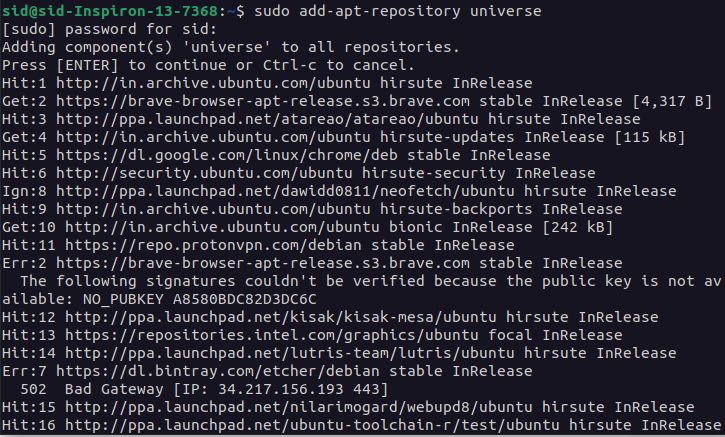
Now, Update the repositories by executing the following command:
sudo apt update
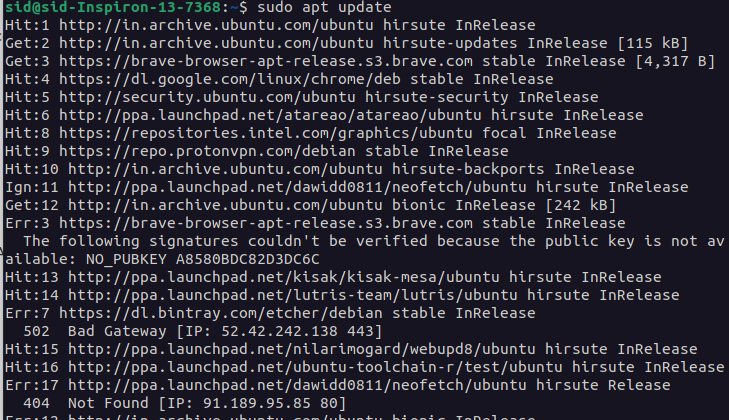
You can also enable the Universe repositories using this method:
To check for enabled repositories, Open a terminal by pressing Ctrl+Alt+T. Now, enter the following command to open the ‘/etc/apt/sources.list’ file,
sudo vi /etc/apt/sources.list

You will see two lines as hirsute and hirsute-updates like this,
deb-src http://in.archive.ubuntu.com/ubuntu/ hirsute main restricted
deb http://in.archive.ubuntu.com/ubuntu/ hirsute-updates main restricted
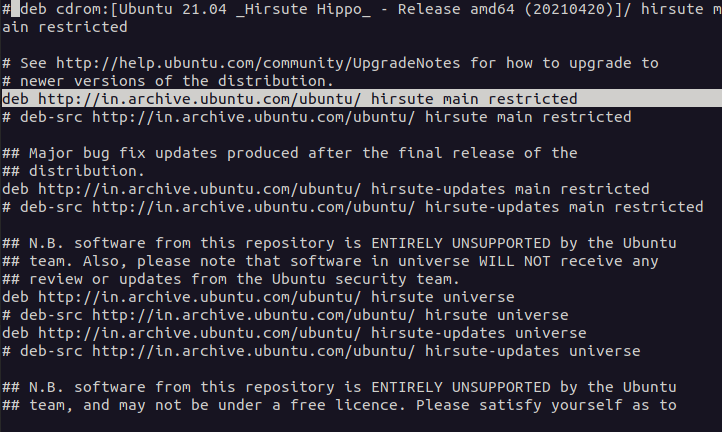
Add universe after restricted in both the lines as shown,
deb-src http://in.archive.ubuntu.com/ubuntu/ hirsute main restricted universe
deb http://in.archive.ubuntu.com/ubuntu/ hirsute-updates main restricted universe
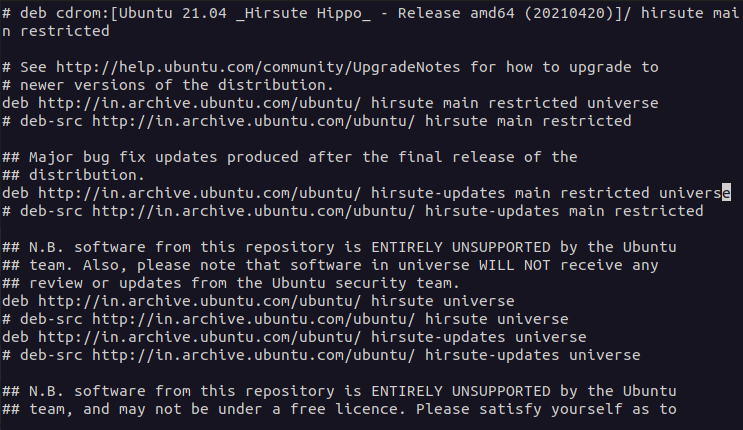
Now, save the file and exit.
To save a file and exit in vi, press the ESC key, type :wq and press Enter.

Finally, update the repositories by running the following command,
sudo apt update
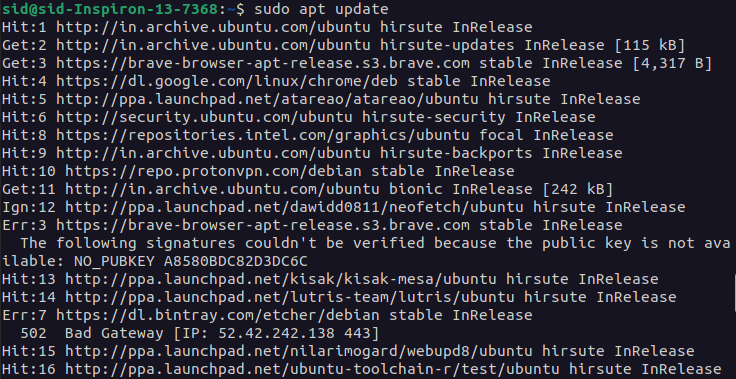
That’s all, the Universe repository is enabled successfully.
Conclusion
So, we discussed two different ways to enable the universe repository. If you are a beginner, you can go for the GUI method. To enable the Multiverse repository, It can be done using the same methods as mentioned above.