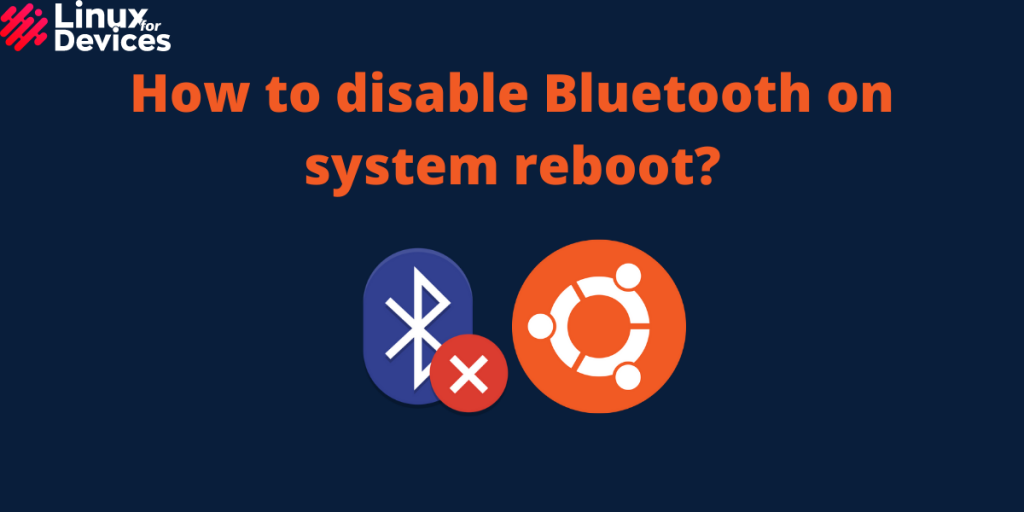Hello guys, in this article, we will discuss how to disable Bluetooth on startup on Ubuntu 20.04 LTS. By default, Bluetooth along with other processes are turned on after each boot and it affects the battery and slows down the system.
There is a list of startup processes from which we need to remove Bluetooth from turning on every time the system boots. Bluetooth can be disabled on startup using two different ways.
Also read: 5 Fun Linux Commands You Must Try Today!
Disable bluetooth on startup using systemctl command
Open a terminal by pressing Ctrl+Alt+T. Execute the systemctl command to disable Bluetooth on startup,
sudo systemctl disable bluetooth.service

Now, check whether the service is disabled or not by running the following command,
sudo systemctl status bluetooth.service
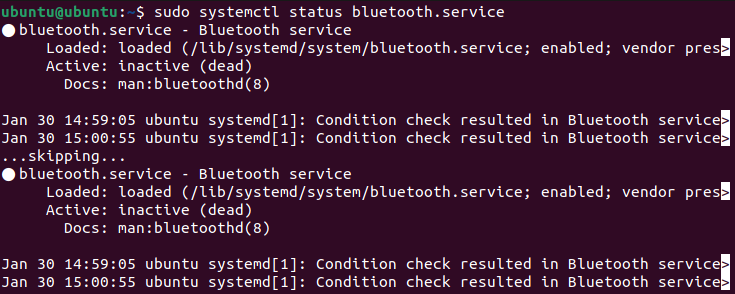
That’s all! Bluetooth has been disabled by default on startup. This is the easiest method, even for beginners.
Disable bluetooth on startup using /etc/bluetooth/main.conf file
Open a terminal by pressing Ctrl+alt+T. Enter the following command to open the /etc/bluetooth/main.conf file:
sudo vi /etc/bluetooth/main.conf

Now, find the line
AutoEnable=true
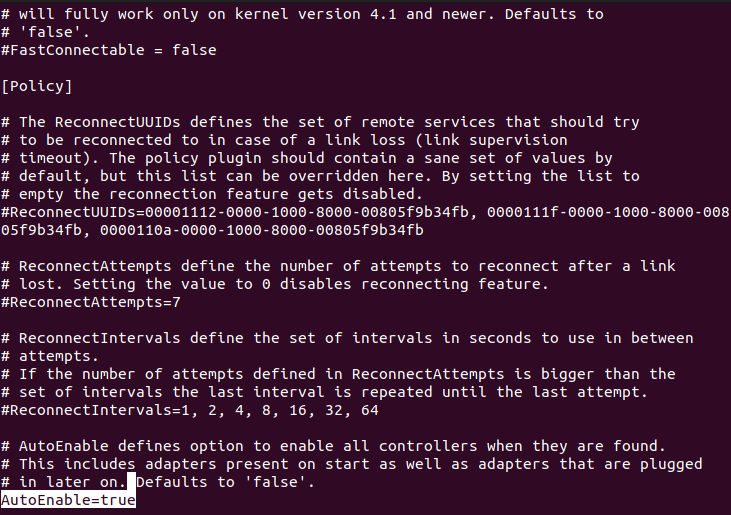
and change it to
AutoEnable=false
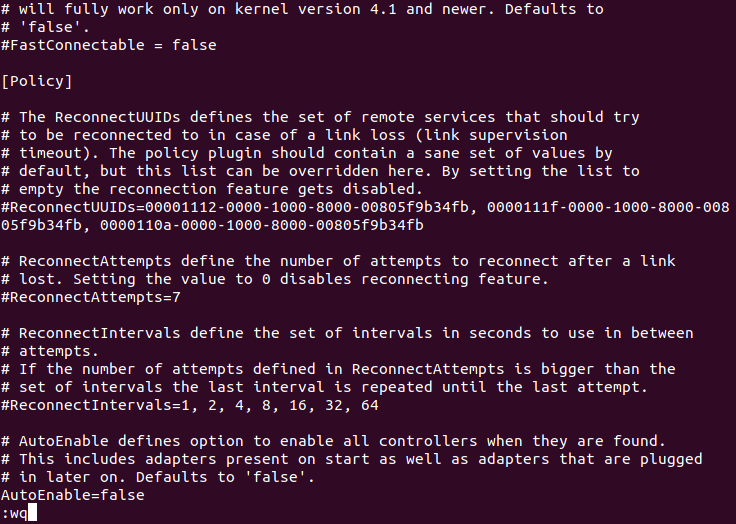
save the file and exit. Now, Reboot the system to check whether the Bluetooth is disabled or not.
Enabling bluetooth on startup using systemctl command
After disabling Bluetooth on startup, if you want to re-enable it, Open a terminal and enter the following command,
sudo systemctl enable bluetooth.service
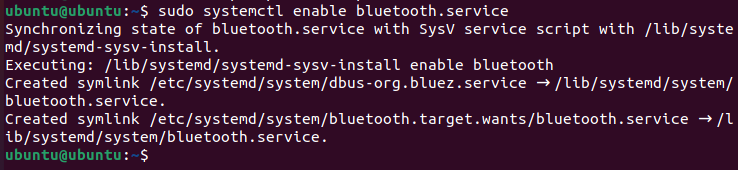
Conclusion
So, we discussed how to disable Bluetooth on startup in Ubuntu 20.04 LTS. To disable other processes on startup, It can be done using the same methods as we discussed in this article. Thank you for reading!