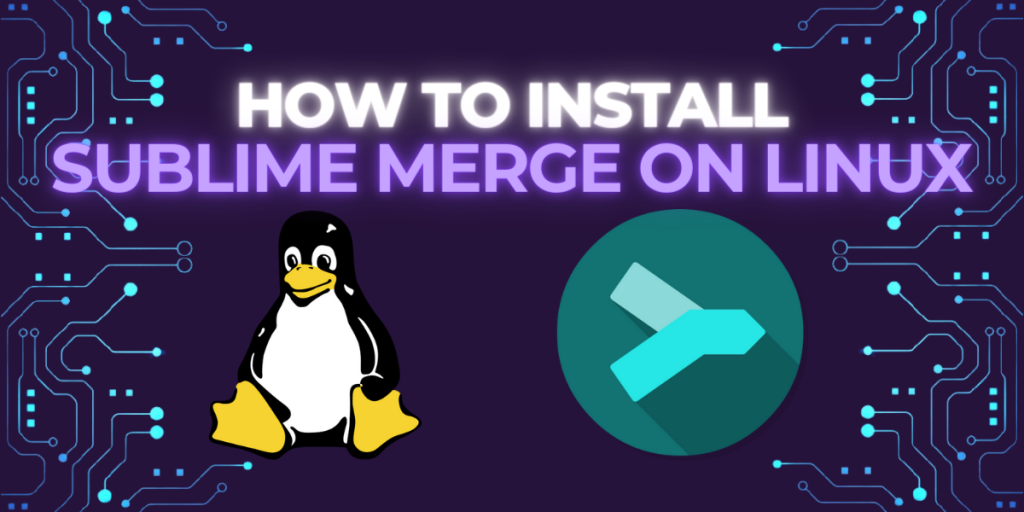Sublime Merge is a powerful Git client that offers a user-friendly interface for managing Git repositories. It provides its users a wide range of features to simplify the process of working with Git, making it an invaluable tool for the developers. Fun fact, it is developed by the makers of Sublime Text themselves!
Sublime Merge is aimed at easing the difficulty of managing different Git repositories. As we developers know, resolving conflicts while merging commits is no easy task! Sublime Merge has a fast GUI interface with an unmatched syntax highlighting engine, so that the developer can read commits as efficiently as possible. It also supports countless other nifty features that you can check out here on the official website of Sublime Merge.
In the following guide we will learn the advantages of Sublime Merge, then we will go through the step-by-step procedure of the installation and set it up on Linux, and finally conclude with how this tool can enhance your Git workflow.
Why use Sublime Merge?
- Intuitive Interface: Sublime Merge comes with an easy-to-use interface which is both aesthetically pleasing and intuitive. It streamlines common operations related to Git and gives you a clear picture of your repositories.

- Powerful Branching and Merging: Sublime Merge offers a powerful branching and merging capabilities, allowing you to manage your complex Git workflows without any difficulties. It also gives you visual tools for resolving merge conflicts and visualizing branch histories.
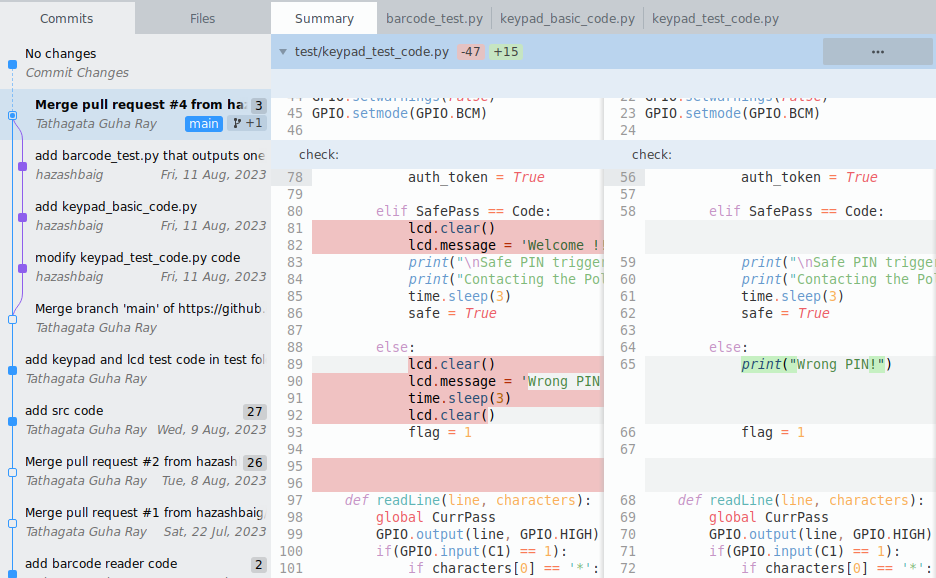
- Advanced Searching and Filtering: Finding particular commits, files, or changes within your repository is simple using Sublime Merge’s advanced search and filtering features. This feature is especially useful for navigating large codebases.
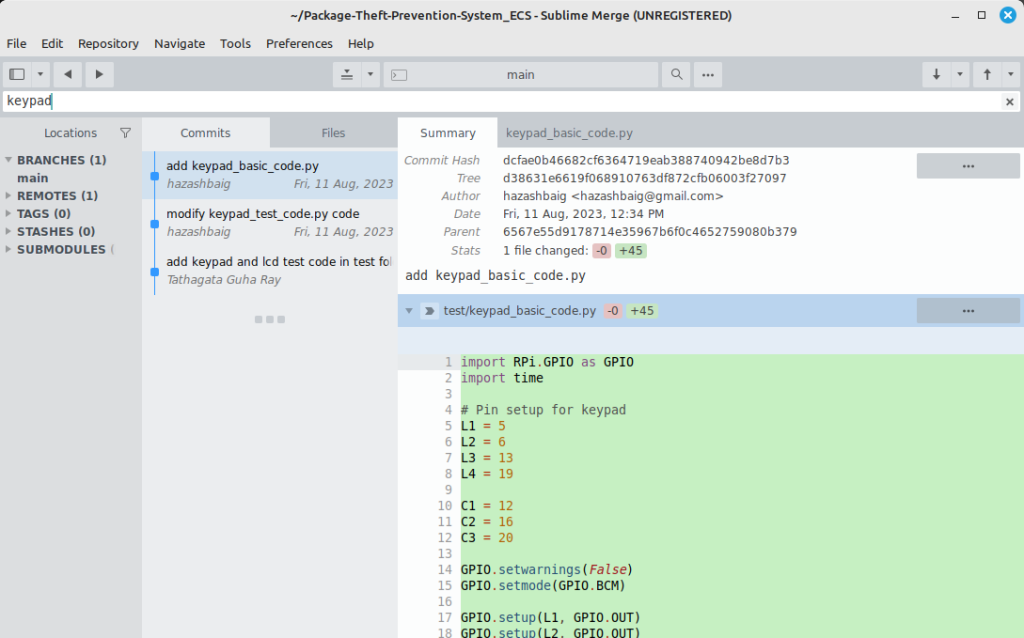
- Performance and Stability: Sublime Merge is known for its performance and stability. Even when working with large repositories. It offers a responsive and seamless experience to the users so that users can concentrate on their work uninterrupted.
- Themes: Sublime Merge also supports both Light and Dark modes. It should be noted however that Dark Mode is only available to registered Sublime users.
Installation
Now, it’s time to take a deep dive into the step-by-step procedure for installing Sublime Merge on a Linux System. We’ll use Linux-Mint/ Ubuntu as an example, but the steps may vary slightly depending on your Linux distribution, and it’s always a good idea to check the official documentation for any distribution-specific instructions:
Using Package Manager
Firstly, launch a terminal on your Linux system. You can do this by searching for ‘Terminal’ in your systems’ application menu or use the shortcut key combination for launching the terminal ‘Ctrl + Alt + T’.
Now, update the system packages. Run the following command in the terminal:
sudo apt update -y && sudo apt upgrade -y
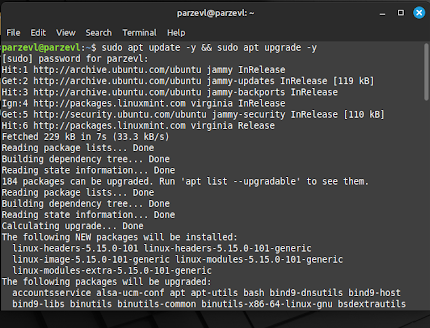
Finally, you can use your default package manager to run the following command and install Sublime Merge in your system:
sudo apt install sublime-merge
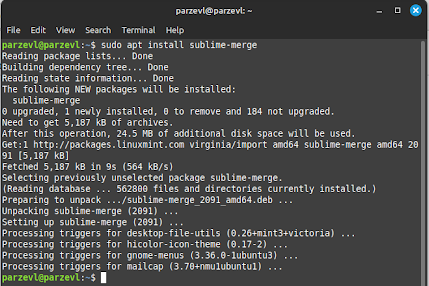
If everything until now has worked successfully without any errors, then you are ready to run Sublime Merge. Run the following command in your Terminal to launch it:
smerge
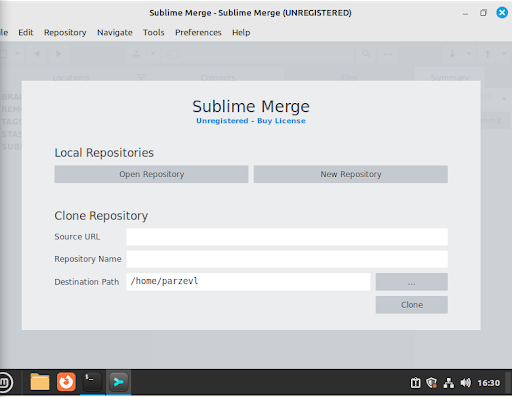
Using Software Manager
Since we are using Linux Mint in this article to install Sublime Merge, we have access to the built-in Software Manager on Linux. You can also use app stores like KDE’s Discover or GNOME’s software manager.
Open Software Manager in your system and search for Sublime Merge in the Search bar as shown in the image below.
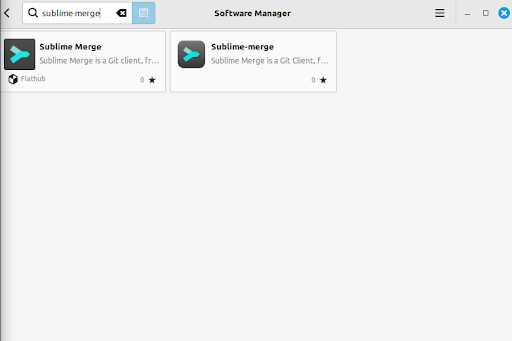
You will be given two options to install the application from. Choose the one that does not say Flathub on it.
Click on the Install button, and Sublime Merge will be installed automatically on your system.
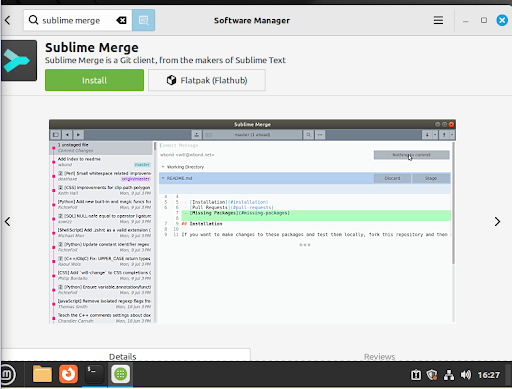
Using Flatpak
To install Sublime-merge using Flatpak, run the following command given below, in your terminal.
In case you need help setting up Flatpak for your system, you can go through this article.
To now install Sublime Merge on your system, use the command given below:
flatpak install flathub com.sublimemerge.App
To run the application, you can use this command:
flatpak run com.sublimemerge.App
Using Snaps
Snaps are programs which have all the dependencies ready with them and are ready to run on almost all Linux Distributions from a single build.
If Snaps are not installed on your Linux system, you can follow this article here to set up Snaps for your preferred Linux environment.
Run the following command to install Sublime Merge using snap:
sudo snap install sublime-merge --classic
Conclusion
Sublime Merge on a Linux system gives you access to a robust Git client that can help you organize your workflow more efficiently. It’s the perfect companion for Git repository managers to be able to comfortably view and merge necessary branches and diff files.