Tube2Go is proprietary application for Linux OS which allow users to download and streaming video and audio files on internet with HD quality. We can download or stream content from internet including YouTube, Facebook, Instagram, TikTok, Rumble, Odysee along with subtitle as well. Tube2Go also allow to download whole playlist in single click.
If you wish to download or stream, video or audio content from social media or from anywhere else on the internet using a single platform. Then, definitely, you should check out Tube2Go.
Features of Tube2Go
- Download audio or video from internet including YouTube, YouTube Music, Facebook, Instagram, Twitter, TikTok, Odysee etc.
- This application provides downloads for a single video as well as for an entire playlist.
- Download or stream video without any advertisements.
- You can enable subtitle while playing or download along with video.
- Choose both the quality and format of the video to be downloaded.
- Tube2Go provides 3-days evaluation period, after we need to buy license.
In this article, we will take a look at the installation process of Tube2Go application and learn how to use it to download video, audio on our Linux PC.
Installing Tube2Go
There are two ways through which we can install Tube2Go on our Linux PC. We will discuss all these steps one by one.
- Installing via Flatpak
- And installing with the Snap package Manager
We will discuss all these methods one by one.
Method 1: Installing via Flatpak
If you don’t have installed flatpak on your Linux PC, follow this guide and install using the commands according to your OS. For Debian, follow below given command:
sudo apt install flatpak
sudo apt install gnome-software-plugin-flatpak
flatpak remote-add --if-not-exists flathub https://flathub.org/repo/flathub.flatpakrepo
Here
aptis for Debian based distros, for Red hat based distros it will beyumordnf. Use the package manager according to your distribution.
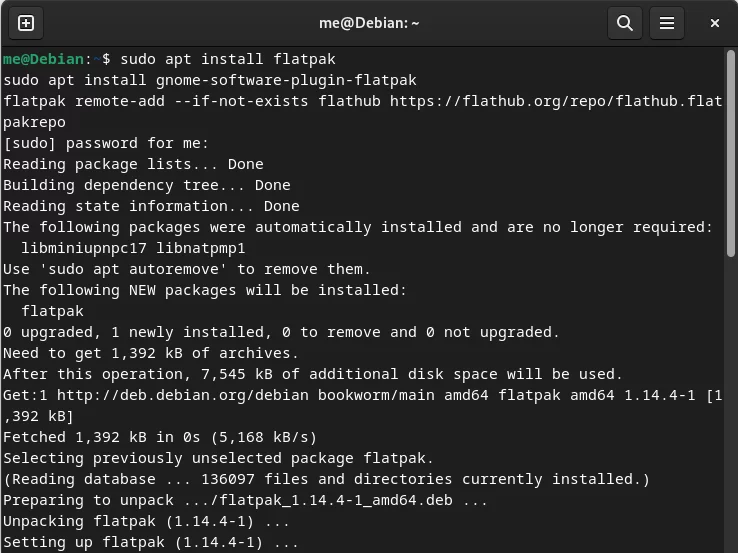
To complete the setup, you may need to restart your system. After that, you can install Tube2Go.
Now, you can install the Video Downloader Tube2go as flatpak. Run the following command in your Terminal window:
flatpak install flathub com.warlordsoftwares.tube2go
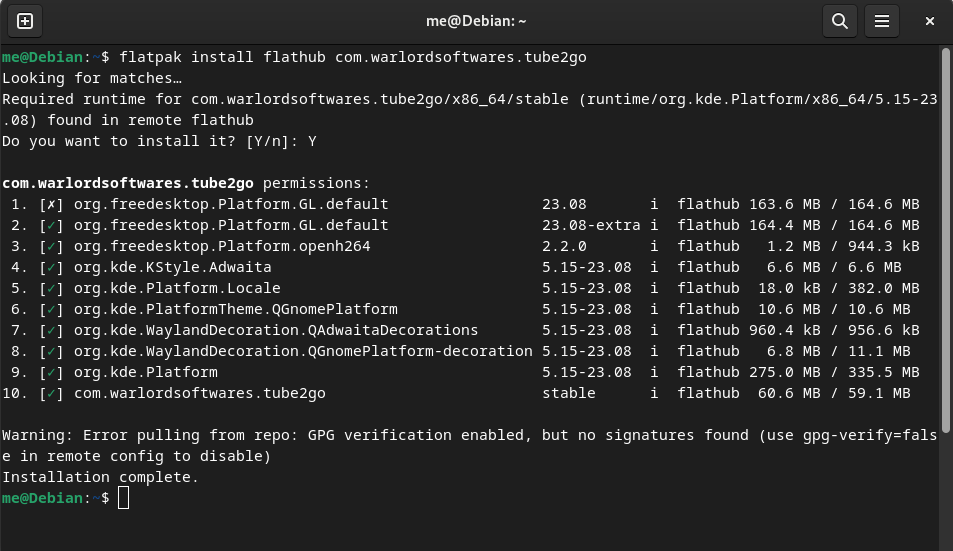
We can check all the installed flatpak application using below command:
flatpak list
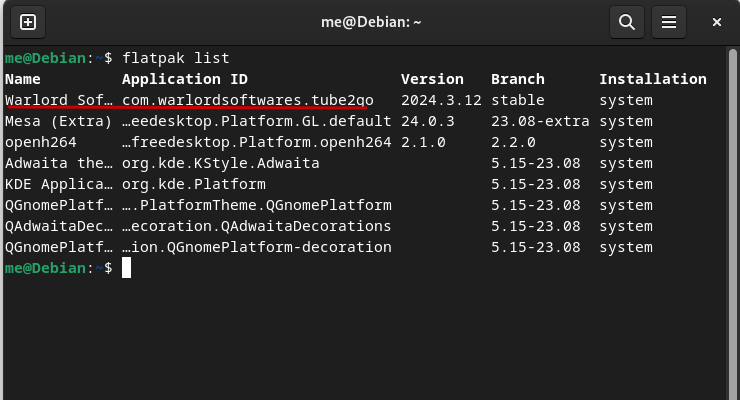
We can launch this Video Downloader Tube2Go using below command:
flatpak run com.warlordsoftwares.tube2go
Method 2: Installing via Snap
Again, if you don’t have installed snap on your Linux PC, follow this guide and install using the commands according to your OS. Note that if you are using Ubuntu, snaps are preinstalled on your system. However, for other distributions it just a matter of seconds. For Debian, follow the below command:
sudo apt update
sudo apt install snapd
sudo snap install core
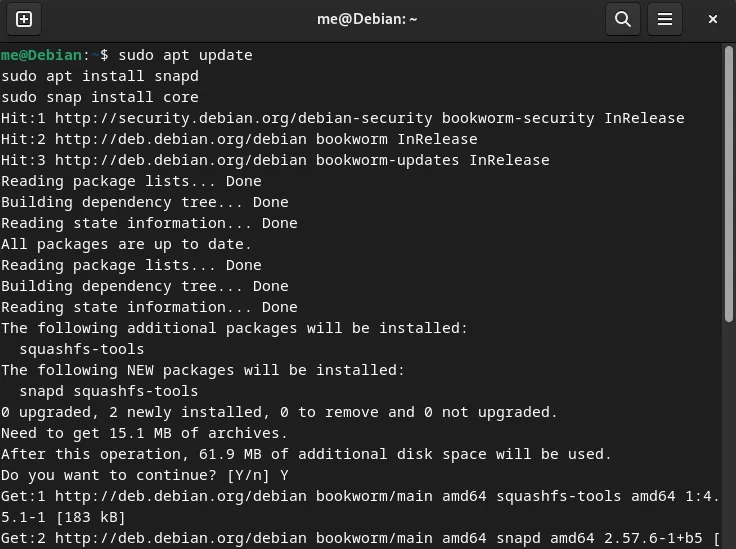
Tube2Go is available as YouTube Downloader | Tube2go on snap. Now, Install YouTube Downloader | Tube2Go using snap:
sudo snap install tube2go
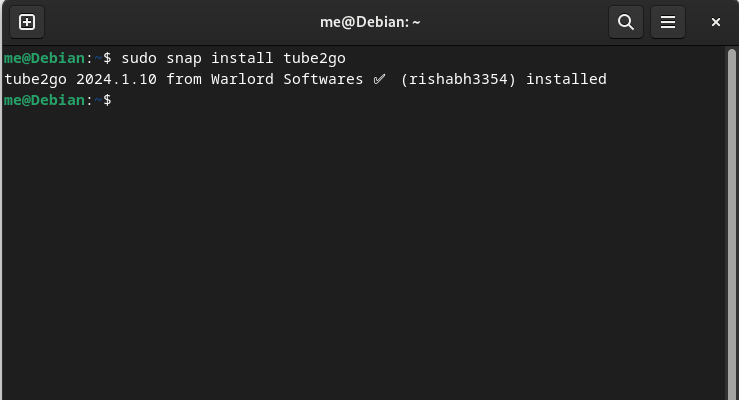
YouTube Downloader | Tube2Go will be installed using snap after this. We can check all the installed snap application using below command:
snap list
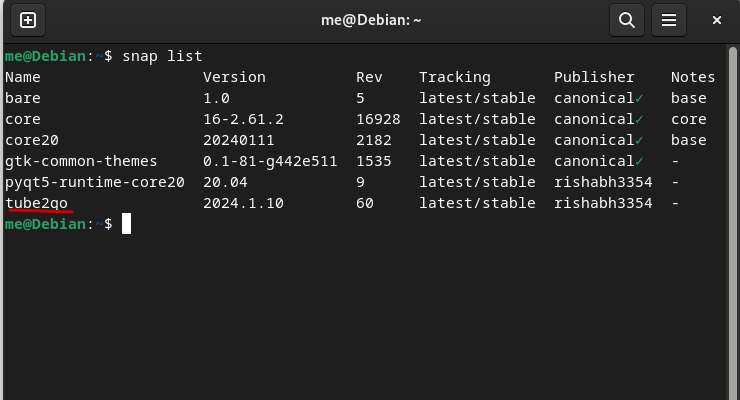
Now, you have successfully installed this application using above-mentioned methods, you can just launch the application from the app grid/Menu.
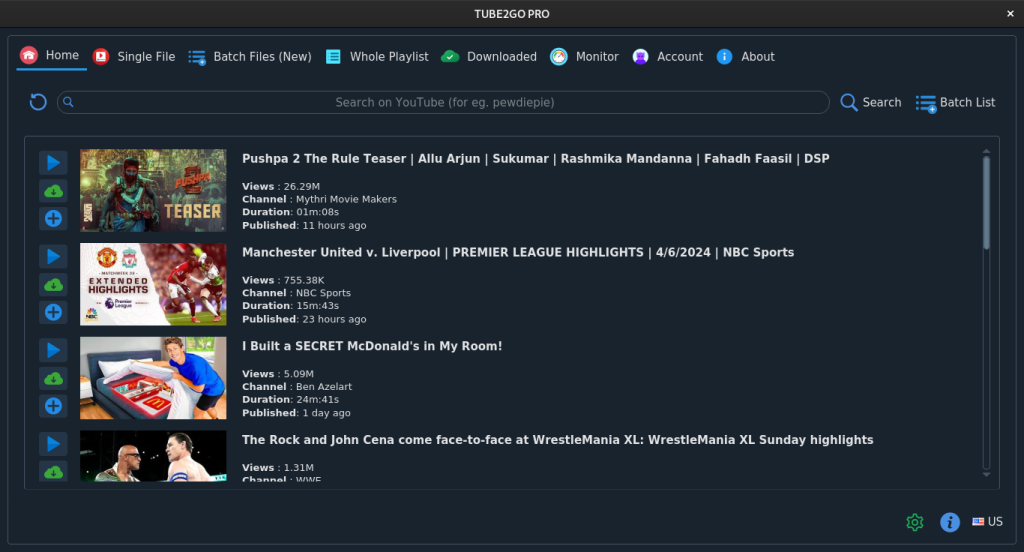
Understanding the Tube2Go interface
The Home Tab
In the home tab, we see the following UI:
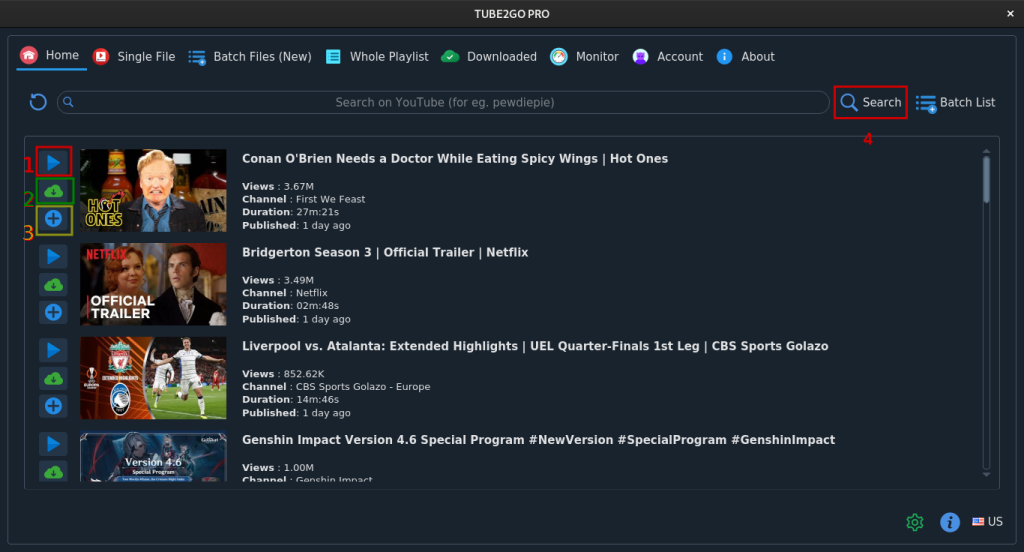
- Play: Click on Play button to play video
- Download: This Cloud button used for downloading video
- Batch: Click on ‘+’ button to add video into batch, so that you can download multiple videos at once.
- Search: Type any YouTube channel or video name in search bar and click on Search button to search
The Single File Tab
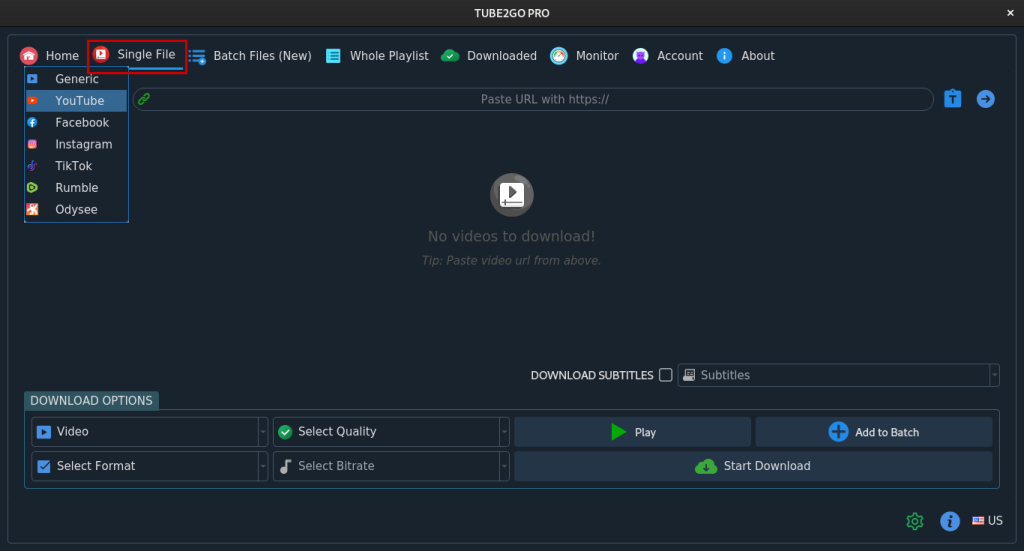
On Single File tab, you can search a video with help a video URL to play or download, from website including YouTube, Facebook, Instagram etc. as show in drop down list.
Whole Playlist tab is also similar to Single File tab, just we can download whole playlist here on Whole Playlist tab.
The Batch File Tab
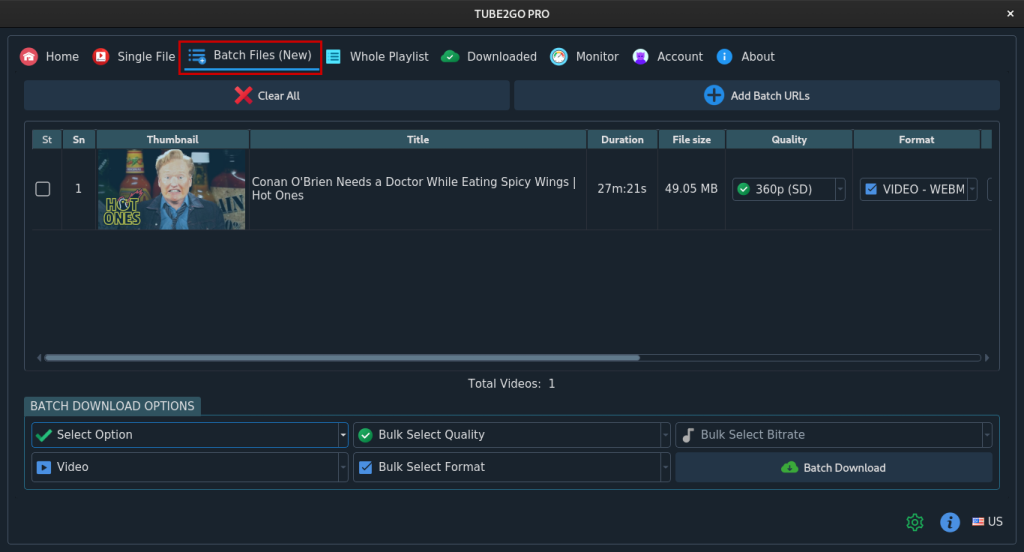
On Batch File tab, you can add new batch file by clicking on ‘+’ button. For each file, we can choose specific quality and file format to finally download.
Downloaded Tab
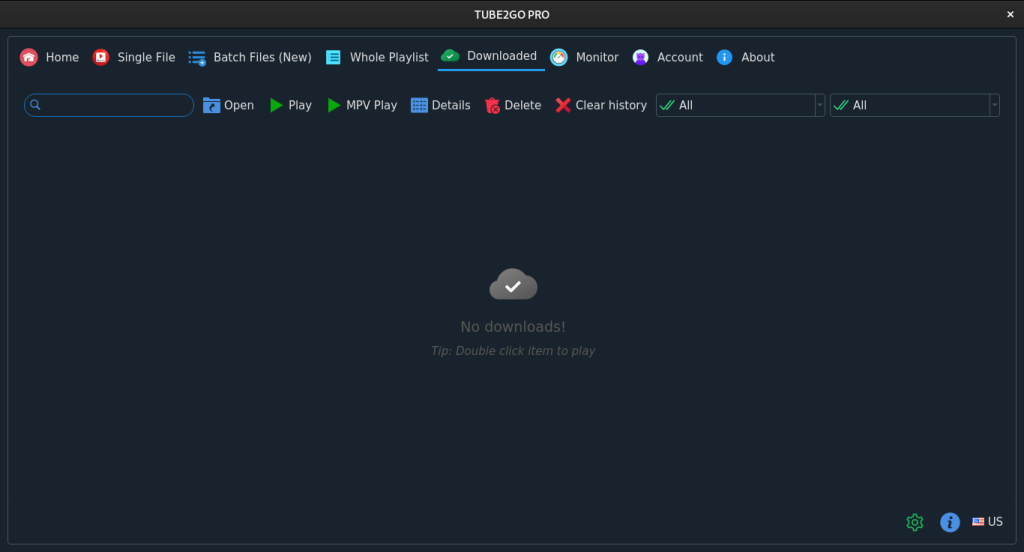
All the downloaded files are listed here, also downloaded file can be played from here.
Monitor Tab
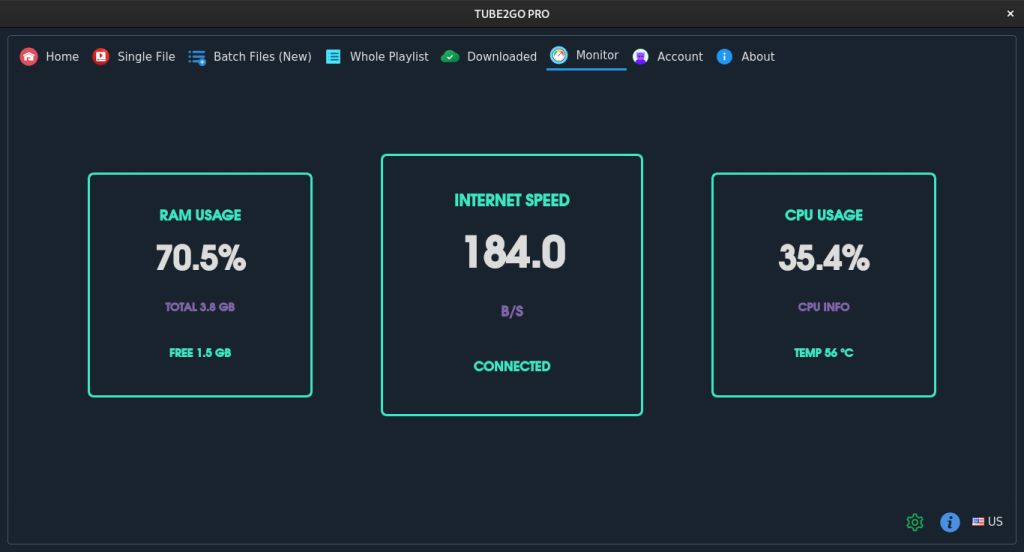
Monitor tab displays RAM usage, internet traffic and CPU usage along with CPU temperature.
Account Tab
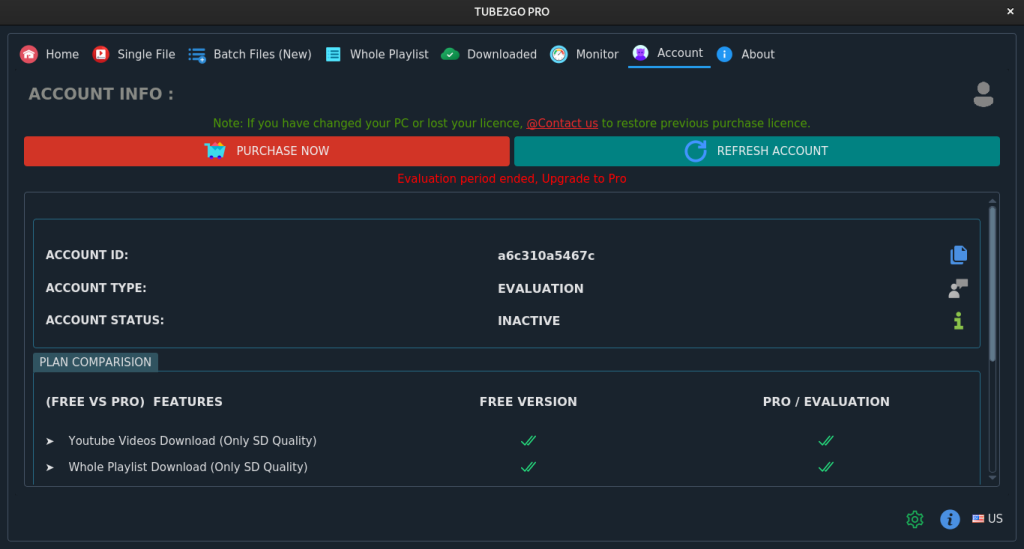
You can purchase product license from account tab, also can see difference between Free and Pro version here.
Uninstalling Tube2Go
If you wish to uninstall the application from your system, run the following command, depending upon the method you have chosen to install it in the first place:
# Removing from flatpak
sudo flatpak remove com.warlordsoftwares.tube2go
# Removing from snap
sudo snap remove tube2go
Wrapping Up
For some new users, Tube2Go seems complex at first moment, but it takes no time to understand all the features. Tube2Go provides option to download single video as well as entire playlist with specific quality and file format along with subtitle. Even we can play video from downloaded tab. But bear in mind that you may need to buy a license to use Tube2Go. However, if you are willing to learn about the command line interface. then you can check out yt-dlp instead, which lets you perform all the same tasks from the command line.
Also Read
- How to install Video Downloader on Linux?
- Watch YouTube videos using MPV player – An Easy Guide
- AudioTube – Stream YouTube Music on Your Linux Desktop
