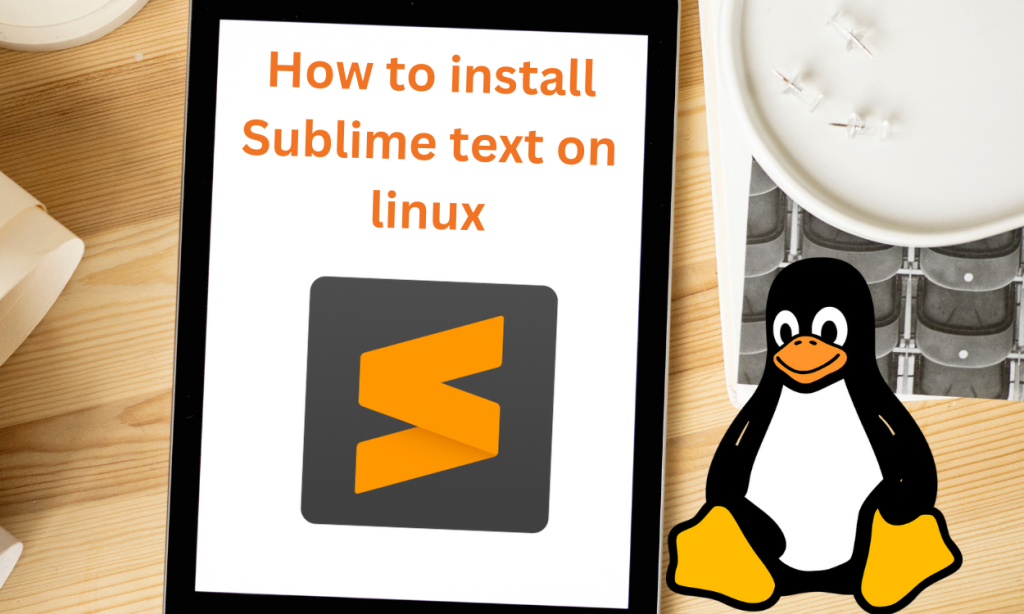IDEs provide an integrated environment that makes it easy for development and it increases productivity. IDEs can be resource-intensive, especially on less powerful systems. But there are some lightweight IDEs as well.
Introduction to Sublime Text
Sublime Text is a popular IDE developed by Sublime HQ Pty Ltd. The first version of Sublime Text was released on January 18, 2008. It is popular among developers and students. Sublime Text 2.0 came later in 2011 but it was not free. A paid license is required after a 30-day trial period. It has undergone numerous improvements and bug fixes in subsequent versions.
Key Features of Sublime Text
- It is relatively lightweight compared to other IDEs. So, If your system is not very powerful then you can try Sublime. It operates faster than more resource-intensive IDEs.
- It can automatically indent your code and do syntax highlighting which makes the code pretty and easy to read.
- Its intuitive search feature allows easy navigation to files, symbols, and lines of code.
- You can customise the shortcut keybindings according to your preference and workflow.
- The distraction-free mode hides unnecessary UI elements helping you to focus on your codebase.
- Sublime Text has integrations with version control systems like Git, Github, Gitlab, etc.
- It supports the most popular desktop platforms like Windows, MacOS, and Linux.
- Sublime Text has a wide range of plug-ins that can be used to increase the functionality of the IDE.
Prerequisites for Installing Sublime Text
Before Installing Sublime Text take care of the following things:-
- Check if your Linux distro is supported by Sublime Text from the official site. Sublime Text supports Both ARM (arm64) and 64bit (x86_64) builds.
- You should have sudo or root access to your system. Installation of Sublime Text requires administrative privileges.
- Sublime Text requires some libraries to be installed in your system as well. The libraries are as follows:-
- Cairo (libcairo.so)
- GLIBC 2.17 (libc.6.so)
- OpenGL (libGL.so.1)
- GTK 3.10+ (libgtk-3.so, libgdk-3.so)
- GLib 2 (libgio-2.0.so)
- Pango (libpango-1.0.so)
- FreeType 2 (libfreetype.so)
- Pangocairo (libpangocairo-1.0.so)
- A stable internet connection for downloading the IDE.
- You should have enough storage space on your system to install Sublime Text.
- Ensure your package manager’s repositories are up-to-date.
Installation Methods for Different Linux Distros
Installing Sublime Text on Linux is a straightforward process that varies slightly depending on your Linux distribution. This comprehensive guide covers installation methods for Debian/Ubuntu, Arch Linux, CentOS/RHEL, and Fedora. Before starting, ensure your system meets the prerequisites such as supported Linux distro, administrative privileges, and required libraries. Follow the step-by-step instructions for your specific distro to successfully install Sublime Text and enjoy its key features like syntax highlighting, easy navigation, and customization options.
Installing Sublime Text is straightforward. The process is different for different distros. We’ll be using the default package managers like apt, dnf, pacman, etc. to install Sublime Text.
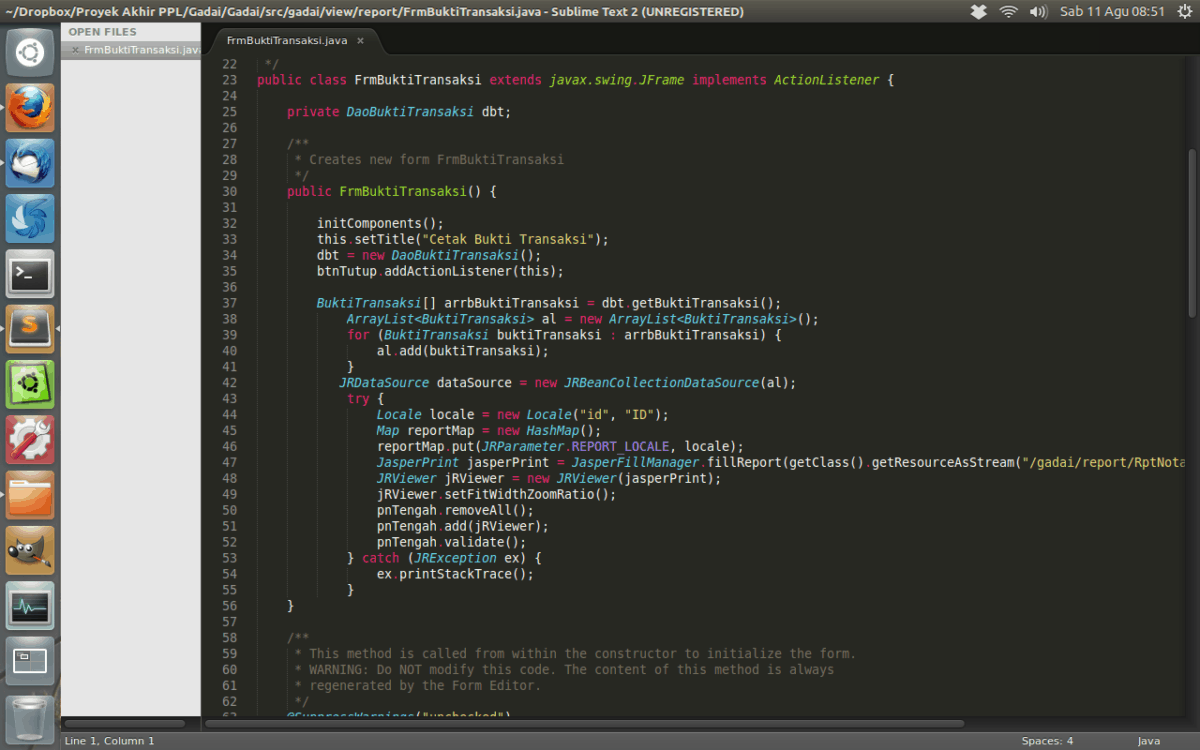
Installing Sublime Text on Debian/Ubuntu
The steps to Install Sublime Text via apt are as follows:-
- First, we’ve to install the GPG key. You can do so by the following command:-
wget -qO - https://download.sublimetext.com/sublimehq-pub.gpg | gpg --dearmor | sudo tee /etc/apt/trusted.gpg.d/sublimehq-archive.gpg > /dev/null
- Then select the channel you want to use. There are two channels and the commands for each one is as follows:-
- Stable channel –
echo "deb https://download.sublimetext.com/ apt/stable/" | sudo tee /etc/apt/sources.list.d/sublime-text.list
- Dev channel –
echo "deb https://download.sublimetext.com/ apt/dev/" | sudo tee /etc/apt/sources.list.d/sublime-text.list
- After configuring, run the following commands to update
sudo apt update
sudo apt install sublime-text
Also read: How to install Sublime text on Ubuntu?
Installing Sublime Text on Arch Linux
The steps to Install Sublime Text via pacman are as follows:-
- Install the GPG key from the following command:-
curl -O https://download.sublimetext.com/sublimehq-pub.gpg && sudo pacman-key --add sublimehq-pub.gpg && sudo pacman-key --lsign-key 8A8F901A && rm sublimehq-pub.gpg
- Select the channel you want to use. There are 4 channels and the commands to select them are as follows:-
- Stable x86_64 channel
r = https://download.sublimetext.com/arch/stable/x86_64" | sudo tee -a /etc/pacman.conf
- Dev x86_64 channel
echo -e "\n[sublime-text]\nServer = https://download.sublimetext.com/arch/dev/x86_64" | sudo tee -a /etc/pacman.conf
- Stable aarch64 channel
echo -e "\n[sublime-text]\nServer = https://download.sublimetext.com/arch/stable/aarch64" | sudo tee -a /etc/pacman.conf
- Dev aarch64 channel
echo -e "\n[sublime-text]\nServer = https://download.sublimetext.com/arch/dev/aarch64"
- After selecting the channel you can update pacman repositories and install Sublime Text from the following command:-
sudo pacman -Syu sublime-text
Installing Sublime Text on CentOS/RHEL
The steps to Install Sublime Text via yum are as follows:-
- First, install the GPG key by the command:-
sudo rpm -v --import https://download.sublimetext.com/sublimehq-rpm-pub.gpg
- Then select the channel. There are two channels you can choose namely-
- Stable channel –
sudo yum-config-manager --add-repo https://download.sublimetext.com/rpm/stable/x86_64/sublime-text.repo
- Dev channel –
sudo yum-config-manager --add-repo https://download.sublimetext.com/rpm/dev/x86_64/sublime-text.repo
- After selecting the channel you can update yum and install Sublime Text via:-
sudo yum install sublime-text
Installing Sublime Text on Fedora
The steps to Install Sublime Text via dnf are as follows:-
- Install the GPG key from the command:-
sudo rpm -v --import https://download.sublimetext.com/sublimehq-rpm-pub.gpg
- Now select the channel you want to use. There are two channels and the command to use them are as follows:-
- Stable channel –
sudo dnf config-manager --add-repo https://download.sublimetext.com/rpm/stable/x86_64/sublime-text.repo
- Dev channel –
sudo dnf config-manager --add-repo https://download.sublimetext.com/rpm/dev/x86_64/sublime-text.repo
- Now you can install Sublime Text from the command –
sudo dnf install sublime-text
Summary
Sublime Text is a very popular IDE. It is versatile and lightweight, so even if your system isn’t that powerful, Sublime Text will give you a good experience. The latest was Sublime Text 4 in August 2023. It had improvements like better syntax highlighting, support for ARM64, Apple chips, and various other improvements.
In the article, we’ve listed the prerequisites and installation process for various Linux distros. You can take a look at this, and install the IDE easily.
References
Official Site of Sublime Text