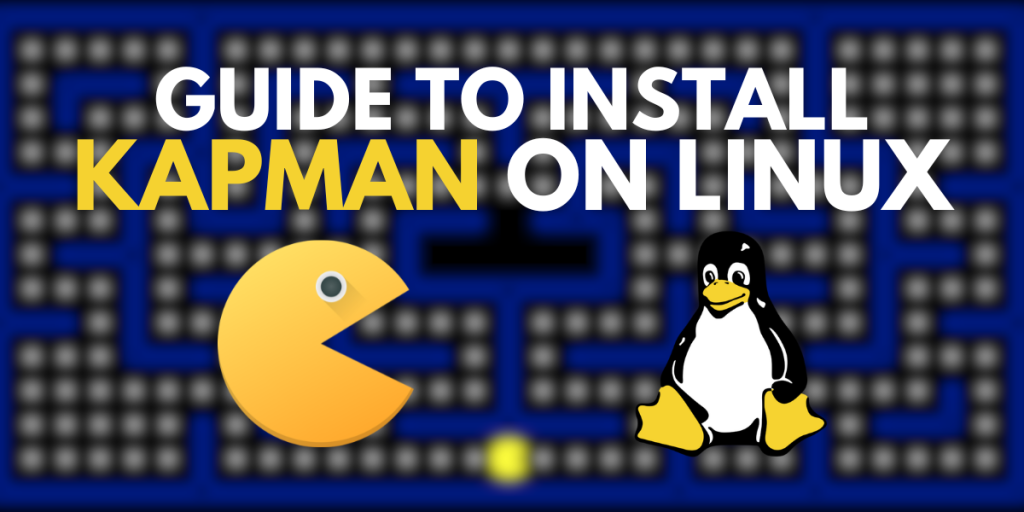Pacman is really on the top of the all-time popular games among with Pong and Tetris and because of the simplicity of the game, people have created an open source version of it. Although it can’t be named pacman because of the trademark issues, the developers have named it Kapman. If you can ignore the name of the game, then I think you are in for a ride. In this tutorial, we will look at some of the features of this open source game, as well as try to install this on different Linux distributions.
Kapman: The Pacman Clone
- Entertaining Gameplay: Kapman provides an engaging gaming experience, testing players’ ability to make their way through mazes, dodge obstacles, and gather dots. The game’s dynamic pace keeps the players engaged and entertained.
- Nostalgic Appeal: For those who grew up playing the original Pac-Man, Kapman’s tribute to the beloved arcade game will bring back memories. It appeals to both novice and expert players, since it puts a contemporary spin on a well-loved classic.
- Simple Controls: Kapman comes with simple and intuitive controls, making it easier for the players to pick up and play. The simplicity of the gameplay allows the players to focus on the fun without being overwhelmed by complex controls.
- Addictive Challenges: Players’ reflexes and strategic thinking are put to the test as Kapman presents more difficult stages. Because of the game’s addictive qualities, players are enticed to keep playing in order to advance in skill and score higher.
Installation
Now it’s time to take a deep dive into the step-by-step procedure for installing Kapman on a Linux System. We’ll use Linux-Mint/Ubuntu as an example, but the steps may vary slightly depending on your Linux distribution, and it’s always a good idea to check the official documentation for any distribution-specific instructions:
Installing Kapman using the Package Manager
Firstly, launch a terminal on your Linux system. You can do this by searching for ‘Terminal’ in your systems’ application menu or use the shortcut key combination for launching the terminal ‘Ctrl + Alt + T’.
Kapman may be available in your distribution’s package repository. You can search for it using your package manager. To install Kapman run the following command in the terminal (for Ubuntu or Debian based distributions):
sudo apt-get install kapman
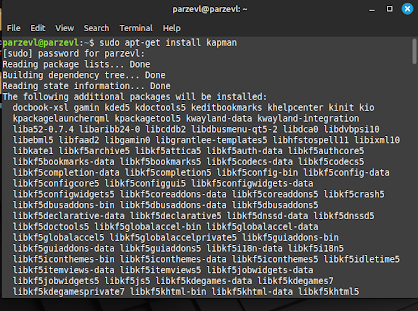
If until now all the things have been downloaded without any errors, then you are ready to run Kapman on your system. You can launch it from the application menu, or you can run the following in terminal to launch Kapman:
kapman
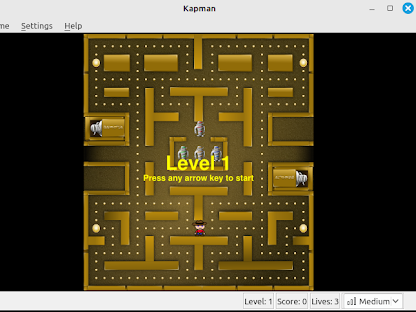
Installing Kapman Using Flathub
Kapman is available to download from the FlatHub store. You can find the official Flathub webpage here. We can use flatpak to download the necessary packages and install it on our environment. If you need help setting up Flatpak on your system, you can go through this article here.
Type the command below to install Kapman:
flatpak install flathub org.kde.kapman
# To run the game use the command below
flatpak run org.kde.kapman
Installing Kapman Using Snap
You can also install Kapman in your system using Snap store. Snap is pre-installed on Ubuntu and some Ubuntu based distributions. If you don’t have Snaps set up on your Linux system, you can follow this article here to get started with Snaps. To install Kapman run the following command in your terminal:
sudo snap install kapman
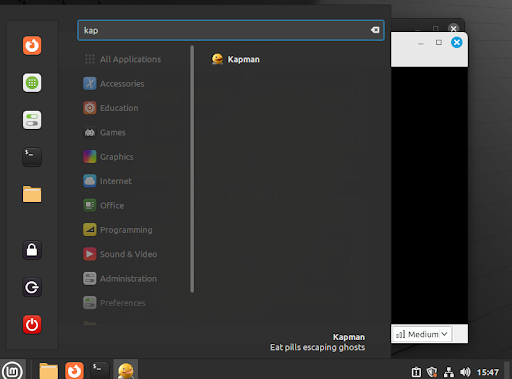
After it is finished installing, you can use your Software Manager to find and run the game.
Conclusion
Developed by the KDE community, Kapman is an excellent clone of the Original Pacman game. You can live through your nostalgia once again and enjoy the retro gaming era without having to go through the trouble of installing various emulators. The game itself runs very smoothly and with the help of controllers, you will be able to play it laid back from your couch. We hope you were successfully able to install and run this game on your PC. In case of any doubts, just comment below!