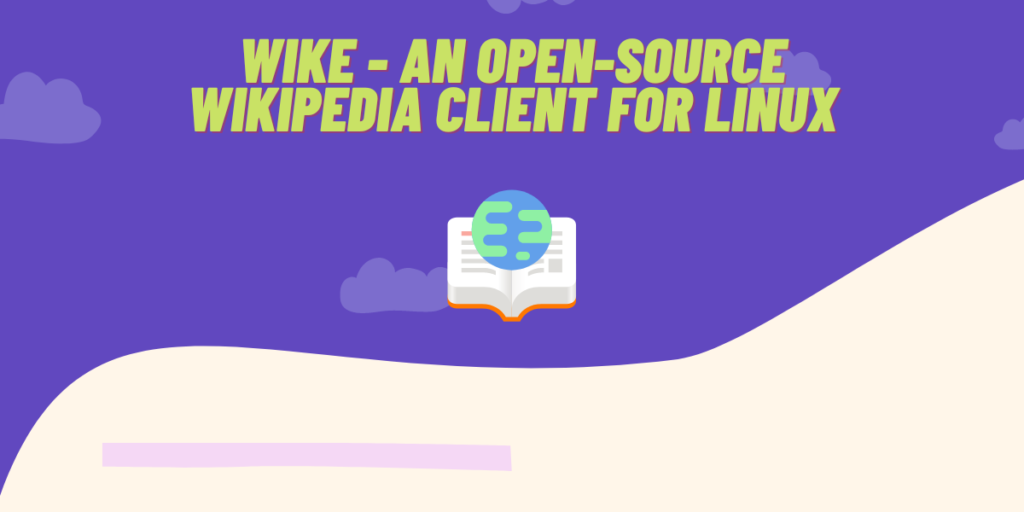Wikipedia is a vast source of information for everyone. And it is mostly used directly from the web browser, on both desktops and Mobile devices. However, you can also browse and search from the Wikipedia Terminal application, which we had covered a while ago. But, as we all know that beginners, and a large amount of normal users won’t be able to get comfortable with using the command line interface just for searching articles on Wikipedia.
Wike serves as a GUI application for reading Wikipedia articles on Linux. It is based on the GTK4/libadwaita framework. It integrates better with your system and offers additional features which your standard browser tabs won’t offer.
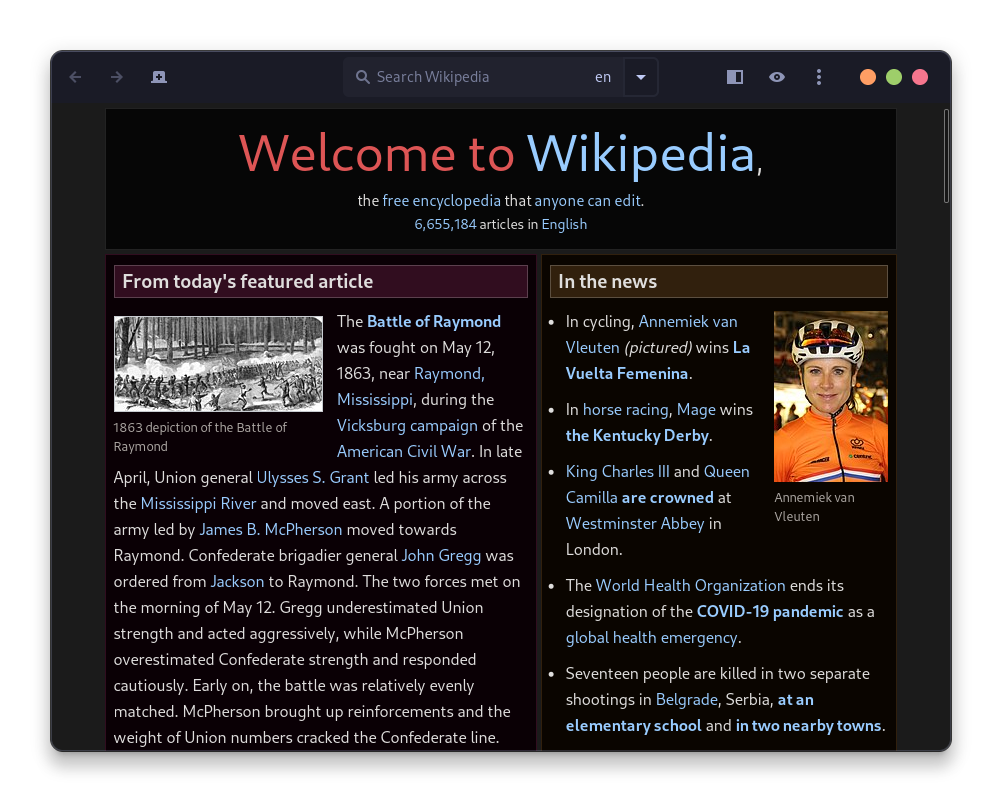
In this tutorial, we will look at some of the features of this GUI application and also learn about the installation procedure on various Linux based distributions.
Wike: Notable Features
This is a fully fledged Wikipedia client and is full of the following features:
- You can open different articles in different tabs and can easily switch between them.
- Support for more than 300 languages is built-into the application.
- Search suggestions are available while you type in the search box.
- Bookmark management is present in the application and you can save any article to read them later.
- History of recently opened articles is saved in case you want to look at them in the future.
- You can directly print articles as well if you want.
- Light, dark and sepia themes are present, so you can apply whichever one you like.
- Desktop as well as Mobile layouts are supported, so if you are using Ubuntu Touch OS on a smartphone, then it will scale correctly on your device.
- GNOME Shell search Integration is built-into the application, so you can directly search Wikipedia from the Search menu on your desktop without ever opening the application.
- The homepage of Wike can also be configured in the settings.
- Formatting of different chapters in an article is integrated well in the application, so you can quickly jump between different headings easily using the sidebar.
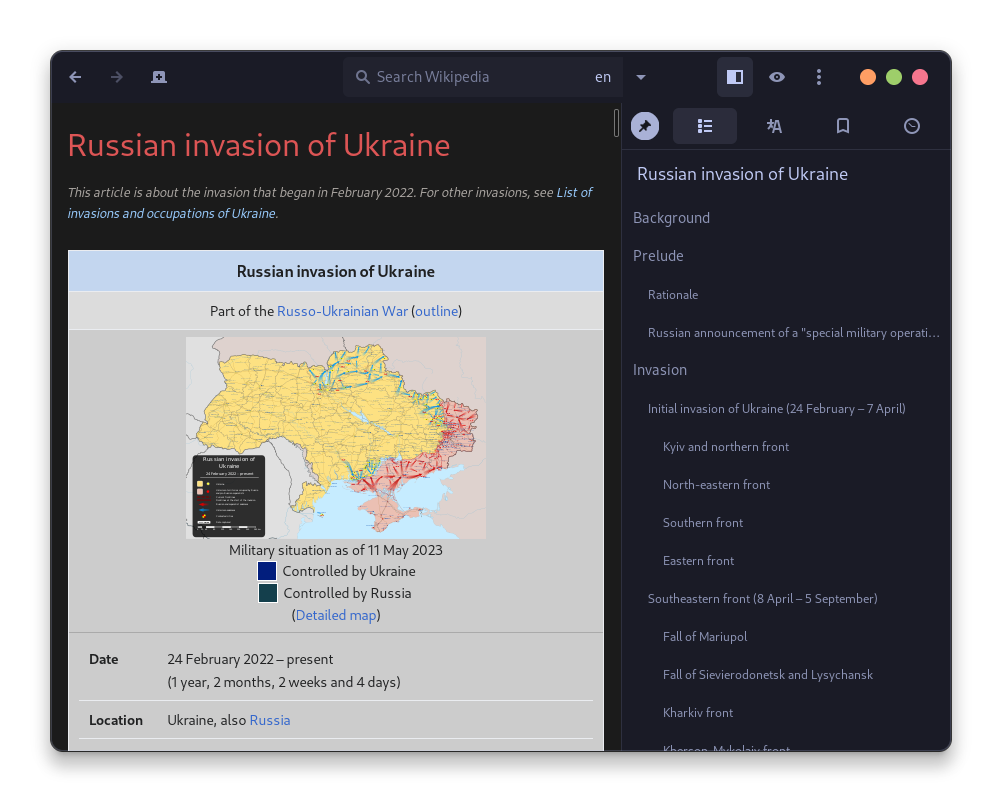
Installing Wike on Linux Distributions
Let’s now get right into the steps for installing Wike on Linux
Flatpak Installation
Flatpak is a universal package manager, and you can install any application on your system irrespective of your Linux distribution by typing the same commands (if you have enabled Flathub). Just open a Terminal window and type the following commands:
flatpak install flathub com.github.hugolabe.Wike
flatpak run com.github.hugolabe.Wike
Debian and Ubuntu-based Distributions
Since Wike is part of the official GNOME circle, it is available in the official repositories of all the major Linux distributions. On Debian or Ubuntu based distributions such as Linux Mint, Pop_OS! or Zorin OS, just open a Terminal window and type the following commands:
sudo apt update && sudo apt install wike
You can also search the application directly from your Software center/Application Store from your desktop.
Fedora Workstation
Using the DNF package manager, you can install this application on your desktop. Just open the Terminal and type the following commands:
sudo dnf install wike
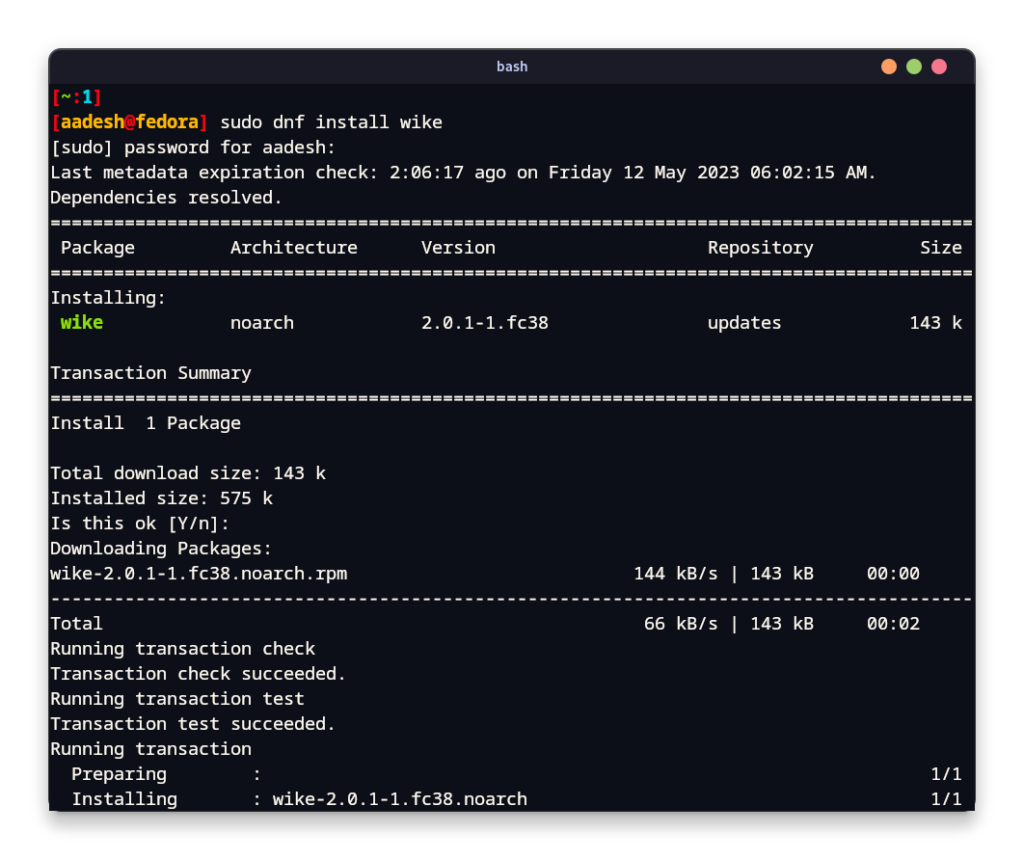
Arch Linux-based Distributions
On Arch Linux, Manjaro or Endeavour OS, this application is available in the Arch User Repository (AUR). So, you can easily install it on your system using your favorite AUR helper such as yay or Paru by typing the following commands:
# For yay users:
yay -S wike
# For Paru users:
paru -S wike
Summary
Wike is a perfect tool for avid Wikipedia readers. Its integration with your Linux system, rich feature set, and customizable interface make it a must-have application. If you like to read articles regularly from Wikipedia, then Wike might be the application for you. Daily new content as well as ‘On This Day’ section of Wikipedia acts as a great source of General Knowledge and trivia for your brain.
You can also open a random article by pressing ‘Alt + R’ on your keyboard to visit a random Wikipedia page and learn about new things.