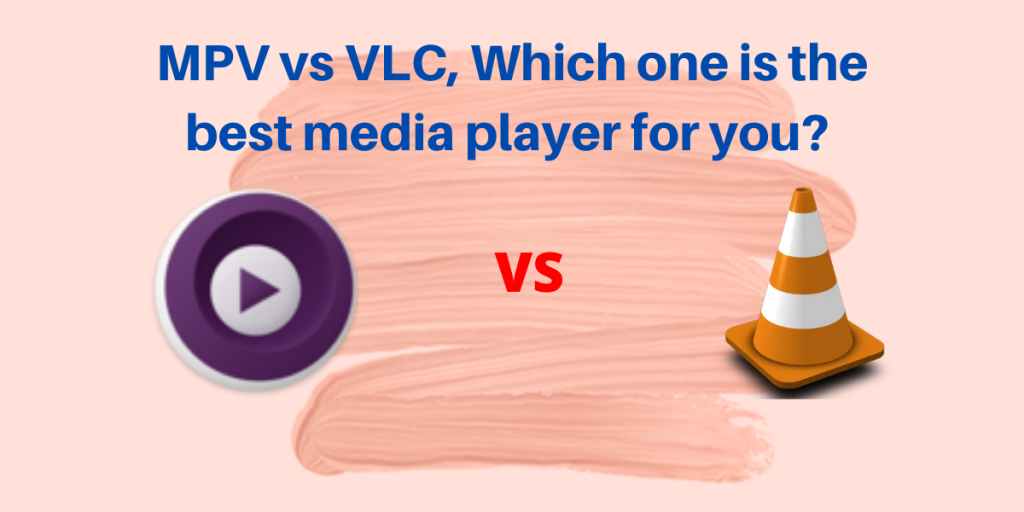There are hundreds of media players out there. The VLC media player is one of the most popular ones, however, you might want to try out several other media players as well. MPV media player is a great alternative option that you can consider. Here is a chart comparing the two media players, have a quick look:
| Feature | VLC media Player | MPV player |
| Functionality | GUI based | Keyboard-driven |
| Ease of use | Easy for beginners | Moderate level difficulty |
| Plugin support | Only for custom skin and theme | Extensive lua script support for numerous features |
| Video streaming | Can stream videos from direct links | It can also stream videos from direct links |
| Popularity | Mainstream player, default for most Linux distributions | Used by Linux ‘elites’ |
Advantages and features of MPV Video player.
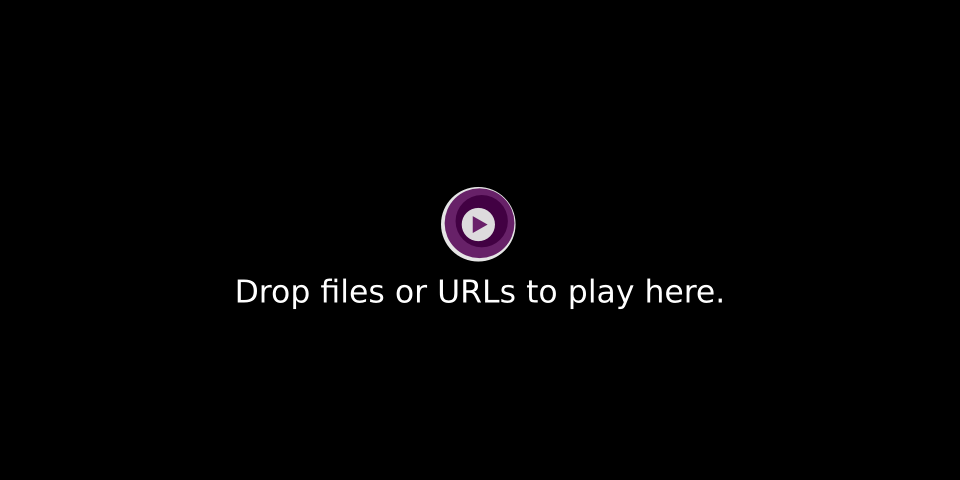
Most media players are designed for the average user. They come with a graphical user interface that is easy to use and navigate. However, there is another type of media player that is designed for more advanced users. This type of player is called a command line media player.
One of the most popular command-line media players is mpv. It is considered to be a media player for advanced users because it is operated mainly from the command line. However, don’t let that scare you away. mpv is actually fairly easy to use, even if you don’t want to touch the terminal. It can utilize your GPU instead of the CPU for streaming and media playback at 4k video quality (through Hardware acceleration) and also supports upscaling as well as hardware decoding of various new codecs (such as AV1). MPV utilizes ffmpeg in its backend to decode videos of MP4 and other formats.
Being a minimalistic media player, mpv has several advantages over VLC. Some of them are listed below:
1. Lightweight
mpv does not ship with any extra features other than pause & play if launched via GUI or any file manager, and therefore it can run your videos smoothly on a low-end device.
2. Direct Streaming
If you have youtube-dl or yt-dlp installed on your system, you can directly stream videos from online platforms from the terminal. You can either drag and drop the link to the player or just type in the following command in the terminal :
mpv <video-link>
3. Advanced Usability
mpv is known for having a ton of customization options with the use of Lua scripts. The official mpv wiki on GitHub has tons of Lua scripts, which enhance the user experience by many folds. Just copy the script you deem useful, create a file with the .lua extension, and save it to the ~/.config/mpv/scripts/ directory. It also relies mostly on keyboard shortcuts for navigation and playback.
When you restart mpv the next time, you will notice that the script you just added works like a charm!
Installing MPV
MPV is available in the official repository of all the distributions, for Ubuntu and Debian based distributions, type :
sudo apt update && sudo apt install mpv
For the Fedora Workstation, open a terminal and type :
sudo dnf install mpv -y
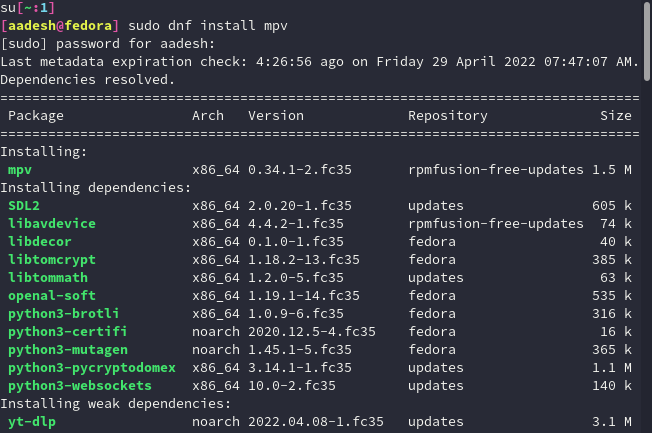
And for Arch and Arch-based Linux distributions, open a terminal and type :
sudo pacman -S mpv
Usage of MPV
Open the terminal and navigate to the directory where you have stored your media files using the cd command. Now just type the command followed by the name of the video file:
mpv video-name.mkv

Advantages and features of VLC media player
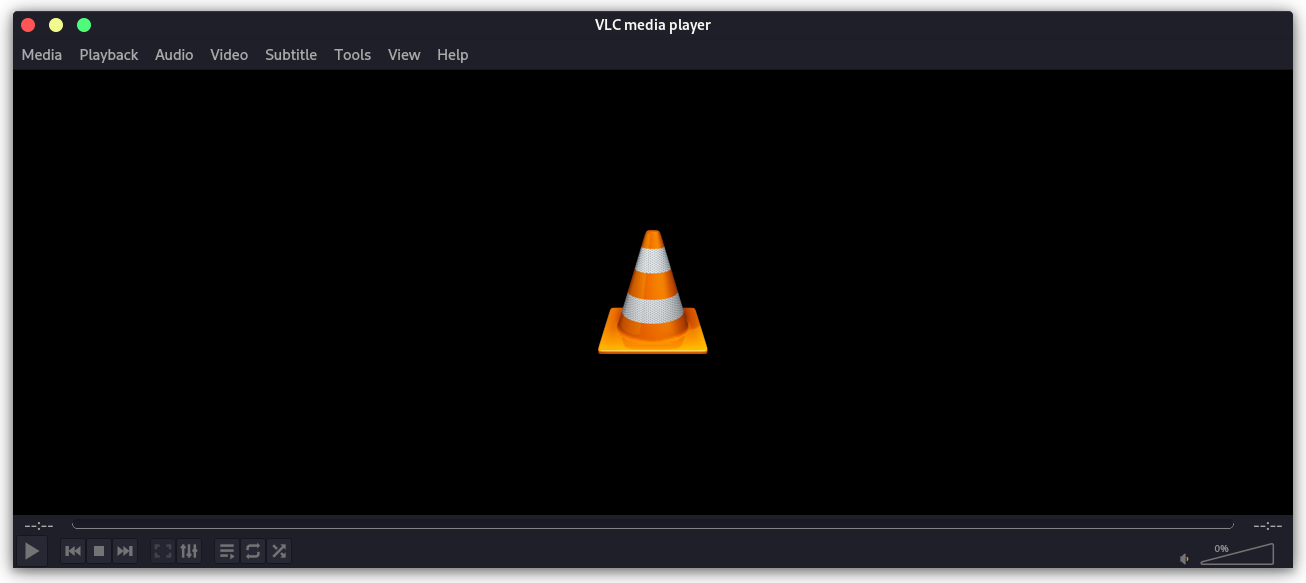
If you’re looking for a fully-fledged video player that supports Chromecast, streaming from a web link, and other advanced features, then the VLC media player is a perfect choice. With an easy-to-use graphical interface, it’s ideal for anyone who doesn’t want to use the terminal. Plus, it can also act as a media center, allowing you to play audio files and create different playlists.
Why VLC is the default everywhere?
VLC is one of the most popular media players in the world. It can play nearly any type of video or audio file because of its extensive codec support, and is used as the default player for many Linux distributions. The VideoLAN team regularly updates the software with new features, making it a great choice for anyone looking for a versatile media player. However, one downside is that it doesn’t have a dark mode option built-in. Luckily, you can easily configure this yourself (refer to this article).
Installation
VLC, just like MPV, is available in the official repositories of all the Linux Distributions, to install it on Debian and Ubuntu-based distributions, type:
sudo apt update && sudo apt install vlc
For Arch Linux and Arch-based distributions :
sudo pacman -S vlc
For the Fedora workstation, open the terminal and Type :
sudo dnf install vlc
Conclusion: MPV vs VLC – Which Video player to choose?
Both of the players are really great, but for different audiences, and you can’t say which player is better or worse. Both the players are jam packed with features, support drag and drop, Blu-ray playbacks, a huge number of file formats etc.
If you just want a functioning video player without much tinkering, then you should use VLC player. But if you are comfortable with a bit of scripting and do not shy away from efforts (and can manage without a real GUI on Wayland), then MPV might suit you. However, it is recommended that you use mpv and VLC and then decide which one suits you the best.