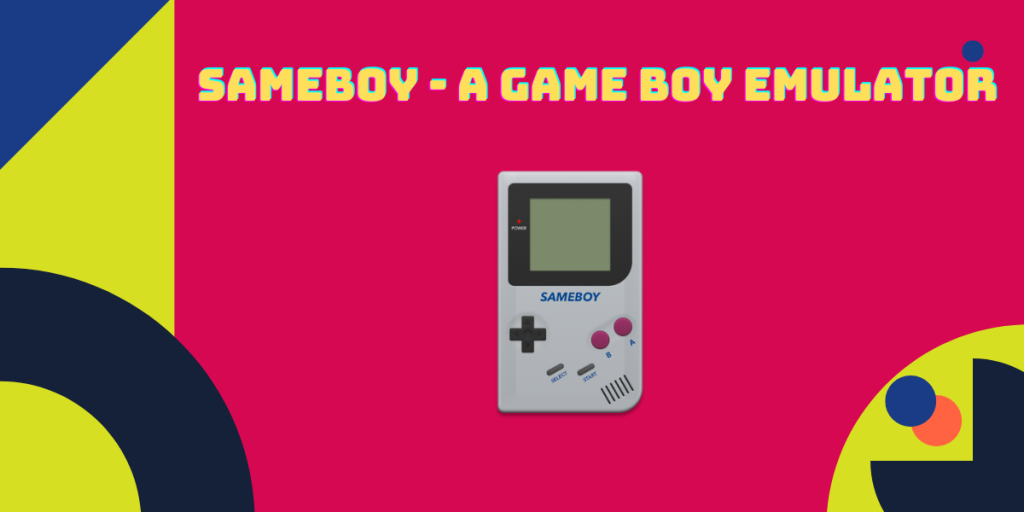Note: Game emulation does not equate to piracy if you use the cartridges you own as the source of games. There are many methods through which you can extract the game files off your cartridges, some of them are mentioned in this video in detail by the YouTube channel Linus Tech Tips.
The Gameboy was one of Nintendo’s most famous handheld gaming consoles. You might own it when you were a kid and play games all day long. However, there are chances that you might lose all your owned games because the game cartridges may not become detectable because of regular pushing and pulling in the Gameboy.
Now, if you want to play your already-owned games, you will either have to buy it on another platform (if they are available in the first place) or scrape it off your old cartridges. I would suggest going with the latter option.
SameBoy is a versatileGame Boy emulator available on all Linux distributions. It supports emulation for any Game Boy, Game Boy Pocket and Light, Game Boy Color, and Game Boy Advance game files. Some of its key features include high-quality 96KHz audio output, battery save support, game progress saving, real-time clock emulation, Retina/High DPI display support, customizable keyboard and gamepad layouts, and various scaling algorithms. Installation is simple via the Flathub repository, and the emulator offers extensive customization options for optimal gameplay.
Also Read: Setup and use RetroArch on Linux
Features of SameBoy
Some features of Sameboy are mentioned below:
- Supports high-quality 96KHz audio output
- Battery save support if you are running it on a battery operated environment.
- Game progress can be saved.
- It also has the ability to emulate clocks in real time.
- Retina/High DPI display support is built-in, allowing you to run games at a higher resolution without any artifacting.
- It also lets you choose the Hardware model you want to emulate regardless of your ROM.
- Fully customizable keyboard and gamepad layouts.
- Various types of scaling algorithms are present in the settings, which will significantly improve how the game will look on your display.
Step-by-Step Guide: Installing SameBoy on Linux
SameBoy is available in the Flathub repository. If you have enabled Flatpak and Flathub on your distribution, simply type the following commands in your Terminal window to install it:
flatpak install flathub io.github.sameboy.SameBoy
After setting up Flathub, you can also use the GUI app store on your distribution to install it.
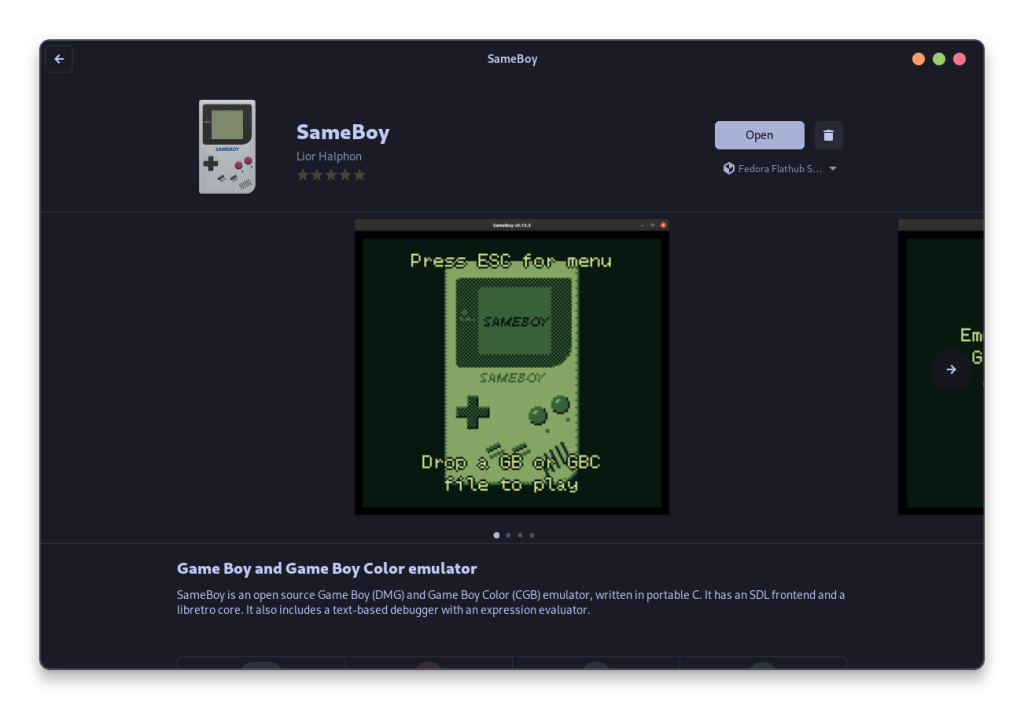
Optimizing Your Gameplay: Extra Tweaks for SameBoy
Once installed, simply launch the app from your Application Grid/Menu. And before launching any games, first configure its settings so that the games would look good on your display. Press the Escape key to access your settings.
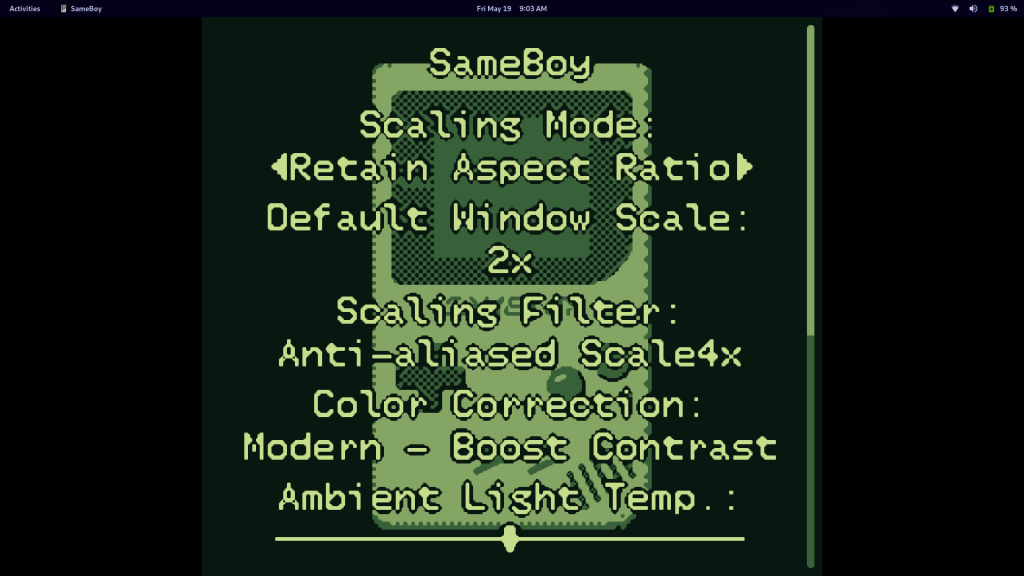
Now, go to the Graphics section to set your Aspect Ratio, Scaling factor, Color correction etc. For example, if you are using a CRT monitor for a display, then select ‘CRT Display’ in your Scaling Factor. On a LED monitor, Anti-aliasing would be the right choice for you.
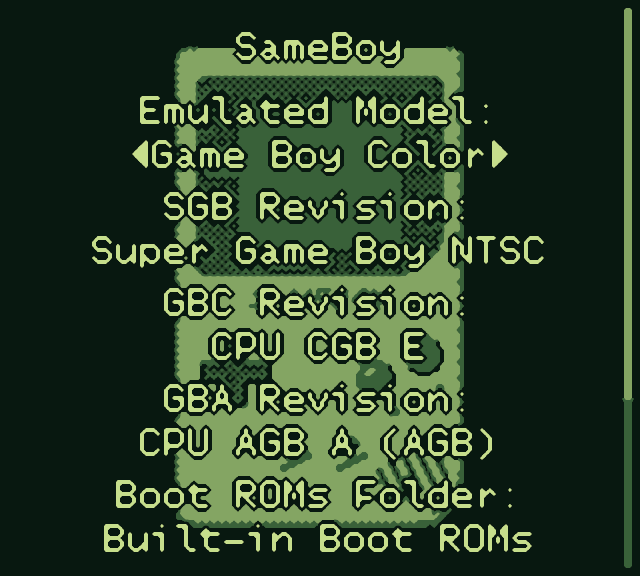
You don’t have to change Emulation settings unless you know what you are doing.
Now simply, drop the game files [GBC, DMG or CGB] from your file manager to this application and then the game will start running.
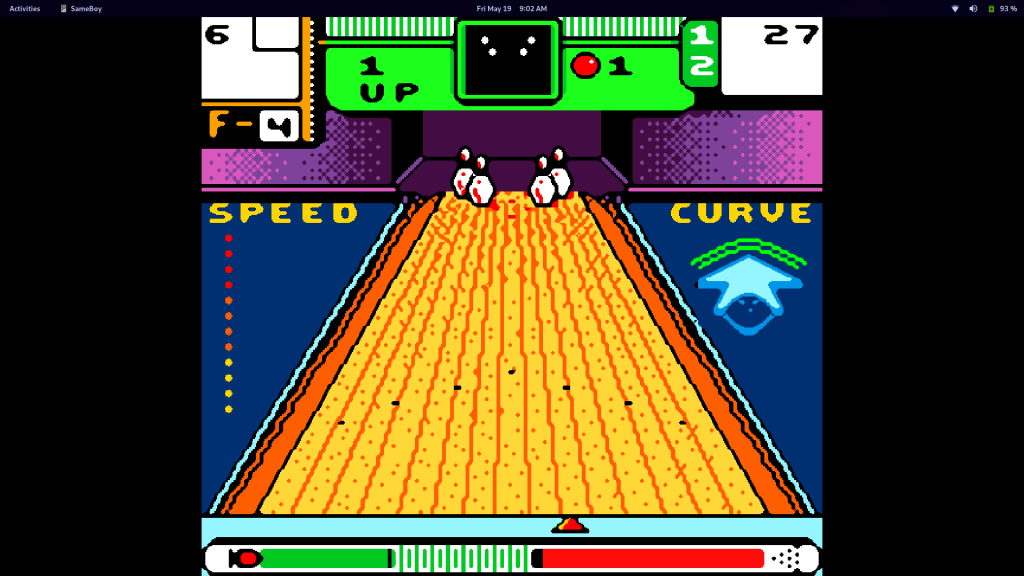
Conclusion: Why SameBoy is Your Go-To Gameboy Emulator on Linux
SameBoy is a fully-featured emulation tool, a must-have for anyone yearning to play retro games. If you have an old PC, why not convert that hardware into an emulation platform to relax and relive your childhood memories?
With SameBoy’s extensive customization options, you can even connect a controller to your PC and tailor the buttons to your preferences. In essence, it’s a straightforward application: just drop your game files, and you’re ready to play. Are you ready to dive back into your favorite childhood games?