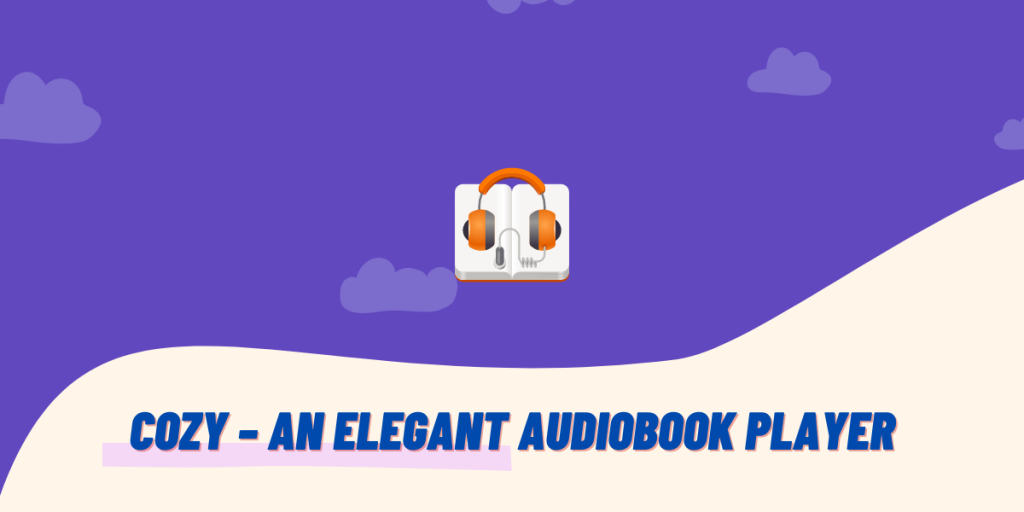Cozy, a slick modern Audiobook player, is a must-have for Linux desktop users. This feature-rich player can sort and play all your DRM-free audiobooks stored either locally or on a network drive. It’s efficient, fast at detecting libraries, and stores your playback history, allowing you to pick up your audiobooks right where you left off.
You can obviously play any MP3 files on your system using normal media players such as MPV or VLC, but they do not act as a specialized audiobook player with a ‘Chapter’ interface. Cozy offers a lot of features for being a lightweight application and in this tutorial, we will discuss some of the features it offers and learn how you can install and set it up on your Linux distribution.
Features of Cozy Audiobook Player
Cozy is a modern, feature-rich audiobook player for Linux desktops. It efficiently sorts and plays all your DRM-free audiobooks, whether stored locally or on a network drive. Cozy supports various media formats, including MP3, M4B, M4A, FLAC, OGG, and WAV. It also remembers your playback positions, has a built-in sleep timer, and allows individual speed control for each book. Installing Cozy is straightforward and can be done using your distribution’s package manager or the GUI application store.
Cozy offers the following features:
- Easily import all your Library into the application.
- Directories stored in different locations can be accessed at once.
- It supports many media formats such as MP3, M4B, M4A, FLAC, OGG and WAV, thus it plays pretty much everything you throw at it.
- Remembers your playback positions between different sessions, so you can pick up your books where you had left them the last time.
- A sleep timer is built into the application, so that it automatically stops playing media after the specified time.
- Playback speed can be controlled for each book individually.
- Drag-n-drop for adding audiobooks is supported as well.
- You can also sort your audiobooks by different parameters such as Author, Reader and Name.
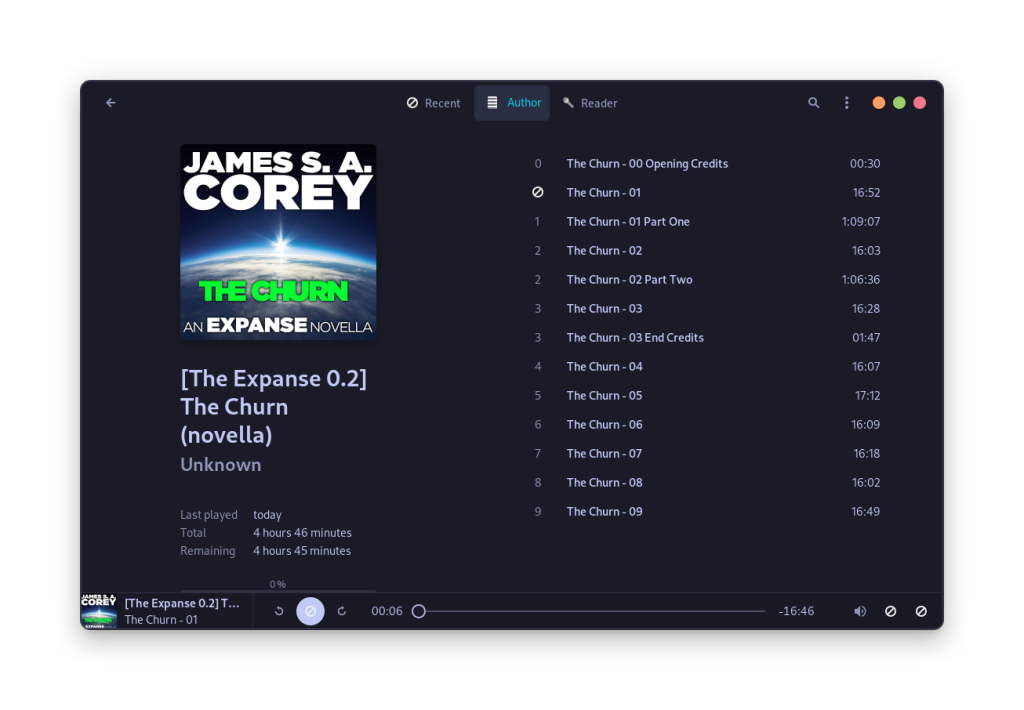
Step-by-Step Guide to Installing Cozy on Linux
Cozy is available in the official repositories of many Linux distributions, and you can install it using your distribution’s package manager on your command line interface. You can also use the GUI application store to install the game. Follow the instructions depending upon your Linux distribution:
On Debian and Ubuntu based distributions
To install the latest version of this application on Debian and Ubuntu based distributions, it is recommended that you add a PPA repository to your APT package manager. Just open a Terminal window and type the following commands:
sudo add-apt-repository ppa:cozy-team/cozy
sudo apt update
Now, simply type the following commands to install it:
sudo apt install cozy
On Fedora Workstation
Using the DNF command, you can install this audiobook player on your Fedora Workstation.
sudo dnf install cozy
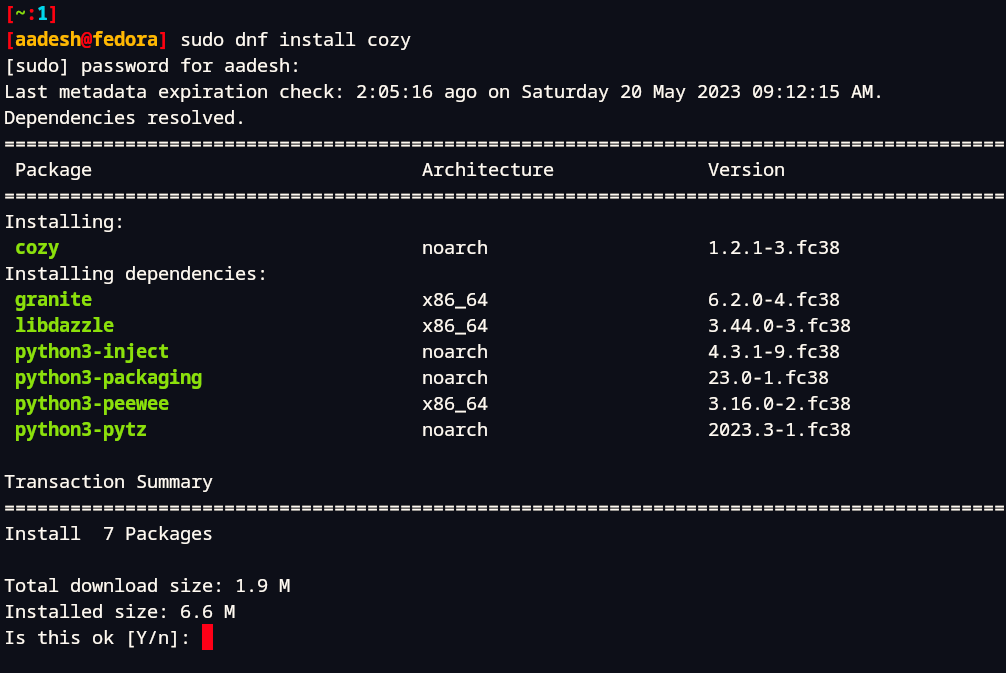
You can also install the application using the ‘GNOME Software’ store.

On Arch Linux
It is available in the Arch User Repository (AUR), so either by using yay or paru, you can install the application on your system. In a Terminal, type the following commands:
yay -S cozy-audiobooks
From Flathub
If you are using any other Linux distribution, then Flatpak is the best way through which you can install it. Just make sure that you have enabled Flathub on your distribution, and then type the following commands in your Terminal:
flatpak install flathub com.github.geigi.cozy
Your First Experience with Cozy: What to Expect
When you first launch the Audiobook player, you will be greeted with the Welcome screen, which will help you quickly set up some important things before playing any Media. Just click on the ‘Continue’ button.
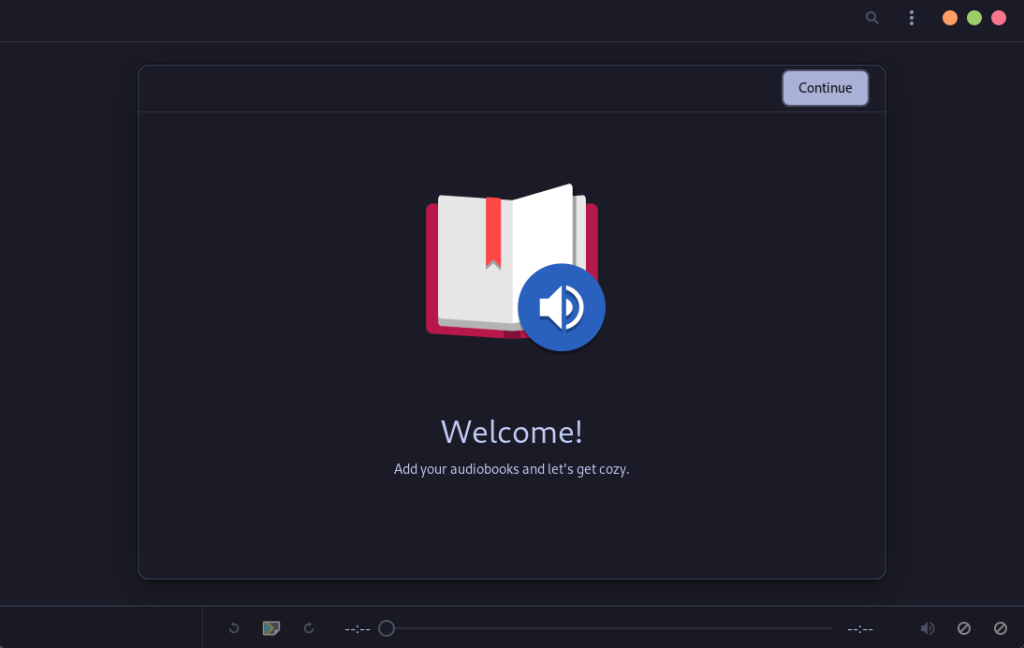
Now, you will be asked to opt out of sending telemetry data to the developer such as crash reports etc. I personally would disable it, but it’s totally up to you if you want to help with the bug fixes of this application, you can enable it.
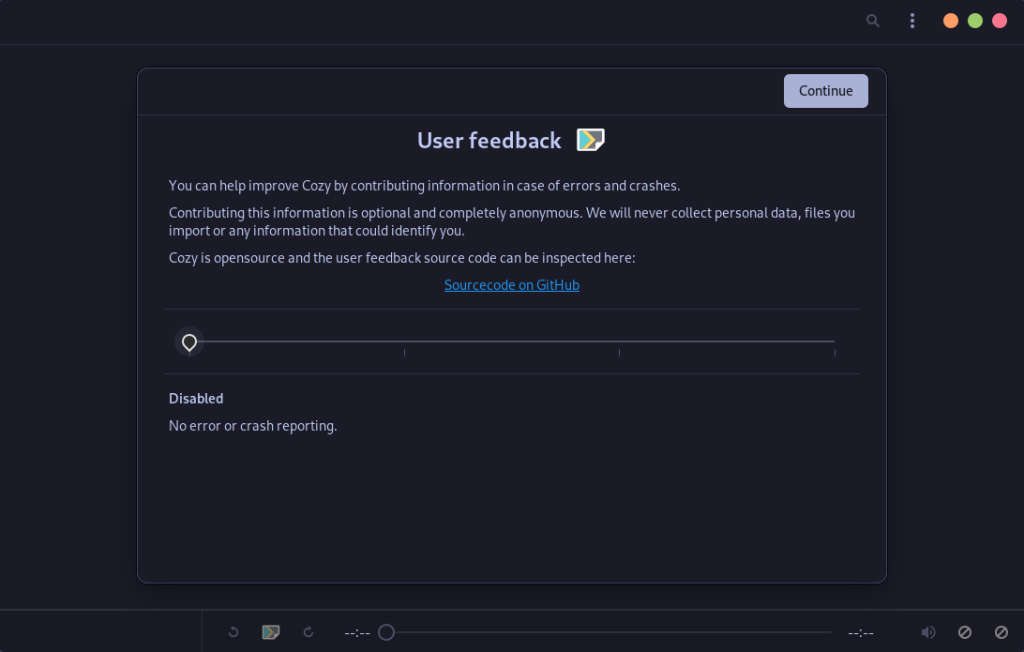
Finally, you will be asked to locate the directory where you have stored all your Audiobooks.
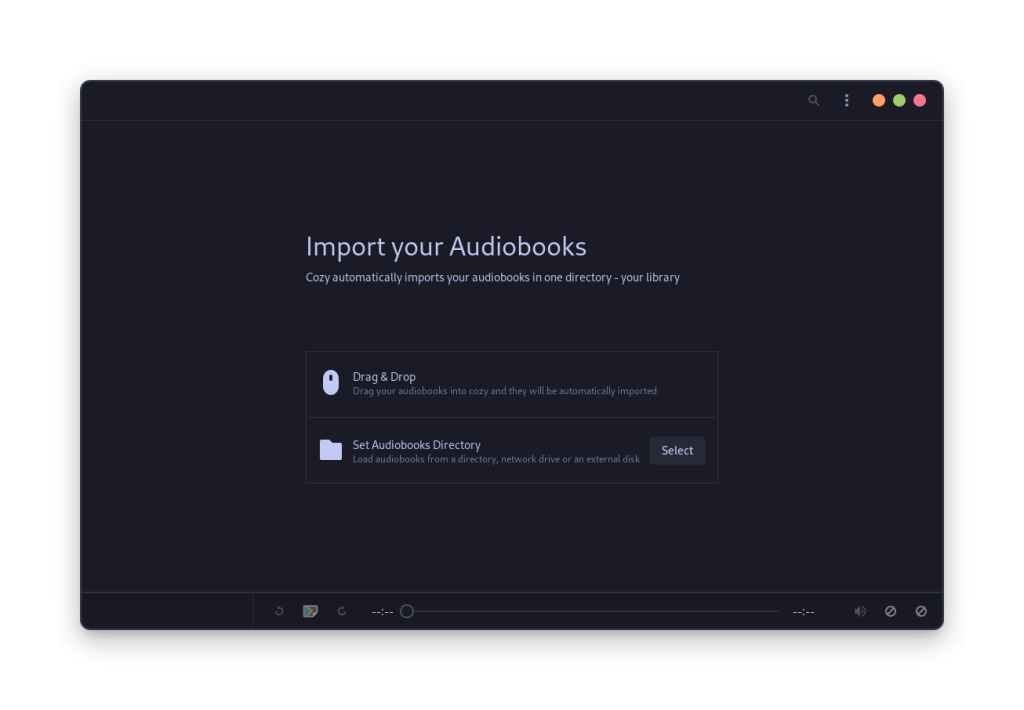
Finally, you will be able to view all your audiobooks in a library view.
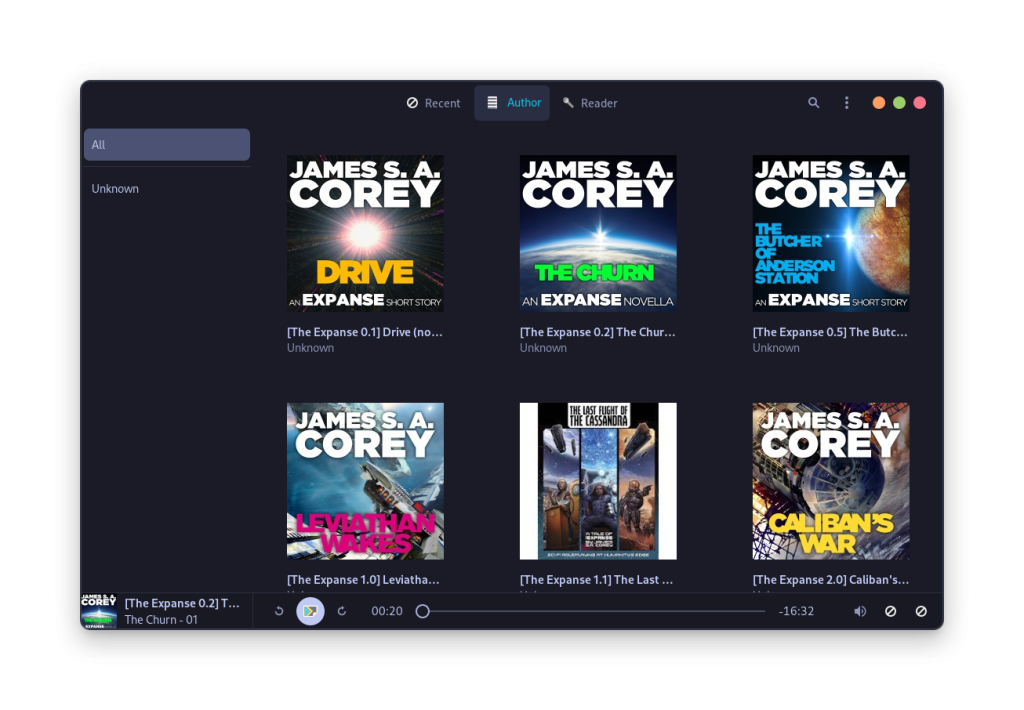
Wrapping Up: The Cozy Audiobook Player Experience
I noticed that icons of several UI elements were not loading correctly on my Fedora Machine, perhaps some dependency which was not marked by the developer? No Idea, if you encounter something similar then you should use the Flatpak version of Cozy, but then you have to Give Cozy access to your folders manually (because Flatpak applications are Sandboxed). You can do that by typing the following commands in your Terminal:
flatpak --user override --filesystem=/media com.github.geigi.cozy
Despite minor issues, Cozy is a remarkable application that works like a charm. It’s a must-try for all avid readers. Have you considered how Cozy can transform your audiobook listening experience?