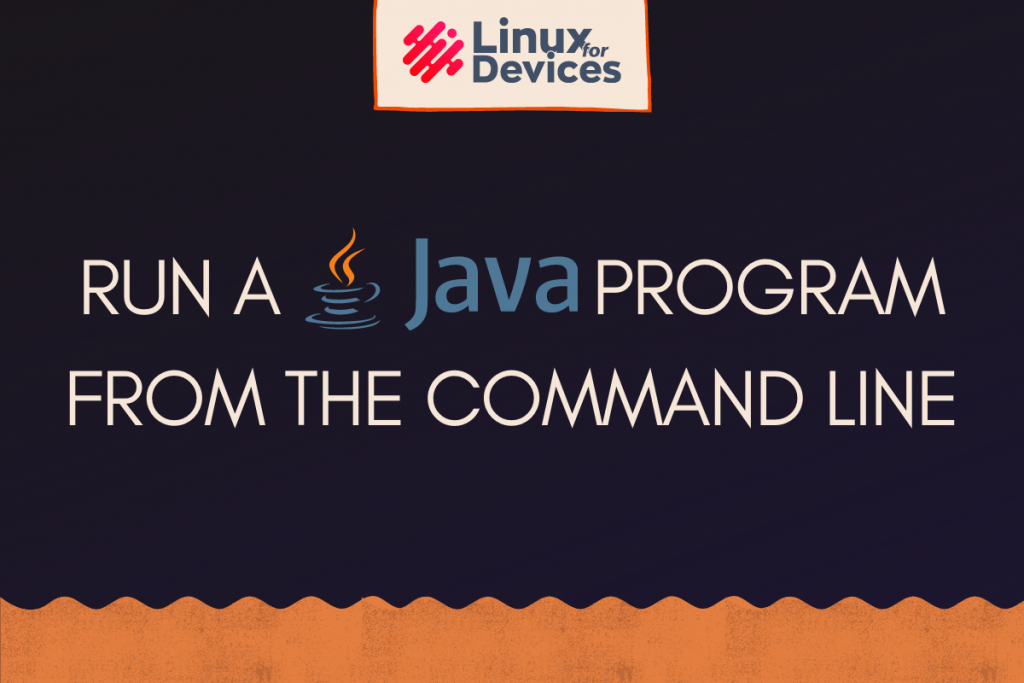In this tutorial, we will learn about how to run a command-line Java program from the Linux terminal.
Prerequisites
To run Java programs from the command line, a functional Java Runtime Environment is required.
To install Java Runtime Environment on Ubuntu/Debian based systems:
sudo apt install default-jdk
and to install Java Runtime Environment on CentOS/RHEL based systems:
sudo yum install java-1.8.0-openjdk
To check if a functional Java Runtime Environment is available on your system execute:
java --version

The output similar to shown above tells us about a functional Java Runtime Environment available on the system.
Running a Command-Line Java Program in Linux
Follow the steps listed below to get the bytecode from the source file, and to run the Java program.
Step 1: Write the Java program
You can use any text editor (like nano, vim, etc.) to write a Java program and then save it as a .java file. In this tutorial, we have written a “Hello World” Java program with the following source code, saved as a HelloWorld.java file.
class HelloWorld{
public static void main(String args[]){
System.out.println("Hello World");
}
}
Note: The Java source code file name (ending with extension .java) should be the same as the public class name (in here HelloWorld) of the Java program source code. That is why we have named our source code file HelloWorld.java

Once we have written and saved our Java program in a .java file, we can now proceed further.
Step 2: Compile your Java program
A Java compiler compiles the source code of a Java program to obtain a bytecode for the particular source code. To compile a Java program source code, the javac command is used.
javac FileName.java

If no error is printed on the screen, then the Java program has been successfully compiled and a new file is obtained (in here the HelloWorld.class is obtained), which is the bytecode file for our Java program.

Step 3: Run the command-line Java program
Now to run the Java program that we have compiled earlier in the second step.
We use the java command to run the Java program. To run the Java program, execute:
java FileName

Notice that we haven’t used any file extension while running a Java program using the java command. This is because the Java command can identify the compiled Java files and does not need the .java extension to be added.
Conclusion
You can easily write, compile, and run a Java program from the command line following the steps mentioned above. To run a Java program, the Java Runtime Environment is required which can be installed using your Linux distribution’s official package manager.
Thank you for reading!