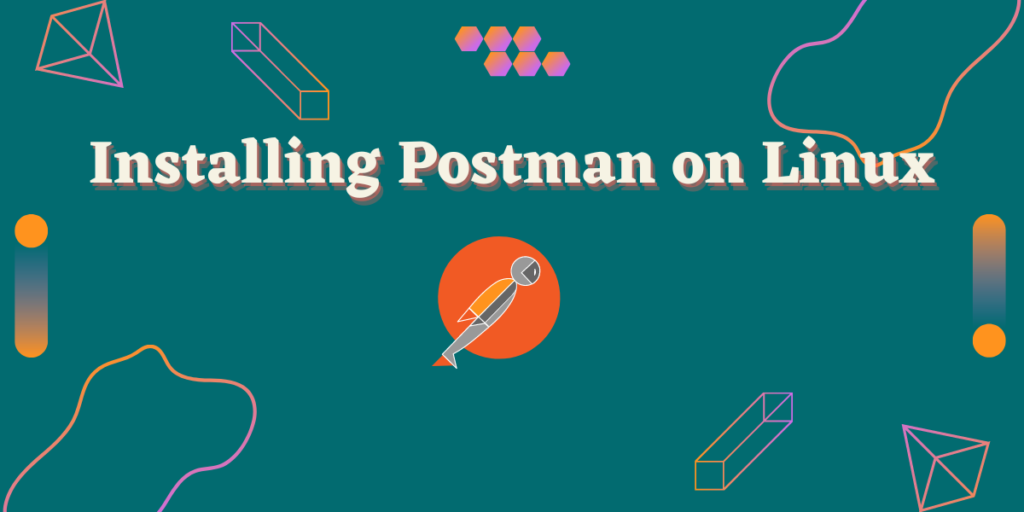Postman is a wonderful collaboration platform that aims to simplify API development and usage. It is widely used by millions of developers and companies across the world.
Started in 2012, now this platform offers 75,000 open APIs and a wide range of tools that help developers and teams to share and collaborate on their APIs easily. Now, this tool is free to use for an Individual or a small team but offers a premium subscription plan at an enterprise level.
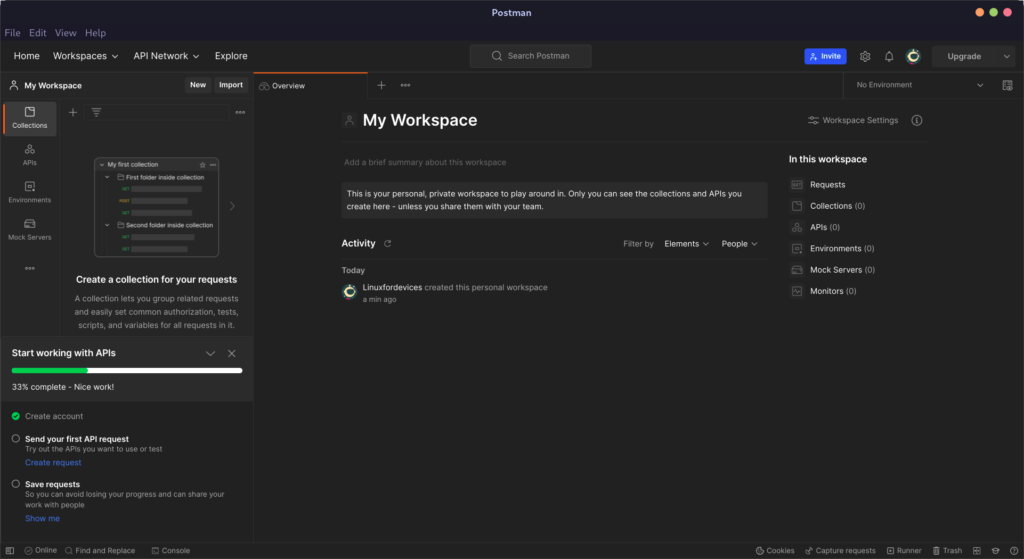
While you can also use the Web Interface using your web browser, their application is also available on Windows, Linux as well as macOS. In this tutorial, we will look at the Installation procedure of this application.
Installing Postman on Linux
There are three methods through which you can install Postman on any Linux distribution, and we will discuss them one by one.
Via Snap package
It is available as a snap package and if you are using Ubuntu or any Linux distribution with snap enabled, then you can easily install it by typing the following command:
sudo snap install postman
From Flathub
If you do not like Snap applications, then you can also install the Flatpak version of this application (make sure you have added the flathub repository) on your desktop by typing the following command:
flatpak install flathub com.getpostman.Postman
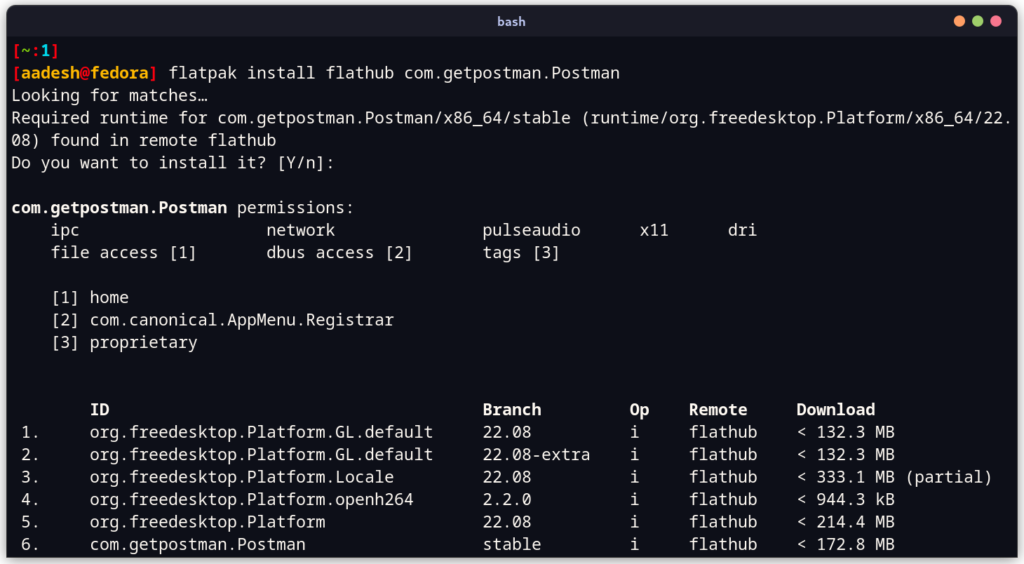
Building Postman from Source
Visit the official Website and download the Tarball, which is available for Linux 32/64-bit operating systems.
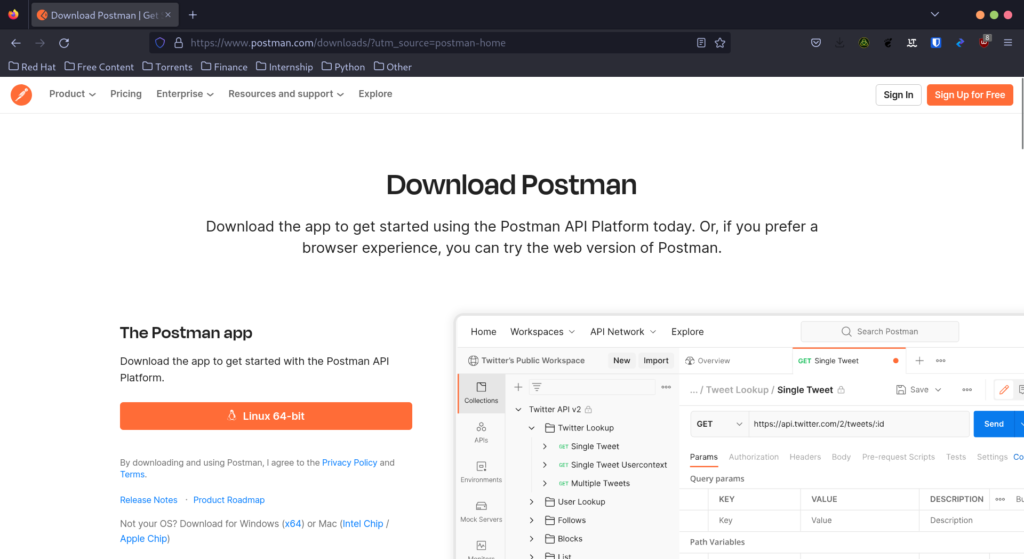
Now, type the following command to extract, and move the application to the correct location (/opt directory)
cd Downloads/
tar -xzf postman-linux-x64.tar.gz
sudo mkdir -p /opt/apps/
sudo mv Postman /opt/apps/
sudo ln -s /opt/apps/Postman/Postman /usr/local/bin/postman
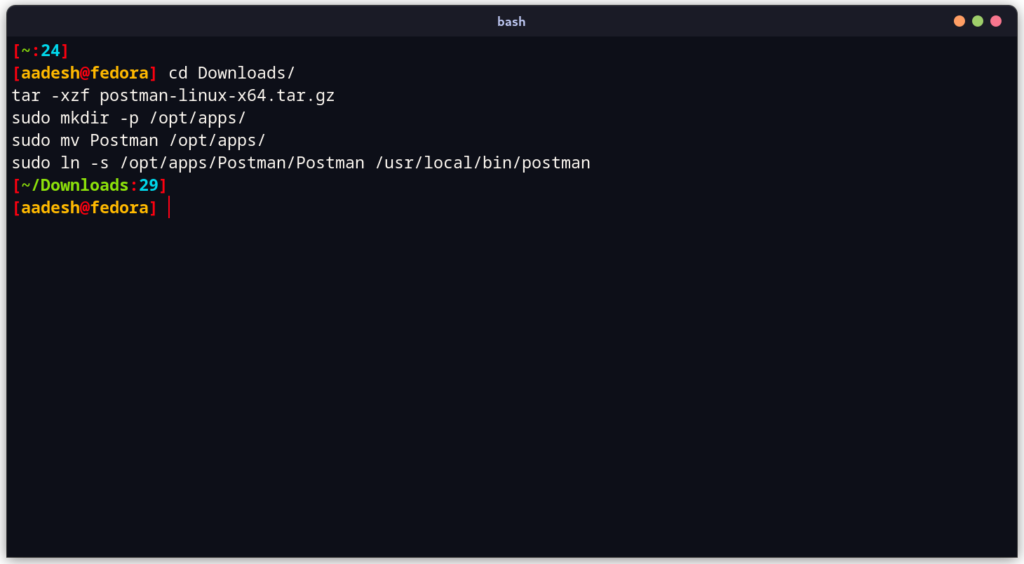
In order to launch the application, you can type the name of the application and then press Enter, for simplicity, you can also create a desktop shortcut. Using your text editor (vim or nano), create the following file:
# For Vim Users:
sudo vim /usr/share/applications/postman.desktop
# For Nano Users:
sudo nano /usr/share/applications/postman.desktop
Now, just copy and paste the following Desktop entries to this file:
[Desktop Entry]
Type=Application
Name=Postman
Icon=/opt/apps/Postman/app/resources/app/assets/icon.png
Exec="/opt/apps/Postman/Postman"
Comment=Postman Desktop App
Categories=Development;Code;
Save the file and then close it by pressing Ctrl+O and Ctrl+X if you are using Nano editor and press Escape and then type :wq if you are using Vim text editor. Now, check the Application Grid/Menu and you will find the application there.
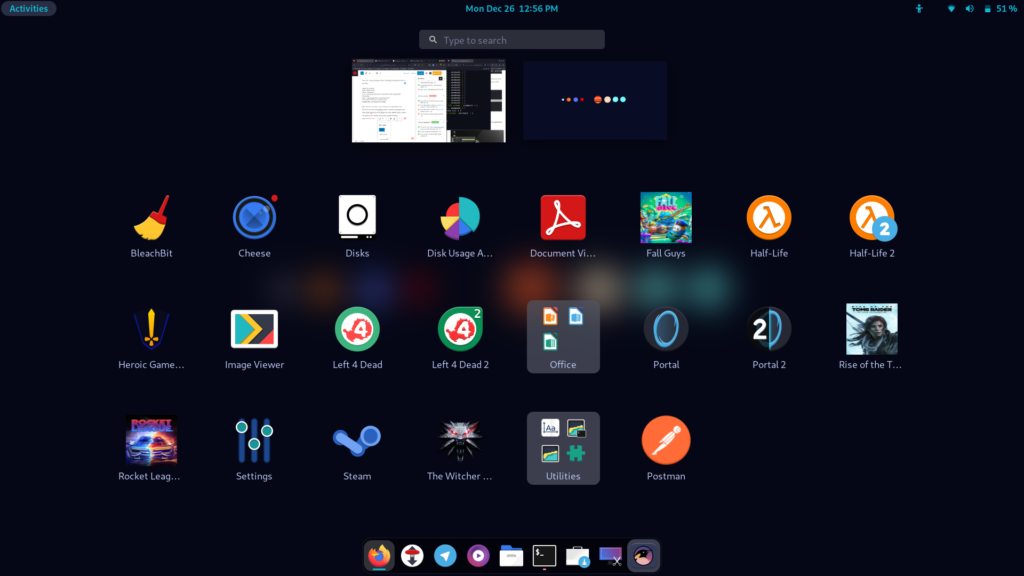
Uninstalling Postman from Linux
To Uninstall the Flatpak version, you can type the following command:
flatpak uninstall com.getpostman.Postman
If you installed the Snap version, you can remove it by typing the following command:
sudo snap remove postman
And finally, if you have installed from the Tarball like we mentioned, you can uninstall it by typing the following command:
sudo rm -rf /opt/apps/Postman && sudo rm /usr/local/bin/postman
sudo rm /usr/share/applications/postman.desktop
Summary
Because Postman is cross-platform, users don’t have to worry about switching Operating Systems from Linux to Windows for mere deployment purpose of their API or code, since Linux offers a better environment for writing code or developing application/APIs.