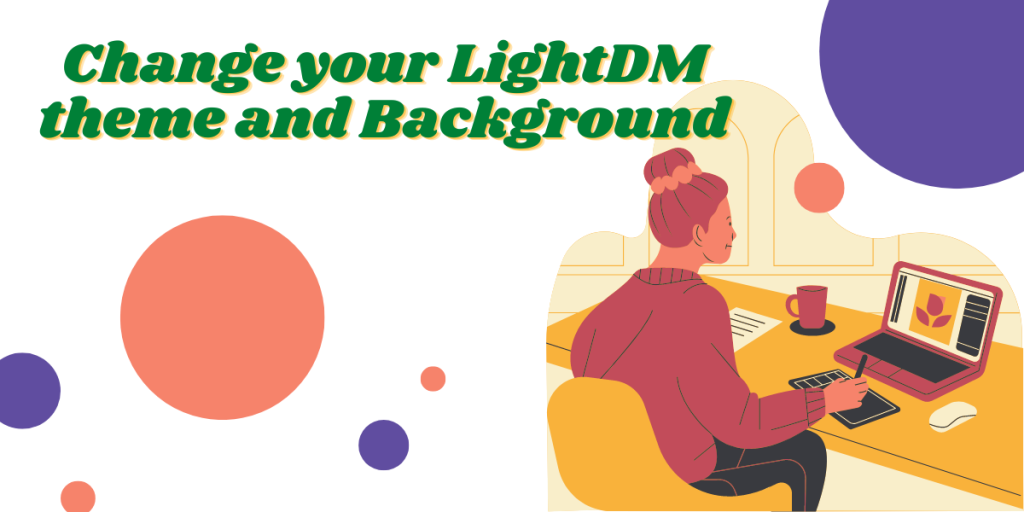LightDM is a very lightweight Login manager which comes pre-installed in many distributions having low resource hungry desktop environments such as XFCE, MATE or Cinnamon. The vanilla settings such as background and themes of course look a bit boring but, because of the customization features of the Linux-based distributions, you can easily customize everything. It just requires you to do a little editing of the configuration files, and you are good to go. Now I warn you, you will have to use the Terminal, but don’t worry it’s not going to be that hard.
Install a GTK theme
Before we proceed any further, let’s first install a theme of our preference first. You can skip this step if you can download the theme directly from your package manager (such as in Arch-based distributions).
Visit this website and download any theme as per your preference, I’m going forward in this tutorial with the Dracula theme. Simply click on the download button and download the theme of your preference.
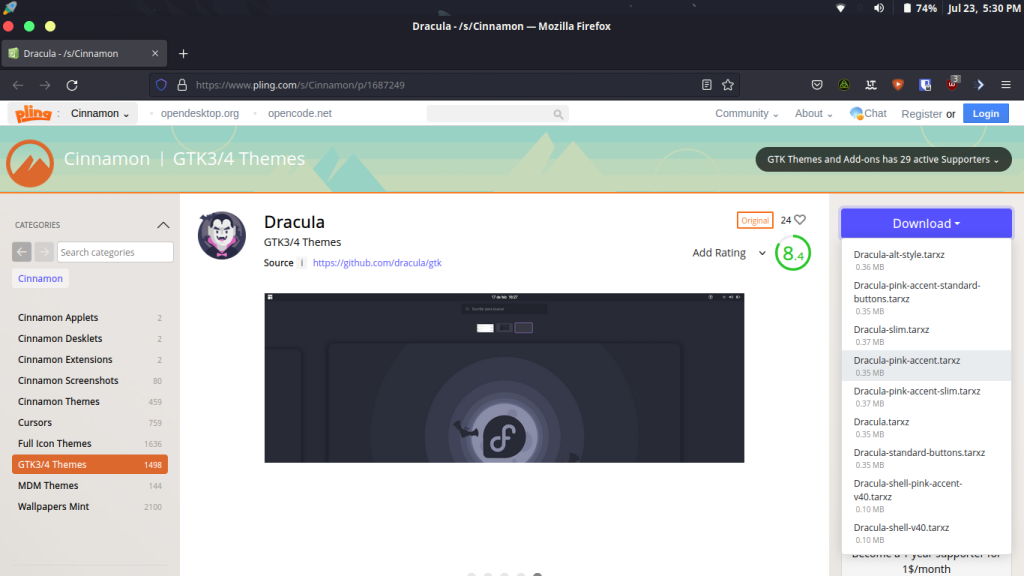
Next, extract the downloaded file either from your file manager, or you can also do this from the Terminal by typing :
cd ~/Downloads
tar -xvf Dracula.tar.xz
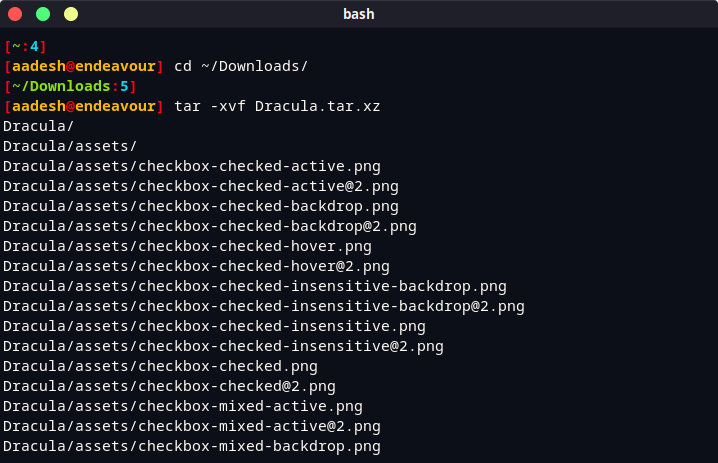
Now, let’s move the extracted directory in our /usr/share/themes/ folder by typing :
sudo mv Dracula /usr/share/themes/
Change the LightDM theme
Open the config file located in /etc/lightdm/ directory in your favourite text editor like this :
# For vim editor users
sudo vim /etc/lightdm/slick-greeter.conf
# Nano users can type :
sudo nano /etc/lightdm/slick-greeter.conf
Now, add the following lines in your config file :
theme-name=Dracula
If you are in Vim editor, then press the Escape key and then type :wq to save and exit. If you are using nano, then press Ctrl+O and Ctrl+X to save and exit, respectively.
Change backgrounds
Changing backgrounds is going to be as easy as changing the theme, simply add (or replace) the following lines in the same above config file :
background=/PATH/TO/FILE
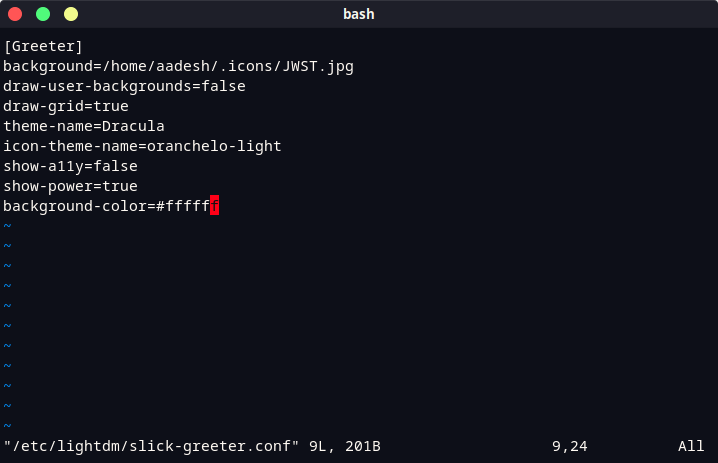
In the above example, I have used the James Webb Space Telescope image as my background and Dracula as my theme. Make sure that size of the image is around 5-10 Mb only because any high-quality image can delay your boot process.
Summary
You can also choose to change the icon theme if you want (Icons can be moved to /usr/share/icons directory) similarly.