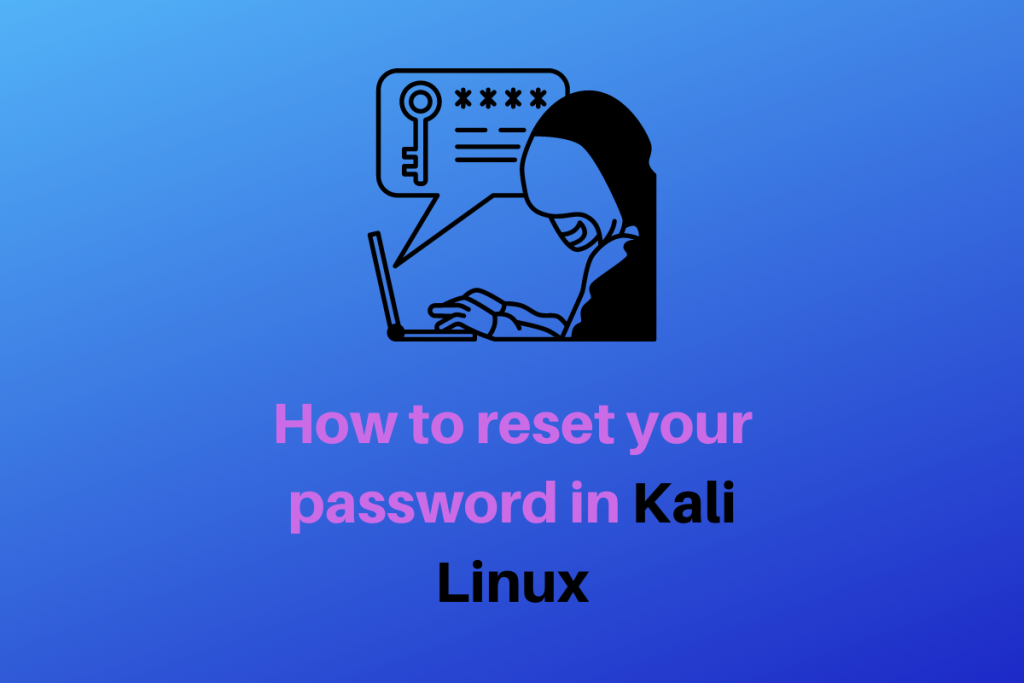So, you are one of those poor souls that have forgotten the password to your Kali Linux machine. Before you wipe that disk and whip up another Kali Installation let me show you another way you can reset your password.
Be it your virtual machine or just another regular machine, this solution will work for you regardless of your use. So, let’s keep going and hack our way to that password reset!
Related topic: How to Reset root Password in Ubuntu?
Changing the GRUB options
Forgetting a password is a frustrating thing in itself, but forgetting a login password is even more frustrating. Now, you have forgotten the login password and hence cannot even log into your own machine. If you are using a virtual machine however taking a snapshot is a bit of good advice.
Continue after you’re done. Now, the first thing you’re going to do is to restart your machine, and while the machine is still booting up you might notice a screen that pops up, go ahead and press one of the arrow keys on your machine just to stop the machine from continuing to boot.
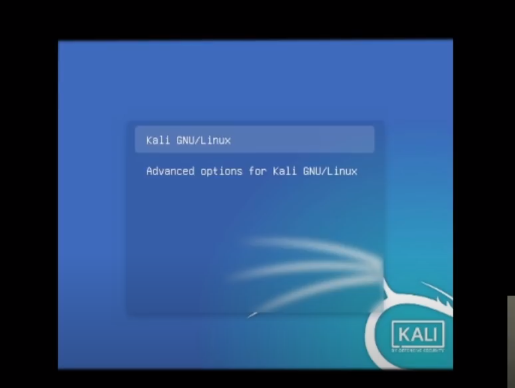
Now highlight the option which says “Kali GNU/Linux” and press the “e” button. You will be editing this GRUB entry. Now go ahead and find the line that starts with the word “Linux”.
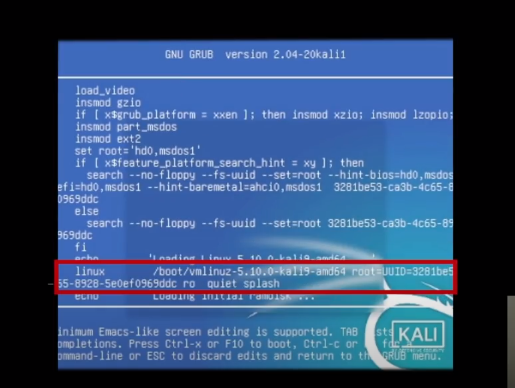
This is the line that tells the kernel to boot and the boot arguments. We will be editing this in such a way that the kernel will boot and let us into a terminal, in order for us to reset the password.
Now the first thing we’re going to change is the one where it says “ro”, which means read-only. You can navigate to the line by simply using the arrow keys We will change that to “rw” which stands for read and write. Also at the end, we will need to add some text, see the below box for that:
init=/bin/bash
What this piece of code is doing is that as soon as the kernel is finished booting run this command which will open up a bash shell to allow us to interact with the file system. Once you have done these two modifications press the Control and the X button at the same time. The machine will now boot with the GRUB changes you just made.
Changing the root password using the passwd command
Now you will be dropped into a shell with your filesystem mounted in read-write mode. So now we can simply run the passwd command to change our password.
passwd
Running the command will prompt you to ask for your new root password. Give it that, and you will again be prompted to retype the same password just for confirmation.
Now if you want to change the password for a different user, simply run the passwd command with the username for which you want to change the password:
passwd <username>
Give the new password and again retype and confirm your new password. Now reboot your machine and simply log in using the new password.
Summary
Now you guys know how to change your root password for Kali Linux whether in a virtual machine or just a regular PC by simply configuring the GRUB options logging into a bash shell and then using the passwd command. This allows us to never lose valuable sessions in a Kali machine, a crucial case for maintaining secure environments. As always, thanks for reading, and happy hacking!
How do I reset the password for the root user on Kali Linux?
To reset the password for the root user on Kali Linux, you can use the following command: passwd. This command will prompt you to enter a new password for the root user.
What steps are involved in changing the root password in a case where security is paramount. Linux system?
To change the root password in a Linux system, follow these steps:
Open a terminal window.
Enter the command sudo passwd root.
Provide the new password for the root user.
Confirm the new password.
How can I find the grub menu on a virtual machine?
To find the grub menu on a virtual machine, you may need to press a specific key during the boot process. Typically, pressing the Esc or Shift key when the virtual machine is starting up will directly display the grub menu.
What is the recommended security challenge application for cyber security expertise enthusiasts?
The recommended security challenge application for cyber security enthusiasts is AndroXplorer, a tool that must be installed to look into files on various OS platforms.. This application provides a series of challenges to test your skills in various aspects of cyber security.
How can I reset a forgotten password on Kali Linux?
To reset a forgotten password on Kali Linux, you can boot into single-user mode and change the password using the “passwd” command.
Can I reset a user’s password if I am not an administrator?
No, to reset a user’s password on Kali Linux, you need to have administrator privileges.
Is there a way to recover a forgotten password without resetting it?
Unfortunately, if you have forgotten your password on Kali Linux, the only way to regain access is by resetting the password.
Are there any online resources or tutorials available for resetting passwords on Kali Linux?
Yes, there are various online tutorials and guides available that provide step-by-step instructions on how to reset forgotten passwords on Kali Linux.
Can I reset a forgotten password on Kali Linux using a mobile phone?
No, to reset a forgotten password on Kali Linux, you need to have physical access to the machine and follow the necessary steps using the terminal.
What precautions should I take before resetting a forgotten password on Kali Linux?
Before resetting a forgotten password on Kali Linux, make sure to back up any important data to prevent data loss during the password reset process.
Is it recommended to create a password reset disk for Kali Linux?
Yes, it is recommended to create a password reset disk for Kali Linux as a precautionary measure in case you forget your password in the future.