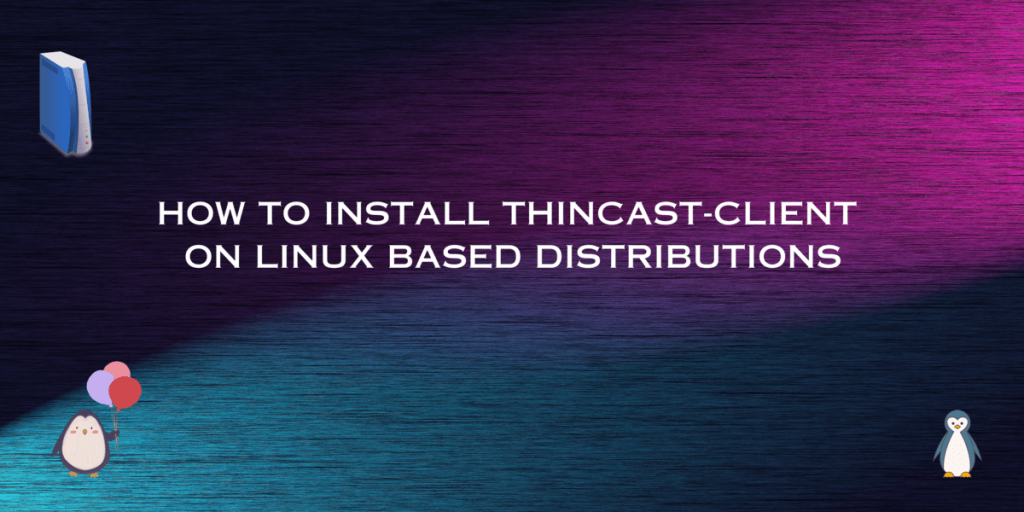Thincast-Client is a free Remote Desktop Client for Linux, Windows, and macOS. This is a free multi-platform supported RDP (Remote Desktop Protocol) which is used to remotely handle a PC when you work globally. This can be very easily integrated into your Infrastructure.
By using this Remote Desktop Client, we can gain easy access to other workstations or published Virtual machines (with Thincast workstations), desktop sessions, and Web Applications. Thincast-Client supports Hardware-accelerated video decoding to extend the battery life of your device to work efficiently. Before starting the Installation process, let us know what keywords we should know about.
Understanding the basics!
A Client specifically means a PC on which we install an Application to handle other PCs. A Remote Desktop Client is basically a software application that is used to access another PC remotely through various remote networking protocols. A Protocol is a set of rules, on the base of which all process takes place in the context of telecommunication.
A virtual Workstation is a cloud-based workstation or a PC that can be accessed from any remote location only when the Internet is available on both PCs. It connects to a Virtual Machine, and hosts applications and desktops. “Hosting desktops” means remotely using Other PC’s Operating Systems in your computer by accessing their privileges.
These keywords are enough to make you understand what’s the software, is all about. So, let’s get started with the Installation process of Thincast-CLient.
What are the Features of Thincast-Client?
- Access Remote Resources: You can easily control applications, desktops, workstations, could service via a remote connection to a specific device.
- ARM-based devices: It supports 64-bit-based devices that coordinate with Raspberry Pi and Apple M series, both based devices.
- Device Redirection: You can also redirect your devices to another desktop with remote desktop sessions.
- Hardware Acceleration: It supports offloading graphics processing to your GPU (Graphics Processing Unit) which takes out load from the CPU and gives it to the GPU so that CPU load is minimized.
- Interoperability: It can work from any of your choice of platforms, either working on cloud services or locally with your existing infrastructure.
- Remote Desktop Gateway: You can get easily connected to internal network resources from outside your organization’s firewall.
How to Install Thincast-Client on Linux Distributions?
The Thincast-Client is only available via a snap package installer. So before installing thin cast-client on the PC, let us update and upgrade the repositories and further install the flatpak package installer.. Type the following command to update and upgrade the repo.
sudo apt-get update
sudo apt-get upgrade
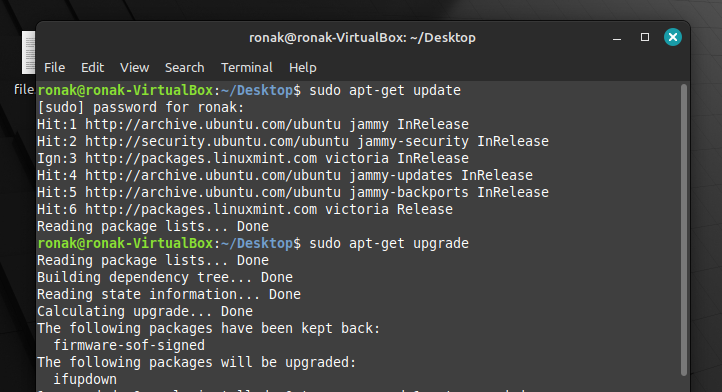
After the updating and upgrading of Repositories are done, we should install flatpak . Type the following command:
sudo apt-get install flatpak
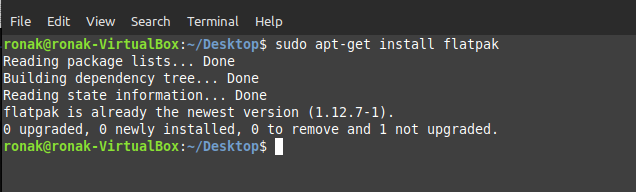
Now, we can finally install thincast-client without any issues. I have already installed this application in my workstation, so don’t worry about whatever shows on your PC. Type the following command:
flatpak install flathub com.thincast.client
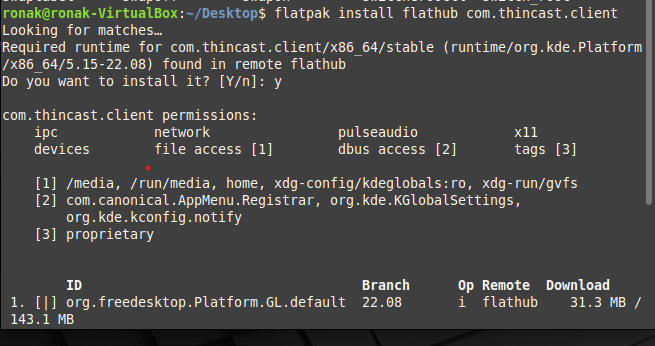
To run the application from the command line, type:
flatpak run com.thincast.client
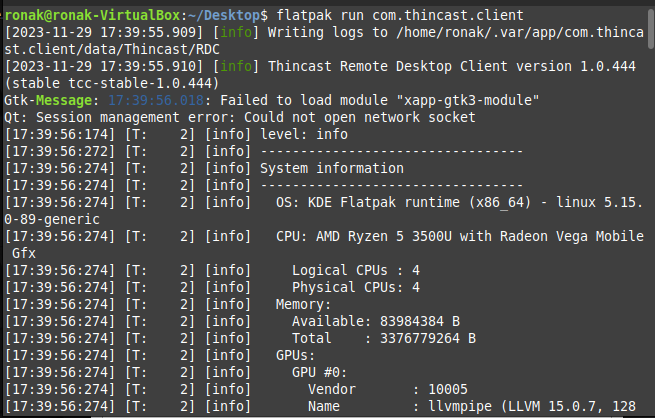
You can also run the application from your App Grid/Menu. Now a new window will open and it will look something like this:
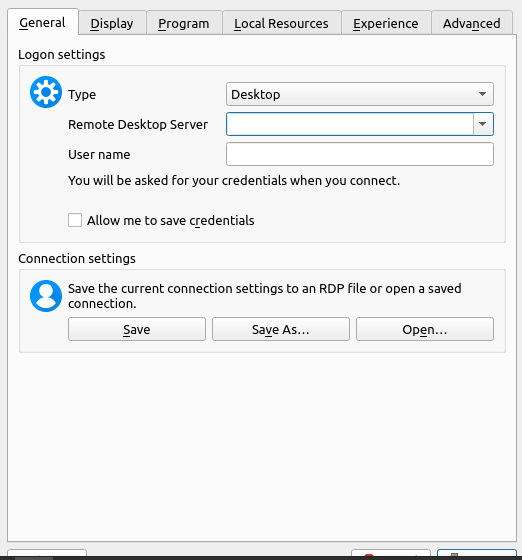
After connecting to the server, you can also start any program from the Application.
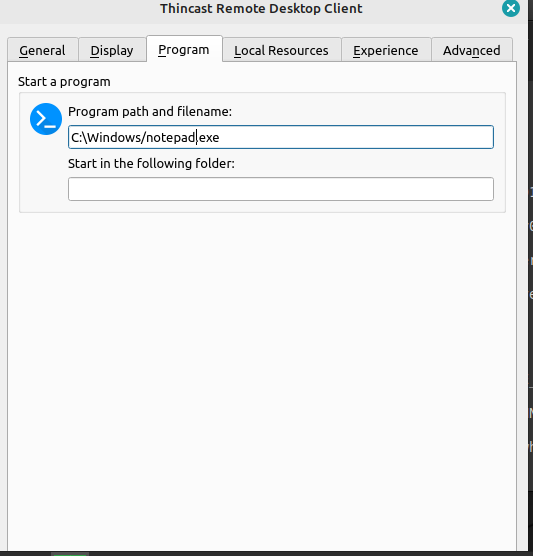
Here’s how to successfully complete the installation and main configuration of the application.
To install on CentOS, you need some little configuration for snap, type the following command:
sudo yum install epel-release
sudo yum install snapd
sudo systemctl enable --now snapd.socket
sudo ln -s /var/lib/snapd/snap /snap
sudo snap install thincast-client
To install on Arch Linux, follow along with the commands inside your terminal:
git clone https://aur.archlinux.org/snapd.git
cd snapd
makepkg -si
sudo systemctl enable --now snapd.socket
sudo ln -s /var/lib/snapd/snap /snap
sudo snap install thincast-client
What are the Software and Hardware Requirements for Installing Thincast-Clinet?
- Architecture: It supports x64 environments to support every extension.
- Memory Storage: It requires between 100MB-340MB of Random Access Memory and at least 100 MB of Hard disk space.
- Graphics card: minimum of Nvidia GeForce 8 series or AMD HD 2000 series or Intel HD Graphics Sandy Bridge generation
- Operating System: minimum of Windows 7 or later, Linux Ubuntu 18.04/19.10/20.04, OpenSUSE Leap 15.1, Fedora 30/31, macOS 10.13 or later. Supported Guest operating systems in virtual machines are Windows 7,8,8.1,10,11, Windows Server 2008 R2* or later.
- Network Bandwidth : For [360p – 2160(4k)] it will need [1Mbps-40Mbps] speed.
Summary
Thincast-Client is no doubt a good remote desktop client application. However, there are other applications that work similarly to this application, nevertheless, this software is strictly concerned with remote service working of the desktop sessions. If you are looking for a good Remote Desktop Client, then this application is a must-have for you!
Reference
For more information, visit:https://thincast.com/en/products/client#features
To follow more tutorials from Linuxfordevices, visit: https://www.linuxfordevices.com/tutorials