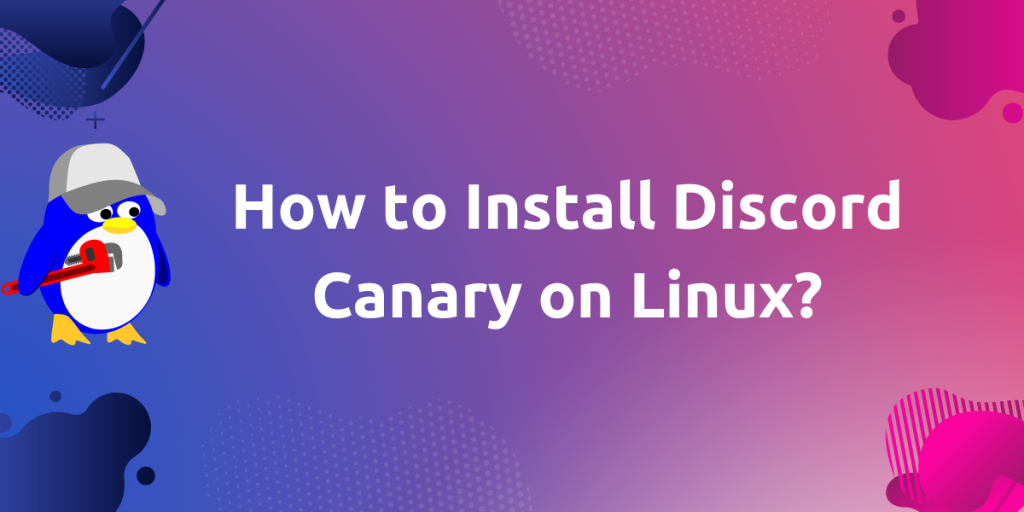Discord Canary is an alpha test version of Discord application. The Canary version provides latest features that are experimental. This application is likely to break, crash or contain bugs at this alpha stage and hence it is not recommended to use as a daily driver. This application lets people try out the newest version of Discord that is not working well and give helpful feedback to the Discord developers team about any problems. Then, the developers implement these feedbacks to bring stability for the next iteration of the stable application. This loop of feedbacks and more stable version continues, and finally we get the most stable version of the application. It is available to install on Windows, macOS and Linux.
Keep in mind that Discord is a proprietary closed-source instant messaging and social platform which allows communication through voice calls, video calls, text messaging, creating groups and joining communities and sharing media and files.
Features of Discord Canary
- Discord Canary has an orange Canary logo instead of Discord’s normal purple icon, which distinguishes Canary for normal Discord.
- Canary get updated every day with latest code changes rather than stable builds which take a longer time period.
- This version of Discord contains unfinished or potentially unstable new features which may not land in the main client.
- You can run Canary alongside the standard Discord app without disrupting each other on a single hardware.
- You can either install the desktop application or simply use it in a Web browser.
- We can create a new account or login with your existing Discord account to sync servers or to talk with friends.
- You can test exciting upcoming features, and report any bugs prompts to developer for product improvement.
In this article, we will take a look at the installation process of Discord Canary application and learn how to use it on our Linux PC.
Installing Discord Canary on Linux
There are two ways through which we can install Discord Canary on our Linux PC. We will discuss all these steps one by one.
- Installing via official website
- And installing with the Snap package Manager
We will discuss all these methods one by one.
Method 1: Installing via official website (Recommended)
Open your browser and launch the link as given below to download Discord canary on your device:
- You can get Discord Canary deb package (if you are using a Debian based system)
- The latest version of Linux Canary tar.gz file (If you are using any other distribution)
First link for Debian package and used for Debian based distributions, whereas the second link will work for all Linux distributions.
Installing on Debian based distributions
On Debian based distributions such as Linux Mint or Ubuntu, you can simply install by clicking on Open With Software Installer.
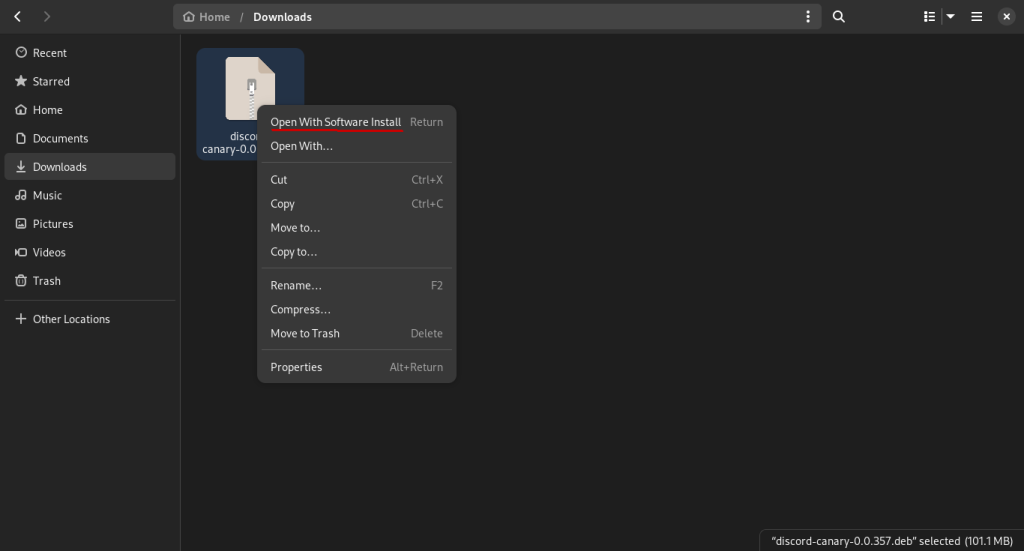
OR
Just open the Terminal and run the command listed below to install Discord Canary on any Debian based distro.
cd Downloads/ #enter your downloads directory
sudo dpkg -i discord-canary-0.0.357.deb #installing
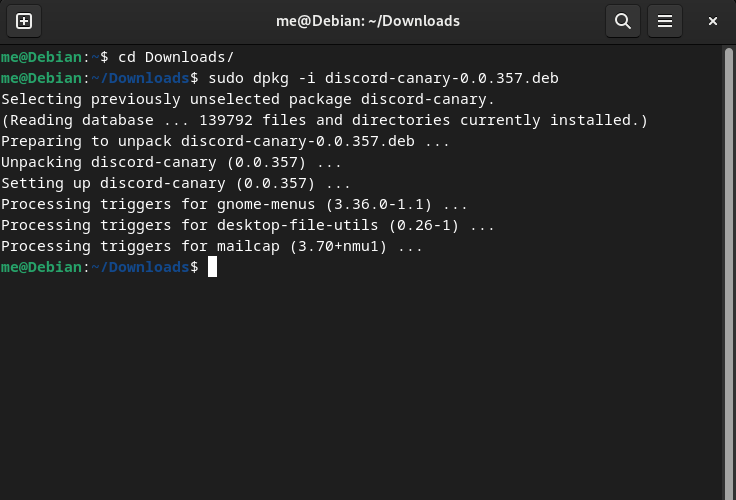
On Any other Linux distribution (using the Tarball)
On any other Linux distribution, we have to download and decompress the tarball first to install the app. Open a new Terminal tab, and run the following command:
cd Downloads/ #enter your downloads directory
sudo tar -zxvf discord-canary*.tar.gz #decompressing

After decompressing, we have to install Discord Canary.
cd DiscordCanary/ #change into extracted directory
./DiscordCanary #run to install
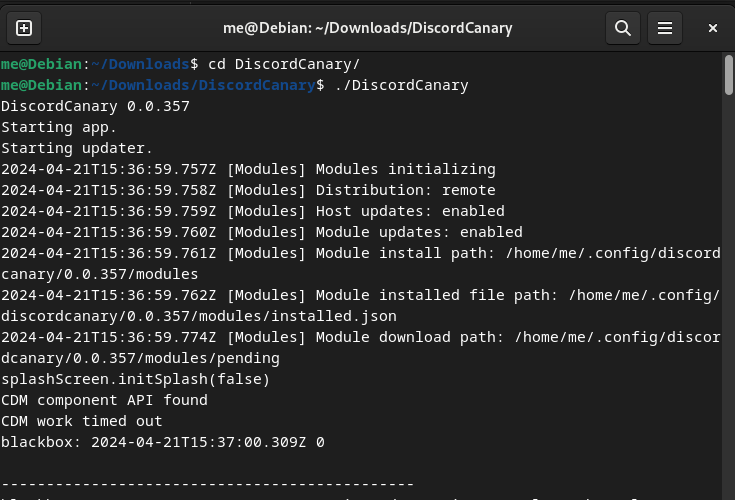
Method 2: Installing Discord Canary via Snap
If you don’t have installed snap on your Linux PC, follow this guide and install using the commands according to your OS. Note that if you are using Ubuntu, snaps are preinstalled on your system. However, for other distributions it also just a matter of seconds. For Debian, follow the below command:
sudo apt update
sudo apt install snapd
sudo snap install core
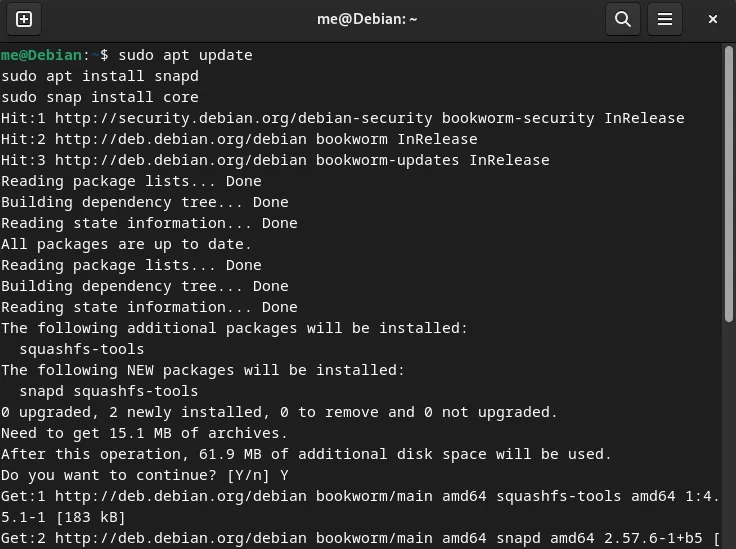
Here,
aptpackage manager is used in Debian based distros, for Red hat based distros it will beyumordnf. Changethe package manageraccording to your distribution.
Now, to install Discord Canary using snap:
sudo snap install discord-canary
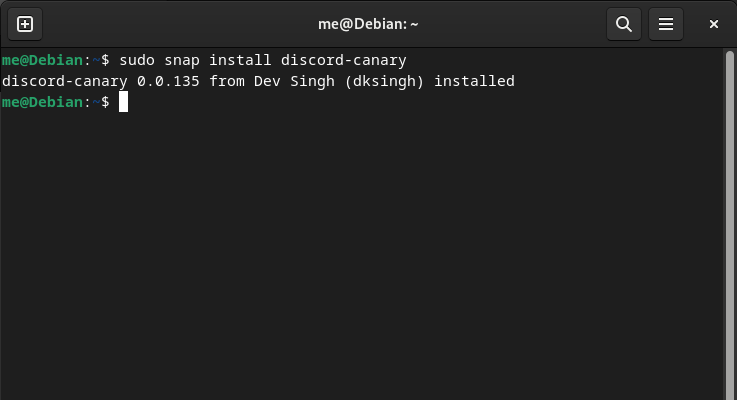
This application will be installed using snap after this. We can check all the installed snap application using the below command:
snap list
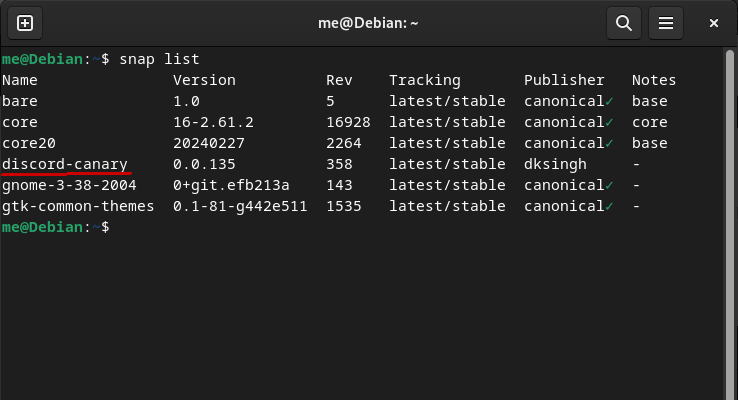
Now, you have successfully installed this application using above-mentioned methods, you can just launch the application from the app grid/Menu.
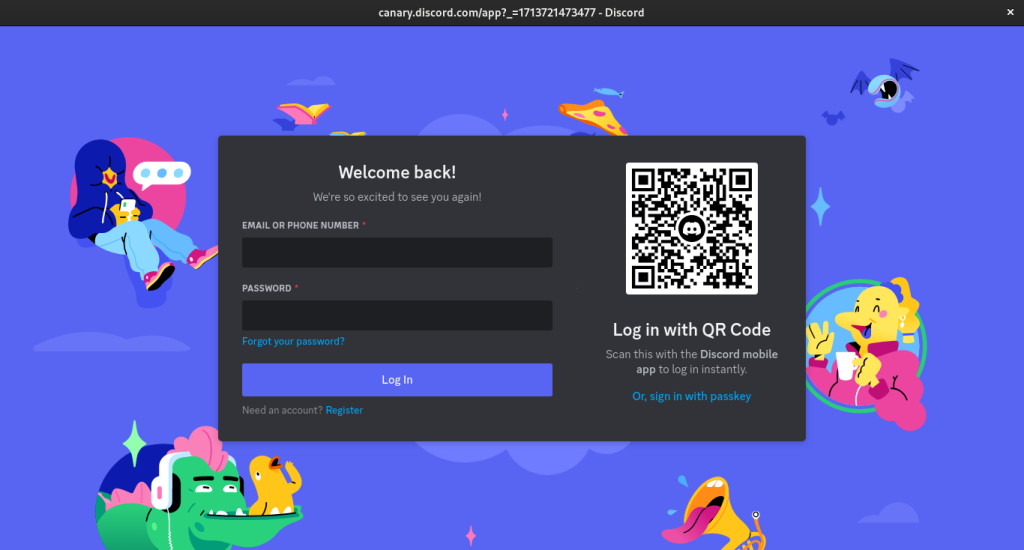
Now, Login with your login credentials, or create a new account by clicking on Register. After that you can use Discord Canary, just keep in mind that it’s unstable version.
Wrapping Up
In this module, we discussed Discord Canary which is the alpha release of Discord social media application, and how to install it on our Linux system. Early adopter Discord users can preview features before public release with Discord Canary, which gives them the thrill of previewing features before public release. But being careful is wise given its unfinished alpha state. You can switch to the public test build in the Discord Public Test Build (PTB) or the widely-available Discord Stable if you think it’s too unstable. Since the desktop app for Discord is a web app anyway, it is recommended that you access the beta release of Discord on Android or iOS instead.
Also Read
- Discord on Linux: How to set up/install Discord on Linux?
- Express Yourself with Emote on Linux
- Telegram on Linux: How to set up/install Telegram on Linux?
- Installing and Exploring Element: A Secure Open-Source Chatting App on Linux