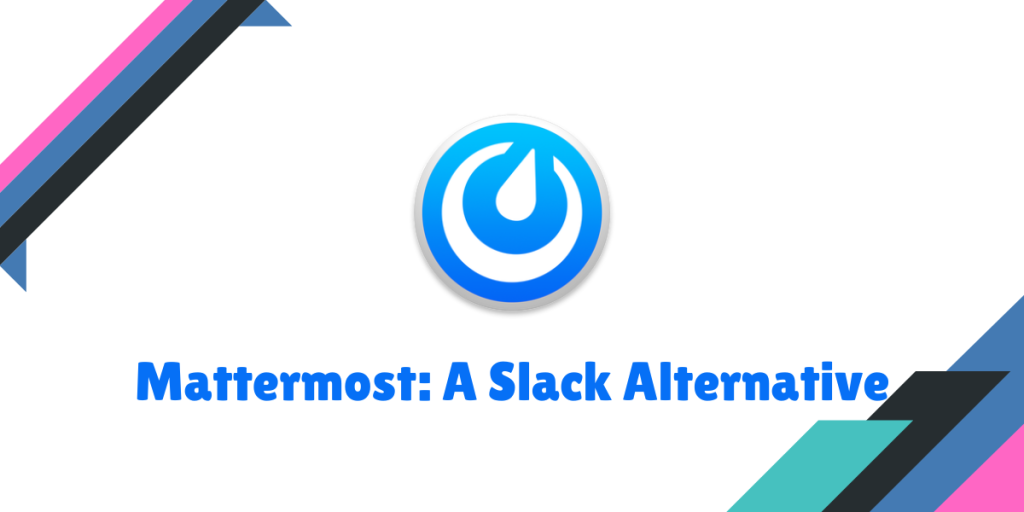Mattermost is a team collaboration and chat software, similar to Slack. However, the main difference between this application and Slack is that Mattermost’s application and the backend is entirely open source, and you can also self-host the server yourself. Thus, it gives you a lot of control over what your team can do and customize it as per your needs as well with the help of various Plugins and APIs.
In this tutorial, we will just take a look at some of the features of the Mattermost platform and also learn how to install the Desktop application on various Linux distributions.
Features of Mattermost Desktop
Mattermost Desktop is absolutely jam packed with a lot of features. Some of them are listed below:
- The application and the open source backends supports addition of a lot of custom application like GitHub, Microsoft Teams, Zoom etc. with the help of plugins.
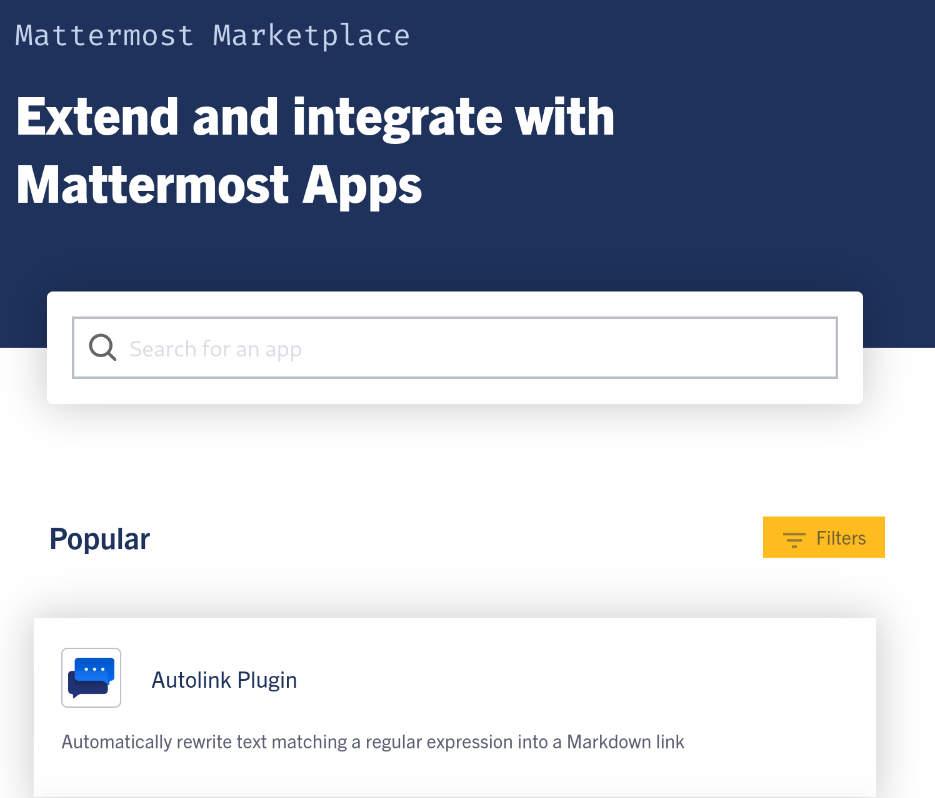
- The Mattermost desktop client supports messaging, adding unlimited teams and channels, automation, markdown codes as well as full history search, which improves the overall workflow of your team.
- Mattermost Desktop client also supports audio calls and screen sharing, and thus, improving the collaboration of your team.
- It is cross-platform, and the client is available on all the platforms like Windows, Linux, macOS as well as Android so you can stay connected to your work from any platform.
The platform also provides a subscription based model with which you can get additional support with a lot of features, you can check them out here.
Installing Mattermost Desktop on Linux
Depending upon your choice of the Linux distribution, you can follow the guide listed below:
Installing on Debian and Ubuntu based distributions
On Debian and Ubuntu base distributions such as Linux Mint or Pop_OS!, you can use the following command in your Terminal to first set up the Mattermost repository on your system:
curl -o- https://deb.packages.mattermost.com/setup-repo.sh | sudo bash
Once the repository is set up, just type the following command in your Terminal window:
sudo apt install mattermost-desktop
This command will install the latest version of Mattermost Desktop on your distribution.
Installing on RHEL/Fedora based distributions
If you are using any RHEL or Fedora based distributions like Nobara, CentOS, Rocky or Alma Linux, then you have to first download the latest rpm file from their official website.
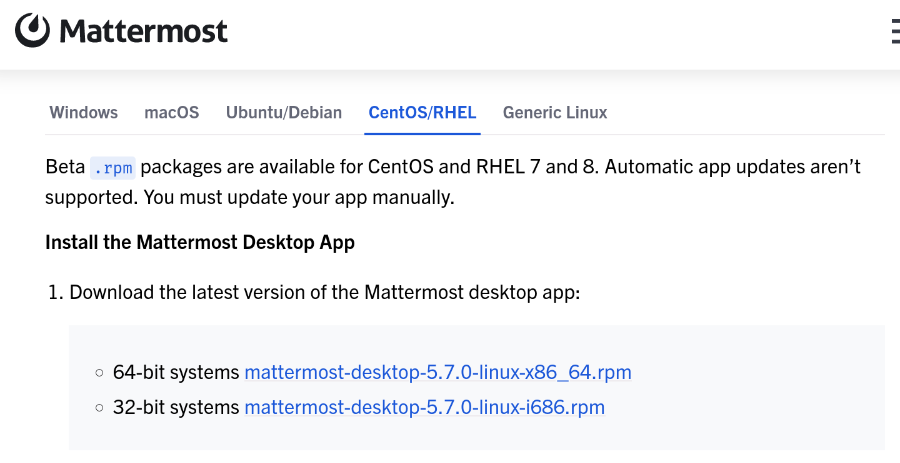
Once downloaded, just open a terminal and navigate to the Downloads directory and then install the application:
cd ~/Downloads
sudo rpm -i mattermost-desktop*.rpm
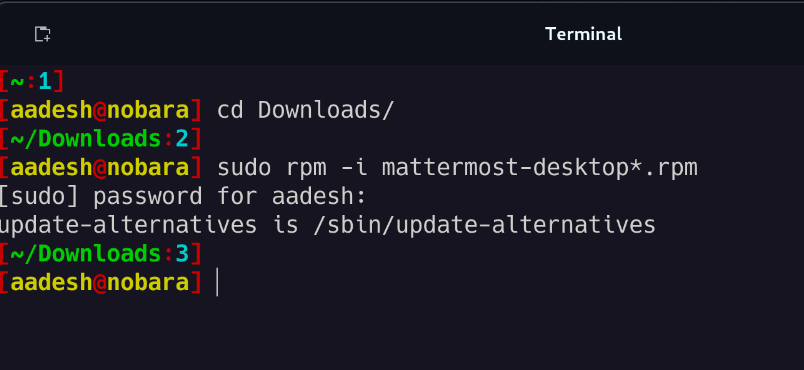
If at any point you need to update the application, you can run the following command:
sudo rpm -u mattermost-desktop*.rpm
Installing on Arch Linux based distributions
If you are running a rolling release Arch Linux based distribution, such as Manjaro or Endeavor OS, then you can simply install the application from the official repository using the pacman command.
sudo pacman -S mattermost-desktop
Once installed, you can launch the application from the app grid/menu, depending upon the Desktop environment you are using.
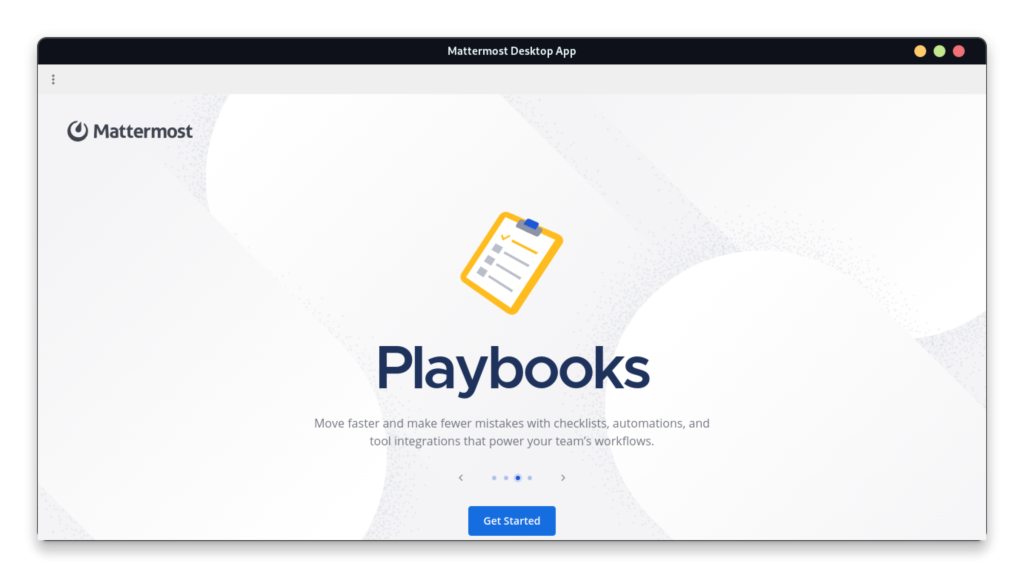
Conclusion
As discussed earlier, Mattermost is a really feature rich platform, and being open source and self-hostable really gives it a lot of advantages over other collaborative applications like Slack. You can automate and track all of your tasks and also integrate into a lot of platforms like GitHub, GitLab, Microsoft Teams and Zoom as to keep track of everything in just one app.
But unlike Slack, Mattermost Desktop can only be used if you have hosted a server or know the address of your companies’ server. On Slack, you can just create an account and just begin adding members to your workspace. This can be a negative point for some users who would want to switch to Mattermost Desktop, as they will have to go through the hassle of hosting the server first (and maintain it later).