Want to install Telegram on Linux? This is the tutorial for you. Telegram has become one of the most popular messengers with over 500 million daily users. Telegram is a one-stop application for connecting with various communities like Libreoffice and OpenMRS or Debian.
Many people have also been using Telegram because it is more secure when it comes to privacy and personal information compared to other messenger platforms.
In this article, we will discuss how we can set up Telegram on our system, with GUI or with help of a terminal. We will also discuss using telegram on the desktop without installing it with its portable application.
Installing Telegram on Linux via software center
First, we will discuss how we can install Telegram on our system via GUI, we can do that by simply installing it from our Software Center in Linux.
To install the Telegram snap package via Software Center, visit the Telegram Desktop on Snapcraft.io as below image.
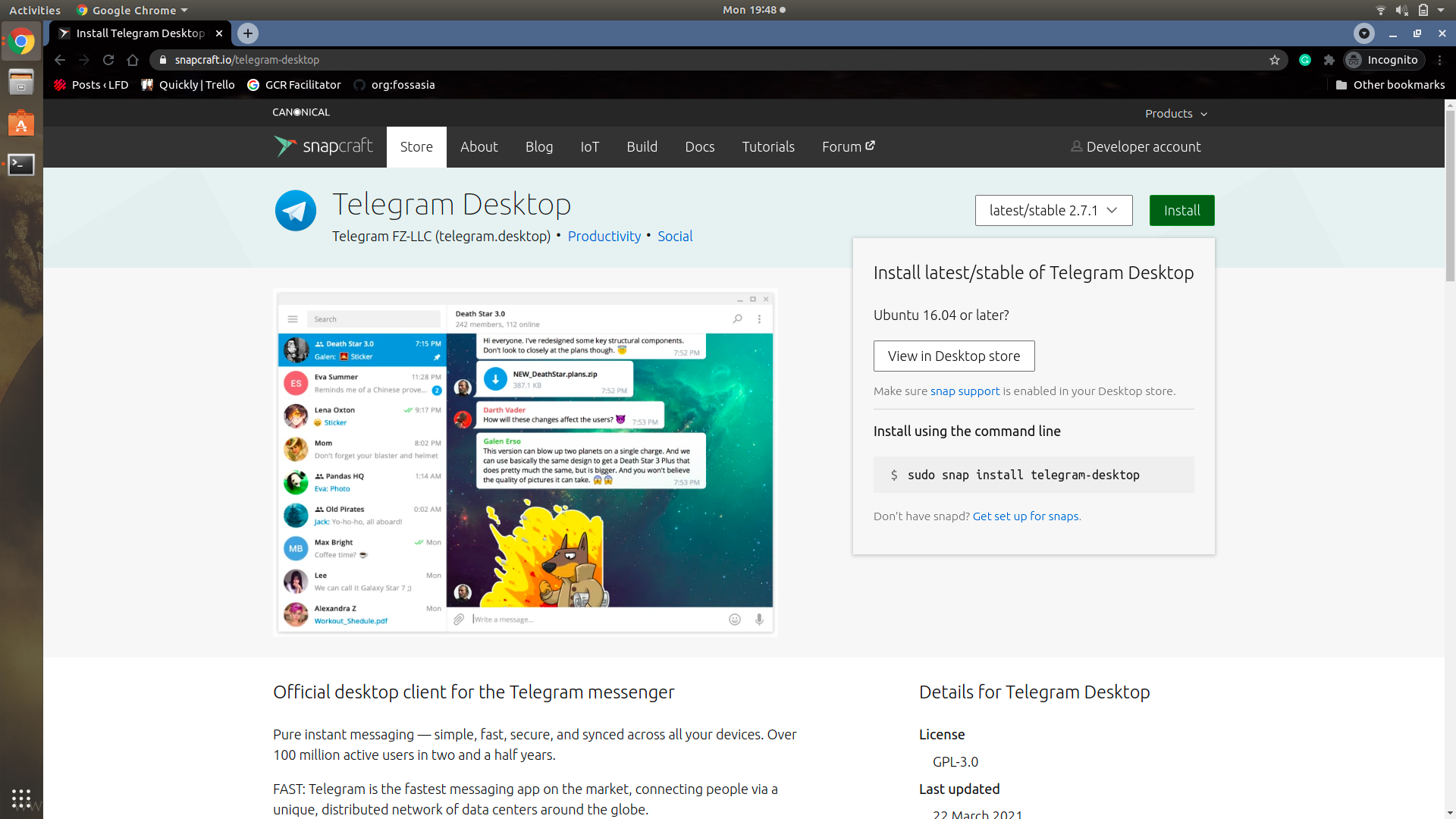
Then click on Install > View in Desktop Store > open xdg-open, and it will redirect you to the Software Center page of Telegram Desktop.
Or you can open Software Center and search for Telegram Desktop, and open its application page.
Now, click on Install and it will ask for your root password. Enter your password and hit Enter, wait a moment and your installation will finish soon.
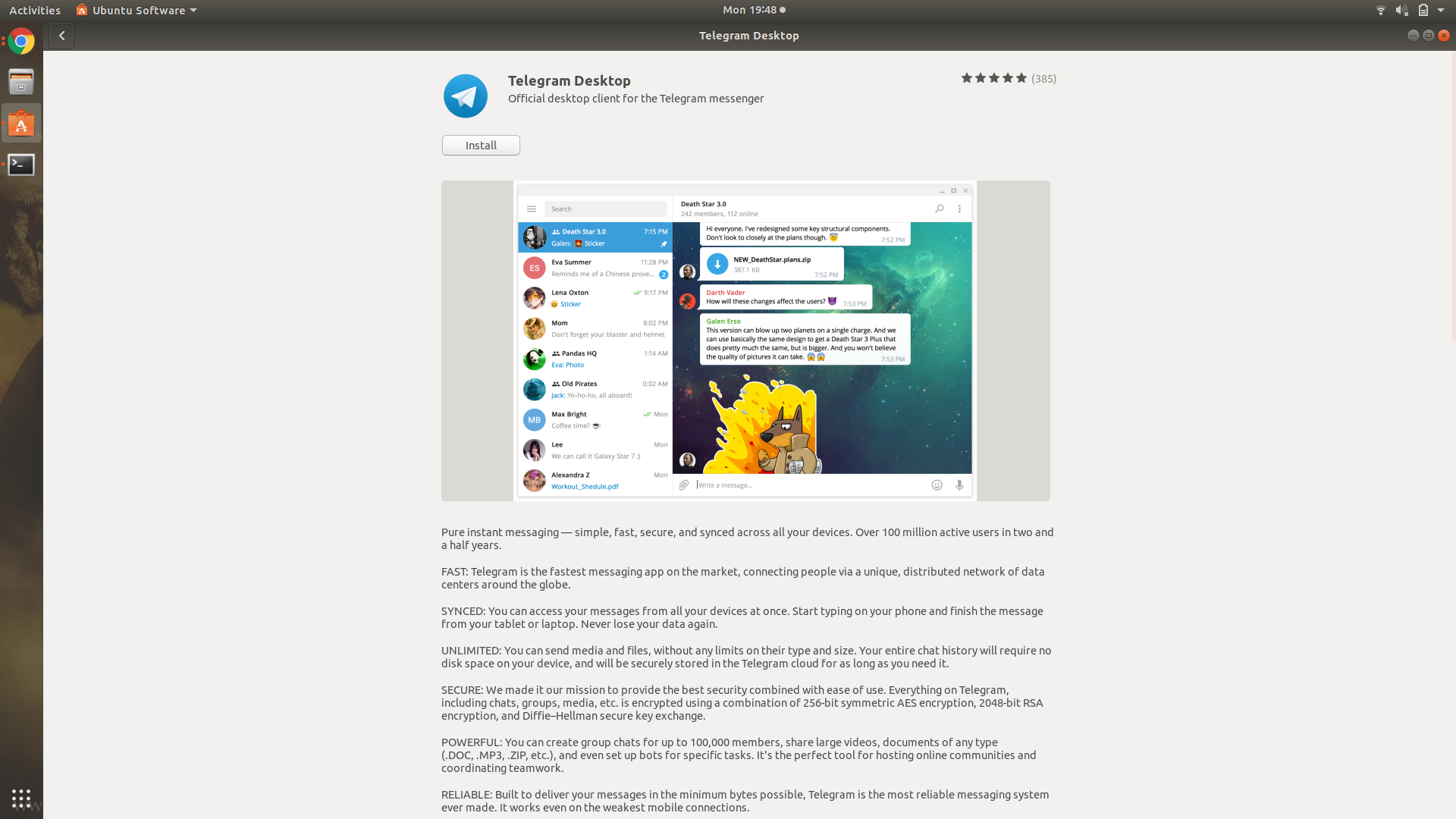
Directly running the Telegram on Linux from .tar.xz file
Firstly, visit the Official Telegram Desktop download page and hit the “Get Telegram for Linux x64” button, as shown in the below image.
It will download a compressed file in .taz.xz format, containing the Telegram Desktop application.
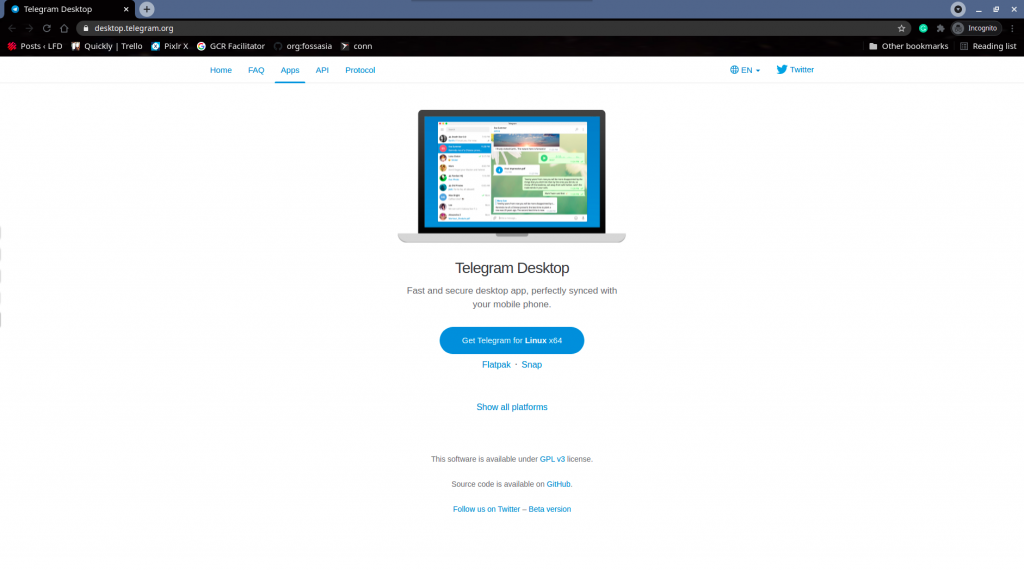
Now cd into the Downloads folder, and type the below command:
tar -xf tsetup.2.7.1.tar.xz
You can also use the ls command to check whether the tar command worked well or not, as ow you will be able to see a Telegram folder like in the image below.
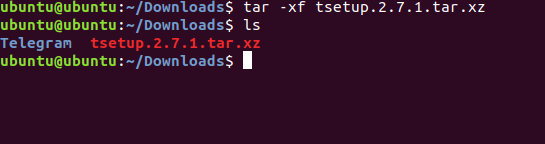
Now cd into the Telegram folder using the below command:
cd Telegram/
Now if you ls in the directory, you will find a Telegram file, run the Telegram file using the below command:
./Telegram
After your Telegram Desktop starts running, you will be able to see the below image.
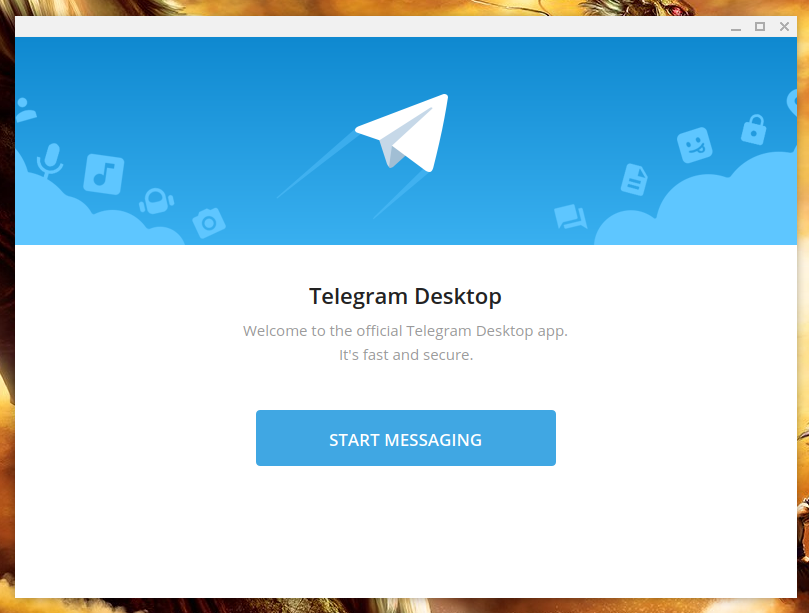
Installing the Telegram on Linux using the Snap package via Terminal
You can also install Telegram Desktop, with help of the terminal also.
If you have a Ubuntu-based distribution, snap comes pre-installed in it. You can still install snap, with the below steps:
sudo apt update
sudo apt install snapd
After installing snap, you can run the below command and it will ask you for your root password to install Telegram Desktop snap.
sudo snap install telegram-desktop
And it will automatically install the Discord snap package on your system. Once installation finishes, you will get a screen similar to the below one.
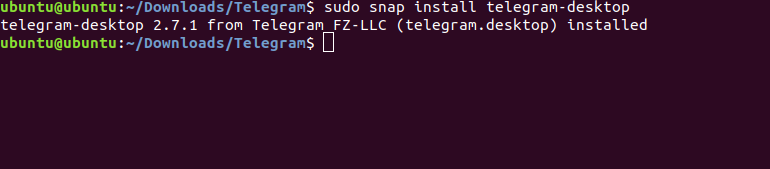
Bonus
- Telegram Desktop is open source, and you can find its code here.
Conclusion
In this article, we discussed various ways to install Telegram Desktop on our Linux system, we also discussed how we can use the Telegram Desktop application without installing it on our system.
Hope you liked it!
