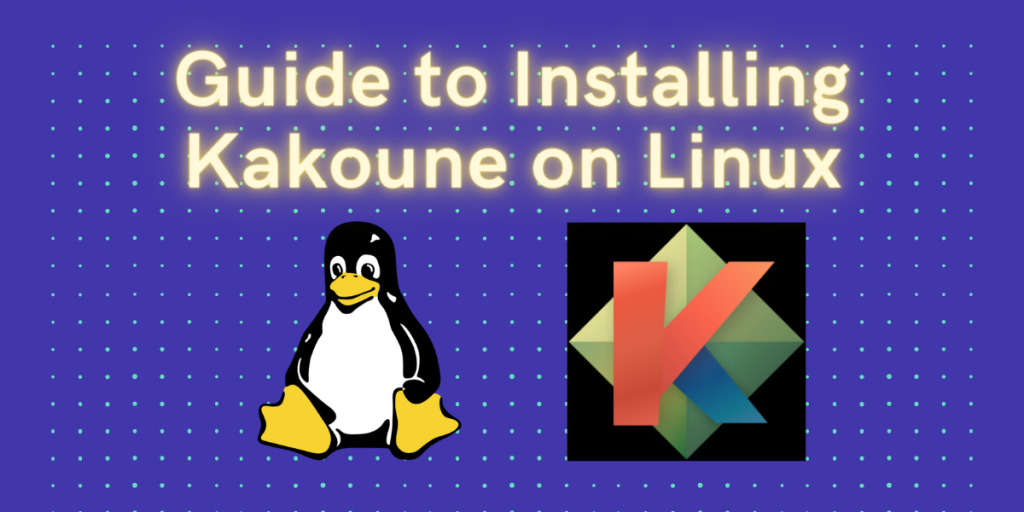Kakoune is a powerful, modal text editor inspired by Vim, designed to provide an efficient and intuitive editing experience. Kakoune is a text editor that implements Vi’s “keystrokes as text editing language” model.
This text editor places a lot of emphasis on interaction. The majority of commands are competitive with Vim in terms of keystroke count, and they yield results both instantly and gradually. Kakoune focuses on character selections that are inclusive and oriented. The cursor and anchor are present in selections. With the exception of extending selections, when the anchor character remains stationary and the cursor moves, most instructions move both of them.
Vim users and new users alike are drawn to Kakoune’s array of features. The benefits of Kakoune will be discussed in this guide, along with a step-by-step tutorial for installing Kakoune on Linux and some information about the recently released text editor.
In this article, we’re going to cover how Kakoune can be an amazing tool for you, as a Linux user, and be more efficient and productive. We’ll cover the selling points of this application and then move on to the installation guide, helping you get Kakoune running on your distro of choice.
Is Kakoune any good?
- Modal Editing: Kakoune follows a modal editing modal similar to Vim, which means it has different modes (Such as normal, insert, and visual) which provides you different editing capabilities. In this way, it helps the developers to efficiently navigate and edit text, reducing the need to move hands away from the keyboard.
- Extensibility: Kakoune is highly extensible, which means that it allows its users to customize its functionality using scripts and plugins. In this way, Kakoune helps its users to customize their environment according to their specific needs and build an environment which suits them and helps them increase their productivity and workflow efficiency.
- Multiple Cursors: Kakoune comes with the support of multiple cursors, which means, users can manipulate multiple selections simultaneously. This feature is particularly useful for editing repetitive patterns or making simultaneous across multiple lines.
- Incremental Search: Kakoune also provides you with an Incremental search feature, in which the editor highlights the matches as you type your search query. In this way, it makes it easy for the user to navigate and find content within a document quickly, saving him a lot of time.
Installation
Now it’s time to take a deep dive into the step-by-step procedure for installing Kakoune on a Linux System. We’ll use Linux-Mint/ Ubuntu as an example, but the steps may vary slightly depending on your Linux distribution. Installation methods for a few other popular Linux distributions have also been included in this guide.
You can also install Kakoune by directly building the source code, that you can get from Kakoune’s official GitHub repository.
Step 1: Open a Terminal
Firstly, launch a terminal on your Linux system. You can do this by searching for ‘Terminal’ in your systems’ application menu or use the shortcut key combination for launching the terminal ‘Ctrl + Alt + T’.
Step 2: Download and install Kakoune
Run the following command in the terminal, depending upon your Linux distribution:
# On Debian and Ubuntu based distributions
sudo apt-get update
sudo apt install kakoune
# On Arch Linux and its derivative distributions:
sudo pacman -S kakune
# On RHEL and Fedora based distributions:
dnf copr enable jkonecny/kakoune
sudo dnf install kakune
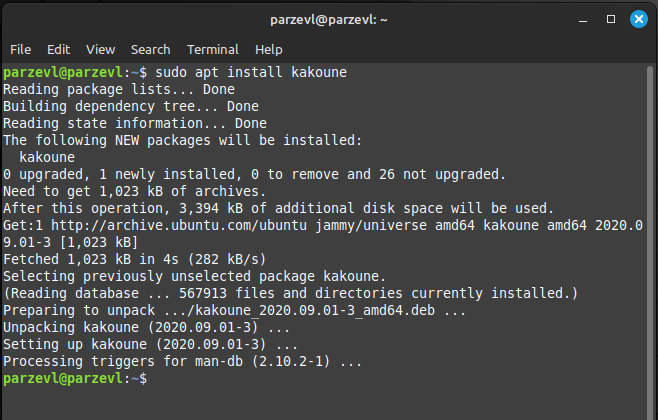
Step 3: Run Kakoune
if you have followed the previous steps and completed them with no errors. Then run the following command to run Kakoune:
kak
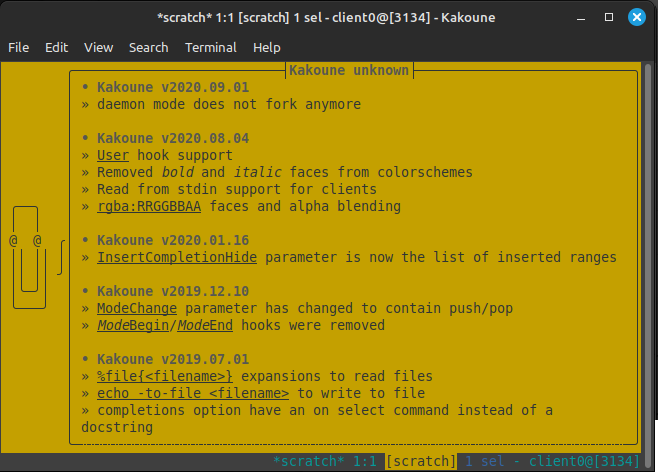
Conclusion
In conclusion, installing Kakoune on your Linux System helps the users with an upgrade to their old text editor into a powerful and efficient editing tool. The advantages, including modal editing, extensibility, multiple cursors, and incremental search, contribute to a productive editing experience to the user where they can do all the work from the keyboard itself without taking their hands off.
As you install Kakoune in your Linux system, may this guide act as a valuable resource. Enjoy the features and explore the limitless world of text editing through Kakoune, making your development more productive and efficient.