PDFMixTool is a powerful and versatile tool designed for handling PDF files on Linux systems. Whether you need to split, rotate, extract, or merge pages from PDF documents, PDFMixTool’s user-friendly interface makes it easy to accomplish these activities quickly. If you want to learn more about editing and using PDFs using free software, you may want to check out LibreOffice.
What can PDFMixTool do? PDFMixTool offers a variety of features for working with PDF files, such as:
- Merge multiple PDFs together: Combining many PDF files into one document is easy using PDFMixTool. This is a really helpful function to have when you wish to combine many PDFs about a project or subject for convenient sharing.
- Split PDFs: On the other hand, if you need to break down a large PDF into smaller parts, PDFMixTool enables you to split PDF documents with relative ease.
- Rotate and reorder pages in your PDF: With PDFMixTool, users can reorder and rotate the pages in a PDF document. This is especially helpful for scanned documents or PDFs that include pages that are oriented incorrectly.
- Layout changes: Arrange pages in multiple layouts such that they fit on a single sheet for printing or screen viewing that is more efficient.
- Composite pages: Combine pages from several PDFs to produce unique arrangements and data mash-ups.
- Combine, Merge and Rotate: Execute several tasks within a single workflow to optimize efficiency.
- Optical Character Recognition: PDFMixTool offers the option to scan text from images into editable and searchable text format for ease of use.
Why use PDFMixTool?
- Simplicity: Compared to bulky PDF editors, its simple UI is new and refreshing. Essential elements are easily accessible, so even beginners may utilize it with ease.
- Efficiency: Without resource-hungry features and complex installation processes, fast and lightweight, PDF Mix Tool is perfect for simplified processes or old computers.
- Open-Source software: Users can participate in its development, review the code, and take comfort in knowing that it is an open, community-driven project.
- Multiple platforms: Although PDF Mix Tool is primarily focused on Linux, it is also compatible with Windows and macOS, allowing you to share workflows between the two operating systems. PDFMixTool is similar to popular applications such as Adobe Acrobat.
Installation Guide
We’ll walk you through installing PDFMixTool on your Linux system step-by-step down below:
Method 1: Using the Software Manager
Step 1: Open the app menu on the bottom left and search “Software Manager” and open the first search result.
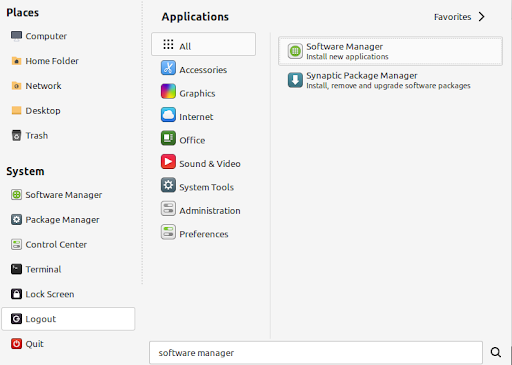
Step 2: On the search bar on the top left of the Software Manager window, search “PDF Mix Tool” and select the first search result you see on the screen
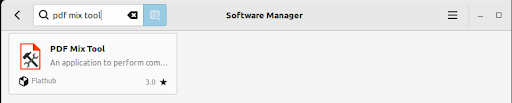
Step 3: Select the “Install” option and the application will be installed on your Linux device! Select “continue” if a pop-up is displayed alerting the download of additional software.
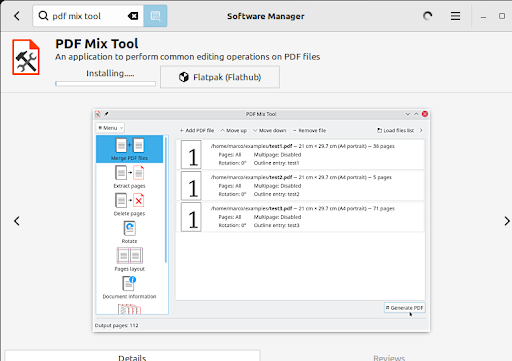
Step 4: Select the “Launch” option on the Software Manager or search for “PDF Mix Tool” in your application menu search bar, and you are ready to go!
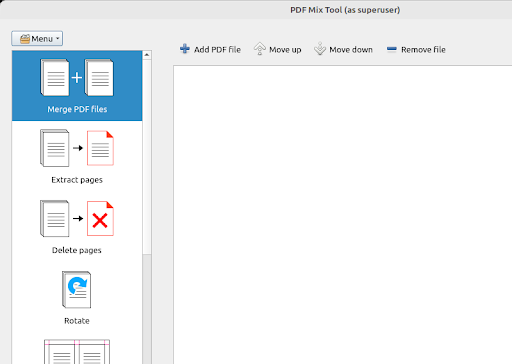
As you can see, you can now merge, extract, delete or rotate pages inside a PDF document.
Method 2: Using Snaps
Step 1: Enable snaps on your system. For Linux Mint 20 and later versions, you can use the commands
sudo mv /etc/apt/preferences.d/nosnap.pref ~/Documents/nosnap.backup
sudo apt update
sudo apt install snapd
Step 2: Open terminal and run the following command
sudo snap install pdfmixtool
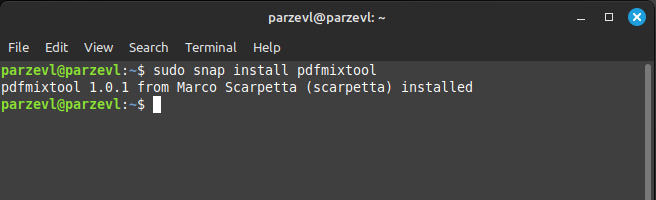
Step 3: You can now use PDFMixTool on your device after the download process is completed!
Method 3: Using Flatpak
Step 1: Here’s an article to help you learn more about flatpaks. Enter the following command in your terminal to install the app using Flatpak:
flatpak install flathub eu.scarpetta.PDFMixTool
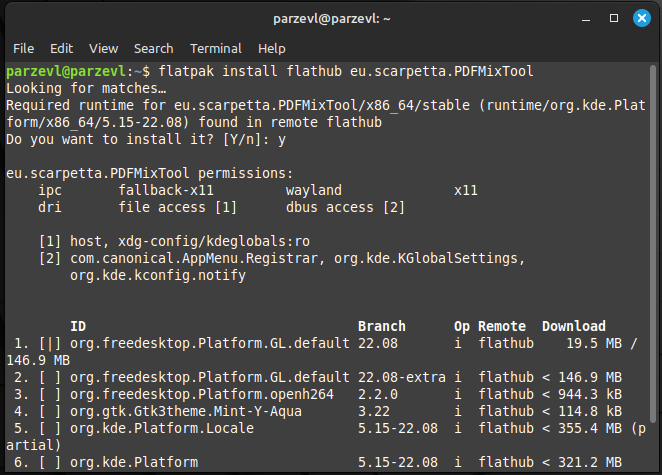
Step 2: Wait for the download process to complete and there you have it, the application is now installed on your Desktop.
Conclusion
For Linux users looking for strong PDF alteration features, PDFMixTool stands out as a flexible and easy-to-use utility. Combining, splitting, rotating, applying watermarks, and OCR are just a few of the functions that make PDFMixTool an indispensable tool for effective PDF document management. Its user-friendly interface further enhances its many features. You may easily become an expert user of PDFMixTool on your Linux system by following the straightforward installation instructions and exploring the important features that are outlined in this guide.
