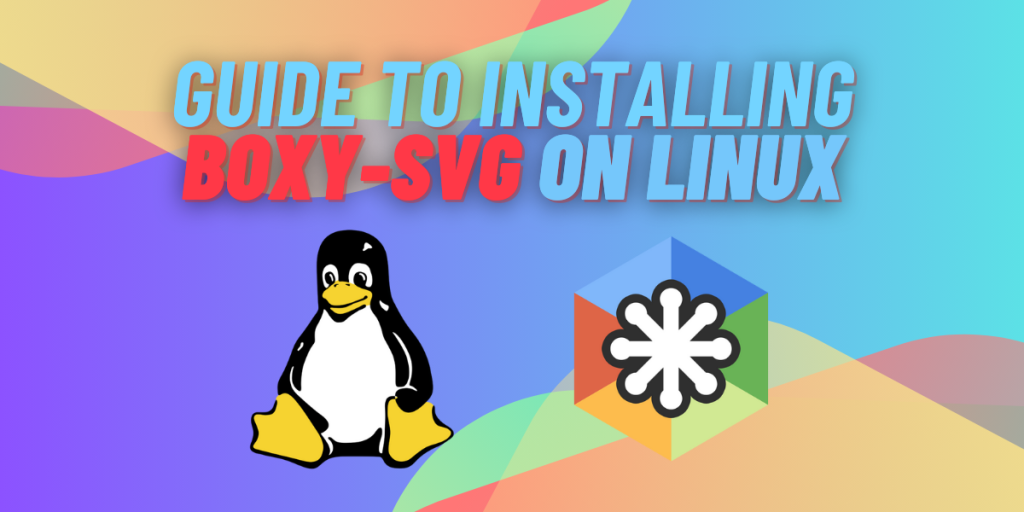Boxy-SVG is an amazing vector graphics editor which offers a minimalist and intuitive interface for creating Scalable Vector Graphics (SVG) effortlessly. It focuses on simplicity and functionality, Boxy-SVG comes with a versatile tool set for designers, developers and artists alike.
In the following guide, we will cover the advantages of using Boxy-SVG, then go through a step-by-step procedure for its installation over Linux, and then conclude with insights into the creative possibilities it brings to the Linux ecosystem.
What features does it provide?
- Intuitive Interface:
Boxy-SVG comes with a clean and intuitive interface which makes it easy for users to navigate and access its tools. The straightforward layout of the Boxy-SVG ensures a seamless creative process which helps both types of users whether you are a beginner or an experienced designer.
- Powerful Toolset:
Though Boxy-SVG has minimal design, it still packs a number of powerful tools for creating and editing vector graphics. From the basic shapes to the complex paths and texts, Boxy-SVG provides the essential tools needed to bring your designs to life.
- Real-Time Preview:
Boxy-SVG comes with a real time preview feature, which allows the users to see their changes instantly as they work. This instant feedback feature allows the designer’s design process to be smooth and helps them to make the adjustments with precision.
- Export Options:
Boxy-SVG provides its users with a variety of export options, allowing them to save their creations in different file formats such as SVG, PNG, and PDF. This flexibility ensures compatibility with various platforms and applications.
Installation
Now, it’s time to take a deep dive into the step-by-step procedure for installing `Boxy-SVG` on a Linux System.
We’ll use Linux-Mint/ Ubuntu as an example, but the steps may vary slightly depending on your Linux distribution, and it’s always a good idea to check the official documentation for any distribution-specific instructions:
Download Boxy-SVG from Flathub
Step 1: Download Boxy-SVG
Open the available browser over your Linux system (Mozilla Firefox in our case) and the in the search bar search for https://boxy-svg.com
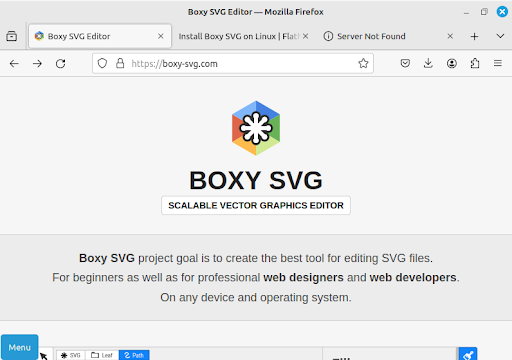
Now, scroll down, and you will see two options for downloading Boxy-SVG (Download on Mac store & Download on Flathub). Read more about Flathub in this article here.
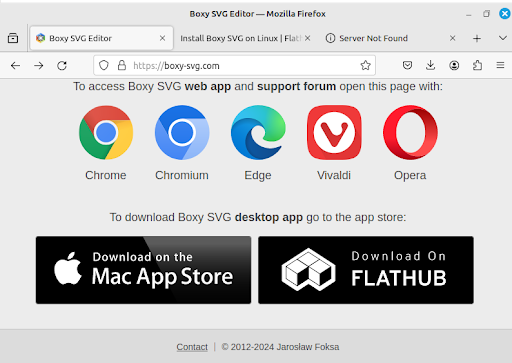
Then, click on Download on FlatHub and you will be redirected to a new page and there you will get an option to install Boxy-SVG, so click on Install. After that, you will witness a small download.
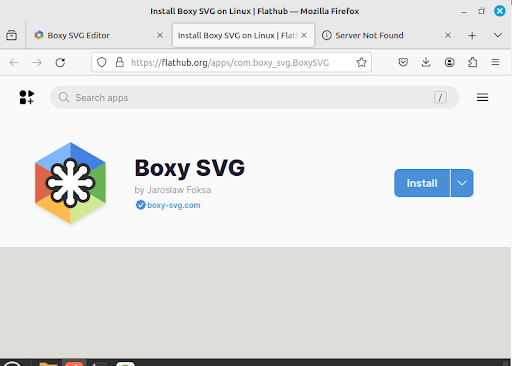
Step 2: Installing Boxy-SVG
Now move to the folder where the file is downloaded (Downloads in this case). Then open the downloaded file.
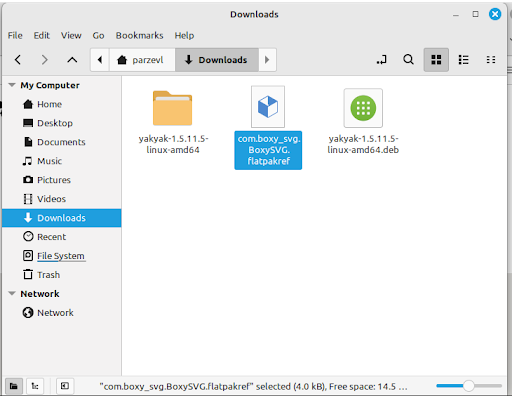
Once you click on it, the Software manager will open, and you will see Boxy-SVG ready for installation. So click on Install, and once installed you will see the option to launch the app.
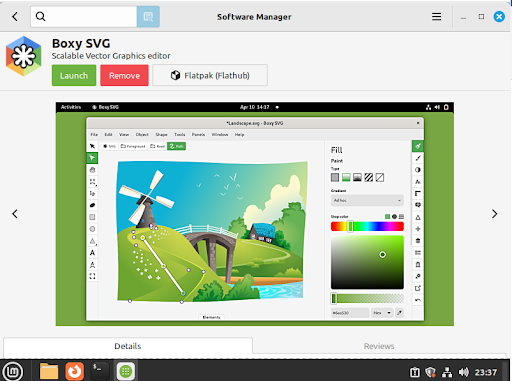
Step 3: Launch Boxy-SVG
If you have followed the steps properly, then you can see the launch button on your screen, so now click on Launch.
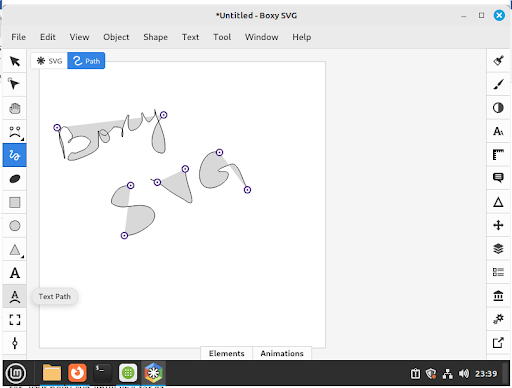
Download Boxy-SVG using Snaps
Step 1: Set up Snaps on your Linux system
You can read more about Snaps here in detail. For Linux Mint 20 and later versions, you can use the commands as follows:
sudo mv /etc/apt/preferences.d/nosnap.pref ~/Documents/nosnap.backup
sudo apt update
sudo apt install snapd
Step 2: Install Boxy-SVG
Open the Terminal and run the following command to install Boxy-SVG:
sudo snap install boxy-svg
It should be noted however though, that even though you can download the Boxy-SVG application through Snaps, it has been discontinued.
Only installations through Flathub will receive the latest updates.
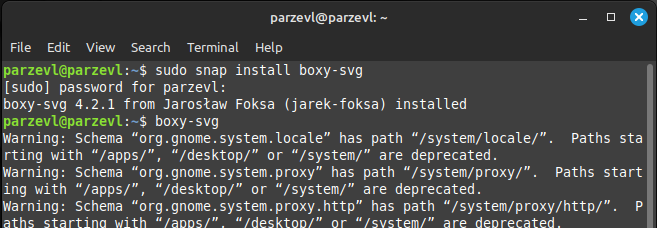
Conclusion
In conclusion, installing Boxy-SVG on a Linux system provides the designers and artists a versatile and intuitive vector graphics editor. Its advantages feature an intuitive interface, powerful tool set, real-time preview and multiple export options, which all together contributes to a seamless and efficient design process.
As you integrate Boxy-SVG into your Linux workflow, may this guide serve as a valuable resource for unleashing your creativity and create your own world of vector graphic designs. Enjoy the ease of use and functionality that Boxy-SVG provides, and may your creative pursuits be characterized by creativity and inspiration.