When you first open the terminal application, you are greeted with a prompt that tells you about your username, the name of the machine, and probably other information such as the current directory in plain white text. In Manjaro Linux, however, the prompt is modified to look more pleasant by the Manjaro Development team. However, you cannot modify anything about the interface (color, etc). In this article, I will show you how can you colorize the bash prompt easily with simple bashrc modifications.
Also read: Shell Scripting 101: The select Loop in Shell Scripts
Check Which Shell You’re Using
By default, usually, all the major distributions ship with Bash, but it can be different in your Linux distribution, or if you have installed a new shell such as FISH, or KSH. To identify the shell in use, simply open a Terminal and type :
ps $$
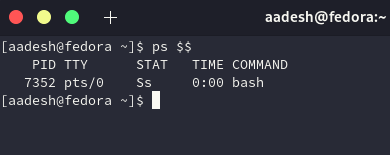
The output will simply show the information about which shell you’re using currently.
Backup your BahsRC / FishRC / ZhRC files
Backing up the old files is important, just in case we mess something up and our system starts behaving abnormally. To do this for your shell (e.g. ZhRC, FishRC etc) type the commands as follows :
cp .bashrc bash.bak
Or
cp .zshrc zsh.bak
And similarly for K Shell :
cp .kshrc ksh.bak
Modify Your Bash File
Open the .bashrc (or your shell file) file using your preferred text editor, such as Nano or Vim. Simply type :
nano .bashrc
Or If you’re using Vim Text Editor :
vim .bashrc
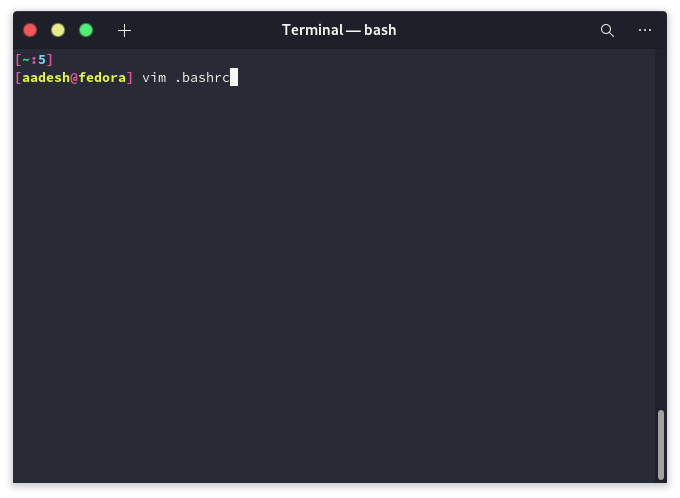
Now, navigate to the bottom and add the following script :
# Original Author: Caesar Kabalan
# Modifications : Aadesh
# Where:
# CWD - Current working directory (green if last command returned 0, red otherwise)
# COUNT - Session command count
# BRANCH - Current git branch if in a git repository, omitted if not in a git repo
# VENV - Current Python Virtual Environment if set, omitted if not set
# USER - Current username
# HOSTNAME - System hostname
function set_bash_prompt () {
# Color codes for easy prompt building
COLOR_DIVIDER="\[\e[30;1m\]"
COLOR_CMDCOUNT="\[\e[36;1m\]"
COLOR_USERNAME="\[\e[33;1m\]"
COLOR_DIVIDER="\[\e[31;1m\]"
COLOR_USERHOSTAT="\[\e[31;1m\]"
COLOR_HOSTNAME="\[\e[33;1m\]"
COLOR_GITBRANCH="\[\e[33;1m\]"
COLOR_VENV="\[\e[33;1m\]"
COLOR_GREEN="\[\e[32;1m\]"
COLOR_PATH_OK="\[\e[32;1m\]"
COLOR_PATH_ERR="\[\e[31;1m\]"
COLOR_NONE="\[\e[0m\]"
# Change the path color based on return value.
if test $? -eq 0 ; then
PATH_COLOR=${COLOR_PATH_OK}
else
PATH_COLOR=${COLOR_PATH_ERR}
fi
# Set the PS1 to be "[workingdirectory:commandcount"
PS1="${COLOR_DIVIDER}[${PATH_COLOR}\w${COLOR_DIVIDER}:${COLOR_CMDCOUNT}\#${COLOR_DIVIDER}"
# Add git branch portion of the prompt, this adds ":branchname"
if ! git_loc="$(type -p "$git_command_name")" || [ -z "$git_loc" ]; then
# Git is installed
if [ -d .git ] || git rev-parse --is-inside-work-tree > /dev/null 2>&1; then
# Inside of a git repository
GIT_BRANCH=$(git symbolic-ref --short HEAD)
PS1="${PS1}:${COLOR_GITBRANCH}${GIT_BRANCH}${COLOR_DIVIDER}"
fi
fi
# Add Python VirtualEnv portion of the prompt, this adds ":venvname"
if ! test -z "$VIRTUAL_ENV" ; then
PS1="${PS1}:${COLOR_VENV}`basename \"$VIRTUAL_ENV\"`${COLOR_DIVIDER}"
fi
# Close out the prompt, this adds "]\n[username@hostname] "
PS1="${PS1}]\n${COLOR_DIVIDER}[${COLOR_USERNAME}\u${COLOR_USERHOSTAT}@${COLOR_HOSTNAME}\h${COLOR_DIVIDER}]${COLOR_NONE} "
}
# Tell Bash to run the above function for every prompt
export PROMPT_COMMAND=set_bash_prompt
# tab completion
if ! shopt -oq posix; then
if [ -f /usr/share/bash-completion/bash_completion ]; then
. /usr/share/bash-completion/bash_completion
elif [ -f /etc/bash_completion ]; then
. /etc/bash_completion
fi
fi
# use colours in the prompt
[[ -f ~/.dir_colors ]] && match_lhs="${match_lhs}$(<~/.dir_colors)"
[[ -f /etc/DIR_COLORS ]] && match_lhs="${match_lhs}$(</etc/DIR_COLORS)"
[[ -z ${match_lhs} ]] \
&& type -P dircolors >/dev/null \
&& match_lhs=$(dircolors --print-database)
if [[ $'\n'${match_lhs} == *$'\n'"TERM "${safe_term}* ]] ; then
if type -P dircolors >/dev/null ; then
if [[ -f ~/.dir_colors ]] ; then
eval $(dircolors -b ~/.dir_colors)
elif [[ -f /etc/DIR_COLORS ]] ; then
eval $(dircolors -b /etc/DIR_COLORS)
fi
fi
PS1="$(if [[ ${EUID} == 0 ]]; then echo '\[\033[01;31m\]\h'; else echo '\[\033[01;32m\]\u@\h'; fi)\[\033[01;34m\] \w \$([[ \$? != 0 ]] && echo \"\[\033[01;31m\]:(\[\033[01;34m\] \")\\$\[\033[00m\] "
else
PS1="\u@\h \w \$([[ \$? != 0 ]] && echo \":( \")\$ "
fi
Once you’ve pasted this code, simply press Ctrl+O if you’re using Nano text editor to save the file and press Ctrl + X to exit. If you’re using Vim, type :wq and press enter to save and exit.
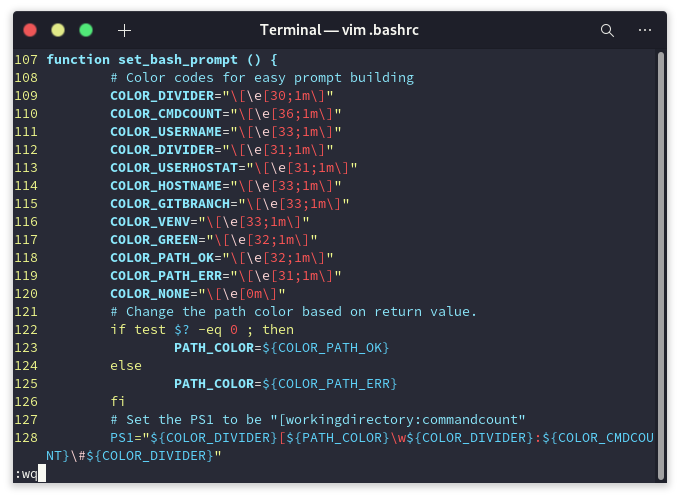
Finally, let’s reload our bash so that it recognizes our recent modifications :
source .bashrc
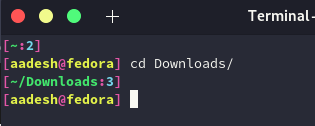
You can also change the colours if you didn’t like the colours I went with. Use the ANSI code table mentioned within this article.
References
Credit to the original code author Caeser Kabalan on GitHub. We just modified this code to our preferred colour preferences.
