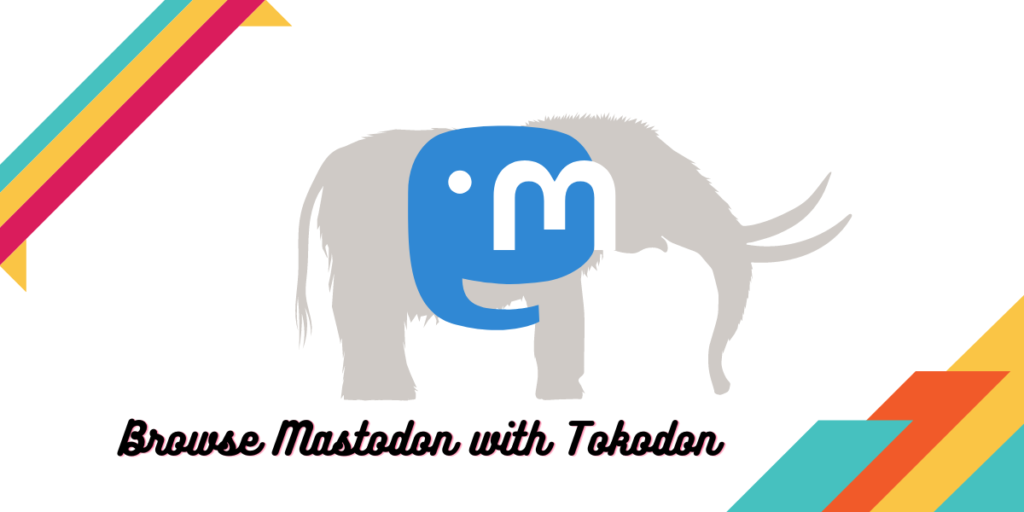Mastodon is a Free and Open source social network which is entirely decentralized. You have to join a Mastodon server in order to use it, or you can host your own. All the instances can be federated together, and thus they conjoined together area also called as Fediverse (short for Federated Universe). And because of the recent acquisition of Twitter, many users have started migrating from the bird application to Mastodon.
While you can absolutely use Mastodon on a Web browser, there are many Free and Open source applications available for you to install and use on your Desktop or mobile devices. In this tutorial, we will discuss the Installation of Tokodon on all the major Linux distributions, which is one of the many applications you can use to browse this social networking site. So let’s get started!
Installing Tokodon on Linux
Since Tokodon is available on the official repositories of all the Linux distributions, all you have to do is install it using your package manager. Just open a terminal window and type the following command :
# On Fedora Workstation
sudo dnf install tokodon
# On Arch Linux
sudo pacman -S tokodon
On Debian and Ubuntu based distributions
sudo apt update && sudo apt install tokodon
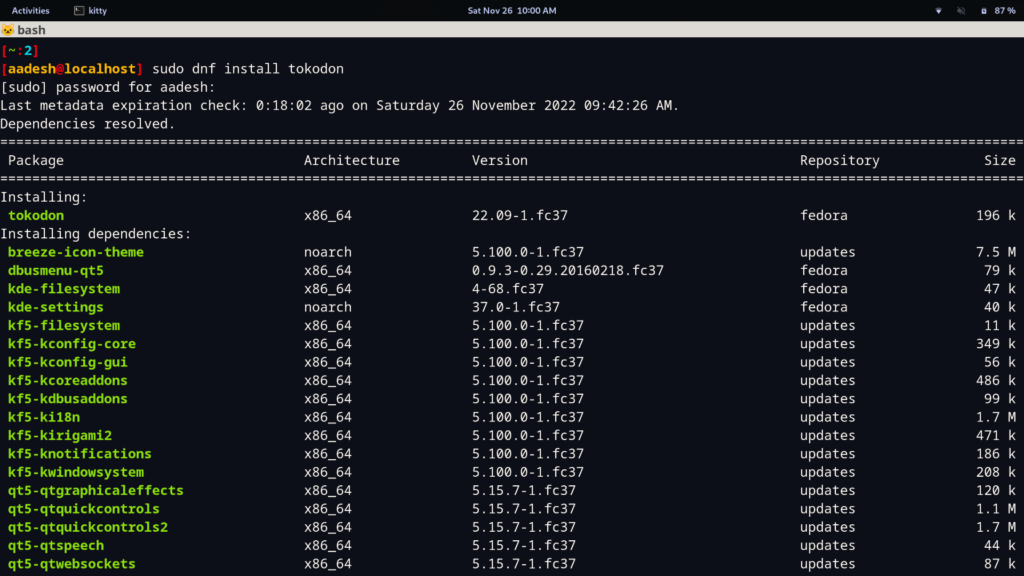
If you do not prefer this method, then you can also install it using your Graphical Application Store. Just search and open ‘Software’ from your applications grid and look for ‘Tokodon’.
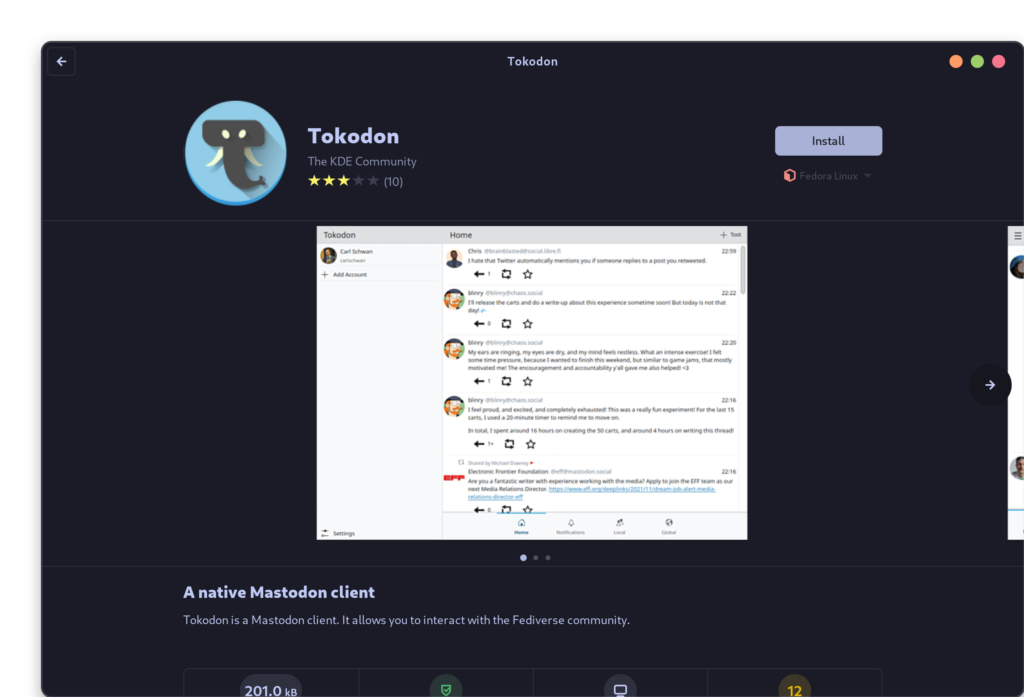
You can also install this application directly from FlatHub if you are unsure about the distribution you are using, if you have Flatpak enabled on your system, just type the following commands :
flatpak install org.kde.tokodon
Once installed, you can launch the application, you can launch this application from the Application Grid/Menu.
Setting up your Mastodon Account
You will be asked to enter your Mastodon instance and your username on the first screen.
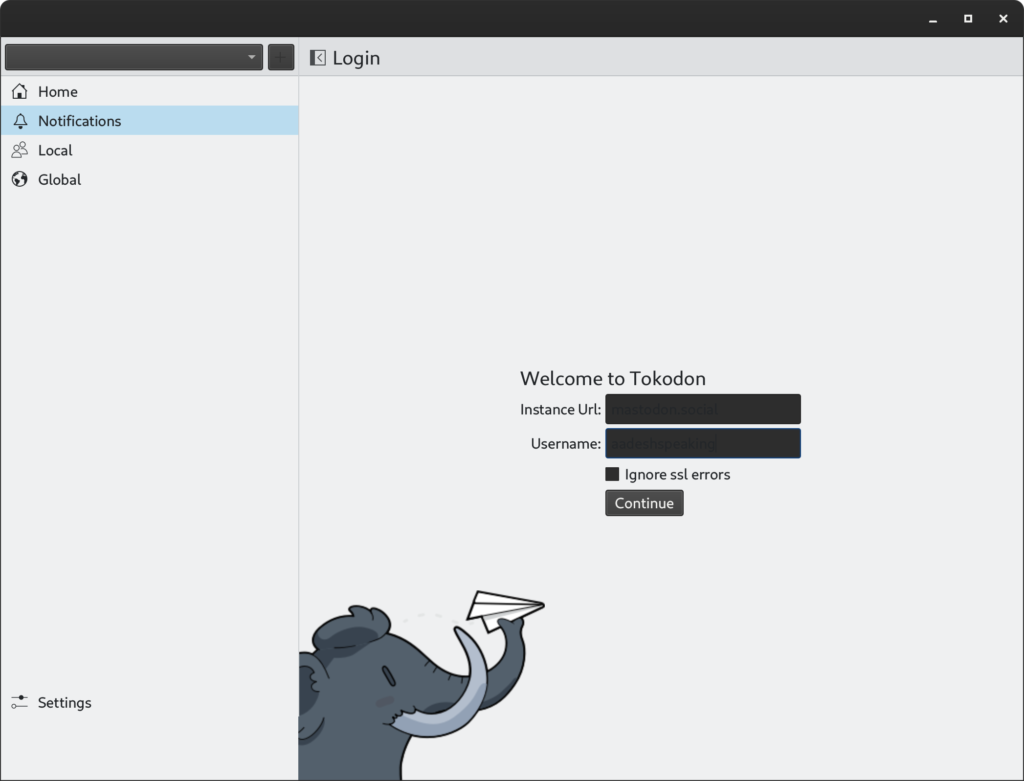
When you click continue, a Web link will be provided to you, asking you to authorize this third party application to access your ID, click on the Authorize button.
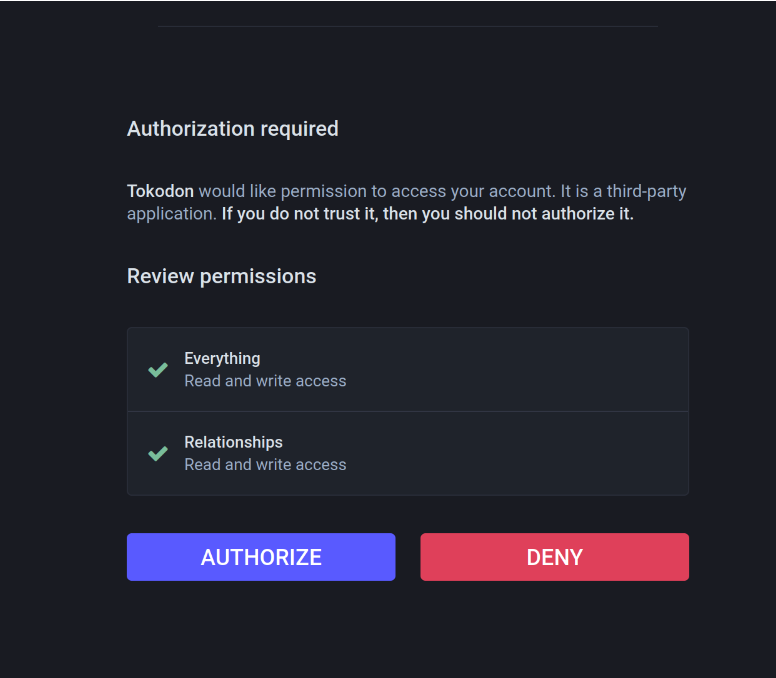
Finally, you can start following people and tooting from your account. There is a custom to post an #Intro of yourself with your interests so that other people can see and follow you. Do not forget to use # as much as possible so that people with same interests can find you easily.
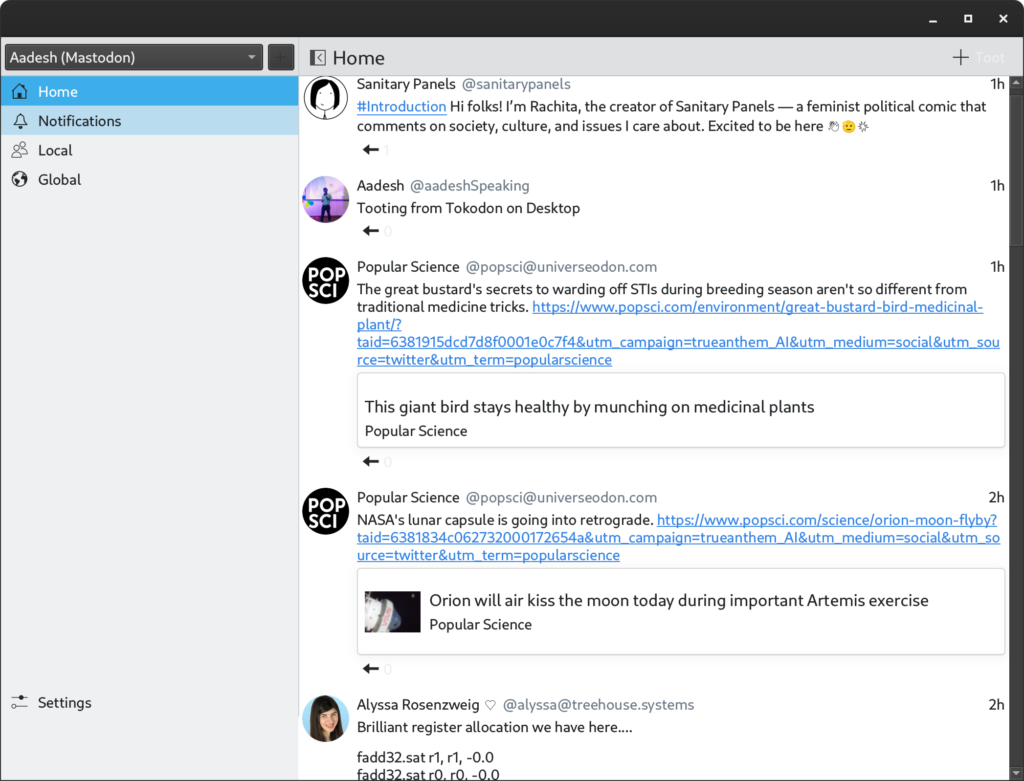
Summary
This application is developed by the KDE community and there seems to be heavy development, but unfortunately, many useful features are still absent from the application which can be a bummer for many users. There is no dark mode, the application and font themes does not work together as some of the buttons are not visible at all. Still, if you just want to browse your local or global timeline, you can give this application a try.