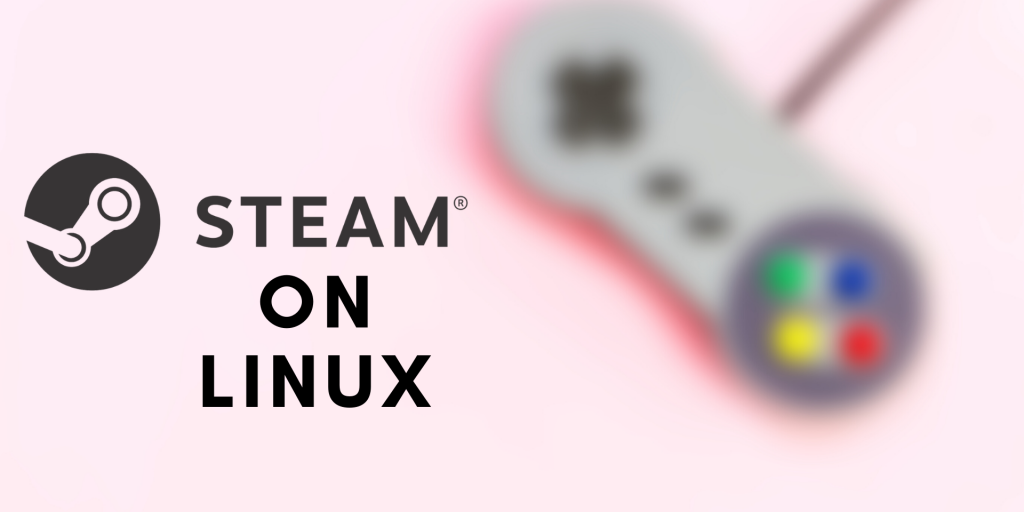Can you install steam on Linux? As you may know, Linux is well known for its professional use among programmers and developers. But it doesn’t mean that Linux lacks the taste of entertainment, precisely gaming.
Steam, a world-renowned gaming platform is supported on Linux. This means you can play games using Steam launcher on your Linux machine without worrying and enjoy the pastime between your programming/work hustle.
In this article, we will discuss how we can setup Steam on Linux and start gaming on it.
Setting up Steam on Linux
Steam has around 1.2 million active users who use it on their Linux systems. Let’s start with the setup to enjoy its out of the world gaming experience, on our Linux system.
Step 1: Download the latest Steam installer
Firstly, we will head over to the Steam official website to download its Linux installer.
When you visit the link, you will get a screen like shown in the image below:
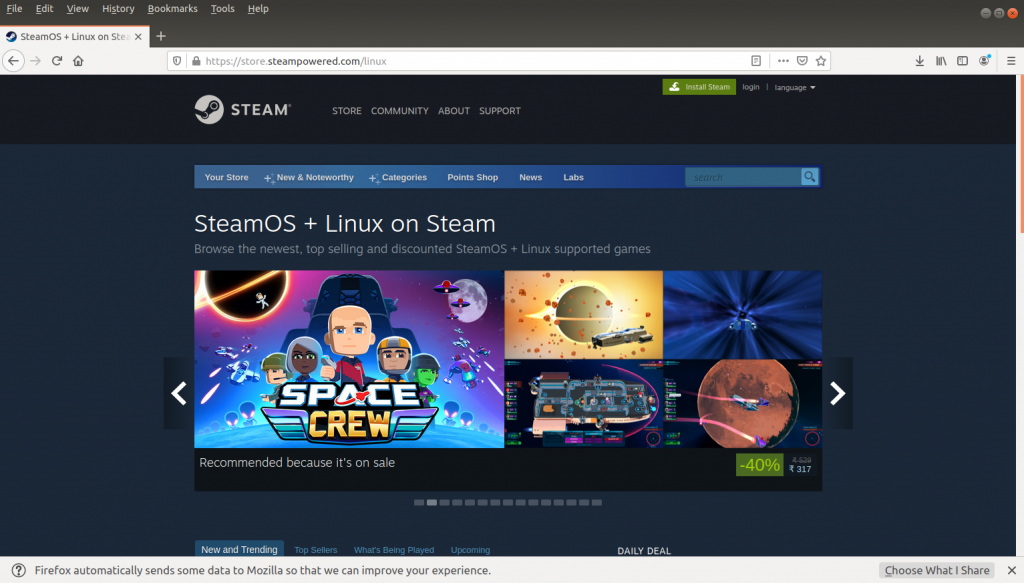
Here, click on the Install button at the top right of the page and you will get a screen with the Install Steam button, click on it and your download will start.
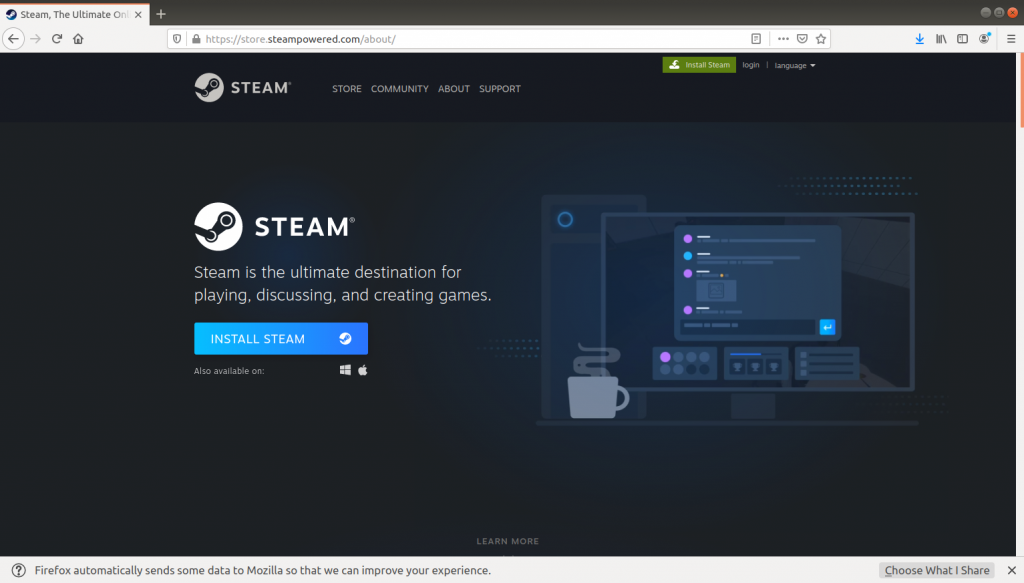
Step 2: Installing Steam on Linux
Now, open a terminal and cd into the Downloads folder. Use the following command for that:
cd Downloads/
After that, use the below command to install the Steam package you just downloaded:
sudo dpkg -i steam_latest.deb
Step 3: Finishing setup and Signing into Steam
Once you have installed the Steam launcher, you will be able to search it in your Applications tab.
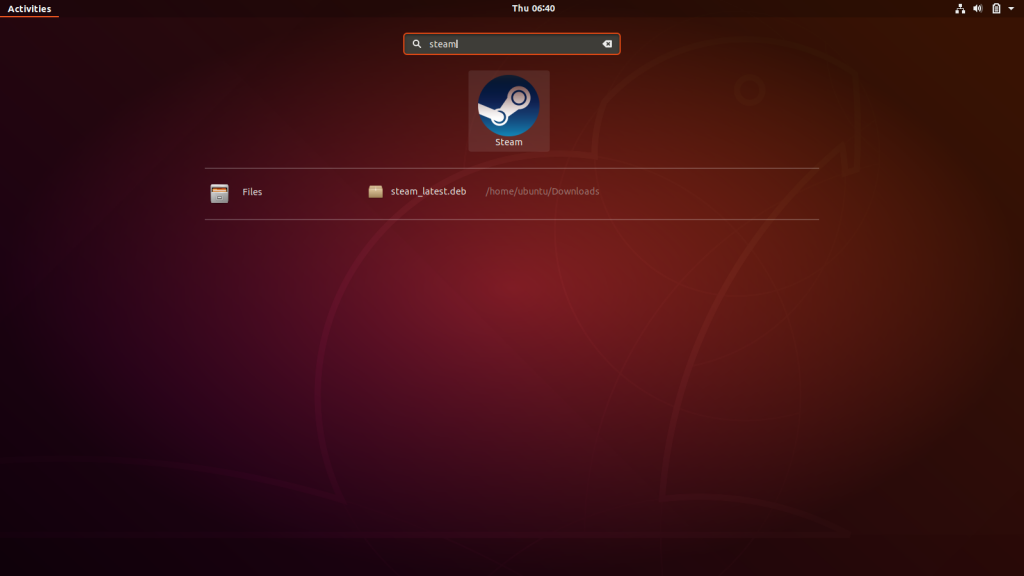
To finish setup, run Steam launcher as it will download some updates to function properly.
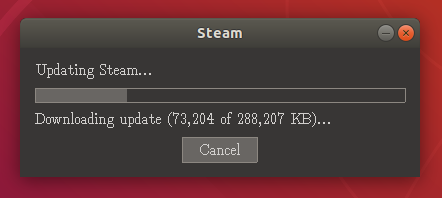
Once Steam finishes updating, a screen will pop up to ask for your login credentials, similar to the image below. If you already have a Steam account, use your previous credentials or Create a New Account to start playing games on Steam.
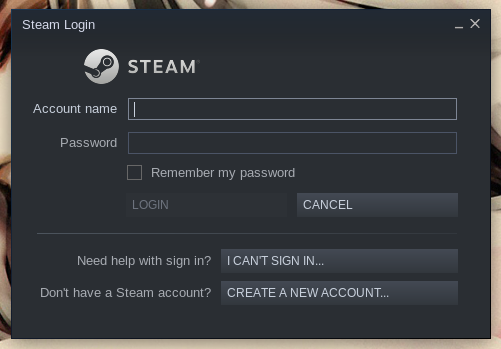
Downloading and playing games using Steam
Once we have set up and signed in to the Steam launcher, we are ready to play the games that are supported for Linux in Steam.
Note: Steam also has paid games, so you need to pay to subscribe and play them.
Step 1: Search for the game you wish to play
After opening Steam, you will find a search bar where you can search for any games you wish to download. Enter the name, search and select the desired game to open its Preview page.
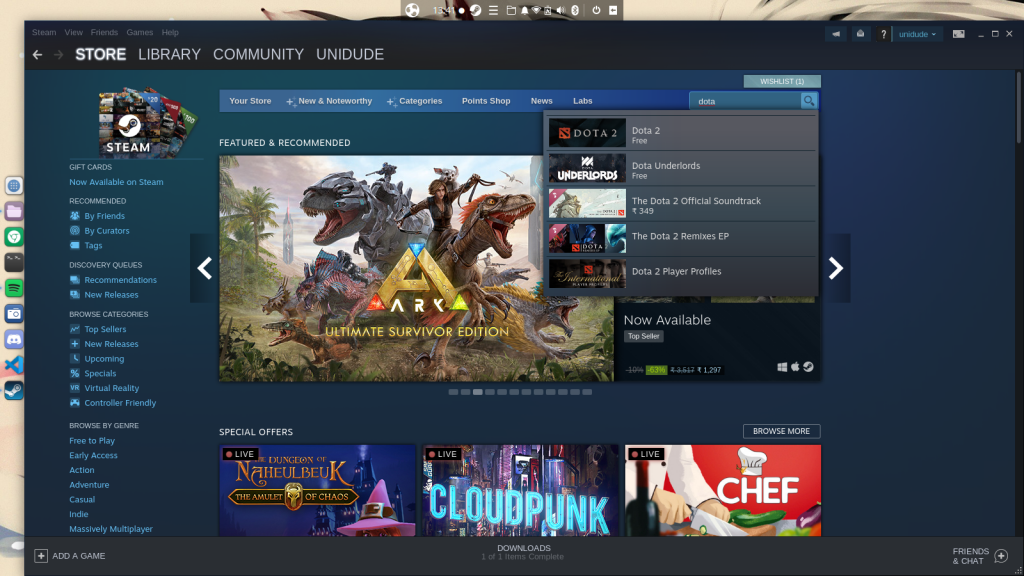
Step 2: Installing the game
After you have found the game, scroll down on the preview page of the game and you will find a “Play Game” icon. Just click on “Play Game” and you will be asked to confirm the installation, hit Next and you are good to go.
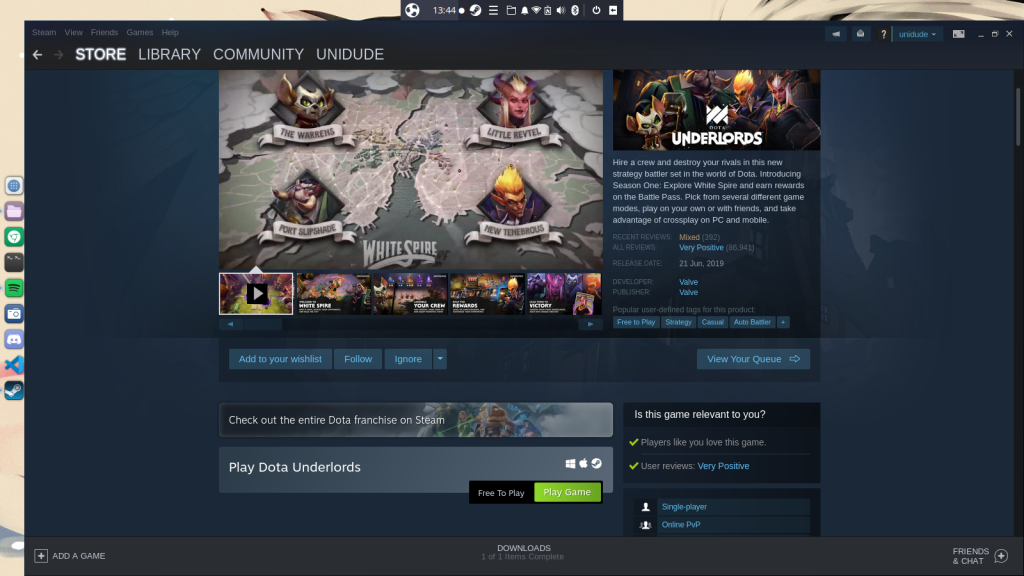
After your game starts installing, you will be able to find it in the Library tab.
This is where all the downloaded and wishlist games are added for ease of browsing.
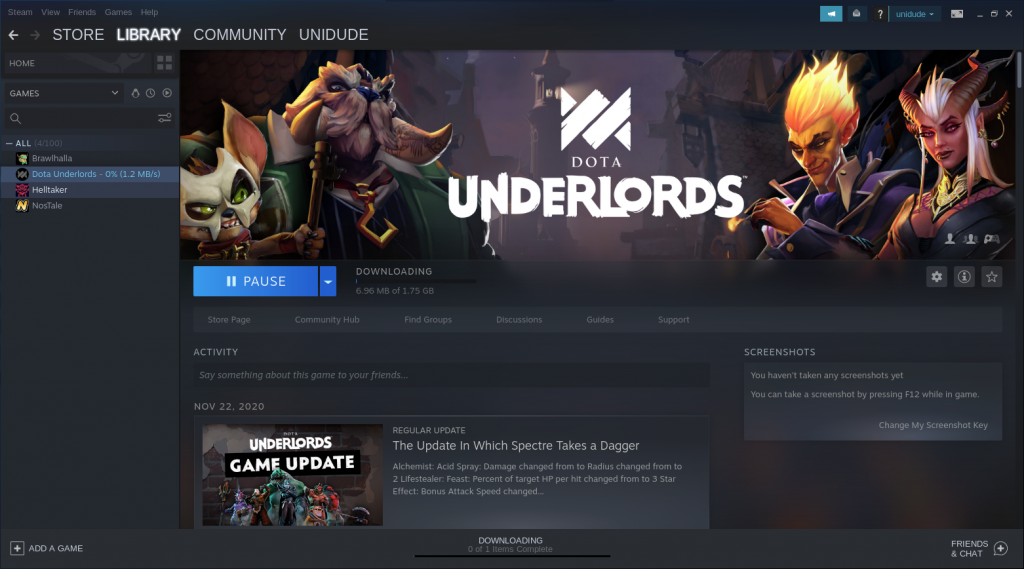
Step 3: Start Playing it!
Once your game finishes downloading, you will have a Play button. Just click on it, and start playing.
For the first time, you start a game, it will take some time to initialise its setup and it will also add a shortcut in your system applications, for ease of browsing.
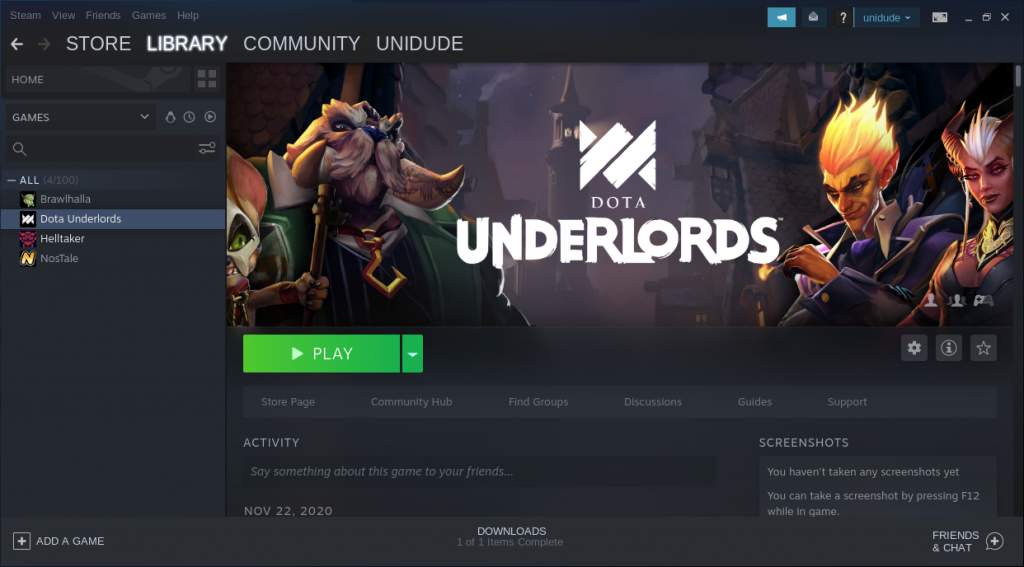
Conclusion
In this article, we discussed how to play games using Steam on Linux. Steam has really good graphics and games made compatible with Linux systems. So, you will surely love the experience.
Hope you liked it!