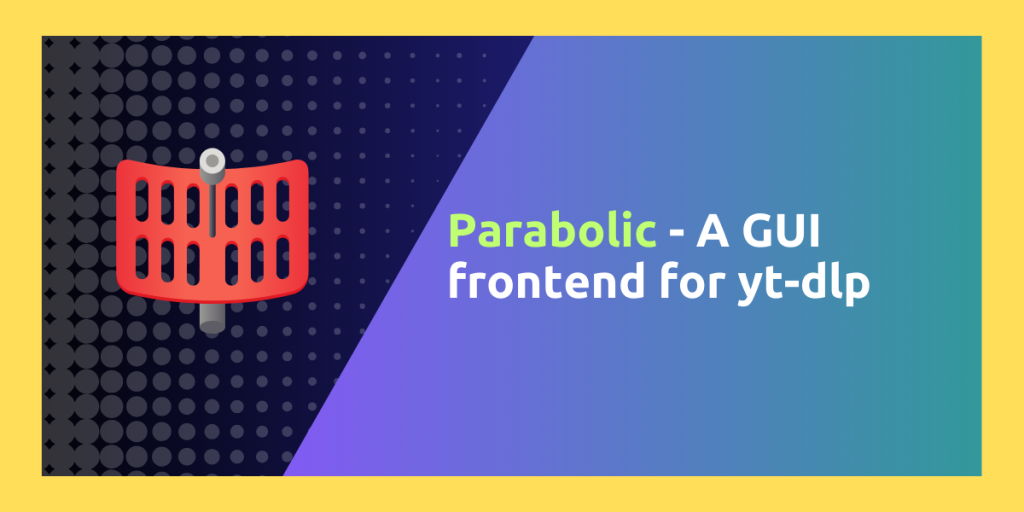yt-dlp is a very advanced command line-based video and music downloader that was developed by forking the original youtube-dl project. We have covered both of the tools in detail if you want to take a look over how they work. However, since not many of the users would want to write commands in the Terminal to download a video they like from the Internet, a GUI-based solution becomes indispensable.
Parabolic is a free and open source yt-dlp based GUI frontend for the advanced command-line video downloader. Designed using the LibAdwaita framework instead of Python, Parabolic simplifies the video downloading process by offering a user-friendly interface and a plethora of features. From supporting multiple simultaneous downloads to providing extra settings like SponsorBlock, Parabolic is the go-to solution for those who prefer a graphical interface over command-line operations
In this tutorial, we will take a look at some of the features of this application, and also see how it differs from the command line tool along with the installation steps on your distribution.
NOTE: Do remember that downloading someone else’s posted content on YouTube and other platforms may infringe the uploader’s copyright, so only use tools like Parabolic and yt-dlp for backing up your own data from the internet.
Features of Parabolic
Parabolic is packed with a lot of features, some of which are mentioned below:
- Parabolic allows for simultaneous downloading of multiple files at the same time, and a maximum number of downloads can be specified in the settings.
- While downloading, you can specify various things such as File name, subtitle, video quality, video format, downloads folder etc.
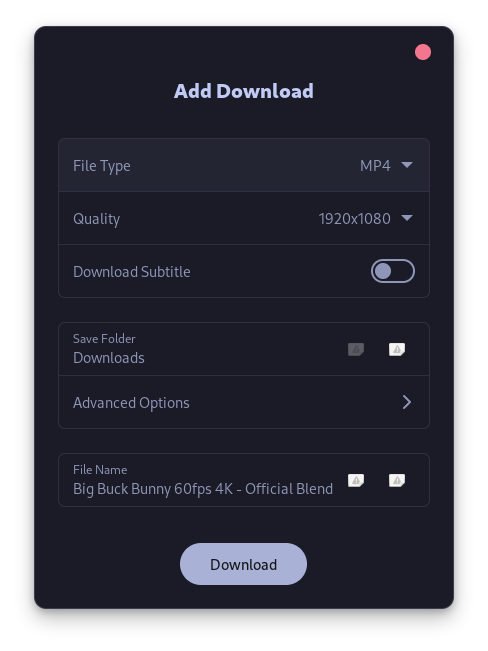
- Extra settings such as SponsorBlock, whether you want to embed chapters in the downloaded videos etc. can also be configured in the settings.
- Keyring is also supported, which means that you can add your credentials to the website if that particular website is throttling the video downloads by Parabolic for some reason.
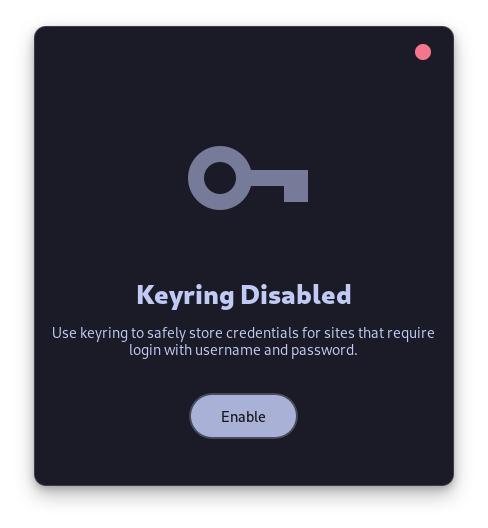
- Parabolic also supports the Aria2 downloader in the back-end, so you can also enable that in the settings. Note that you will not be able to see download progress while using this downloader.
- Additional settings like subtitle languages, Proxy and cookies can also be added to the downloader from the settings.
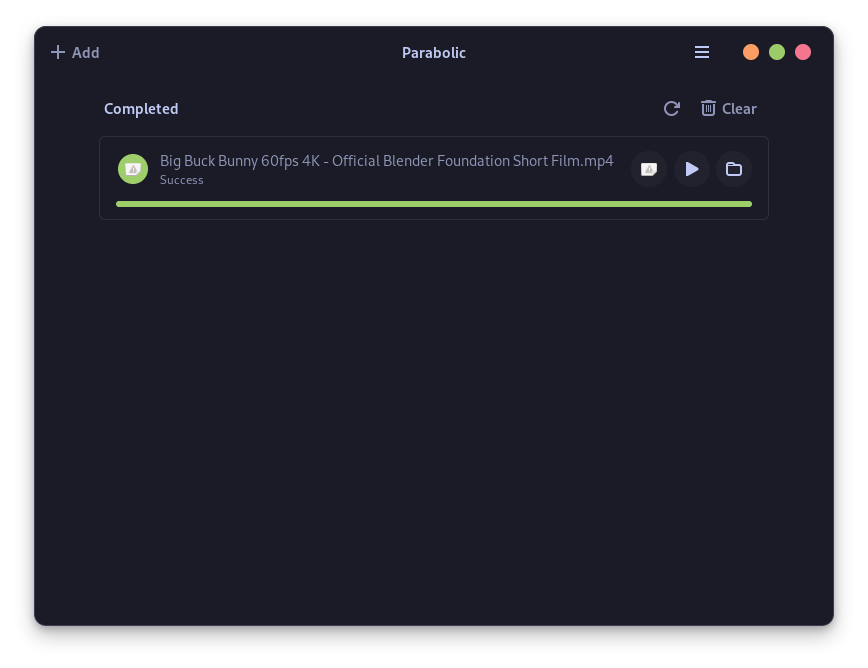
- You can enable ‘Prevent Suspend’ and also allow this application to run in the background from the settings if you are downloading a large number of files.
- You can also limit the download speed directly from the settings.
- By default, this application stores the history of whatever you want to download, however you can clear the history with the click of a button.
Download and install Parabolic: The yt-dlp GUI tool
Parabolic is available as a Flatpak application, and thus if you have enabled Flatpak and added the Flathub repository to your distribution, then you can install this application easily. Execute the following commands in your terminal:
flatpak install flathub org.nickvision.tubeconverter
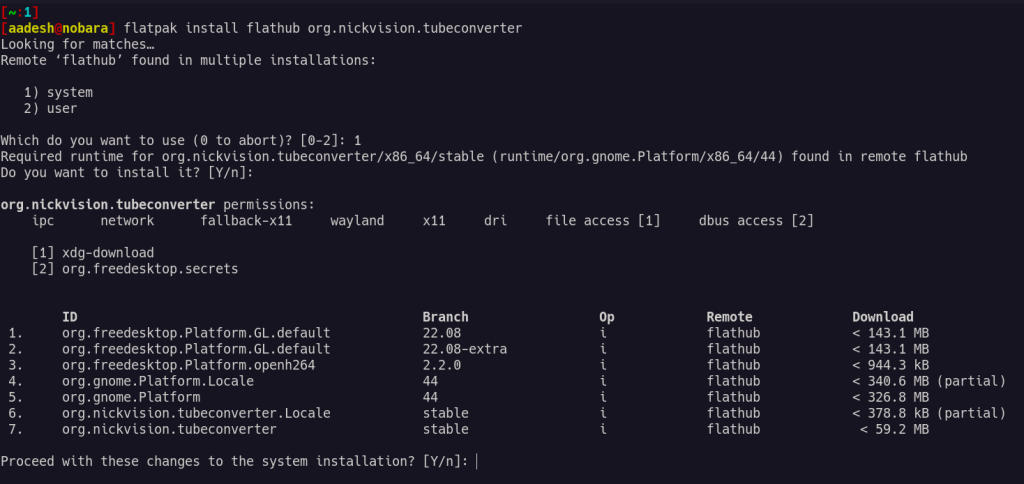
Do note that the code name of this project on Flathub is ‘Tube Converter’ because it was called Tube converter a few months ago before the name change, so do not get confused about that. Also, if you do not prefer installing applications by typing commands in the Terminal, you can also use the GUI software store which is shipped along with the distribution (given that they have enabled Flathub by default).
For Arch Linux and its derivatives like Manjaro or Endeavor such as Manjaro or Endeavor, you can install this application from the AUR (Arch User Repository) including all the dependencies such as FFMPEG if you have an AUR helper installed (such as YAY or PARU). Run the following commands:
yay -S parabolic
If you are using Ubuntu, and prefer to use the Snap store to install applications on your system, then you can also install this application from snap package manager. Just type the following command in the Terminal of Ubuntu Linux:
sudo snap install tube-converter
Final Takeaways
Parabolic serves as a highly functional open-source front-end GUI for yt-dlp, and although it surely cannot match the power of a Terminal application, it can act as a basic video downloader for anyone who doesn’t want to type commands to download a Video. It still gives you a wide range of download options, including downloading all the videos from public Playlists.
You can obviously automate a CLI application with the help of scripts, but that’s certainly not possible for a GUI application. If you want to learn more about yt-dlp, its features, and how it works in the terminal, then you can check out their official GitHub wiki.
What is yt-dlp?
yt-dlp is a fork of youtube-dl, a command-line program to download videos from various websites, it is also known as the command line YouTube downloader. It offers additional features and improvements over the original youtube-dl.
How does Parabolic differ from yt-dlp?
Parabolic is the graphical frontend for yt-dlp, providing a usable user interface for users who prefer a visual interaction rather than using the command-line interface.
Where can I download Parabolic?
You can download Parabolic from its GitHub repository. Simply visit the repository page, select the appropriate package for your operating system (e.g., Linux), and download the executable file.
How do I install Parabolic on Linux?
To install Parabolic on Linux, you can follow the instructions provided in the repository’s README file. Typically, you would download the package, extract it to a directory, and then run the executable file.
Can I use Parabolic to download videos from YouTube?
Yes, Parabolic allows you to download videos not only from YouTube but also from other supported websites. You can simply paste the video URL into the application and initiate the download process.
How do I set the audio and video quality when using Parabolic?
When using Parabolic, you can set the desired audio and video quality in the application’s settings. This allows you to customize the download output to meet your preferences.
Is Parabolic an efficient tool for multimedia downloads?
Parabolic is considered as one of the best frontend GUI tools for Linux.