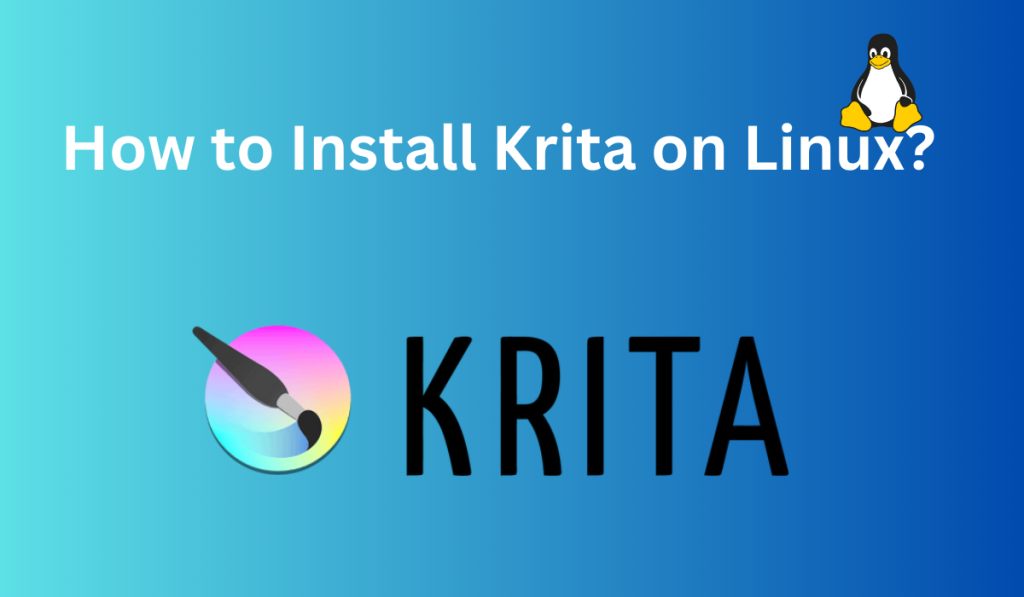For digital painting enthusiasts, Krita is a must-try, professional, open-source painting program. Since Linux has so many distros and desktop environments (GNOME, KDE) hence there are different ways to install Krita. In this article, I will cover some of the installation methods which will help you in having your own canvas to unleash your inner Bob Ross. So let’s get started.
Krita is a versatile, open-source painting program with features such as layers, masks, a wide range of brushes, customization options, and plugins support. Krita can be easily installed on various Linux distros using either AppImage, package managers, or building from the source. Once installed, Krita provides a comprehensive canvas to bring your artistic ideas to life.
Unleashing Creativity with Krita: Why You Should Choose It
Krita is a free and open-source raster graphics editor designed primarily for digital art and 2D animation. Though its website highlights its primary function as a painting program, Krita’s utility extends beyond, offering capabilities like photo editing, gif creation, and meme generation. It has such an extensive collection of tools and brushes that the only thing limiting you is your imagination. Released back in 2005, it has been now 18 years and it is still among the most coveted painting program both for personal and professional use.
Layers, the backbone of digital painting, give you unprecedented control over your artwork. It lets you have better control over your artwork. For example, you can divide your art into different layers by dividing them into different color layers thereby not destroying the line art which lies above the color layers.
You can also apply Masks on layers that let you selectively apply certain effects like transparency, transformation, and filters on your layer.
The concept of layers and masks might be difficult if you are new to digital painting but for the veterans in digital painting, it’s something they can’t live without.
A painting program is only as good as its brushes. Krita does not disappoint in this regard, offering a plethora of options and even allowing for custom brushes. And did I tell you that you can customize the whole layout of Krita according to your own preference? So when you will paint it will truly feel like your own canvas.
Of course, since it has so many features, it might overwhelm you and sometimes you might be stuck, unable to tell what makes one feature different from another, well worry not, you can just head over to the Krita website and you will find that it has extensive documentation and a pretty impressive one if I might say. The documentation covers all the features in detail.
It also lets you install plugins to make your painting experience much better and if you are a programmer you can write the scripts for the plugins though mainly in Python language.
Finally, it has quite a large and supportive community, you can check it out, find your fellow artists and live your artistic journey. But before you do that let me first teach you how to install Krita in your Linux System.
Installing Krita: Step-by-Step
Krita is a KDE application and it does require KDE libraries to run smoothly but for the most part, it runs fine under desktop environments like GNOME, XFCE, LXDE, etc.
Installation via AppImage: The Easiest Method
The simplest path to acquiring the latest version of Krita involves downloading the AppImage from their website. This approach alleviates the need for delving into repositories or tackling dependencies. AppImage contains all the necessary libraries so there is no need to go to the repository or deal with dependencies. The only disadvantage is that it takes up a little bit more space.
When you go to the website, under the download section you will see something like the image below, so you can download the AppImage.
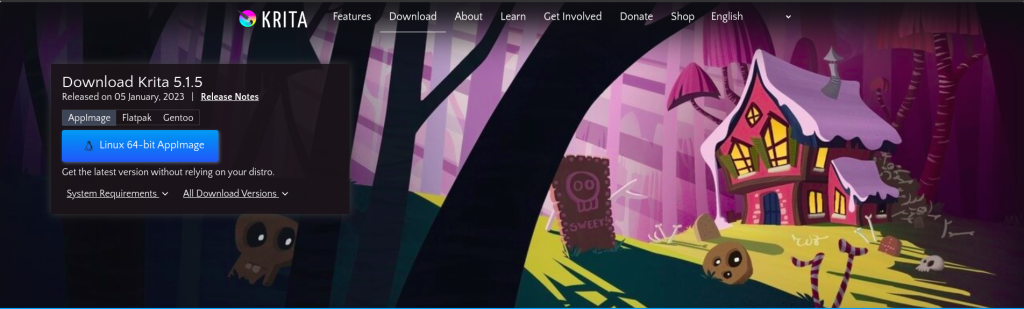
Installation via Package Managers: An Alternative Route
For Fedora users, execute the following command in the terminal:
dnf install krita
If you are using Debian based system then run the command below in the terminal:
apt-get install krita
If you are on Arch based system then you can run the command below in the terminal:
pacman -S krita
You can also use Snap to install Krita in your system, run the following command in the terminal:
sudo snap install krita
Finally, you can also build from the source but it is quite complex and Krita has already good documentation on that so you might want to check that out.
Regardless of what approach you used, you should have now Krita installed in your Linux system, for reference it should look something like the image below.
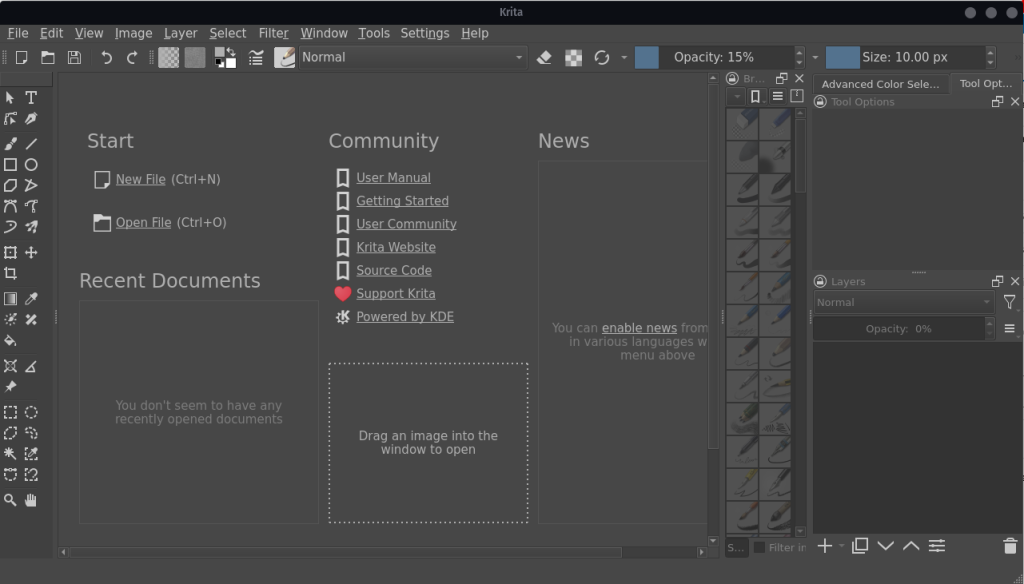
Summary
Krita offers a rich suite of tools for digital artists of all stripes. Having equipped you with the tools and knowledge for Krita installation, I now bid you adieu. Start a new file and let your inner artist breathe life into the canvas. Ready to create your next masterpiece using Krita on Linux?
References: