Pixelorama is an all-purpose pixel art editor which can be used to make pixel art for different purposes. It allows you to make animated sprite sheets, animations, titles, and tilemaps. It is a free and open-source pixel art editor which has been made using the Godot Game Engine. It has a suite of features that cover every sort of pixel art requirement. It is a must-have tool if you are planning to plunge into the world of Pixel art, or pixelated 2D games.
Installing using Flathub
Pixelorama, a comprehensive pixel art editor, can be installed on Linux through a variety of methods. It can be installed using Flatpak, directly from Itch.io, or via the Snap Packaging format. Other installation options include using the official GitHub repository or a software manager. Each method provides an effective route to accessing this powerful pixel art creation tool.
Installing Flatpak:
To install flatpak on your distro, you need to add it to your repositories for flatpak functionality and then you need to get Pixelorama from Flathub. Type in the following commands in your terminal
$ sudo add-apt-repository ppa:alexlarsson/flatpak
This adds the required repositories to your package manager’s list. Next, update your system
$ sudo apt update
Next we install flatpak on our system
$ sudo apt install flatpak
If you want to have flatpak support on GNOME software, you should type in the following command
$ sudo apt install gnome-software-plugin-flatpak
After this, you need to reboot your system
After you have managed to reboot into your system, type the following command in your terminal to install the flathub package
$ flatpak install flathub com.orama_interactive.Pixelorama
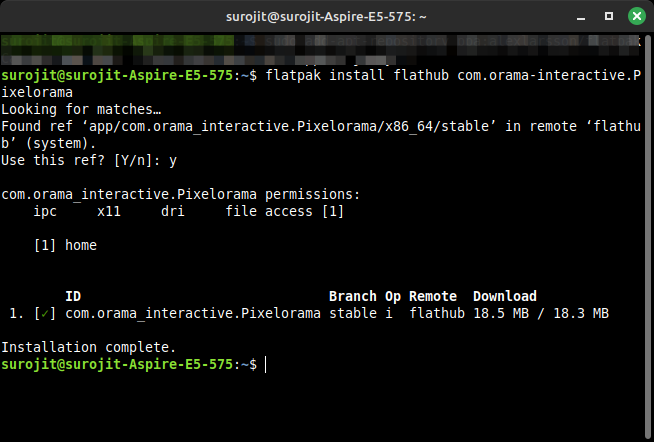
This should install pixelorama on your system. You can run the flatpak using the following command
$ flatpak run com.orama_interactive.Pixelorama
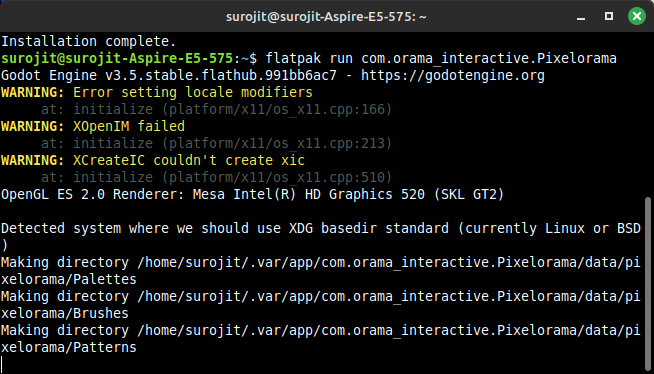
This should lead you to the startup screen of Pixelorama
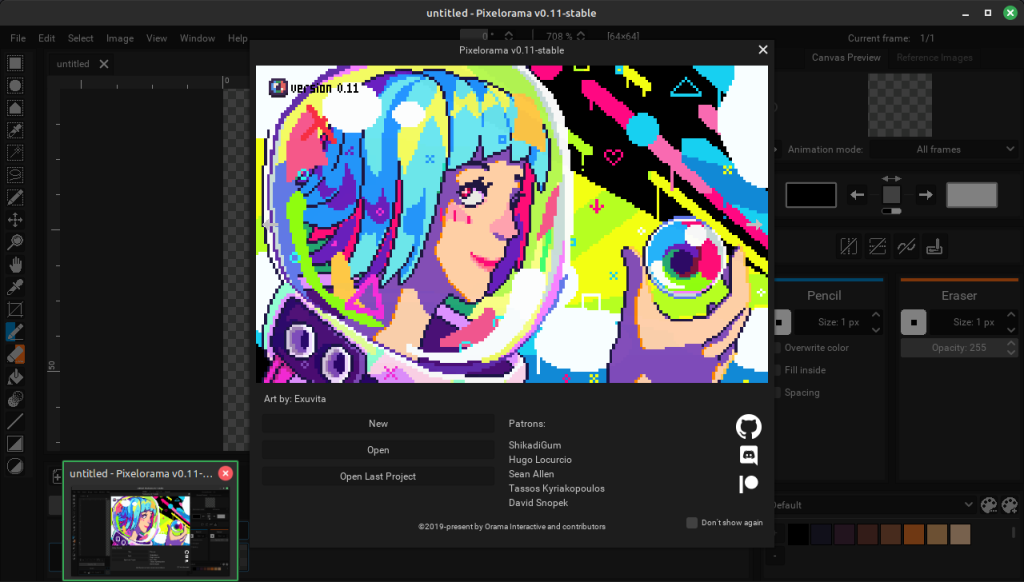
Using the Snap Packaging Format
The Pixelorama application is available as a snap, and thus can be downloaded easily on Ubuntu and on your system if you have Snap installed. Follow this tutorial to install snap on your distro. After this, type in the following command in the terminal
$ sudo snap install pixelorama

The snap package manager allows you to easily install the program on your system and is very helpful on Ubuntu, which has shifted to a primarily snap-based store.
However, this method may not be for all users since many users don’t like the packaging format of snap and its especially bloated nature.
In order to run the app, you need to find the app’s path. Type in:
$ which pixelorama
This should give you the path where the application is stored, type in the path of the application in the terminal and voila! The app starts running!
$ /snap/bin/pixelorama
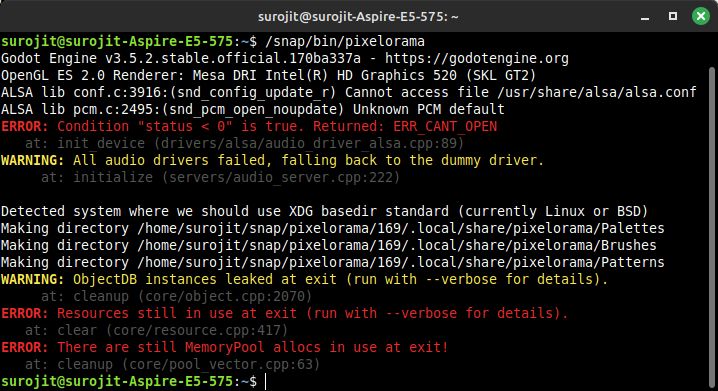
Installing from Itch.io
It is as simple as it sounds, go to their official itch.io page, click on the download button, extract the zip file and install the file on your computer. This method is preferable to people who are still learning the ropes of using Linux, and is one of the most simple installation methods out there.
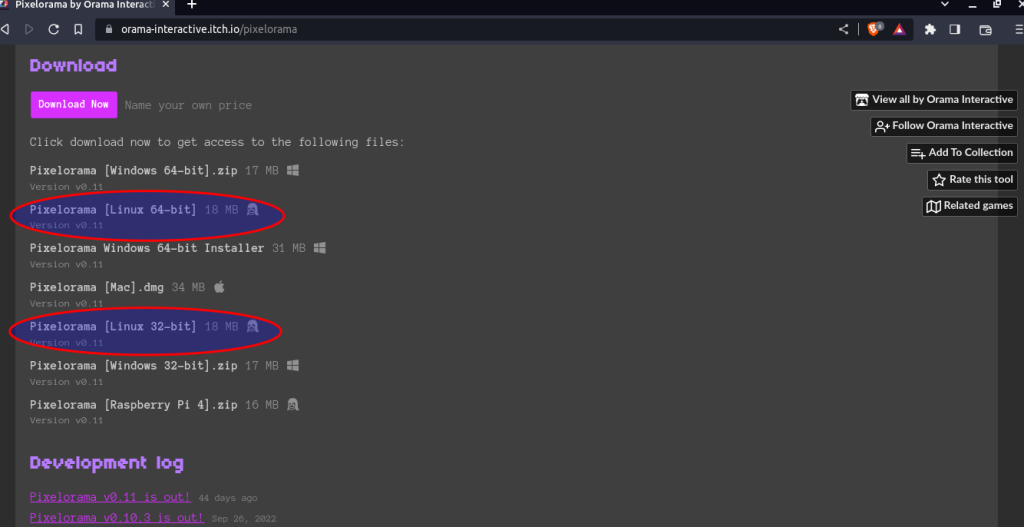
Other methods of installation
You can use the official Github repository to clone a version of the software for yourself, or download from the latest release builds!
This is the easiest option in rolling release distros like Arch, but can also be easily used on distros like Linux Mint, which provides the Flatpak of the software from the get-go, without having to worry about the headaches of installing flatpak support on your device manually.
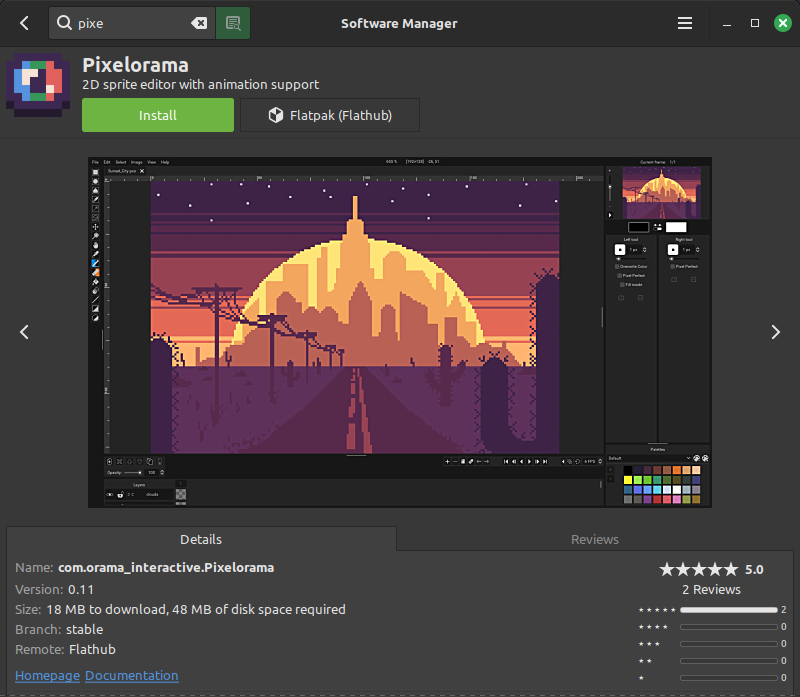
Summary
Throughout this article, we have briefly discussed the different ways to install Pixelorama on your Linux distro. While the software is still in its early stages, it is still a good, FOSS alternative to the Aseprite. You can obtain Aseprite for free if you are willing to compile it from its source, but Pixelorama has much better portability and can even be run on the browser.