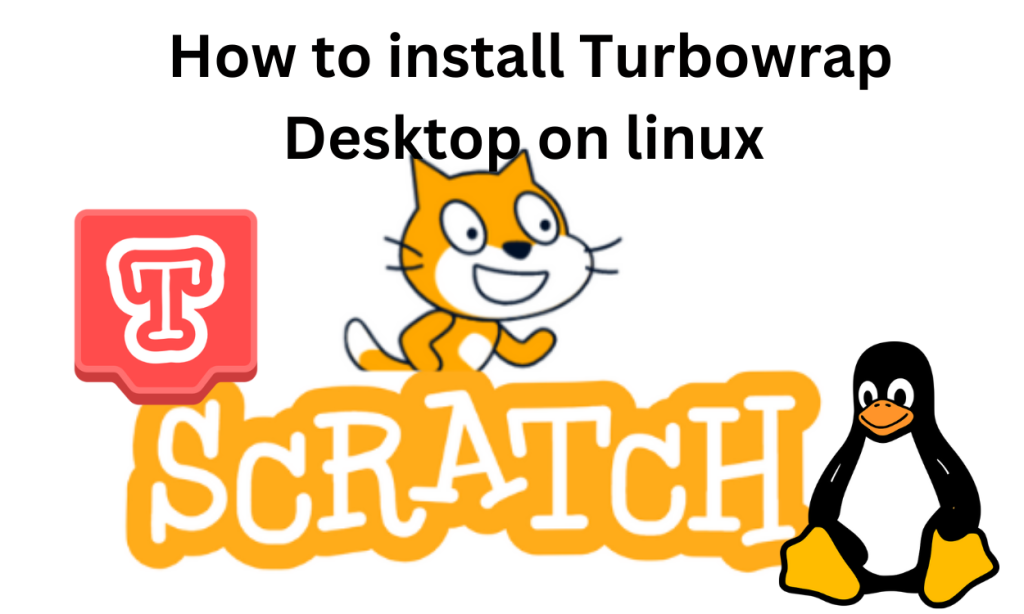If you’re teaching coding to your kids or maybe indulge in block coding then there’s a good chance you know about Scratch. It is a tool that helps in block coding. The Scratch 3.0 version improved upon the 2.0 in many ways. It brought new sound blocks, string operations, pen blocks, glide blocks, and many other improvements as well. There are chances that you want something better but similar to Scratch 3.0. And that’s where TurboWarp Desktop comes in.
TurboWarp Desktop is a powerful open-source mod for Scratch, offering features like dark mode, custom framerates, and an extensive library of extensions. Learn how to install and unlock its potential on Linux in this guide.
Features of TurboWarp Desktop
- It has a dark mode which we all love.
- It is more lightweight than Scratch. It consumes less resources than Scratch.
- The Scratch code is compiled into javascript which makes the execution significantly faster.
- It lets you customise the framerate, unlike Scratch. You can switch to 60 fps or use interpolation as well.
- TurboWarp works in offline mode too.
- It lets you customise the stage size from default 480×360 to other preferred ones.
- You can reuse scripts, sounds, costumes, and sprites with the help of backpack.
- You can increase the functionality of TurboWarp using Extensions. The built-in library of extensions can be used to add extensions for creating 3D graphics, custom blocks; adding physics simulations, and much more.
Prerequisites for Installing TurboWarp Desktop on Linux
You should take care of the following prerequisites before installing TurboWarp Desktop on Linux:-
- You need sudo or root permissions to your system. Installing TurboWarp requires administrative privileges.
- You should update your system and package manager’s repositories as well.
- You should have a stable internet connection for downloading TurboWarp Desktop.
How to Install TurboWarp Desktop on Linux?
You can install TurboWarp Desktop by package managers like apt, yay, snap and flatpak. You can also download and install the AppImage, Debian package file or zip file of TurboWarp Desktop but it is not very convenient. Below we’ve listed the installation process for different methods.
Installing TurboWarp Desktop on Linux using snap
If snap is installed in your system then run the following command to install TurboWarp Desktop on your system:-
sudo snap install turbowarp-desktop
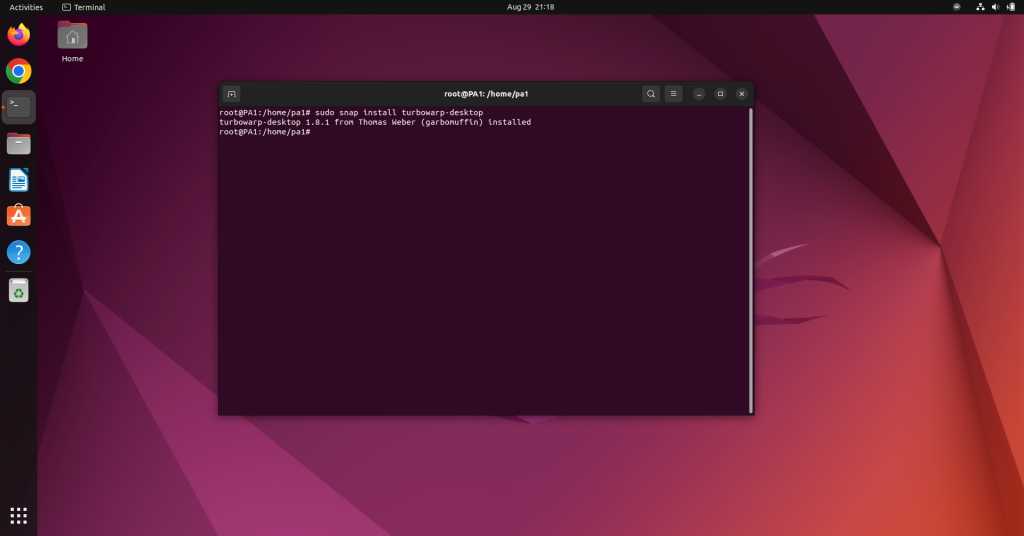
The application will be installed but also need to run the following commands to give access to your camera, microphone, gamepads, or removable drives:-
snap connect turbowarp-desktop:camera
snap connect turbowarp-desktop:audio-record
snap connect turbowarp-desktop:joystick
snap connect turbowarp-desktop:removable-media
Use the following command to allow TurbiWarp to open for SB3, SB2, or SB files:-
wget https://desktop.turbowarp.org/snap-mime.xml -qO- | sudo tee /usr/share/mime/packages/turbowarp-desktop-snap.xml > /dev/null
sudo update-mime-database /usr/share/mime
Installing TurboWarp Desktop on Linux using flatpak
The TurboWarp package file is available on the flatpak repositories. If flatpak is installed in your system use the following command to install TurboWarp on your system:-
flatpak install flathub org.turbowarp.TurboWarp
Use the following command to let TurboWarp access other folders:-
flatpak override org.turbowarp.TurboWarp --filesystem=/path/to/folder/
Installing TurboWarp Desktop on Debian/ Ubuntu-based Linux distro
You can use the TurboWarp repositories via the apt package manager to install TurboWarp. The commands to do so are:-
wget https://desktop.turbowarp.org/release-signing-key.gpg -qO- | gpg --dearmor | sudo tee /usr/share/keyrings/turbowarp.gpg > /dev/null
echo "deb [arch=$(dpkg --print-architecture) signed-by=/usr/share/keyrings/turbowarp.gpg] https://releases.turbowarp.org/deb stable main" | sudo tee /etc/apt/sources.list.d/turbowarp.list
sudo apt update
sudo apt install turbowarp-desktop
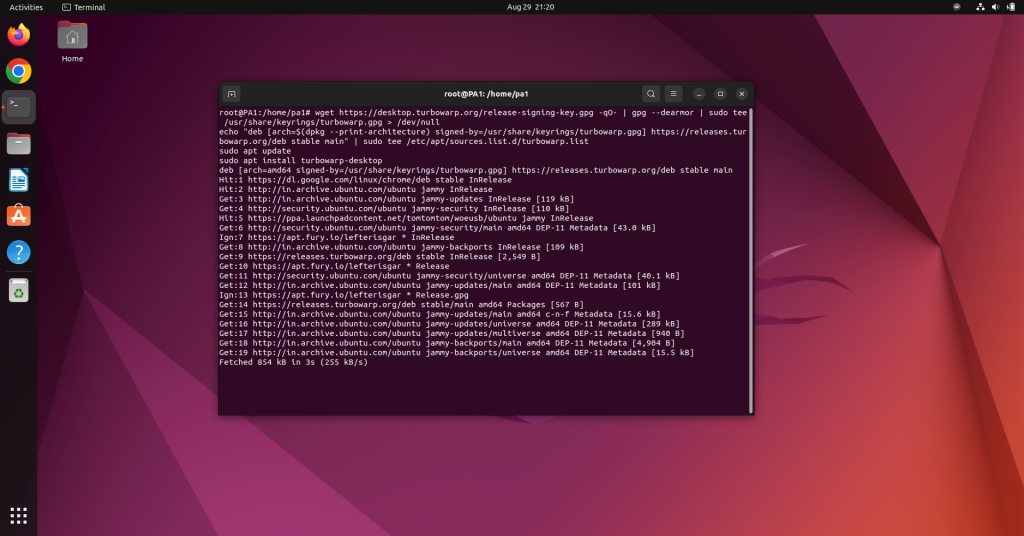
Installing TurboWarp Desktop on Arch Linux
The TurboWarp package file is available on AUR. You can use package managers like yay to install TurboWarp from AUR.
yay -S turbowarp-desktop-bin
How to use TurboWarp?
If you’ve used Scratch, then you’ll be familiar with TurboWarp as well. The layout looks similar. To create a new project click on File -> New, and your new project will be created.
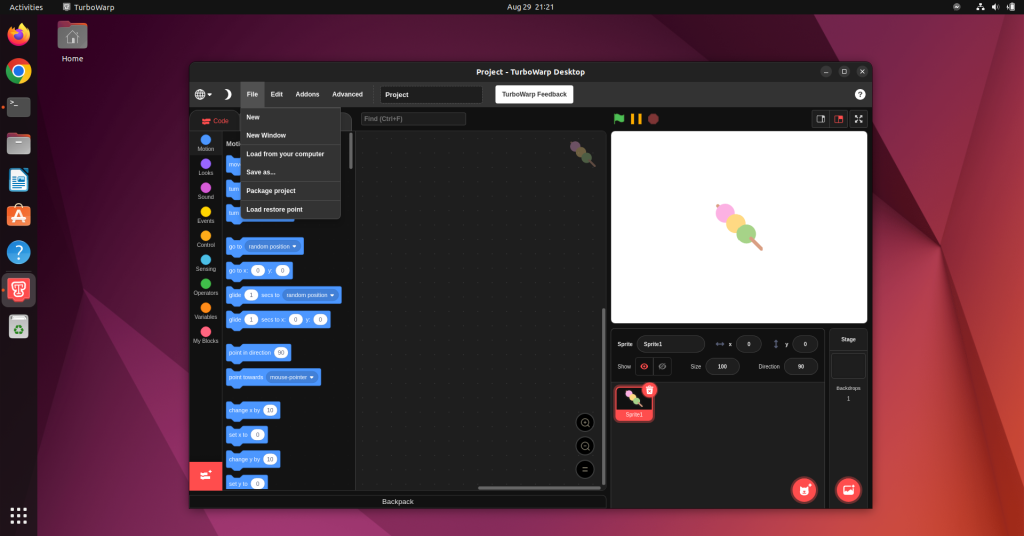
When you’re working on a project, the UI would have three sections. The left section would contain code, costume and sound tabs for adding things to your code. The middle tab will be the code structure defining what’s happening in your code. And the right section would be a preview or output of your code. You can customise each aspect of your project.
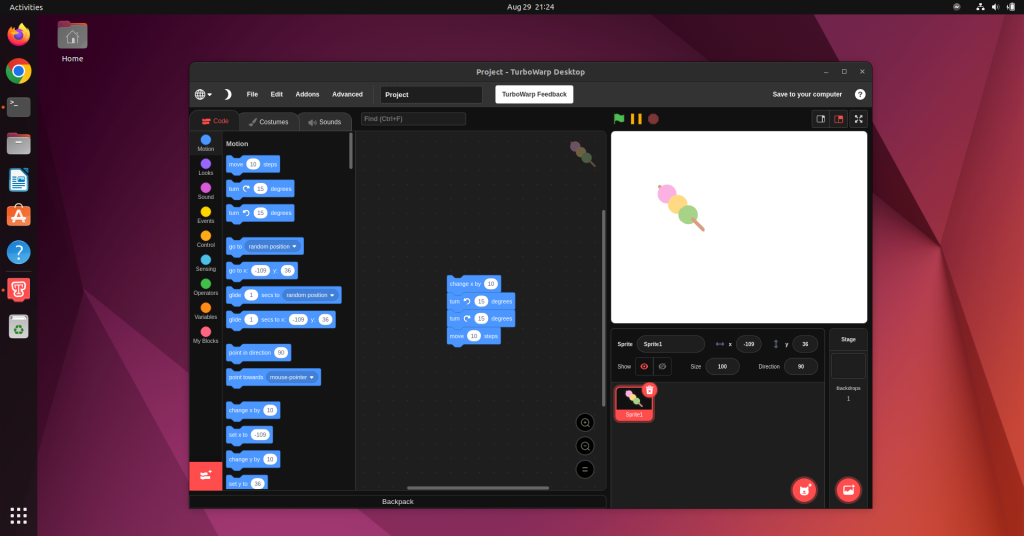
How to access the additional features of TurboWarp?
You can find the additional features in the Advance tab. Click on the advance tab. And you’ll get a list of options to choose from. You can change the fps to 60, remove limits like cloning, change the stage size and much more.
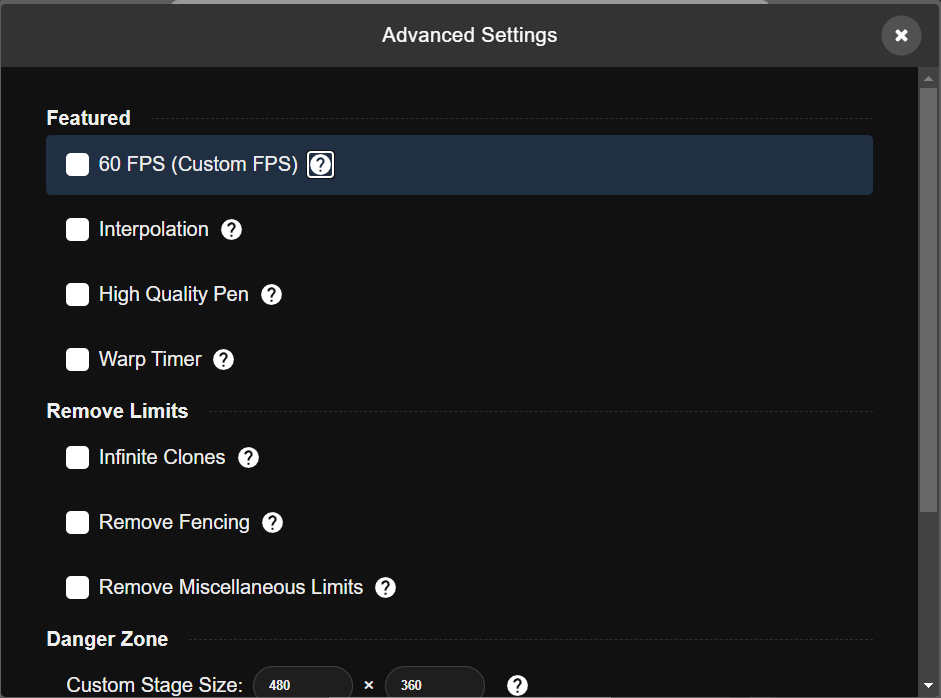
Conclusion
If you love working on Scratch and want more then TurboWarp can be a good mod to consider. It builds upon Scratch and performs much better. The features like dark mode, custom framerates, blocks, stage size; and the huge library of extensions make it more useful than Scratch.
In the article, we’ve listed the prerequisites, installation methods and some basic usage of the application as well. Hope this makes the installation smooth and you or your kids will be coding in no time.