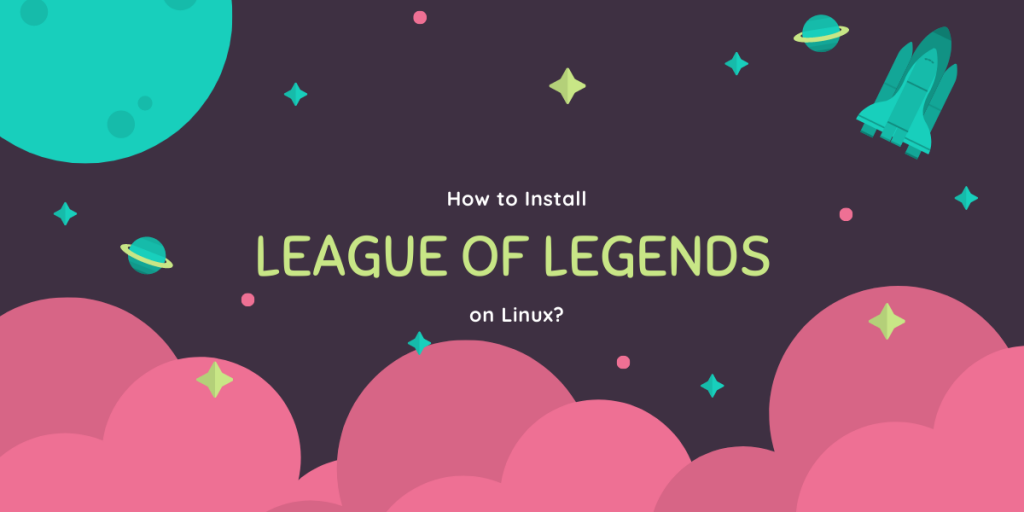In this article, we’ll learn how to run League of Legends on Ubuntu. League of Legends is massive and even after 10 years of its release. Published by Riot Games, it boasts 115 million active monthly players (2021) and 8 million concurrent players, which arguably makes it one of the most popular PC game ever made.
And today with gaming on Linux becoming popular day by day mostly due to the Steam deck and thanks to Wine and proton compatibility layer, so popular in fact that around 85% of top Steam games support Linux (native or Proton), you would think that League of Legends would have some sort of support for this platform.
You however will be sorely mistaken. Riot Games, the publisher of League of Legends, has followed Adobe in its unwillingness to release a native build for Linux and support the open-source environment, citing reasons like lack of funds and low demand.
Thankfully, however, there are many workarounds built by the community which does what a massive corporation can’t make the game run on Linux.
Steps to install League of Legends on Linux
Today, we will be looking at the installation process of League of Legends on Linux desktop.
Step 1: Install Wine
Wine, which stands for “Wine is not an emulator” is a compatibility layer capable of running Windows applications and games on Linux. Adding this compatibility is pretty easy as it is a very popular application and can be found in the official repositories of almost all distributions. Apart from Wine, we also have to install winetricks which is a helper for wine.
Debian/Mint/Ubuntu – apt package manager
sudo dpkg --add-architecture i386 && sudo apt update
sudo apt install wine winetricks
Arch / Manjaro – pacman package manager
sudo pacman -S wine winetricks
RedHat / Fedora – dnf package manager
dnf install wine wine-alsa wine-core wine-desktop wine-pulseaudio
cd "${HOME}/Downloads"
wget https://raw.githubusercontent.com/Winetricks/winetricks/master/src/winetricks
chmod +x winetricks
sudo cp winetricks /usr/bin/
Step 2: Install lol-wine
Base WINE itself isn’t enough to run League of Legends on Linux. We need to download some league-specific patches. This patch is built by Manuel Reimer and is available on their GitHub page. Type the following, depending upon your Linux distribution:
Debian/Mint/Ubuntu
wget https://m-reimer.de/wine-lol/debian/wine-lol-glibc_2.33-1_i386.deb
wget https://m-reimer.de/wine-lol/debian/wine-lol_5.6-1_i386.deb
sudo dpkg -i wine-lol-glibc_2.33-1_i386.deb
sudo dpkg -i wine-lol_5.6-1_i386.deb
Arch/Manjaro
sudo yay -S wine-lol-glibc wine-lol
On any other distribution, you can simply build it from source.
wget https://m-reimer.de/wine-lol/debian/wine-lol_5.6-1_i386.deb
wget https://m-reimer.de/wine-lol/debian/wine-lol-glibc_2.33-1_i386.deb
mkdir -p deb/glibc deb/wine/
ar x wine-lol-glibc_2.33-1_i386.deb --output deb/glibc/
ar x wine-lol_5.6-1_i386.deb --output deb/wine/
tar -xf deb/glibc/data.tar.xz
tar -xf deb/wine/data.tar.xz
sudo cp -r opt/wine-lol/ /opt/
NOTE: It is recommended to visit the official wine-lol website and check for the latest wine-lol and wine-lol-glibc packages. Accordingly, change the link in wget commands and the file names in the ar commands. To get the link, right-click on the package and click “Open in new tab”. Currently, the latest version of wine-lol is 5.6-1 and wine-lol-glibc is 2.33-1.
Step 3: Installing a helper program
Now we are going to install a script written by Timofey Titovets(Nefelim4ag). This can be found on their GitHub, will automate the process of installing League and make it infinitely easier.
To download and install this helper program, execute the following commands:
git clone https://github.com/kyechou/leagueoflegends.git
cd leagueoflegends
make install
Step 4: Installing league
Now that everything is up and running, we can actually start installing League of Legends with the use of our helper program. To do a fresh install, run
leagueoflegends install
When executed for the first time, the helper script will create some wine configurations. After some time, you will be prompted with choosing a region. Write the preferred region and hit enter.

Now you can hit “Install” and it will work just as it does on Windows. You can launch and play League of Legends through any application launcher/start menu or by executing the following in your Terminal window:
leagueoflegends launch
By clicking on the ‘Advanced Options’ button, you can configure additional settings for the game. If you have any trouble during this process or while running this game, you may want to make sure that your system and the graphics drivers are up-to-date.
To completely uninstall the game, run:
leagueoflegends uninstall
Conclusion
Now you know how to install League on your Linux device. However, this might soon change as Riot is protecting new games like Valorant with kernel based anti-cheat engines which will render any Wine based option useless. As stated on wine-lol‘s website, “If you are playing on Linux, it is strongly recommended to not spend any money on skins or other in-game items! Your money may be lost as soon as Wine support breaks.” You may also consider running this game with the help of Lutris, which is another game client for the desktops running open source operating systems.
You may also want to bookmark the League of Legends wiki, through which you can always find faster updates whenever there is anything new in the community, also check out the r/LeaguefoLinux subreddit (Reddit forum) for any kind of help while troubleshooting a problem. Have fun gaming on Linux!