Guake is a unique open-source dropdown terminal application written in Python and C language, which is made for the GNOME desktop environment. It’s style of window is based on a First-Person Shooter (FPS) game named Quake (which slides down from the top when you press the F12 key), and it prioritizes ease of reaching the Terminal over anything.
If you are not using the GNOME desktop environment then you can use different dropdown terminals such as Yakuake (Yet Another Kuake) or Tilda which is based on the GTK framework.
Also Read : Kitty Terminal – An Installation Guide
In this tutorial, we will discuss the features of this open source terminal and also discuss the installation procedure on every major Linux distribution.
Features of Guake
This dropdown terminal has the following Features:
- It is an elegant, Lightweight and simple terminal emulator.
- In the GNOME desktop environment, it integrates really well in your desktop.
- It supports adding Transparency effects and therefore will look good on your system when you customize it.
- Hotkeys and Tabs are also supported for better user experience.
- A lot of color palettes are available from which you can choose the look of your Terminal.
- You can also let the terminal run a script whenever Guake starts by configuring it in the Preferences.
- Multi-monitor support is also available.
- Does not take screen space because it will disappear immediately on the press of a button.
- Other extremely useful configurations and customizations are also available.
Installing Guake on Linux
It is available in the repositories of every major Linux distribution and can be installed just by typing a command. On Debian or Ubuntu based Linux distributions (such as Linux Mint or Pop OS), type:
sudo add-apt-repository ppa:linuxuprising/guake
sudo apt update && sudo apt install guake
On a Fedora Workstation, simply type the following commands:
sudo dnf install guake
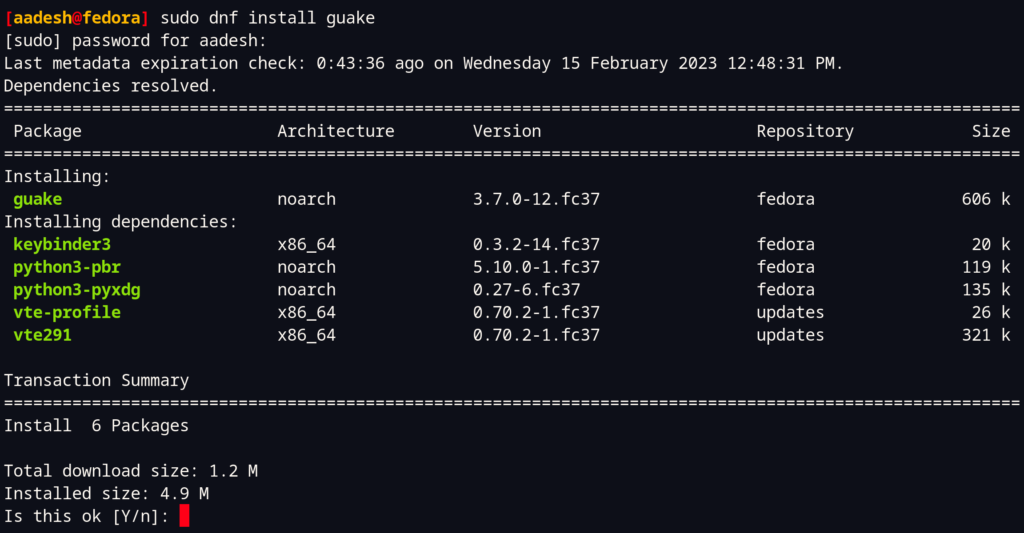
On Arch Linux, you can install it using the pacman package manager.
sudo pacman -S gauke
Setting up and customizations
On the first start of the Terminal, you have to type its name in the Terminal. Once started, you just need to press the F12 key to show the Terminal on your Desktop. However, on Fedora Workstation, you will have to add a shortcut from your Keyboard settings (Visit Keyboard Settings > Vie and customize shortcuts > Custom Shortcuts > Add a Shortcut).
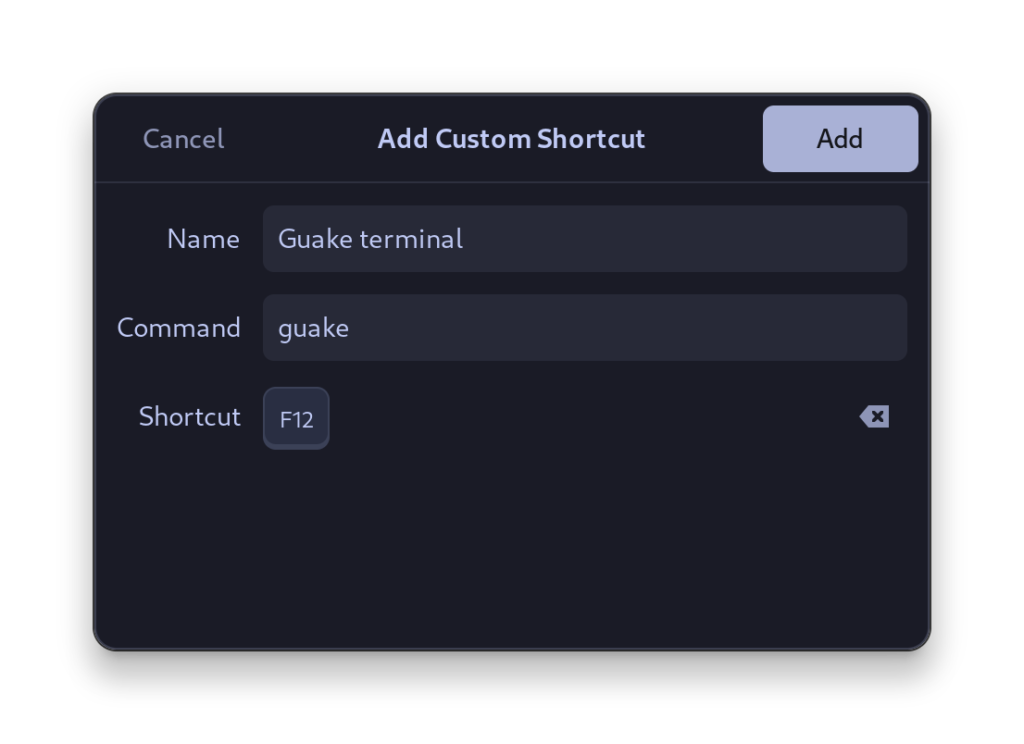
Now, when you press the F12 key, you will see a Terminal Window pop up.
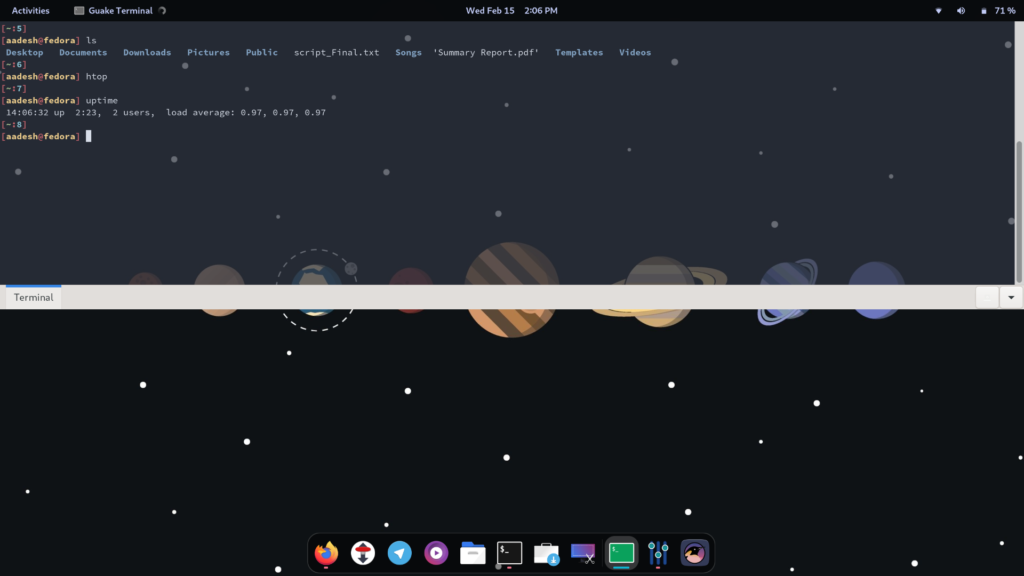
If you want to customize this terminal even more, then you can do that by opening the preferences. Just type the following commands:
guake --preferences
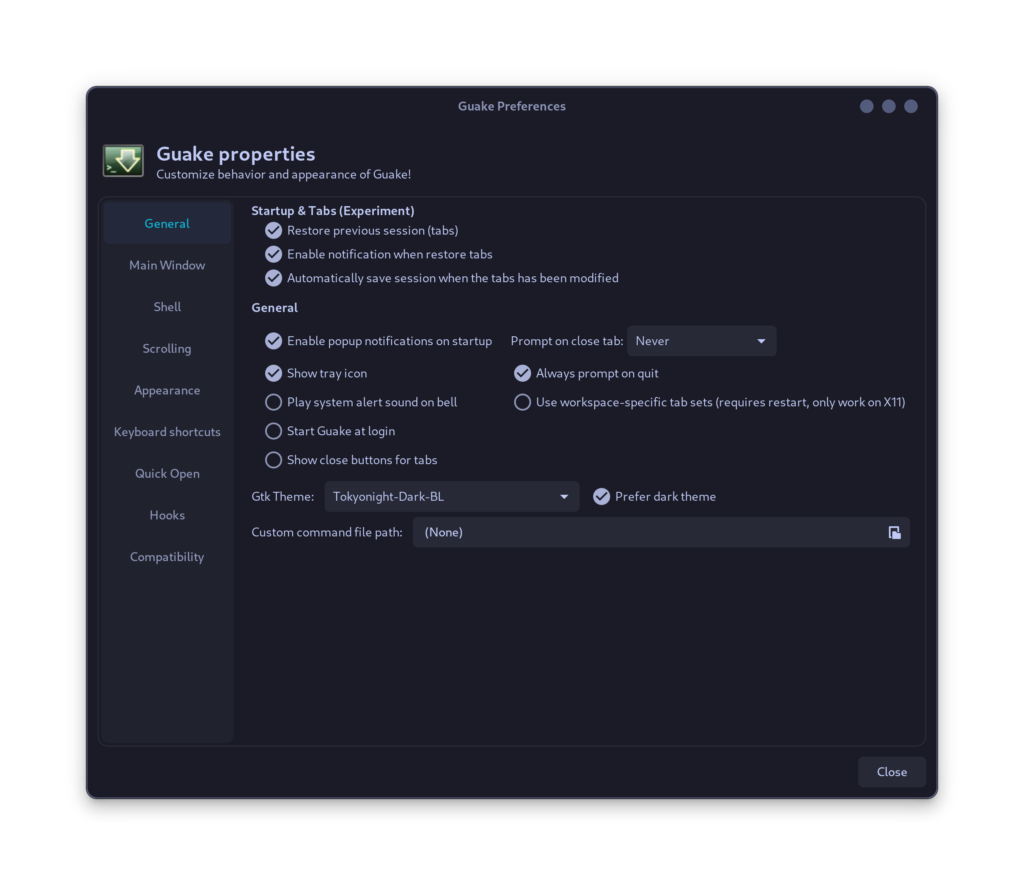
As you can see in the various tabs, there are many options to customize the look and transparency of the terminal.
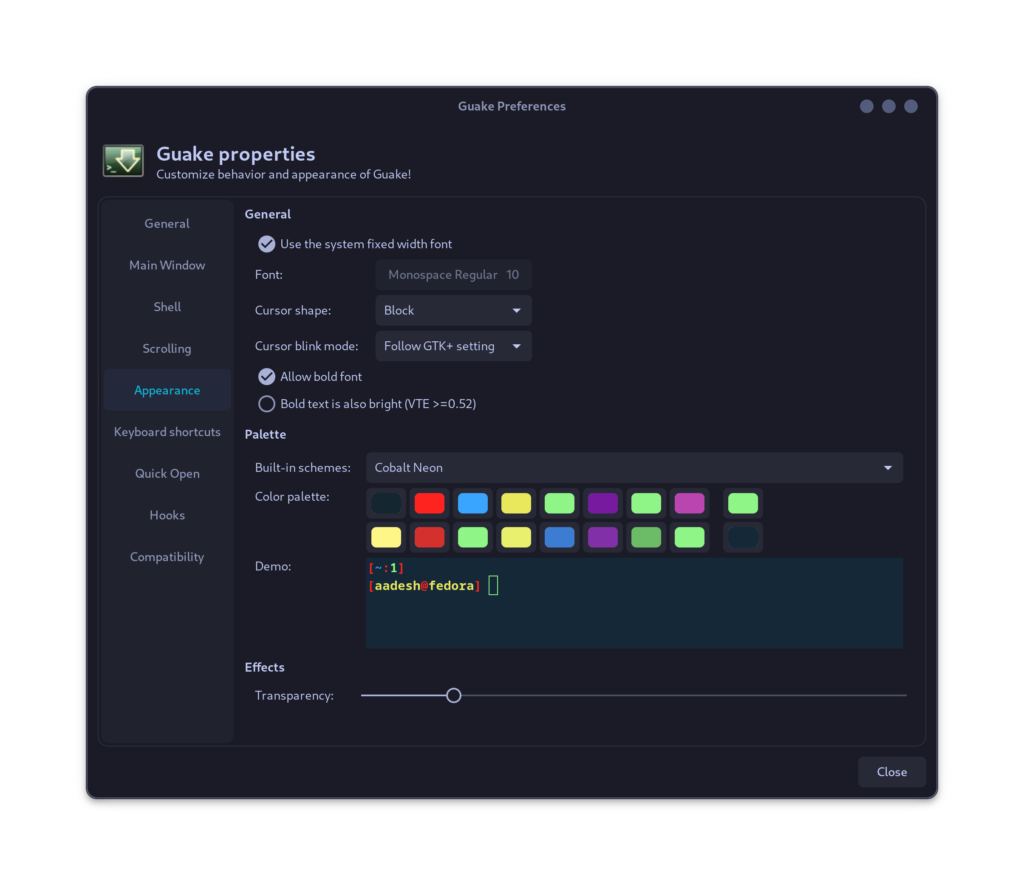
Also Read : Make your Arch Linux Terminal Awesome
Summary
It works out of the box on modern Fedora 37 on Wayland, and hence I’m sure it will work on any Linux distribution. It will be really useful for the users who do not want to open a terminal window to type commands and would often switch between GUI and a console.
Its customization is also a major plus point why you should use this Terminal emulator. The Tabs also are an interesting addition to Guake terminal and will definitely increase your productivity on PCs or laptops having a small screen.
Let us know in the comments, what do you think about this Terminal and are you going to use it in your daily life to interact with your system.
References
Guake Terminal – Official GitHub page
