In the GNOME desktop environment, the use of extensions is useful, or should I say even necessary. But if you need to manage all the extensions, they should be in one place in the first place. GNOME’s Extensions is a neat little tool available on every distribution’s repository, which can be used to manage extra settings for any GNOME shell extension. However, the application is very limited when looked for features.
You still have to go to a website to add a new extension. This limitation might be annoying for some people, as you don’t want to open a website every time you want to try out new settings on your desktop. However, there is an application which can let you manage and install new extension at the same time without the need to open a web browser. In this article, we will take a look at ‘Extension Manager’ application.
Extension Manager
Extension Manager offers two tabs, one for managing installed extensions and the other one for browsing other extensions which you might be interested in installing.
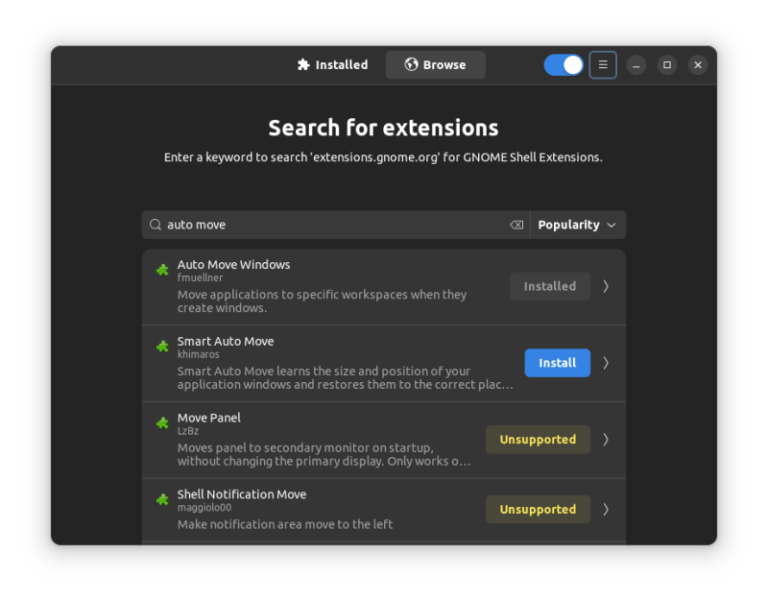
As you can see in the screenshot, the application automatically detects your Shell version and offers you the best extensions (sorted by popularity).
You can also use the search box to look for a particular extension by typing in the appropriate keyword. Click on any of the search results to get the description of that extension, and here you will also find the install button.
The Installed tab shows you, well, the installed extensions on your system, including the extensions which come pre-installed on your distribution. It is essentially the same application as GNOME’s extension, but with a Browse tab along with a search function, and thereby eliminates the use of GNOME’s extensions website (and a browser).
While the app still lacks features like screenshots, you cannot re-order the search results based on different metrics such as popularity, etc. The application is certainly worth the effort if you tinker with your desktop regularly, and if you know the name of the extension.
Installation
The installation process is really straightforward if you use a Debian or Ubuntu-based Linux Distribution, simply open a Terminal and type :
sudo apt update && sudo apt install gnome-shell-extension-manager
In Arch Linux and arch-based distributions, you can use the AUR version with the help of an AUR helper. Open a Terminal and type :
yay -S extension-manager
For any other Linux distribution, you can install the application by using the Flatpak package. You can follow the official GitHub documentation for the Flatpak installation.
Summary
Well, this application’s use case also depends upon you, the user. If you don’t tinker around much on your system, then perhaps you will be fine using the official GNOME Extensions application. But it is refreshing that the community is coming forward with these tools despite the developers locking down the whole GNOME environment.
