We all have always wanted to have a unified launcher/installer for different stores such as Steam, Humble Bundle, Epic Games and GOG so that we only have to install a single app to play them all without bearing the hassle of looking up which games belong where.
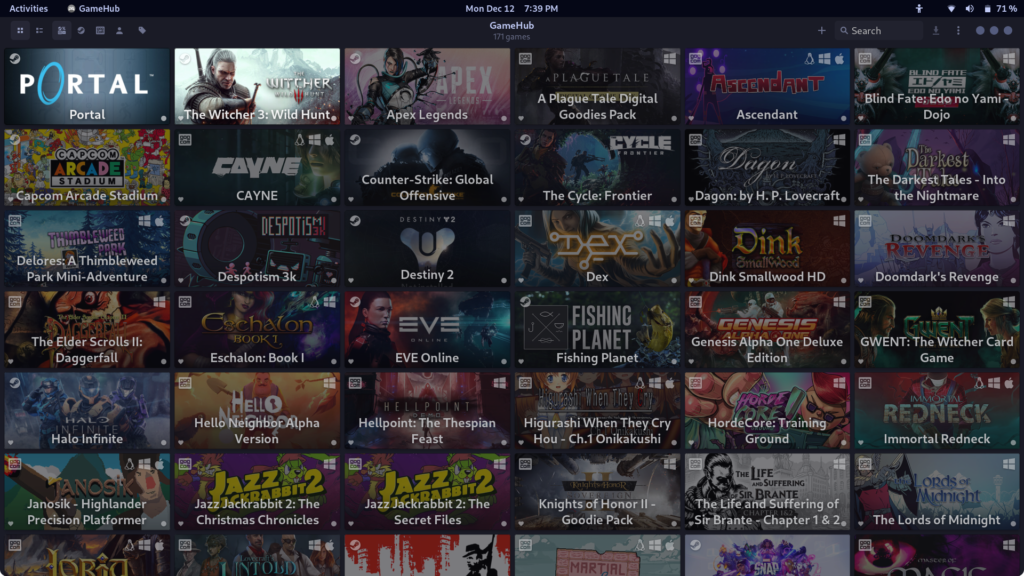
GameHub is one such application which attempts to solve this issue by unifying GOG, Steam, Itch.io and Humble Bundle games in a single place. In this tutorial, we will discuss GameHub, it’s features and installation procedure on all the major Linux distributions. And we will also take a look at how to install some games on our system.
GameHub Features
Some of its useful features are mentioned below :
- Store and manager all your games in one place, just sign in to your accounts and manage everything.
- There’s also native games support available on this application, which means you can add Linux native games by adding the executables to this application.
- If you want to play retro games on Linux, this application can help you with a lot of emulators.
- Controller support is also available if you use a controller to play your games.
- There are multiple data providers available so that there is no problem in loading any game’s data.
- Compatibility layers like WINE and Proton are available to run any Windows-only game.
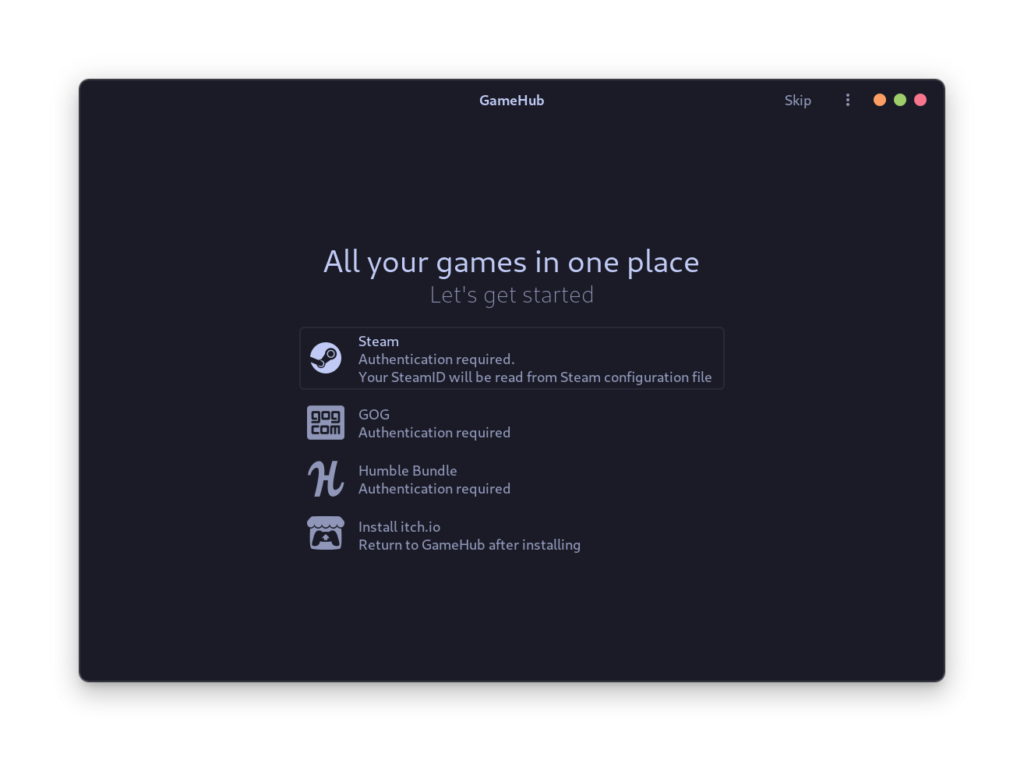
Installing Gamehub on Linux
On Debian and Ubuntu-based distributions, add the following repository and then install this application :
sudo add-apt-repository ppa:tkashkin/gamehub
sudo apt update
sudo apt install com.github.tkashkin.gamehub
On Fedora workstation, you can install it by typing the following command :
sudo dnf install gamehub
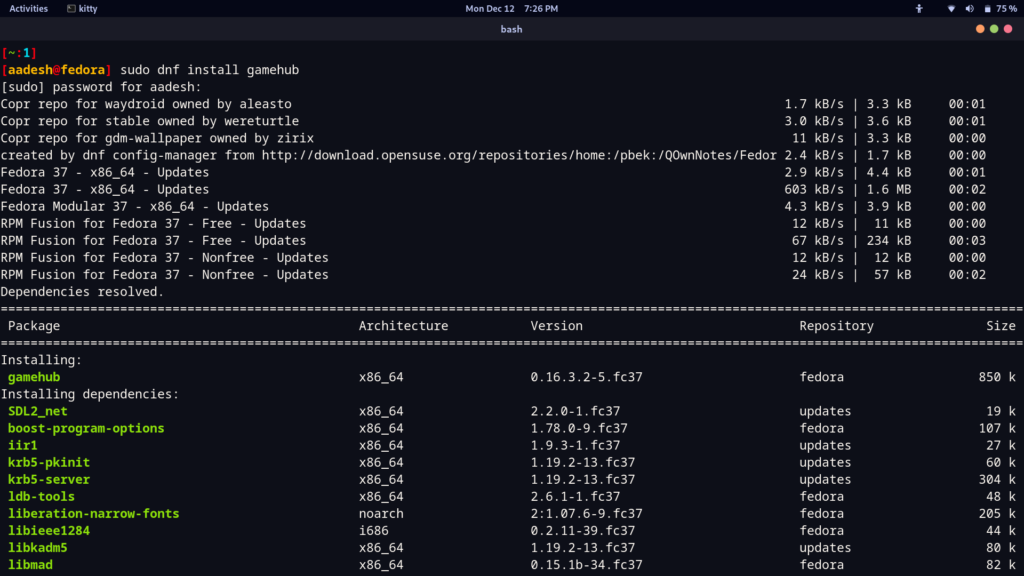
On Any Arch Linux-based distribution, you can install this application from the AUR :
yay -S gamehub-bin
Installing Games on Gamehub
Installing games is as simple as double-clicking on the game and selecting the compatibility layer, so just 2-3 click. For example, I’m going to install ‘Dex’ game from GOG store like this :
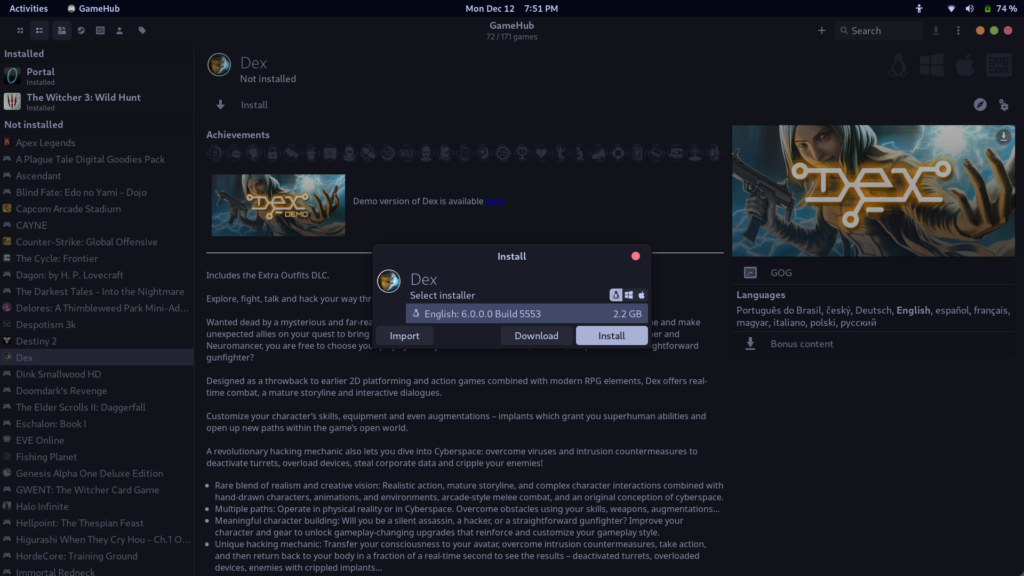
Summary
If you already know your way around WINE and Proton, then this application should not be a problem for you. However, you must have Steam installed on your system in order to download or play games from the Steam Store.
GameHub can be a good alternative for people who use Lutris for gaming and want a different Interface, but note that this does not support the Epic Games store, so either have to use Lutris or Heroic Games’ launcher if you play anything from the Epic Store.
